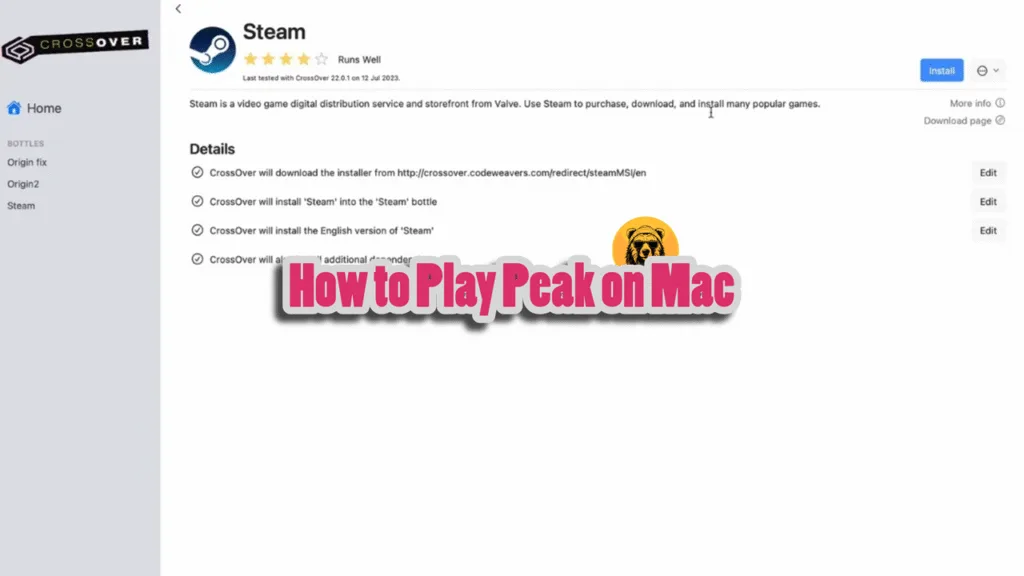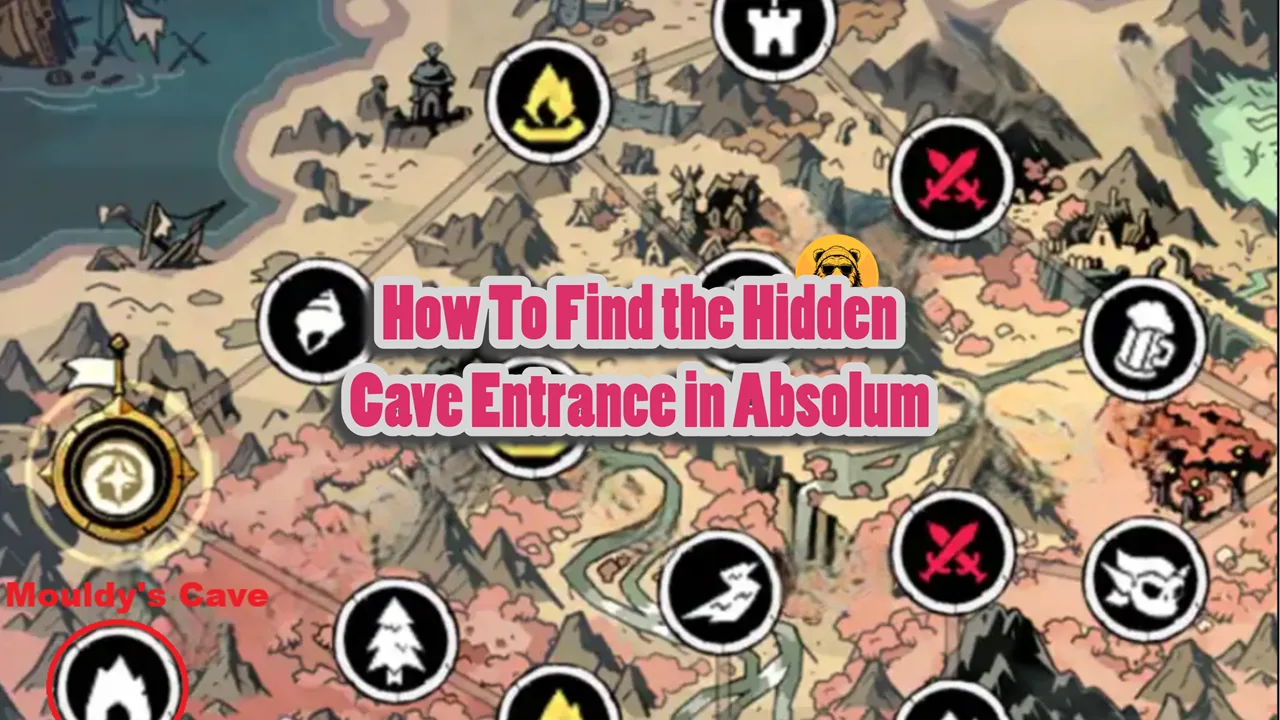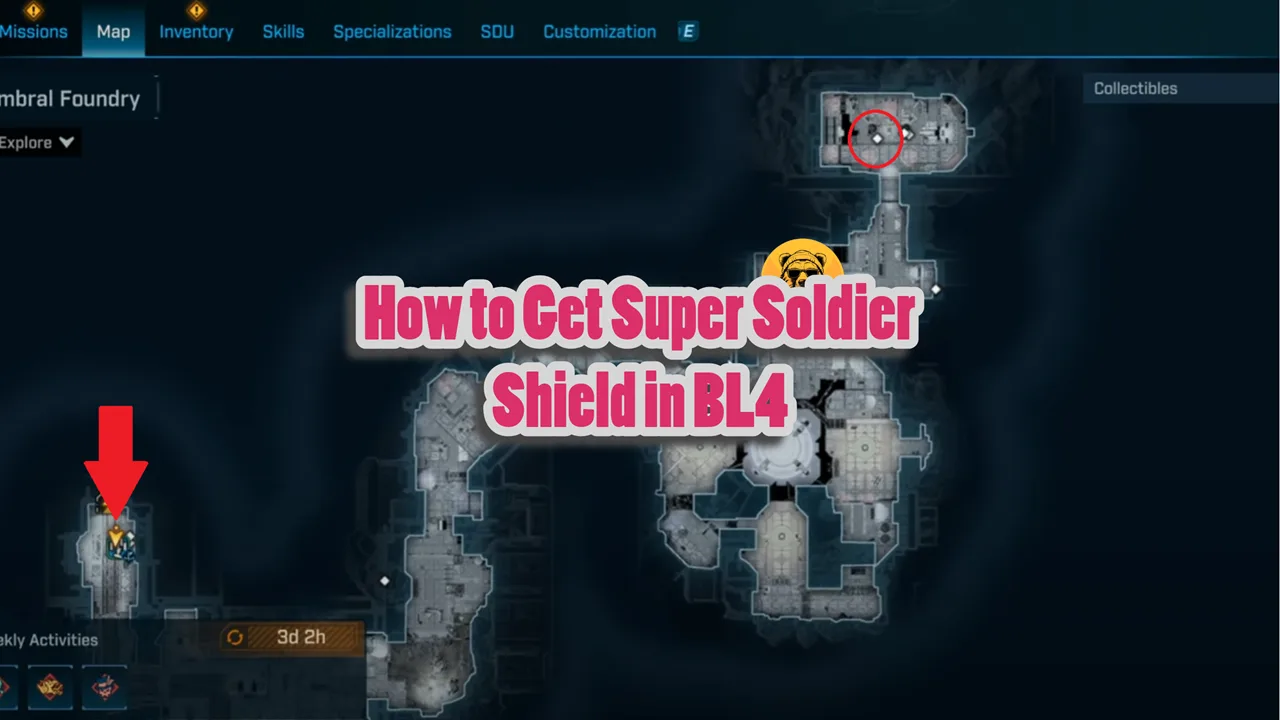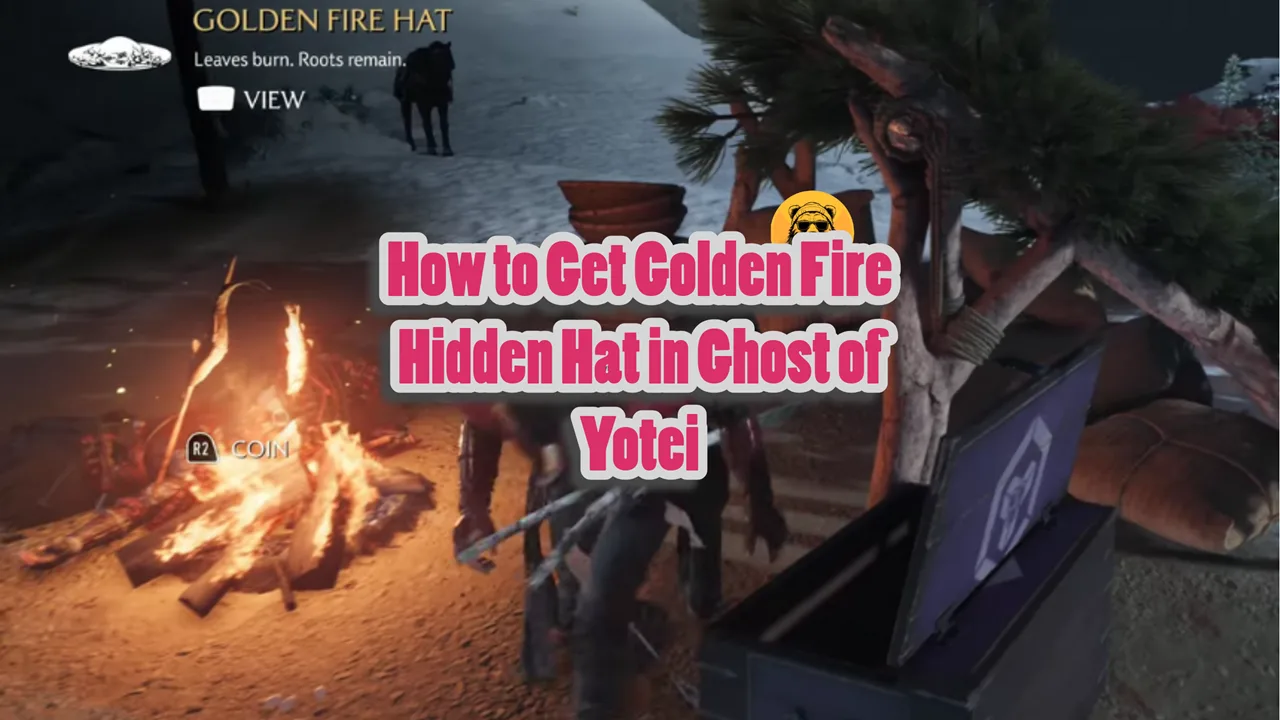PEAK has made a strong fan base in a relatively short time, but it is not available on Mac, and this has left Mac users wondering if they can play the game or not.
Well, the good news is that it is totally possible to play PEAK on a Mac PC, but you will need to install a third-party application on your PC or use cloud-based gaming. I have created this guide for all Mac users to help them play PEAK smoothly.
How to Play Peak on Mac
You can either install a third-party application that lets you use Steam on a Mac PC or use cloud services to play games directly through the cloud’s server. The commonly used options include Boosteroid, Crossover, and Kegworks.
1. Boosteroid
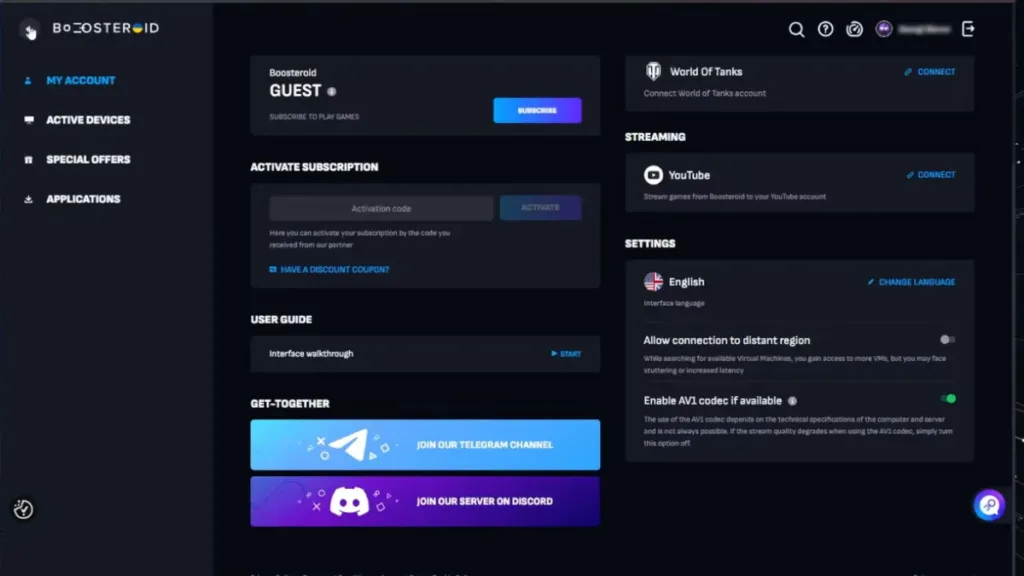
Boosteroid is often suggested by many Mac users to play PEAK and other games. It’s a cloud gaming service that requires a subscription to access it. The best thing about Boosteroid is that it lets you stream games with 4K and 120 FPS. However, you would need a strong connection to run it; otherwise, the game will lag a lot.
After you purchase a subscription plan, you will be able to log in, but there is a price for each game that you need to pay as well. Boosteroid also supports the AV1 codec, which uses less bandwidth and doesn’t slow your system. However, you need to have M3 or higher for this feature.
2. Crossover
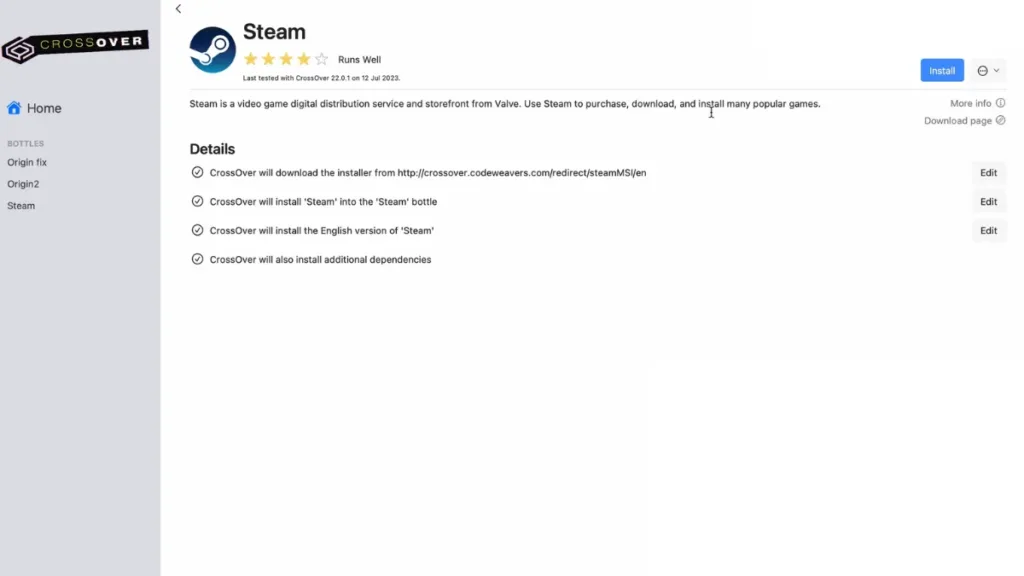
If you like to install a local app and play the game directly, then go for Crossover. Simply download Crossover and install it on your Mac PC. The benefit of this app is that it provides a free trial for users before buying it.
After installing the app, go to Bottle and click New Bottle and launch Steam in the New Bottle. Steam usually opens automatically after installation. Close it, as you need to tweak some settings before you can start playing PEAK on a Mac PC through Crossover.
Within Crossover, go to Advanced Settings for Steam. Change the graphic setting to D3DMetal and set synchronization to MSync. Download PEAK, and you will be able to play it without any issues.
Playing PEAK via Crossover won’t let you host games, but you can join player lobbies without any issues.
3. Whisky
Whisky is another application that you can download and play PEAK on Mac. But before you go ahead, please keep in mind the Whisky is no longer supported, and there have been no updates released for a long time. Mac users that are still using this app often complain that apps and games break randomly. This is why I would suggest that you use Kegworks, which is more reliable and gives better results.
4. Kegworks
Open Homebrew website and install it. Once done, open Terminal app on your Mac. Go to Kegworks Depository, copy the install commands “brew upgrade” and “brew install –cask –no-quarantine Kegworks-App/kegworks/kegworks” for installing Homebrew and paste these commands into Terminal and press Enter.
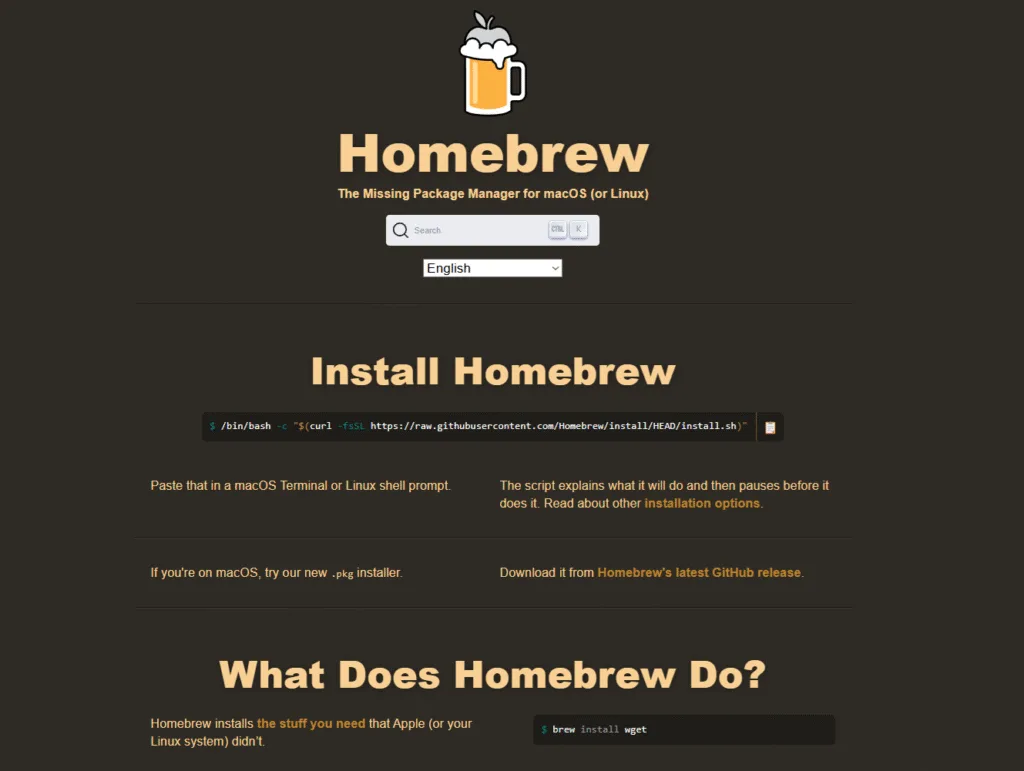
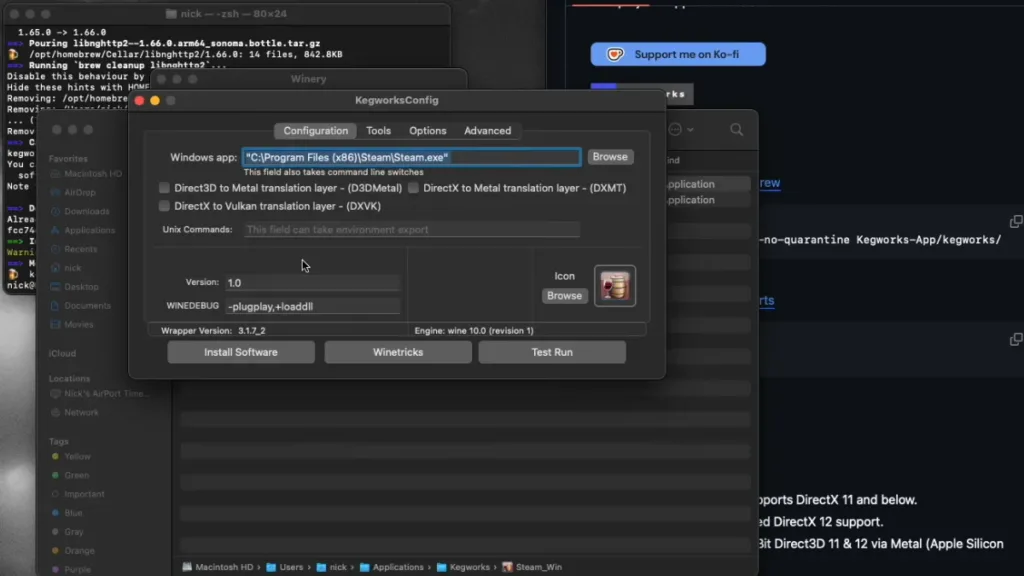
After the process has been completed, go to the Applications folder and search for Kegworks Winery. Kegworks uses a wine engine to run.
There are many different engines available, but many Mac users recommend using WS11Wine10.0_1. Click the plus button, select this engine, and download it and let it install. Select the engine from the install list and click Create New Blank Wrapper.
This is going to serve as your Windows Steam client, so name it in a way that you don’t confuse it with your Mac Steam client.
I would suggest the name “Windows Steam Client.” Click OK to finalize the rename. Wait for the process to complete, as it will take 2 to 3 minutes. After the process is complete, click “View wrapper in finder”. It will open a new window on your screen where you will find the file just created.
Double-click Windows Steam Client, click Wine Tricks, and search for Steam in the window that opens on your screen. Click the dropdown button next to Apps and select Steam and click Run. Close the window after the process is complete.
Now go to the Kegworks Config window and click Browse. Go to the Program Files (x86) folder, open the Steam folder, and select the Steam.exe file. Close this window, as the config is now set up.
Open Windows Steam Client by double-clicking it. It will download the latest version of Steam. Allow all the permissions when prompted.
Now go to Steam Library, select Peak, and download it. The download is mostly completed without any issues, but sometimes you may face some errors as reported by a lot of Mac users.
How to Prevent PEAK Download Errors in Kegworks
In case your download stops, the first thing to do is to stop the download so Steam stops attempting to download it. To do this, go to Manage and click uninstall.
To fix the PEAK download error, open your browser and paste “steam://open/console”. It will open the Mac version of Steam to the console. Paste the following commands in this console.
- “@sSteamCmdForcePlatformType windows”
- “app_install 3527290”
These two commands force Steam to download the Windows version of the game, and the second one tells it which game to download. Now go to SteamDB and get the Apple ID for PEAK, which is 3527290. I have already mentioned it in the second command for your ease. It will download the game.
PEAK has been downloaded to Mac Steam, and now it must be moved to Windows Steam to play it. The game files are downloaded in the user library folder, which is hidden by default.
You can access it through Finder. Click Go in the menu bar and click Go to Folder. Paste “~/library” and press enter. Look for Application Support and scroll down to Steam and open it. Open steamapps, and you will find the file you need. You are looking for an “.ACF” file that has been created most recently. You will need to move this to your Windows Steam location.
To do this, open a new Finder window and go to User, click Applications, and click Kegworks. Right-click Steam and click “show package contents.”
In the new window, click contents and select drive_c, then select Program Files (x86) > Steam > steamapps. Drag the .ACF file to this location. Go to the window with the .ACF file and open the “common” folder and move PEAK’s downloaded folder to the “common” folder in the other window. Now open the Kegworks version of Steam and run the game. It will now run without any issues.
The best way to play PEAK on Mac is by far Kegworks. It runs the games smoothly and doesn’t have many issues. Cloud servers are also an easy way out, but they have lag and FPS problems.