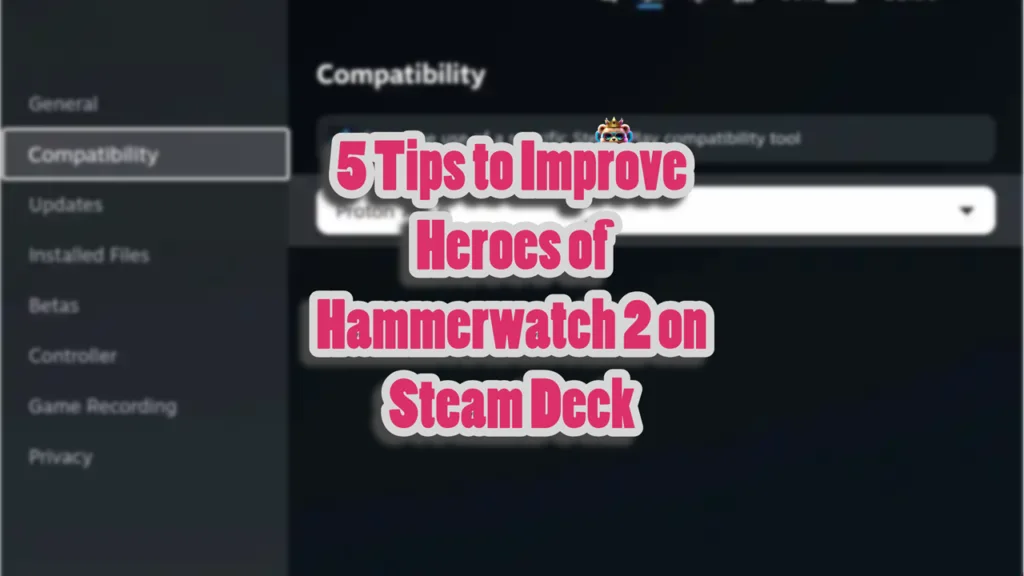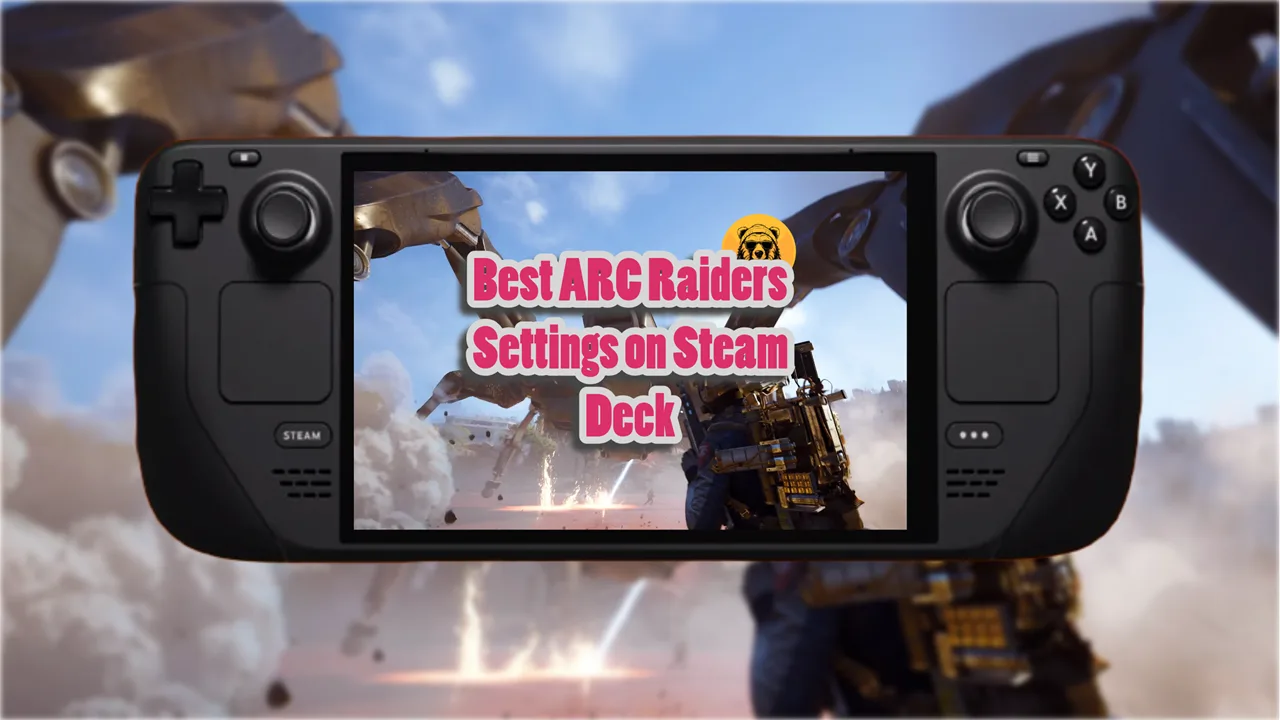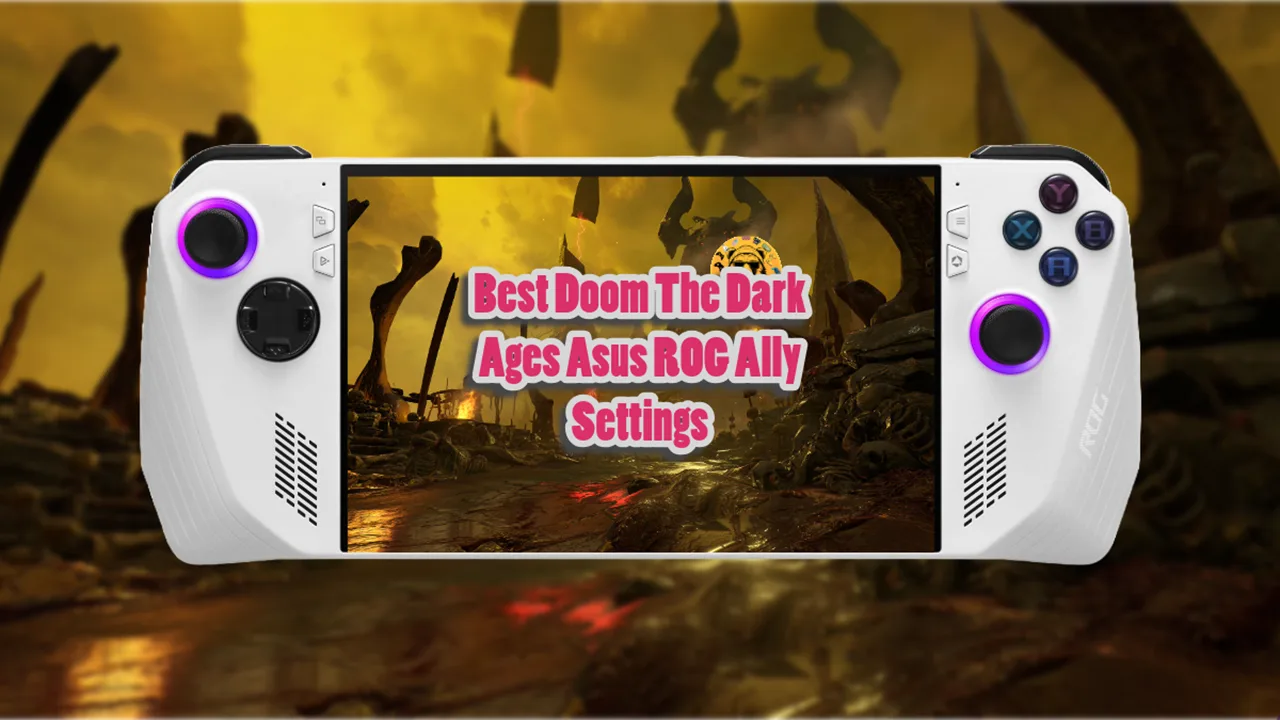Let’s be honest, Hammerwatch 2 on Steam Deck is not the best. In fact, sometimes it is unplayable due to stutters and crashes if you crank up the graphics settings.
What you need to do is tweak the game and Steam Deck’s settings in a way that the game runs smoothly. There are 5 things you can do, and I am going to give you a complete rundown.
How to improve Heroes of Hammerwatch 2 Steam Deck
#1: Switch to Proton 7.0-6
The first thing you need to do immediately is to turn on Proton 7.0-6. The default Proton version (Experimental) causes frame drops and memory leaks.
Go to your Steam Library, and right-click Heroes of Hammerwatch I → Properties → Compatibility. Check Force compatibility and select Proton 7.0-6.
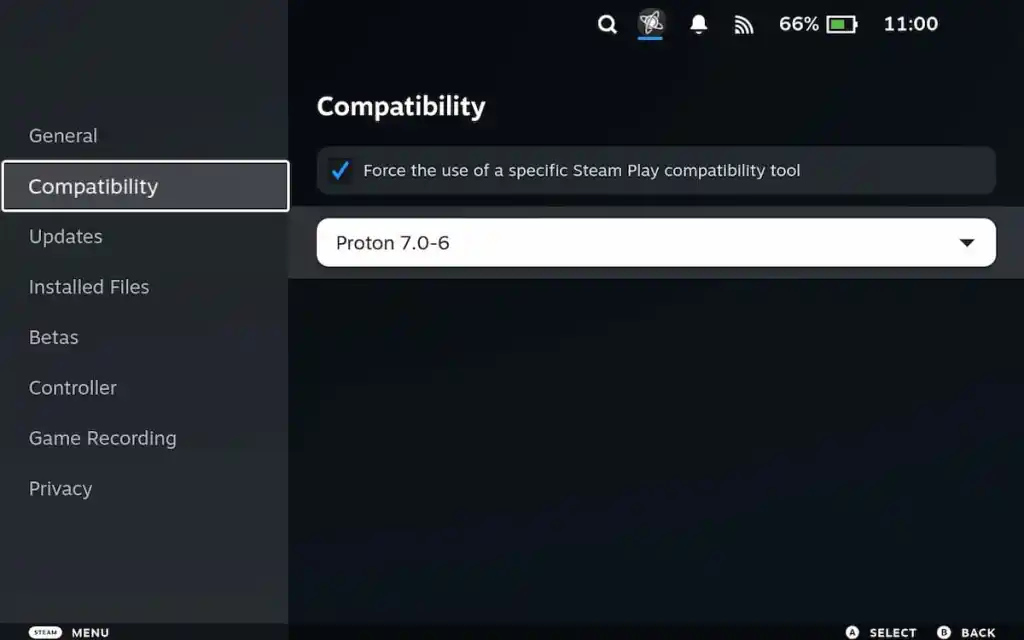
When the version is changes you need to restart Steam. Changing the Proton version will boost fps to 60, will reduce loading times, and fix the memory leak problem.
#2: Fix Memory Leaks with Periodic Restarts
Heroes of Hammerwatch 2 has a memory leak issue that affects performance. If you play longer sessions the game’s starts to leak memory which affects FPS and load times.
As a workaround, restart the game after 1–2 hours or before boss fights to reset memory usage.
Only do this after changing the proton version and know that this is a temporary fix.
#3: Use Best in-game Settings
- Resolution: Set to 1280×800 (Native) to avoid scaling overhead.
- VSync: Disable to reduce input lag (though may cause screen tearing).
- Lighting Effects: Turn off “Improved Lighting” to reduce GPU strain.
#4: Tweak Steam Deck Power Settings
Lower to 8–10W for extended battery life without affecting the game’s performance. 40Hz refresh rate works best with Heroes of Hammerwatch 2 on Steam Deck. If you have the OLED version of Deck, then use 90Hz for higher frames but only with Proton 7.0-6.
#5: Adjust UI Scaling for Better Readability
Default UI scaling in Heroes of Hammerwatch 2 can cause readability issues but you can easily fix this problem by entering Desktop Mode and going to ~/.steam/steam/steamapps/common/Heroes of Hammerwatch II.
Edit HOH2_exe.cfg and set ui_scale=2 (or desired value).
That’s everything you need to do to fix Heroes of Hammerwatch 2 on Steam Deck.