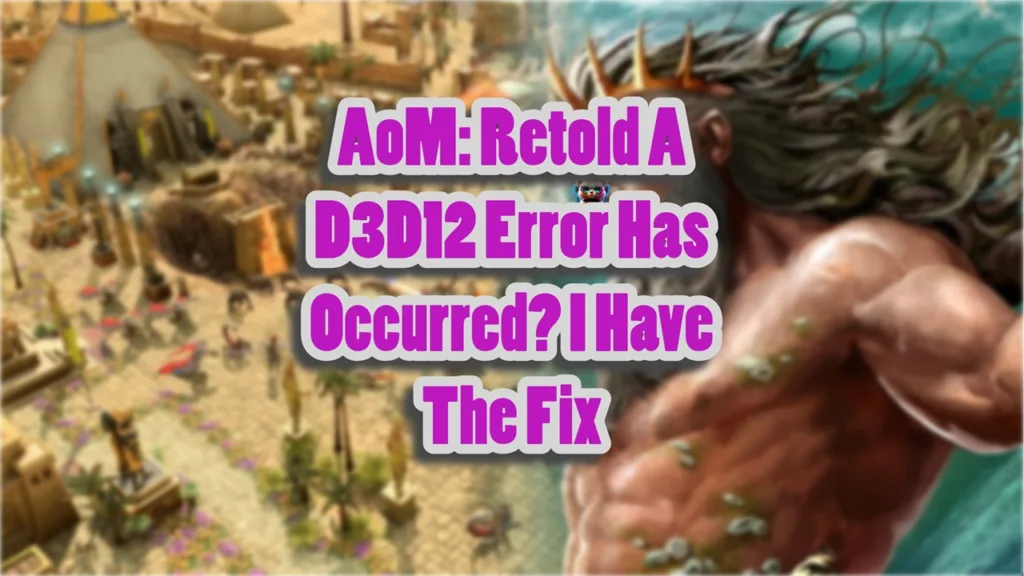Age of Mythology: Retold is the remaster of the original released for PC and Xbox. The reception of the game has been great, and it runs well on PC. However. Window PC users report that the game is crashing with the “D3D12 Error has occurred” error message. I have compiled a list of fixes that will help you resolve the Age of Mythology: Retold D3D12 error on your Windows PC.
How Do I Fix Age of Mythology: Retold D3D12 Error On PC
Xbox has been investing heavily in PC games, and it doesn’t seem they are stopping soon. Age of Mythology: Retold is the latest product to be released as part of their efforts on PC. While the reception of the game has been great, a lot of PC users report that the game is crashing to the desktop with a D3D12 error. The following is the full error message:
A D3D12 Error has occurred and the game is forced to terminate. Verify your graphics drivers are up to date.
HRESULT: 0x887a0005
unknown error
Reason: HRESULT: 0x887a0006, unknown error
There are multiple reasons why the game is crashing with the D3D12 error. The following fixes will help Windows PC users resolve the Age of Mythology D3D12 error.
Fix #1: Ensure the Dedicated GPU is Used for Age of Mythology: Retold
Most gaming laptops have two GPUs, an integrated one and a high-performance dedicated GPU. Windows automatically switches to the dedicated GPU when a game launches. However, often Windows doesn’t switch and runs the game on the integrated GPU, which is crashing Age of Mythology Retold at startup and displaying the D3D12 error. You can fix the error by forcing the game to run on the dedicated graphics hardware, and here is how you can do it:
- Open Windows 11/10 Settings.
- Navigate to System > Display > Graphics.
- Select Age of Mythology: Retold from the list.
- Click on Options.
- Choose “High Performance” in the options and save the changes.
- Launch the game, and the D3D12 error in Age of Mythology Retold is now fixed.

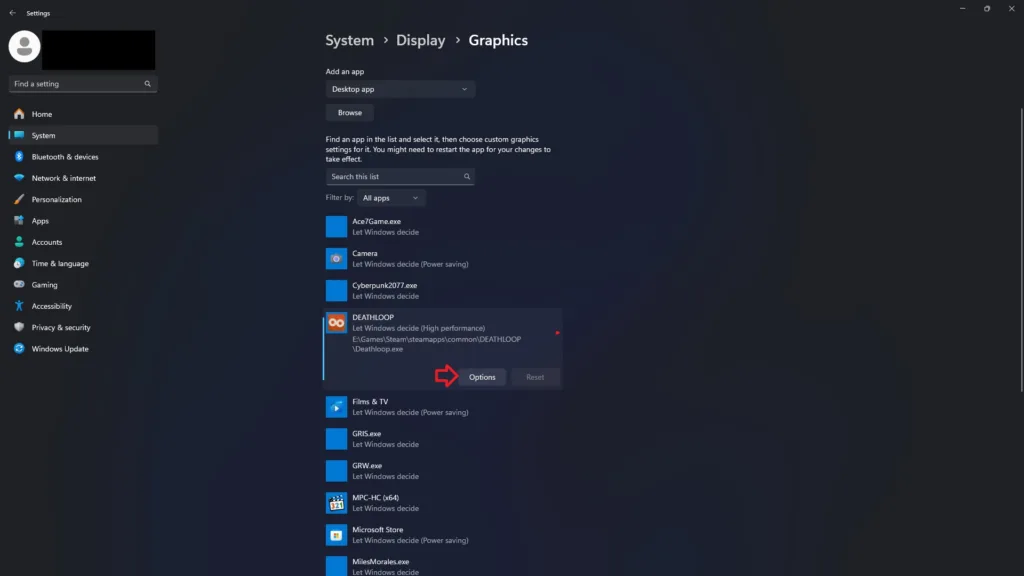

Fix #2: Update or Install DirectX
The game exclusively uses DirectX 12. Your Windows PC is either missing DX12 components or they are corrupt. This is crashing Age of Mythology: Retold to the desktop with the D3D12 error. Install or update DirectX 12 and the error will be fixed. Here is how you can install or update DirectX:
- Open your Steam library.
- Type “Steamworks Common Redistributables” in the search bar.
- Right-click Steamworks Common Redistributables > Manage > Browse Local Files.
- A new window will open.
- Go to “_CommonRedist\DirectX\Jun2010”
- Run the DXSETUP and follow the onscreen prompts to update DirectX.

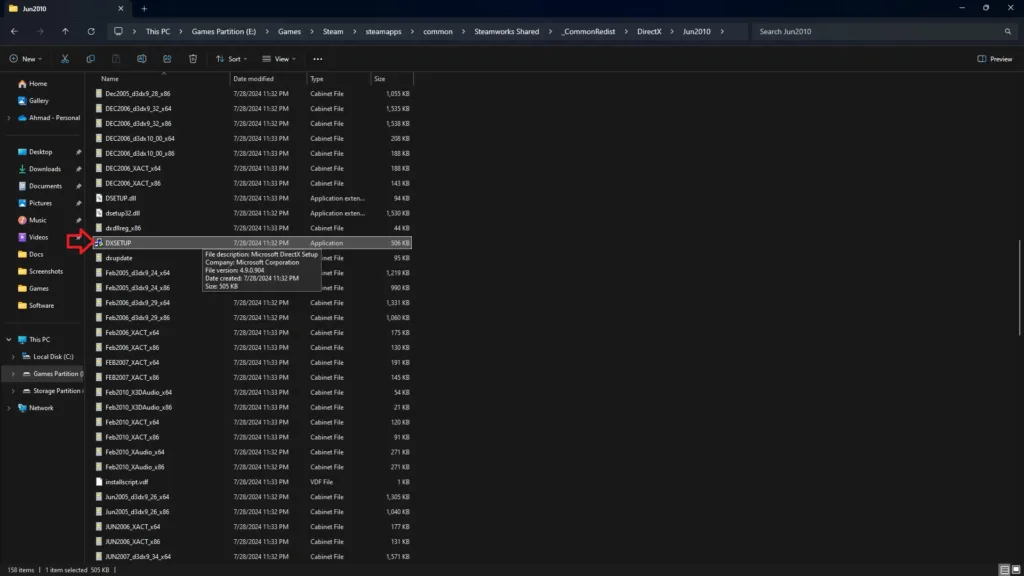
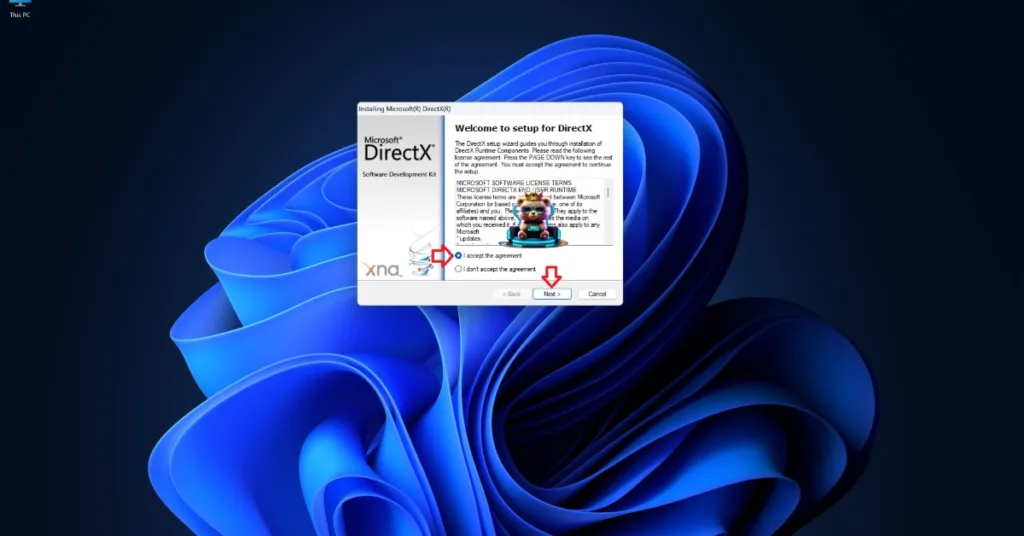
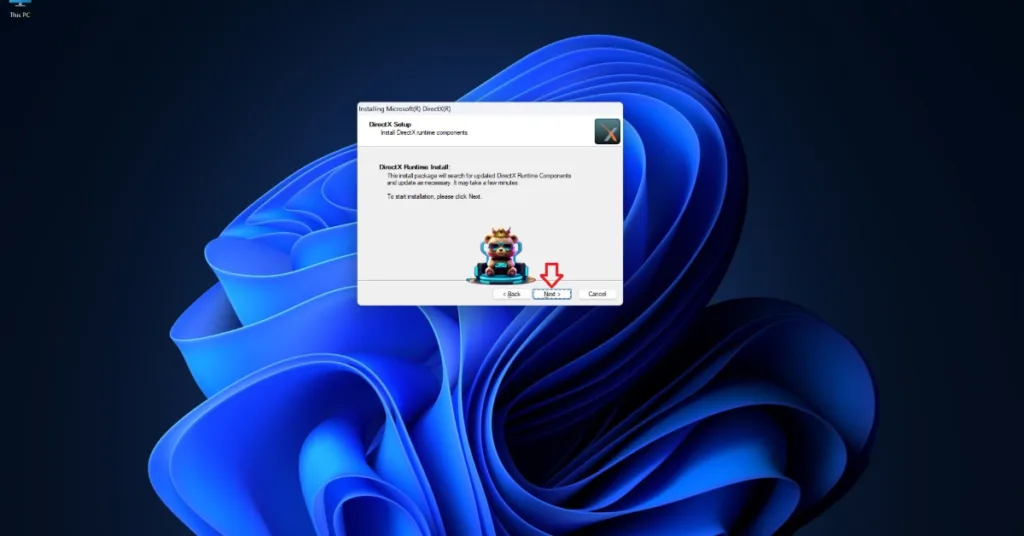
Fix #3: Update GPU Driver
The current GPU driver installed on your Windows PC is either outdated or incompatible with the game. This is crashing the game to the desktop with the D3D12 error. Update or install a different GPU driver version. Ensure you do a clean installation so settings from the previous install won’t interfere with the new one. Play Age of Mythology: Retold and the D3D12 error crash is fixed.
Fix #4: Run Age of Mythology: Retold As An Administrator
The lack of admin rights is crashing the game with the D3D12 error. Run Age of Mythology: Retold as an administrator and the error will be fixed. Here is how to run the game as an administrator:
- Right-click Age of Mythology: Retold in your Steam library > Manage > Browse local files.
- A new explorer window will open containing the game files.
- Right-click the game’s executable > Properties > Compatibility tab.
- Check “Run this program as an administrator” and hit apply.
- Launch the game and the D3D12 error is fixed.
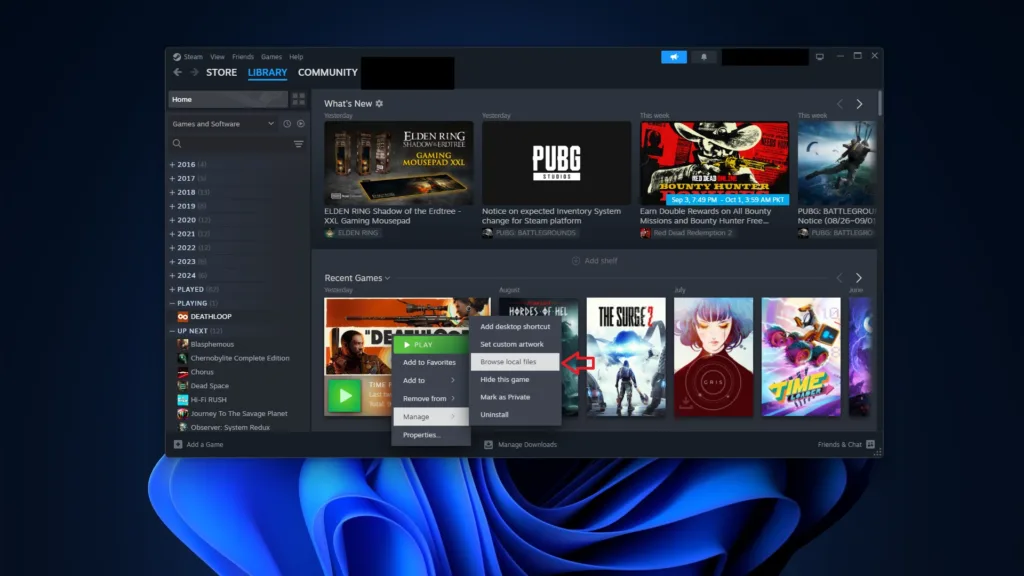
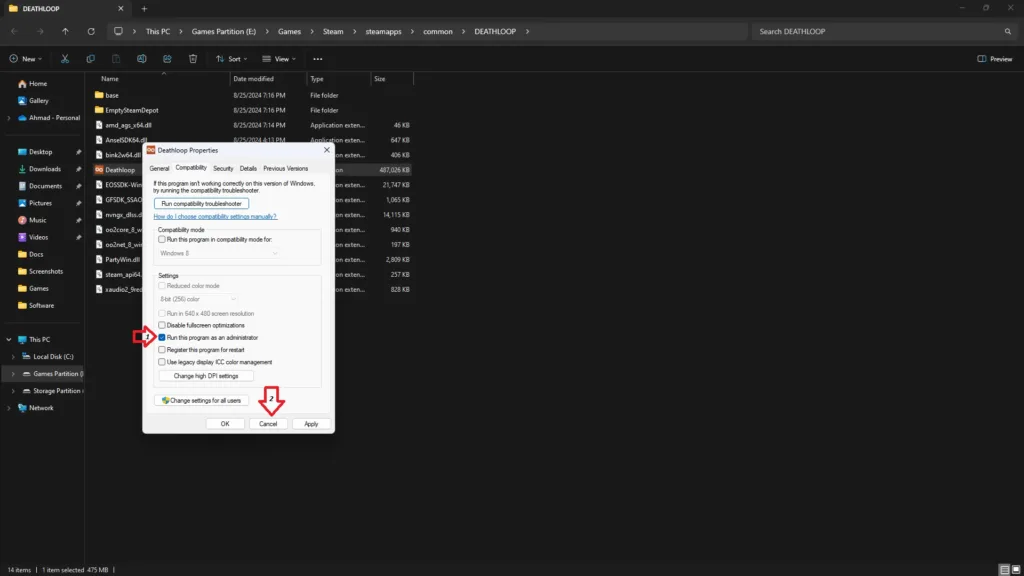
That is all for our Age of Mythology: Retold fixes for the “D3D12 Error has occurred and the game is forced to terminate” error. If you are experiencing errors and crashes in games, also see our fixes hub for commonly occurring errors for PC and handhelds.