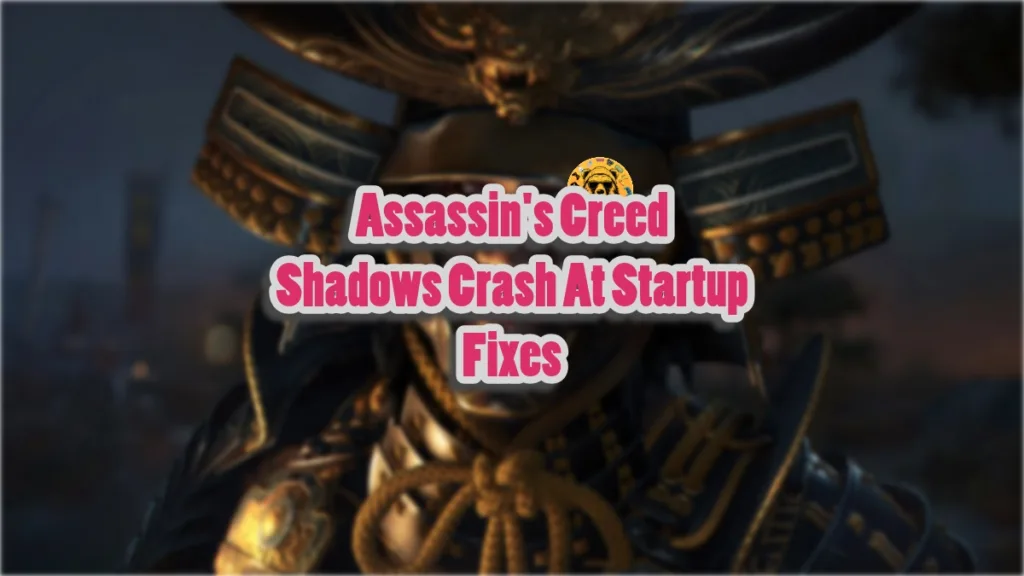Assassin’s Creed Shadows is the first game in the franchise that has been developed exclusively for current-gen Xbox and PlayStation consoles. Running on AnvilNext, the game looks amazing and runs well on various PC configurations. However, a lot of PC users are experiencing errors and issues with the game like startup crashes. I have compiled all the working fixes that will resolve the Assassin’s Creed Shadows crash at startup issue on your Windows PC.
AC Shadows Keeps Crashing on Startup Fixes That Will Help
PC users report that Assassin’s Creed Shashows is crashing at launch. For some the game crashes to the desktop without any error, for others, it shows a DX12 error after the crash. There are multiple reasons for AC Shaows to crash at startup like third-party anti-virus quarantining the game executable, PC users using VPN, missing or damaged C++ components, and more. The following fixes will resolve the AC Shadows crash at launch issue on your PC.
Fix #1 – Whitelist Assassin’s Creed Shadows’ Executable
Some PC users use third-party anti-virus software to protect their systems from malware. However, these anti-virus often detect game executables as malware and quarantine them. DeepGuard, Avast, and other anti-malware software are known for it.
If you are using third-party anti-virus software, it crashes Assassin’s Creed Shadows at startup. You can fix the issue by either disabling the real-time protection or excluding AC Shadows’ install folder from the anti-virus, I recommend the latter. The process varies in different anti-virus software. After that, verify the game files, play the game, and it will work without crashing at launch.
Fix #2 – Disable VPN and Virtual Ethernet Switches
Assassin’s Creed Shadows is crashing on your PC due to network issues. If you are using a VPN or virtual ethernet switch, the game isn’t connecting to Ubisoft servers, which is crashing AC Shadows at startup. To fix the issue, disable the VPN or the virtual ethernet switch, if you are using one. After that, launch the game, and it’ll connect to Ubisoft servers and will run without crashing.
Fix #3 – Allow AC Shadows’ Executable Through Windows Firewall
As stated, network issues is one of the reasons why AC Shaodws is experiencing startup crashes. Windows firewall is blocking the game’s executable, which doesn’t allow the game to connect to Ubisoft servers, and crash immediately. You can fix the issue by whitelisting acshadows.exe and acshadows_plus.exe through the Windows firewall, and here is how you can do it:
- Open Windows Settings.
- Go to the “Privacy & Security” tab.
- Click the “Firewall & network protection” option.
- Select “Allow an app through firewall” and a new window will open.
- Click the “Change settings” button and then click the “Allow another app…” button at the bottom.
- Click the “Browse” button.
- Navigate to AC Shadows’ install folder and select the “acshadows” executable.
- Click the “Add” button.
- Do the same for the “acshadows_plus” executable.
- Play Assassin’s Creed Shadows and it will launch without crashing.
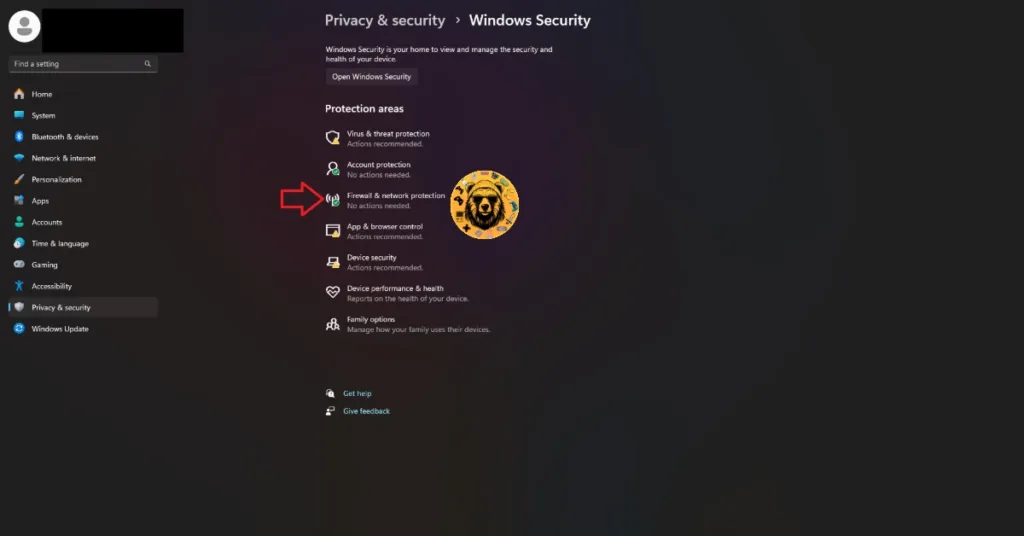
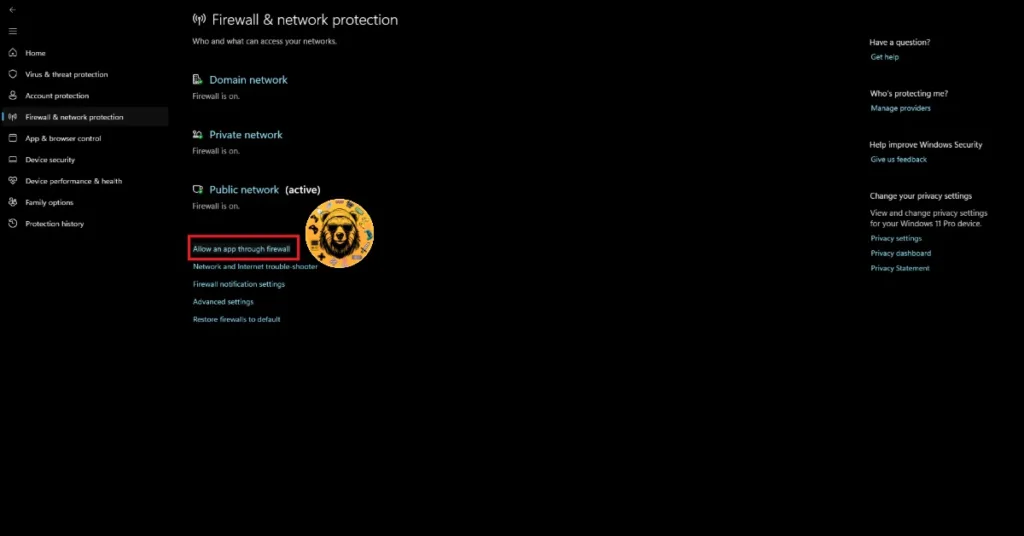
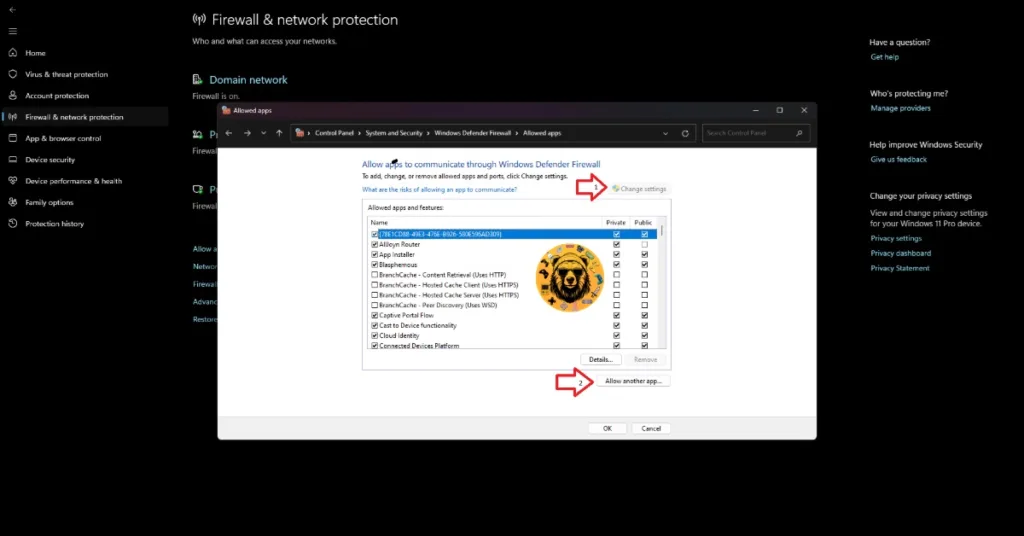
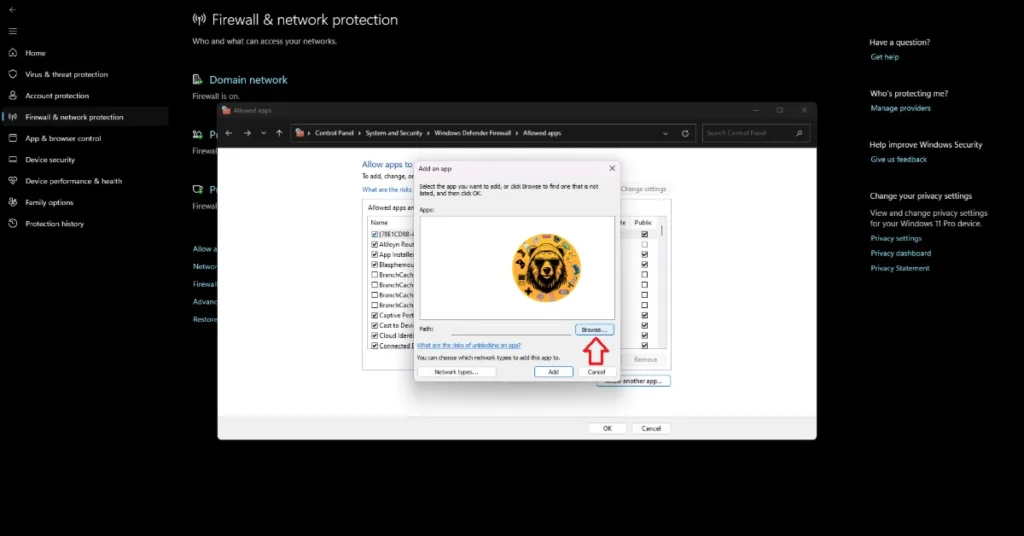
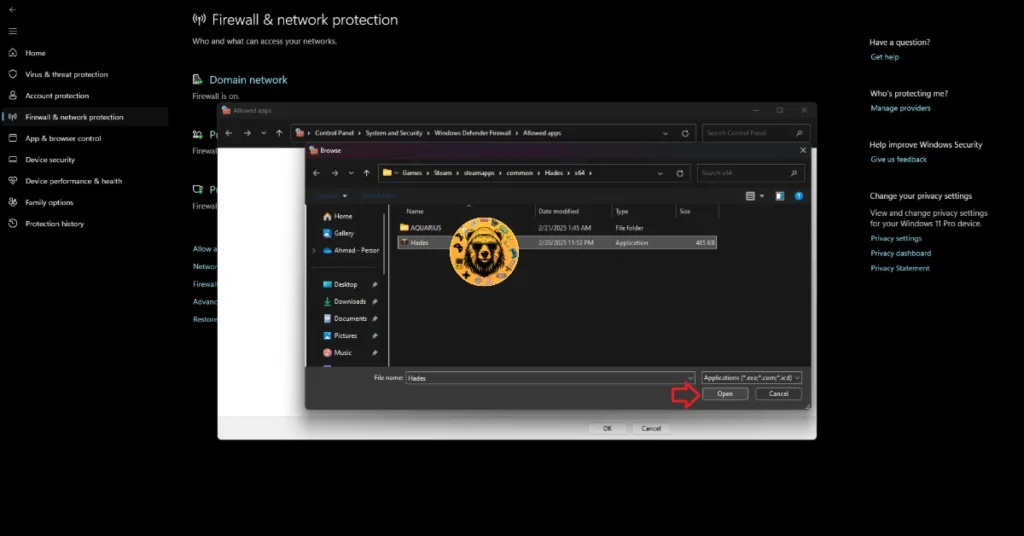

Fix #4 – Run Assassin’s Creed Shadows as an Administrator
Lack of administrative rights is crashing AC Shadows on startup. You can fix the issue by running the game as an administrator, and here is how it can be done:
- Right-click Assassin’s Creed Shadows in your Steam library.
- Hover the mouse cursor on the “Manage” option and click the “Browse local files” option.
- A new explorer window will open containing game files.
- Right-click the “acshadows” executable and select “Properties”.
- A small window will open.
- Go to the “Compatibility” tab and check the “Run this program as an administrator”.
- Apply the changes, launch the game, and the startup crash is now fixed.



Fix #5 – Install or Repair Visual C++ Components
Visual C++ Redistributables are necessary to install to play any game on Windows. The reason AC Shadows is crashing on startup is that some Visual C++ components are missing or damaged. You can fix these startup crashes by installing or repairing Visual C++ Redistributables, and here is how you can do it:
- Go to the Steam Library and type “Steamworks” in the search bar.
- Right-click “Steamworks Common Redistributables”, navigate to Manage, and click “Browse local files”.
- Open _CommonRedist\vcredist in the explorer window that opens on your screen.
- You will get a list of folders with names in years starting from 2010.
- Open each folder one by one and run the VC_redis for both x64 and x86 versions.
- Repair or install Visual C++ Redistributables.
- Restart your PC, play Assassin’s Creed Shadows, and it will not crash at startup.


Steam often deletes Visual C++ installers on your PC, and chances are some of you might find the Steamworks folder empty. In that case, you can manually download the installers from the official website and run them to fix the error. Ensure that you download and install both x86 and x64 versions.

Fix #6 – Run SFC and DISM Scans
If installing or repairing Visual C++ Redistributables didn’t fix the startup crashes with the game, then run the SFC and DISM Scans to fix the missing or corrupt system files.
- Open Command Prompt (CMD) as an administrator.
- Type SFC/scannow and press Enter.
- Let the scan complete.
- Once it is complete, type DISM /Online /Cleanup-Image /RestoreHealth, press Enter, and let CMD run the scan.
- Now launch AC Shadows and the startup crashes are now fixed.

Fix #7 – Ensure AC Shadows Runs on Discrete Graphics
Gaming laptops use both the integrated GPU (iGPU) and discrete AMD or Nvidia GPU. Windows switches between the two depending on the rendering load. Assassin’s Creed Shadows is crashing at launch due to Windows not switching to the discrete graphics hardware. This also results in the game crashing with DX12 error 0X80070057. You can fix the startup crash issue by forcing the game to use the discrete GPU, and here is how it can be done:
- Open Windows 11/10 Settings.
- Navigate to System > Display > Graphics.
- Select “Assassin’s Creed Shadows” from the list.
- Click on Options.
- Check the “High Performance” option and save the changes.
- Launch the game, and the DX12 error is fixed.


Fix #8 – Run Assassin’s Creed Shadows in Windows 7 Compatibility Mode
Compatibility issues with the current Windows build is the reason for AC Shadows startup crashes. You can fix these crashes by running the game in compatibility mode for Windows 7. Here is how you can run the game in Win 7 compatibility mode:
- Open your Steam Library and right-click Assassin’s Creed Shadows.
- Hover the mouse cursor over the “Manage” option and click “Browse local files”.
- It will open a new Explorer window containing game files.
- Right-click the “acshadows” executable and click properties.
- Go to the “Compatibility” tab and check the “Run this program in compatibility mode for” option.
- Select Windows 7 from the drop-down menu, and apply the changes.
- Launch the game, and the crash at launch issue is now fixed.


That is all for our fixes for the crash at startup issue with Assassin’s Creed Shadows. If you are experiencing errors and crashes in games, also see our fixes hub for commonly occurring errors for PC and handhelds.