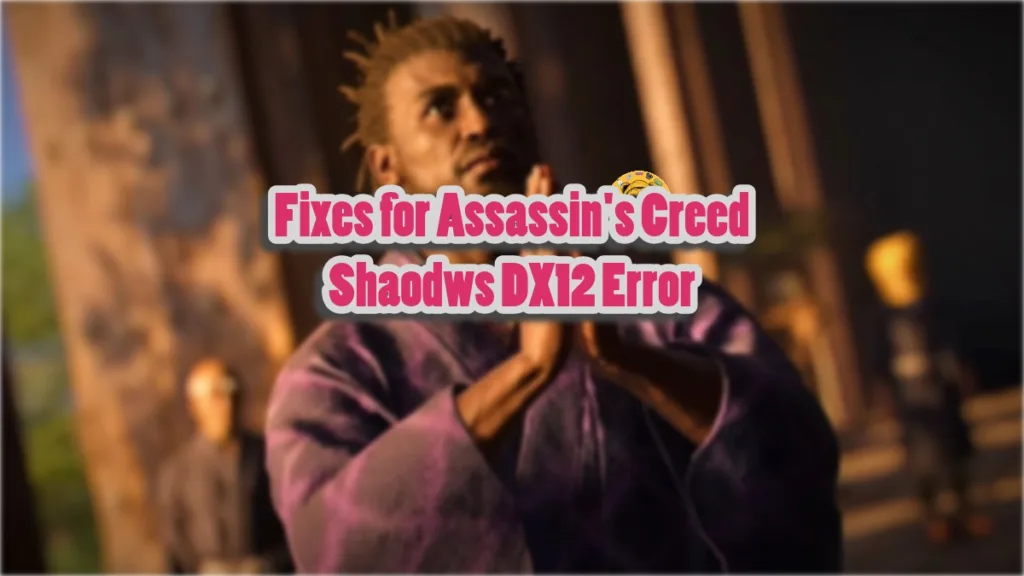Assassin’s Creed Shadows has released for PC and consoles with critical acclaim. It is the first game in the franchise that is exclusively developed for current-gen consoles and shows in its technical aspects. Ubisoft games are usually quite demanding and AC Shadows is no exception. While it scales well to different PC configurations, some PC users are unable to play the game due to crashes and errors like DX12 error 0X80070057 or DX12 error 0x887a0006. I have compiled a list of fixes that will resolve the Assassin’s Creed Shadows DX12 error on your Windows PC.
Best Fixes for AC Shadows DX12 Error
PC users report that AC Shadows is crashing with the following error message:
DX12 error 0X80070057
Or
DX12 error 0x887a0006
Or
DX12 Error 0x887A0005
There are multiple reasons why you are experiencing the DX12 error 0X80070057 / 0x887a0006 / 0x887A0005 crashes when playing Assassin’s Creed Shasows, like overclocked graphics card, Windows power setting not being optimal, or the game not running the game dedicated GPU. The following fixes will resolve the AC Shadows DX12 error on your PC.
Fix #1 – Play AC Shadows in “High Performance” Power Mode
For some PC users, AC Shadows is crashing at startup with the DX12 error. This issue is mostly occurring for users playing the game on a laptop. The reason for the error is the Windows power settings. Ensure your system is running with the “Best performance” power mode and the DX12 error will be fixed. Here is how you can set Windows power mode to Best Performance:
- Open Windows Settings.
- Click the “System” tab from the left menu.
- Select the “Power & battery” option.
- Select the “Best performance” option for the “Power mode”.
- Launch Assassin’s Creed Shadows and the startup crash with the DX12 error is now fixed.
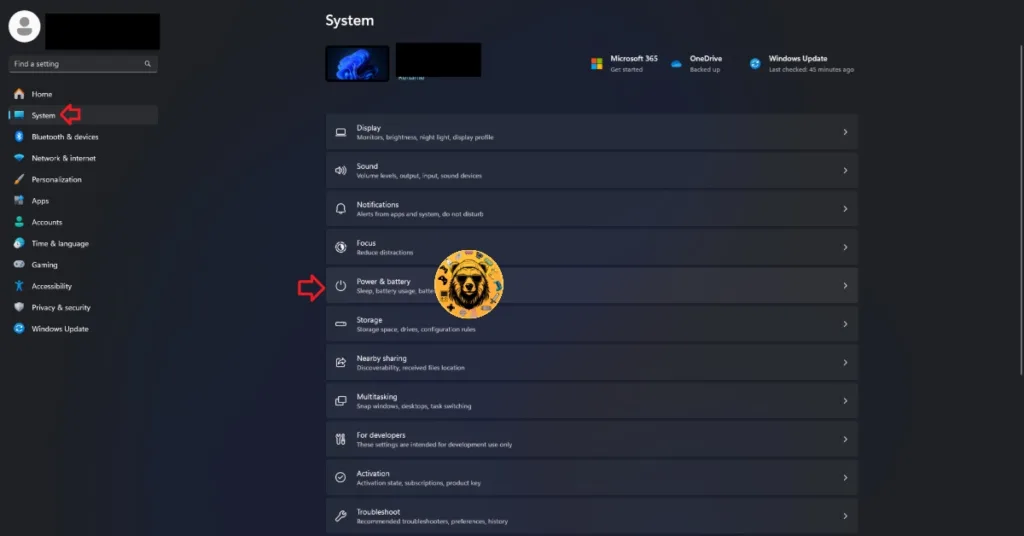

Fix #2 – Ensure AC Shadows Is Using Dedicated Graphics Hardware
Another issue that gaming laptop users often experience with games is that Windows does not switch between the dedicated and integrated GPU. For gaming laptops, the OS switches between the discrete GPU and the integrated GPU, depending on the rendering load. Assassin’s Creed Shadows is crashing with the DX12 error due to Windows not switching to the discrete graphics hardware. To fix the error, ensure that the game always uses the discrete GPU, and here is how you can do it:
- Open Windows 11/10 Settings.
- Navigate to System > Display > Graphics.
- Select “Assassin’s Creed Shadows” from the list.
- Click on Options.
- Check the “High Performance” option and save the changes.
- Launch the game, and the DX12 error is fixed.


Fix #3 – Disable Ubisoft Connect Overlay
PC users have reported that disabling the Ubisoft Connect overlay fixes the DX12 error 0X80070057 in Assassin’s Creed Shadows. Here is how to disable it:
- Go to Ubisoft Connect settings.
- Open the “Interface” tab.
- Uncheck “Enable in-game overlay for supported games”.
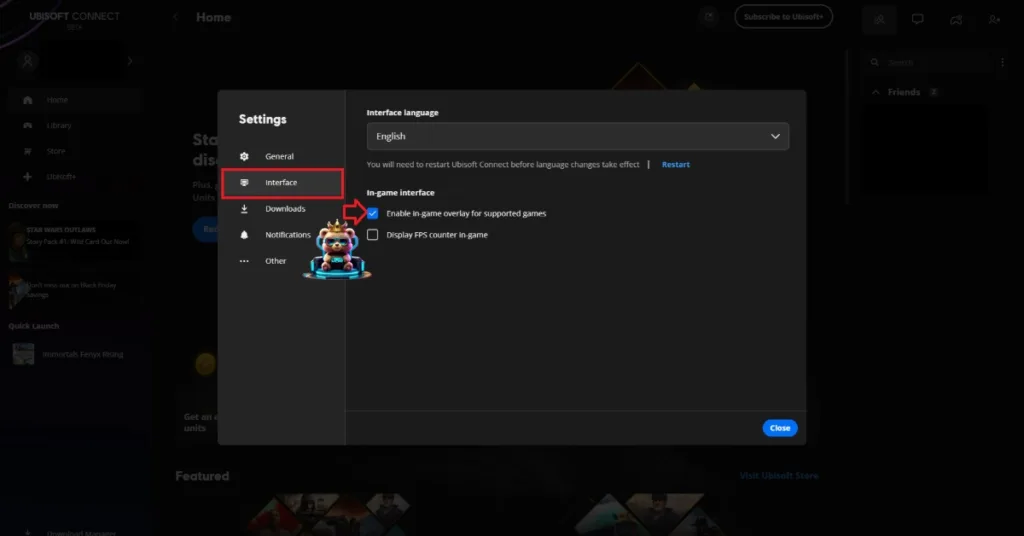
Fix #4 – Play Assassin’s Creed Shadows in Offline Mode
As stated, there are a lot of reasons for the DX12 error to pop up, and one of them is the game’s online connection. PC users report that playing Assassin’s Creed Shadows in the offline mode fixes the error. To play the game in offline mode, switch Steam and Ubisoft Connect to offline mode and launch AC Shadows. The game will work without any DX12 errors popping up and crashing it.
How to Switch Steam to Offline Mode?
Open the Steam client and click the “Steam” button from the top menu. Click the “Go offline…” option. Steam will now run in offline mode.
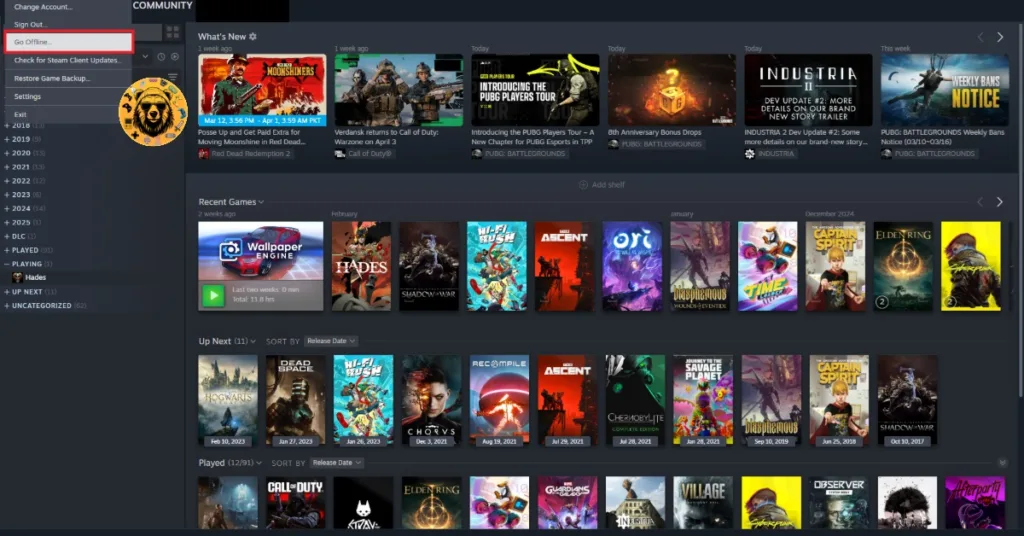
How to Switch Ubisoft Connect to Offline Mode?
There is no toggle for the “offline mode” in the Ubisoft Connect client, but that doesn’t mean there is no way to turn on the offline mode. The only way Ubisoft Connect will go into offline mode is if there is no internet connection. Either disable the WIFI or unplug the Ethernet cable, or you can block the Ubisoft Client through Windows Firewall, and it won’t connect to the internet.
Once Steam or Ubisoft Connect is in offline mode, play AC Shadows, and the DX12 error is now fixed.
Fix #5 – Disable Frame Generation in Assassin’s Creed Shadows
Frame Generation is a useful feature in games nowadays, as it boosts FPS by generating frames using machine learning cores. However, this feature is crashing Assassin’s Creed Shadows to the desktop with the DX12 error 0x887a0006. You can fix the issue by disabling frame generation in the game.
Fix #6 – Disable GPU Overclock
Overclocking has its advantages, it allows PC users to get more performance out of their hardware. However, it also makes gaming an unstable experience in some cases, as games start crashing during gameplay. If you have overclocked your graphics card, it is crashing Assassin’s Creed Shadows with the DX12 error while playing. To fix the error and the crash, revert the graphics card to its default GPU and Memory clocks.
Fix #7 – Enable Debug Mode (NVIDIA)
If you haven’t overclocked your graphics card, chances are you are using a graphics card that is factory overclocked. Graphics cards from AIB partners, like ASUS, Zotac, or GIGABYTE, are either factory overclocked or use higher GPU and Memory clocks than Nvidia’s reference models. This is the crashing Assassin’s Creed Shadows during gameplay with the DX12 error. You can fix it by enabling the Debug Mode through the Nvidia Control Panel, and here is how:
- Open the Nvidia Control Panel.
- Click the “Help” button from the top menu.
- Select the “Debug Mode” option.
- Play Assassin’s Creed: Shadows, and it won’t crash to the desktop with the DX12 error.

What is Debug Mode?
The Debug Mode in the Nvidia Control Panel forces the graphics card to use Nvidia’s recommended GPU and Memory clocks for the particular model. This reduces the load on the graphics card and fixes the DX12 error crashes in AC Shadows. You can disable the Debug Mode, any time you want.
Fix #8 – Limit Max GPU Clock Speed (AMD)
AMD graphics card users are also experiencing the DX12 error crashing in AC Shadows, particularly with the RX 7000 series GPUs like RX 7900XT. The reason is the same, higher GPU clock speed. Since AMD graphics cards don’t have an equivalent of a Debug Mode, you will have to manually lower the GPU clock to fix the DX12 error 0x887a0006. Here is how you can do it:
- Open AMD Adrenalin Software.
- Go to the “Performance” tab.
- Click the “Tuning” tab.
- Click on “Custom” under “Manual Tuning”.
- Enable “GPU Tuning” and also enable “Advanced control”.
- Three sliders will appear; Minimum Frequency, Maximum Frequency, and Voltage.
- You only need to adjust the “Maximum Frequency” slider.
- Slide it a little bit to the left to lower it, and click the “Apply Changes” button at the top right.
- Play Assassin’s Creed Shadows and it will stop crashing to the desktop with the DX12 error during gameplay.

Helpful tip: It is a bit of trial and error to find out at which Max frequency the DX12 error will be fixed.
There you have it, our fixes for the DX12 error in AC Shadows on PC. If you are experiencing errors and crashes in games, also see our fixes hub for commonly occurring errors for PC and handhelds.