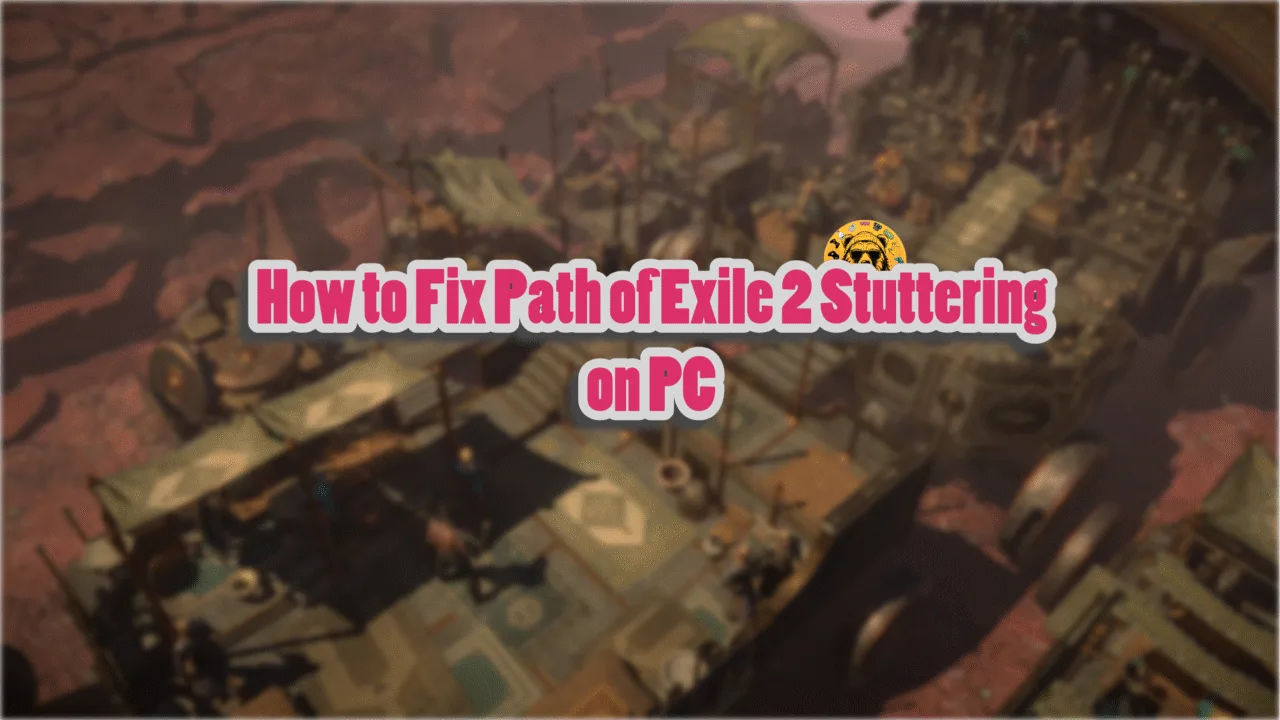Assassin’s Creed Shadows’ follow-up to launch was a wild ride. The game got delayed from 2024 to March 2025. On top of that, Ubisoft received quite a bad press.
Now the game has released for PC and current-gen consoles with great critical reception. Running on Ubisoft’s proprietary AnvilNext engine, the game not only looks good but also scales well on various PC configurations.
However, despite the optimizations, PC users are experiencing errors and issues with the game like random crashes during gameplay or cutscenes. Here I have compiled the best fixes that will resolve the Assassin’s Creed Shadows in-game crash issues on your PC.
Ultimate Fixes for AC Shadows Gameplay Crashes on PC
According to PC users, the Assassin’s Creed Shadows keeps crashing during gameplay. These crashes are random, and some players even experience Error DX12 0x887A0006. For some players, the game crashes at startup with no error message. There are multiple reasons for these in-game crashes, like unlocked FPS, overclocked GPU, and more. The following fixes will resolve the in-game crashes in AC Shadows on your Windows PC.
Fix #1 – Disable Frame Generation
Frame gen has been quite the game changer in video games, it boosts FPS with AI-generated frames. This feature is especially useful for games whose performance is held back due to the CPU. However, this feature is the reason Assassin’s Creed Shadows is crashing during gameplay or cutscenes. Disable frame generation in the game and the issue will be fixed.
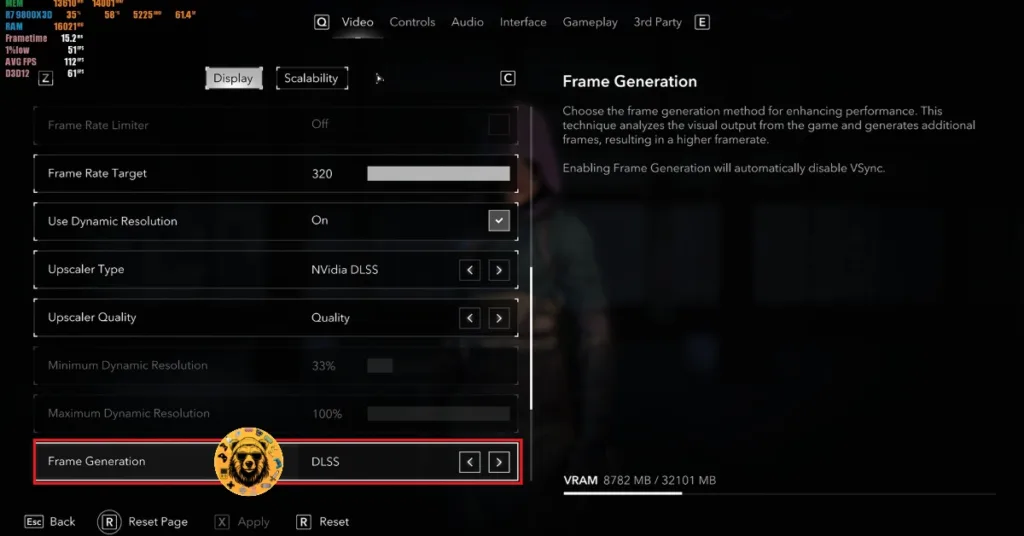
Fix #2 – Disable Ubisoft Connect Overlay and all Active Overlays
In-game overlays have become a staple of PC gaming software and they are quite useful as they allow players to access features, check notifications, and chat with friends without closing or minimizing the game. However, they often interfere with the game and crash them to the desktop during gameplay.
If you are using or have enabled in-game overlays, that’s crashing Assassin’s Creed: Shadows. Disable all active in-game overlays to fix the issue. Here is how to disable different overlays on your PC:
Ubisoft Connect
- Go to Ubisoft Connect settings.
- Open the “Interface” tab.
- Uncheck “Enable in-game overlay for supported games”.
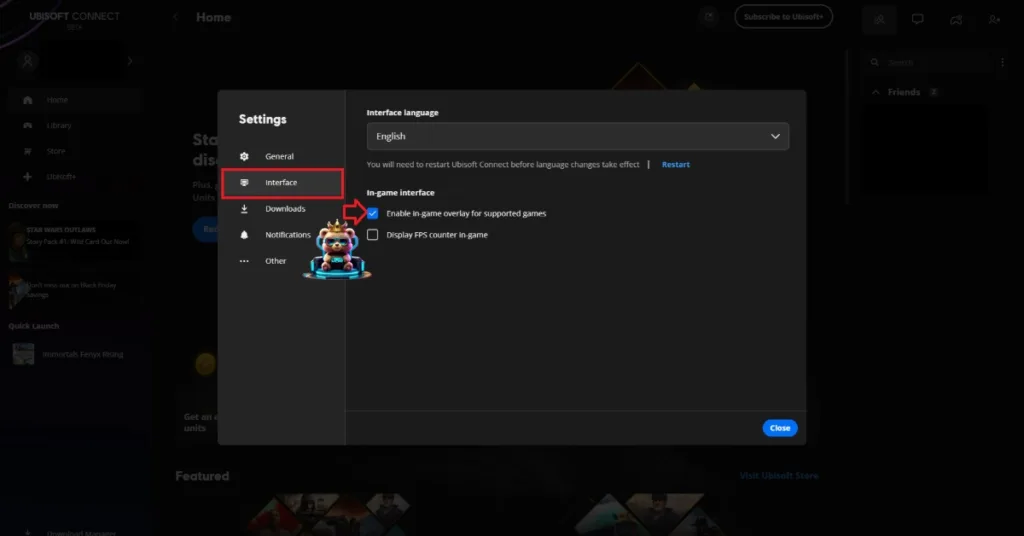
Discord
- Go to User Settings.
- Open the “Game Overlay” tab.
- Turn off the “Enable In-game overlay” options.
Steam
- Open Steam settings.
- Select the “In Game” tab.
- Turn off the “Enable the Steam overlay while in-game” option.

Nvidia App
- Open the Nvidia App and open Settings.
- Go to the “Features” tab.
- Disable “Nvidia Overlay”.

Geforce Experience
PC users who use GeForce Experience can disable its overlay by clicking the Gear (settings) Icon right next to the username. Click General and turn off “IN-GAME OVERLAY”.
Fix #3 – Enable the Debug Mode (Nvidia)
PC users often overclock their graphics cards to get more performance in games. But it makes gaming an unstable experience. If you have overclocked your graphics card, then revert it to its default GPU and Memory clocks to fix the crashes.
If you haven’t overclocked your graphics card yourself, chances are it is factory-overclocked. Graphics cards from AIB partners, like Zotac, ASUS, or GIGABYTE, are either factory-overclocked your use higher GPU and Memory clocks than reference models. This is crashing AC Shadows during gameplay, and you can fix it by enabling the Debug Mode through the Nvidia Control Panel.
- Open the Nvidia Control Panel.
- Click the “Help” button from the top menu.
- Select the “Debug Mode” option.
- Play Assassin’s Creed Shadows and it won’t crash while playing.

What is Debug Mode For?
Enabling the Debug Mode through the Nvidia Control Panel forces your Nvidia graphics card to use reference GPU and Memory clocks for the particular model. This reduces the GPU load and fixes the in-game crash issue. You can disable the Debug Mode at any time you want.
Fix #4 – Undervolt or Underclock your GPU (AMD)
AMD does not have an option in its Adrenalin Software that does what the Debug Mode does. However, it doesn’t mean there is no way to bring the GPU and Memory clocks down to AMD’s recommendation. You will have to manually underclock or undervolt the AMD graphics card.
RX 7000 series GPUs are experiencing DX12 error crashes with AC Shadows. These in-game crashes can be fixed by either underclocking or undervolting your AMD graphics card, and here is how it can be done:
Underclock
- Open AMD Adrenalin Software.
- Go to the “Performance” tab.
- Click the “Tuning” tab.
- Click on “Custom” under “Manual Tuning”.
- Enable “GPU Tuning” and also enable “Advanced control”.
- Three sliders will appear; Minimum Frequency, Maximum Frequency, and Voltage.
- You only need to adjust the “Maximum Frequency” slider.
- Slide it a little bit to the left to lower it, and click the “Apply Changes” button at the top right.
- Play Assassin’s Creed Shadows and it will stop crashing to the desktop during gameplay.

Undervolt
- Open AMD Adrenalin Software.
- Go to the “Performance” tab.
- Click the “Tuning” tab.
- Click on “Custom” under “Manual Tuning”.
- Enable “GPU Tuning” and set the “Voltage (%)” slider to 80.
- Click the “Apply Changes” button at the top right.
- Play AC Shadows and it will run without crashing during gameplay.
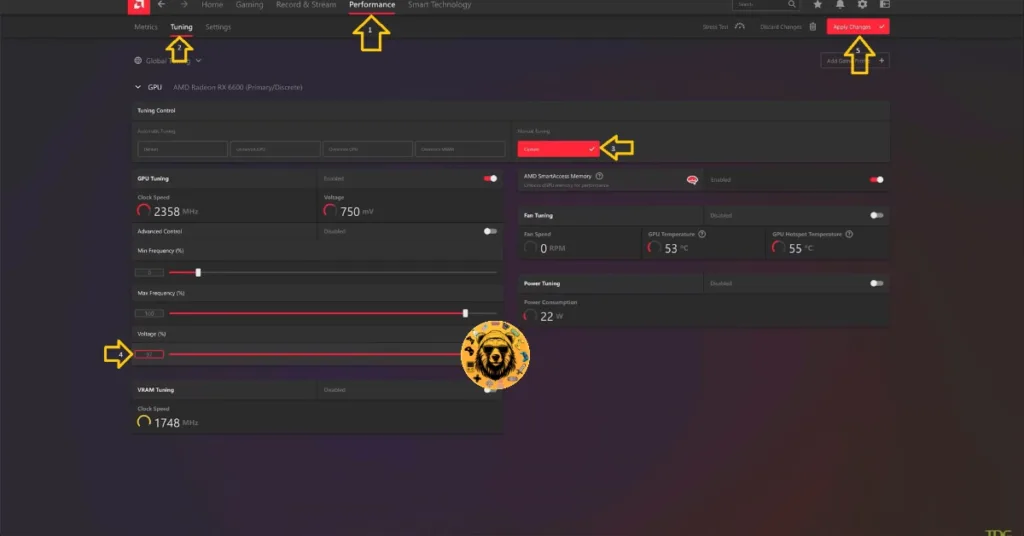
Fix #5 – Play Assassin’s Creed Shadows with an FPS Cap
Playing games at an unlocked FPS is one of the advantages of PC gaming. However, this also uses the GPU and CPU to their full potential. This puts a lot of load on the PC hardware and results in games crashing randomly while playing.
If you are playing Assassin’s Creed Shadows at an unlocked or high FPS, then it is crashing the game. You can fix the issue by limiting the game’s max frame rate. Doing this reduces the GPU and CPU load. You can do it by using the in-game FPS limiter, Nvidia App, Nvidia Control Panel, or enabling vertical synchronization (if disabled). Here is how to limit AC Shadows’ max frame rate:
Enable Vertical Synchronization (Vsync)
Some PC users like to play games with Vsync disabled. It allows the game to render as many frames as it can, regardless of the display refresh rate. This results in AC Shadows running with very little input latency but with screen tearing.
As stated, unlocked FPS stresses the GPU and the CPU and crashes the game. Enable the Vertical synchronization option in the game’s menu and it will limit the game’s FPS to your display refresh rate, which fixes the in-game crash issue.
- Open the AC Sahdows’ option menu.
- Go to the “Video” tab.
- Selet the “Display” tab.
- Scroll and turn on the “Vsync” option.
- Play AC Shadows and the in-game crashes will be fixed.

Note: Some PC users might experience increased input latency with Vsync enabled in AC Shadows.
Use AC Shadows’ In-game FPS Limiter
PC ports have come a long way in the last decade. Options like FPS limiters were quite rare in PC games that were released in the early 2010s. Now it is an expected feature. Assassin’s Creed Shadows, like its predecessors, allows players to adjust the maximum frame rate. Use the in-game FPS limiter to limit the game’s max frame rate to fix the gameplay crashes.
- Open the game’s option menu.
- Go to the “Video” tab.
- Selet the “Display” tab.
- Scroll down and check the “Frame Rate Limiter” option to enable it.
- Set the “Frame Rate Target” slider.
- Play the game and it won’t crash while playing.
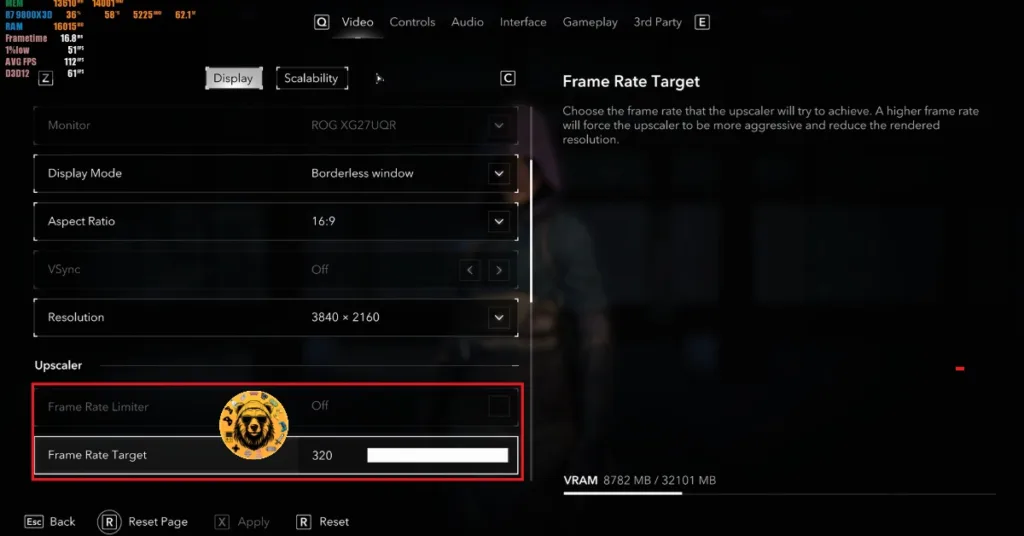
Use the Nvidia App
I personally have experienced issues with the in-game FPS limiter in Assassin’s Creed games. They cap the game to a single frame more than the actual value you choose in the options i.e. if you cap the game at 30 FPS, it actually caps at 31 FPS. This results in jittering with Vsync enabled.
This is why I recommend the Nvidia App or Nvidia Control Panel to limit the maximum FPS in Assassin’s Creed games. They also allow more granular control to the player.
- Open the Nvidia App and select the “Graphics” tab.
- Select “Assassin’s Creed Shadows” from the list of games.
- Scroll down the options and click on “Max Frame Rate”.
- Turn it on and set a value for it.
- Play the game, and the in-game crash issue is now fixed.
Use the Nvidia Control Panel
If you don’t have the Nvidia App installed on your PC, then the Nvidia Control Panel is another option to limit AC Shadows’ max FPS.
- Open the Nvidia Control Panel.
- Click the “Manage 3D Settings” option from the left menu.
- Click the “Program settings” tab.
- Select “Assassin’s Creed Shadows” from the list.
- Scroll through the options and find the “Max Frame Rate” option.
- Enable it and set a value for it.
- Play AC Shadows, and it won’t crash randomly while in-game.

Helpful Tip: Unless you are playing the game on a Gsync or Freesync display, the frame rate value should be 1/2, 1/3, or 1/4th of your display refresh rate, otherwise, the game will feel jittery.
Fix #6 – Adjust Windows Timeout Detection and Recovery
Timeout Detection and Recovery (TDR) is a Windows built-in feature that helps the GPU driver recover if it stalls or doesn’t respond. However, it is not a perfect system and is the reason for AC Shadows’ in-game crash issue. You can fix the crashes by tweaking Windows TDR by creating TDRDelay and TDRLevel files in the Windows registry. Here is how it can be done:
TDRLevel
You can fix gameplay crashes by creating the TdrLevel file in the Windows Registry that resets the GPU driver when TDR detects a driver stall.
- Open “regedit” and run it as an administrator.
- Go to “HKEY_LOCAL_MACHINE -> SYSTEM -> CurrentControlSet -> Control -> GraphicsDrivers”.
- Right-click in the right panel in the ‘blank space’ and Select New In Windows Registry.
- Select DWORD (32-bit) Value and name the file TdrLevel.
- Open the “TdrLevel” file and select Modify.
- Confirm that the value is 0.
- Restart your PC.
TdrDelay
Usually, Windows TDR only waits 2 seconds for the graphics driver to respond. If it takes longer than that, the OS resets the driver, which results in the game crashing. You can fix the issue by setting up Timeout Detection and Recovery Delay in the Windows Registry, which gives the driver more time to respond or recover.
- Type regedit in Windows search and run it as an administrator.
- Go to “HKEY_LOCAL_MACHINE -> SYSTEM -> CurrentControlSet -> Control -> GraphicsDrivers”.
- Right-click on the right panel in the ‘blank space’ and Select New In Windows Registry.
- Select DWORD (32-bit) Value and name the file TdrDelay.
- Open the “TdrDelay” and select Modify.
- Confirm that the value is 10.
- Restart your PC.
That is all for our fixes for the in-game crashes in Assassin’s Creed Shadows on PC. If you are experiencing errors and crashes in games, also see our fixes hub for commonly occurring errors for PC and handhelds.