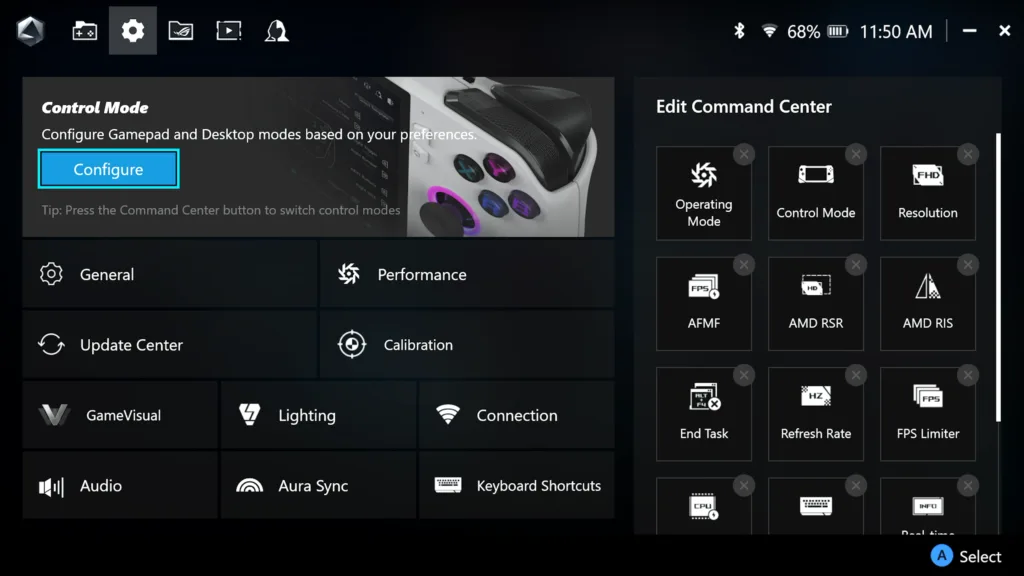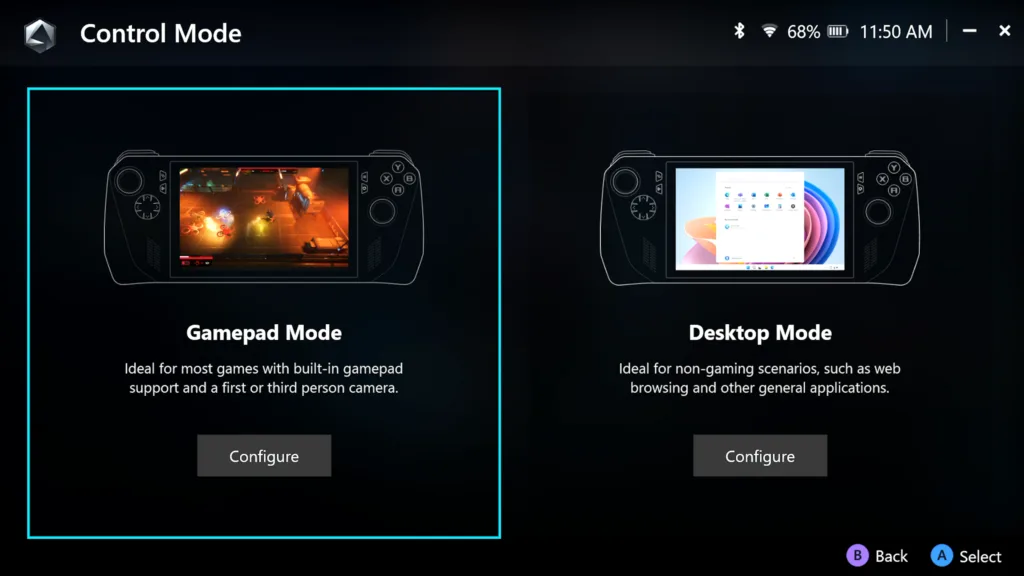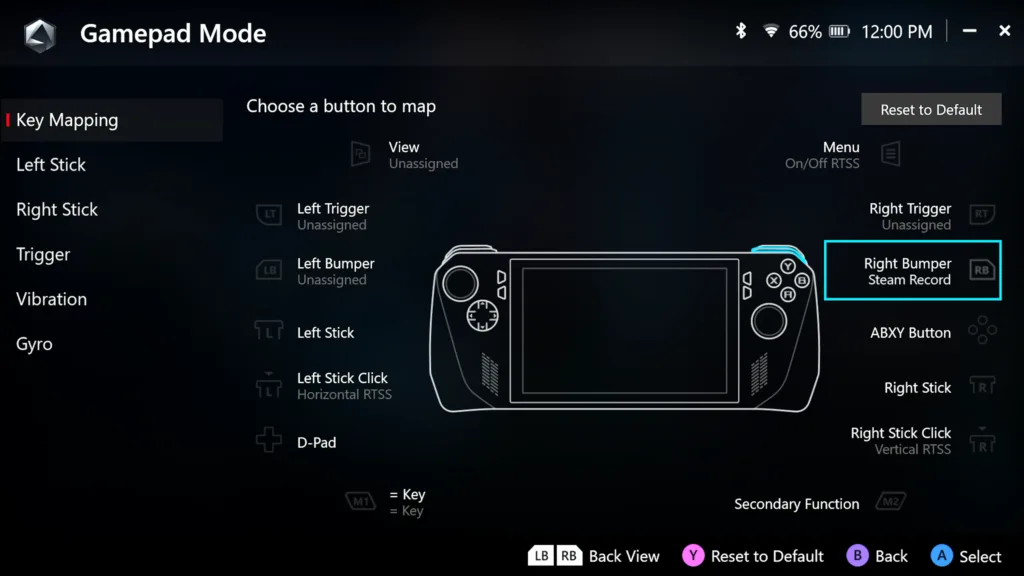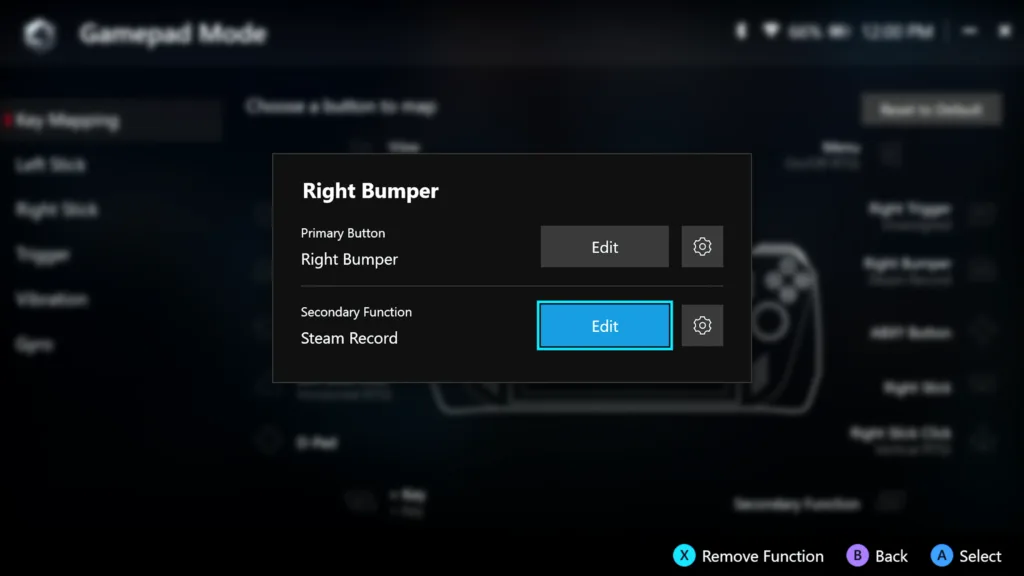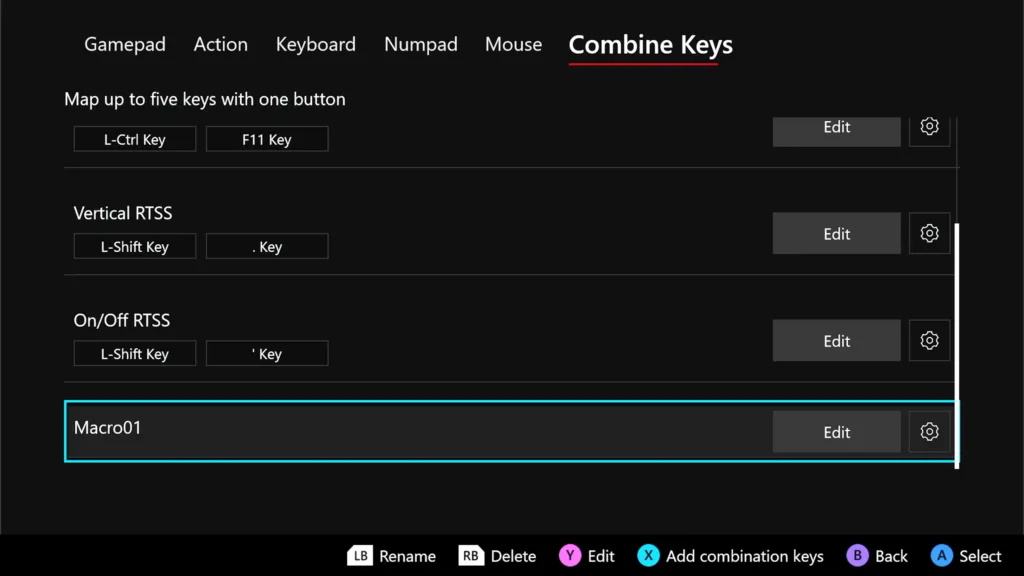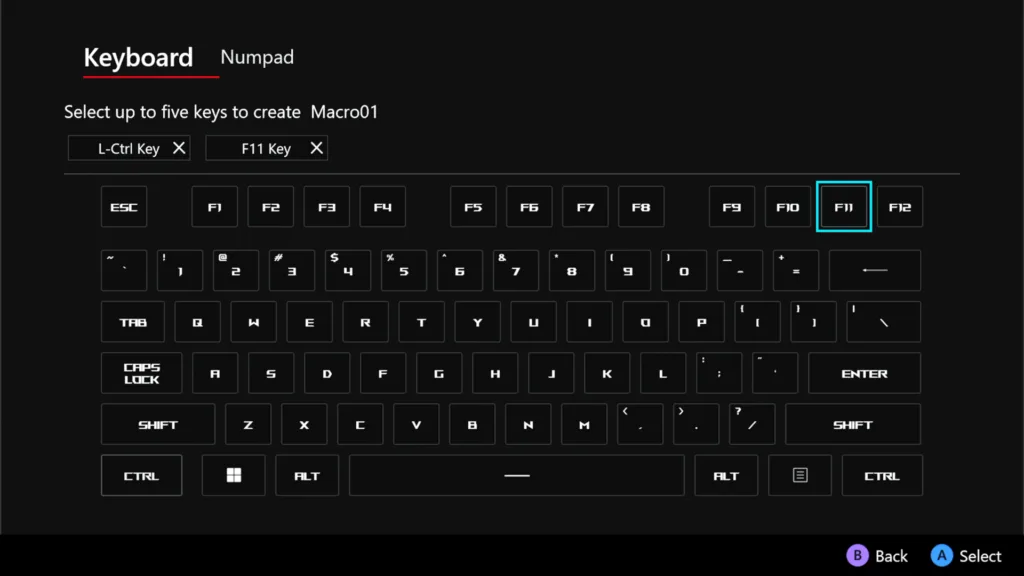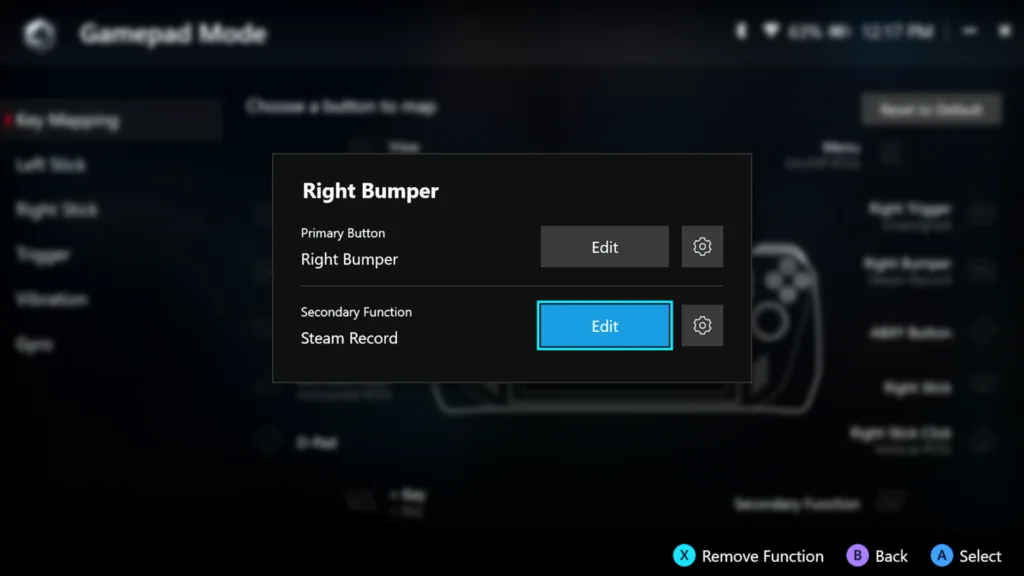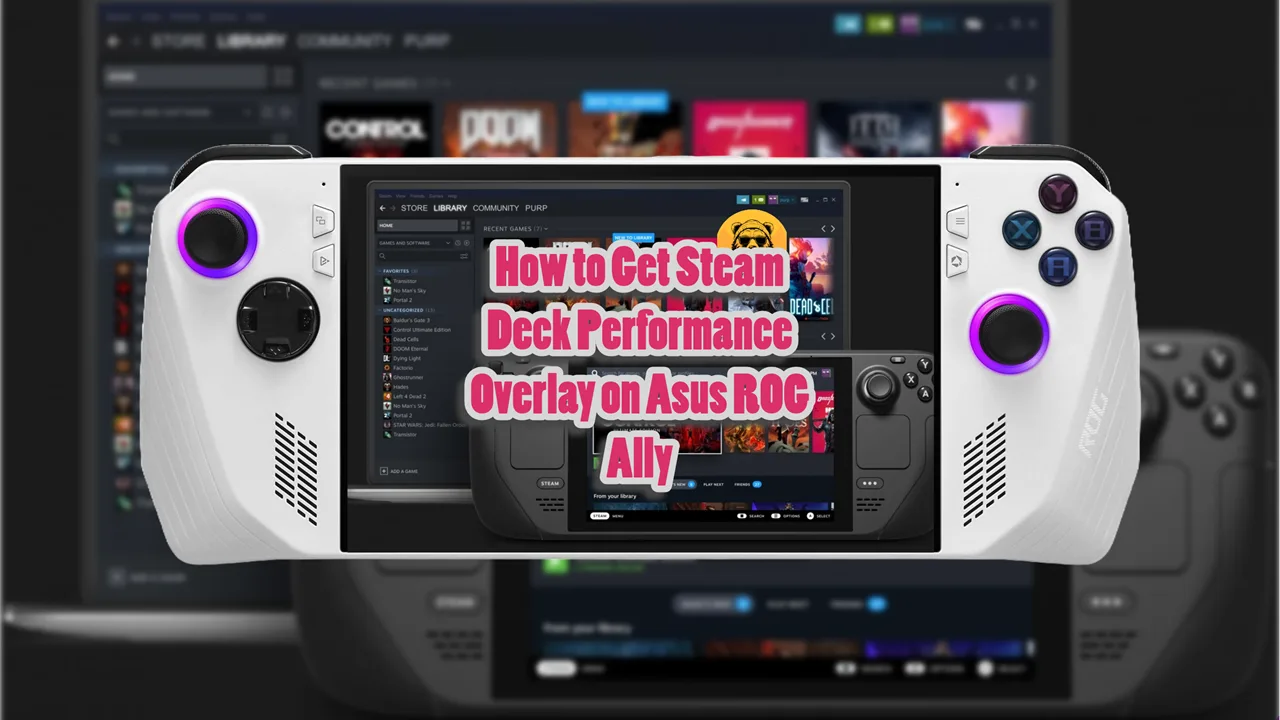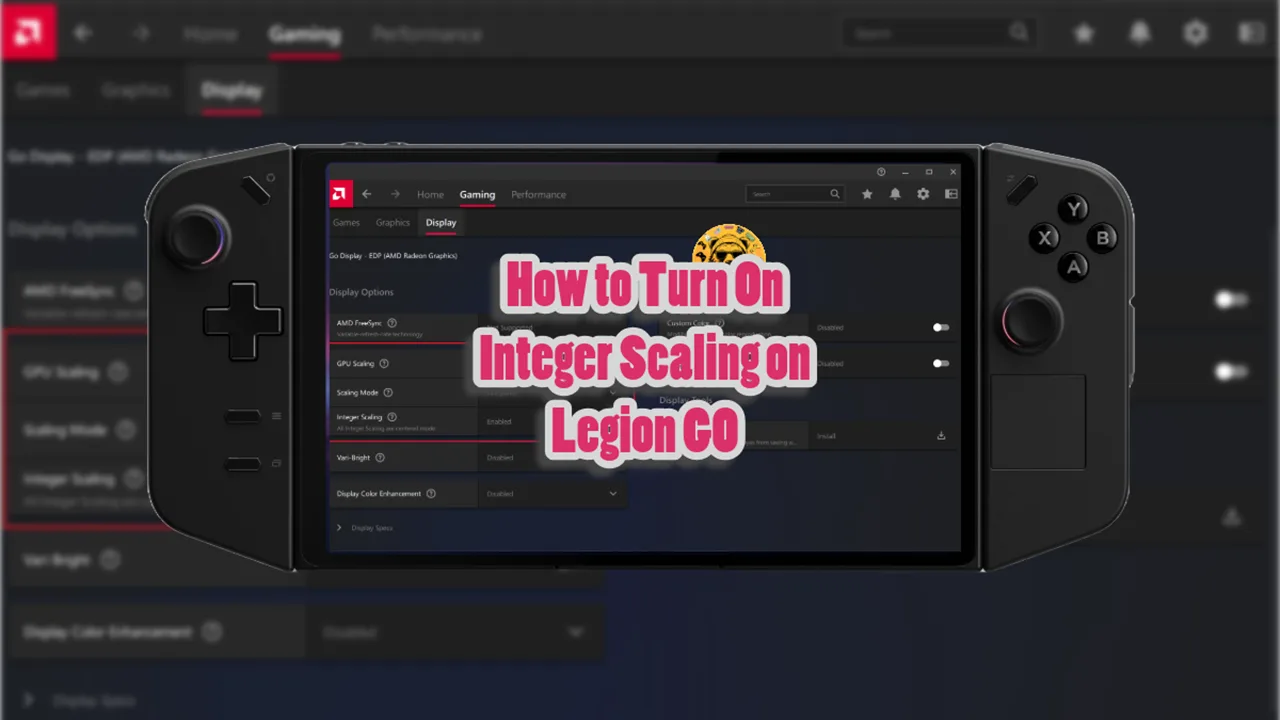Steam launched its game record feature recently and Steam Deck users are making the best of it. However, as an ROG Ally and Ally X user you don’t have to feel left behind.
Why you ask? Well, you too can use Steam Game Record on your Asus ROG Ally and Asus ROG Ally X. This built-in feature is available through the Steam app on both handheld devices.
Turning it on allows you to record and edit gameplay videos directly within Steam. ROG Ally has its built-in recording too through the Game Bar, but it is not the most accessible ways to record gameplay.
Setting Up Steam Game Record on Asus ROG Ally and ROG Ally X
Open the Steam app and click on the Steam logo at the top left corner to open the drop-down menu. Click on Settings and should see Game Recording tab at the bottom left.
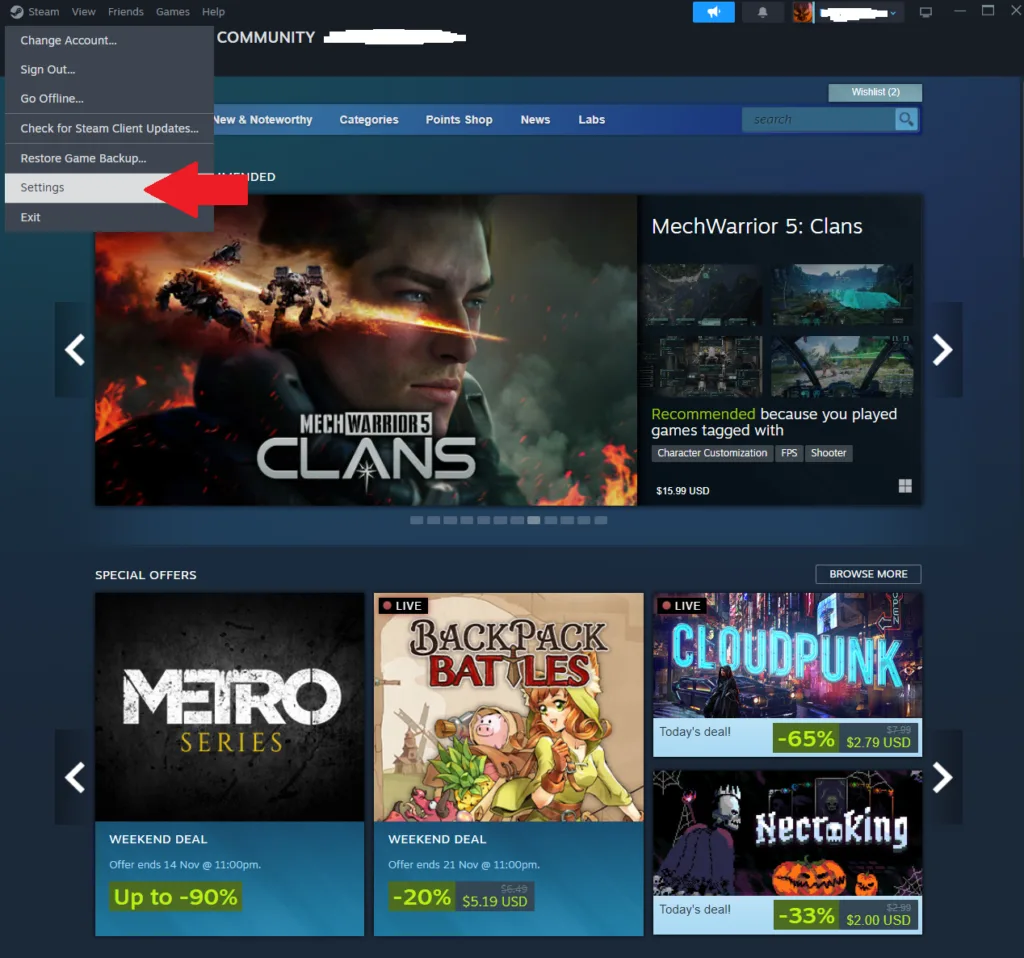
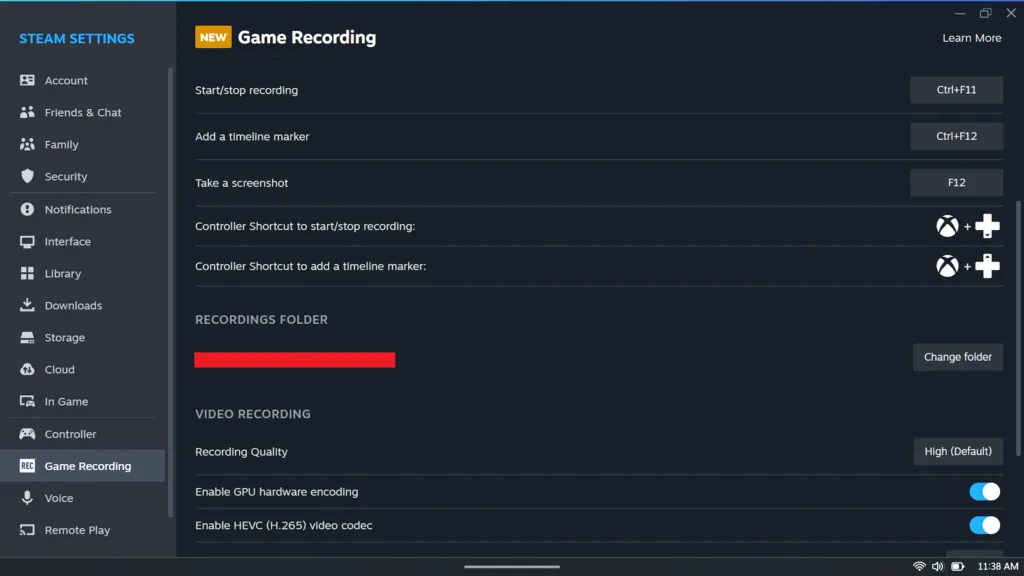
Here, you can adjust various settings related to recording, such as:
- Recording Quality: Choose your desired quality level for recordings.
- Recording Format: Select the format in which you want your recordings saved (e.g., MP4).
To start recording your gameplay you can press CTRL+F11 at any point. The hotkeys can be changed, or you can create custom Macros (like in MSI Claw) through the Armoury Crate using the back buttons.
How to Set Macros on ROG Ally
Launch the Armoury Crate application on your ROG Ally. Navigate to the Settings tab.
Click on Configure under the Control Mode section.
Choose between Gamepad Mode and select the button you wish to assign a macro to. You can remap it to another button or create a custom action by selecting the appropriate options.
In the macro settings, you can define a sequence of actions that will be triggered by pressing the assigned button.