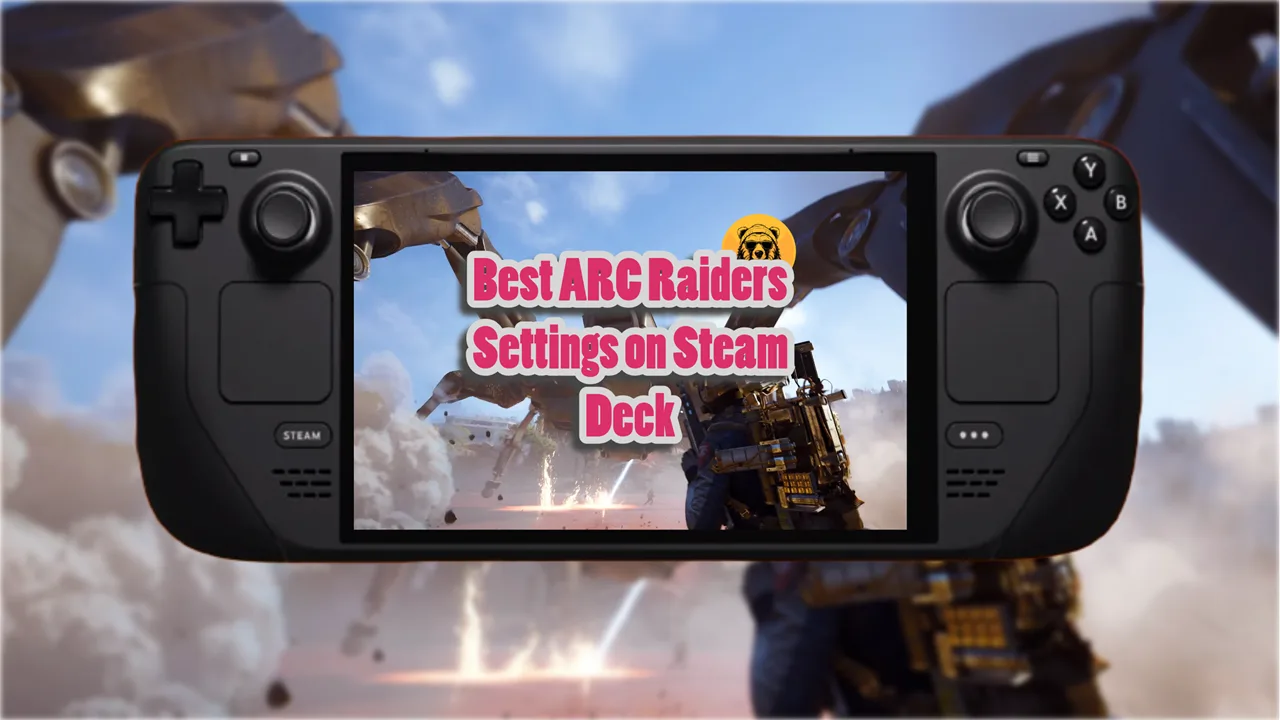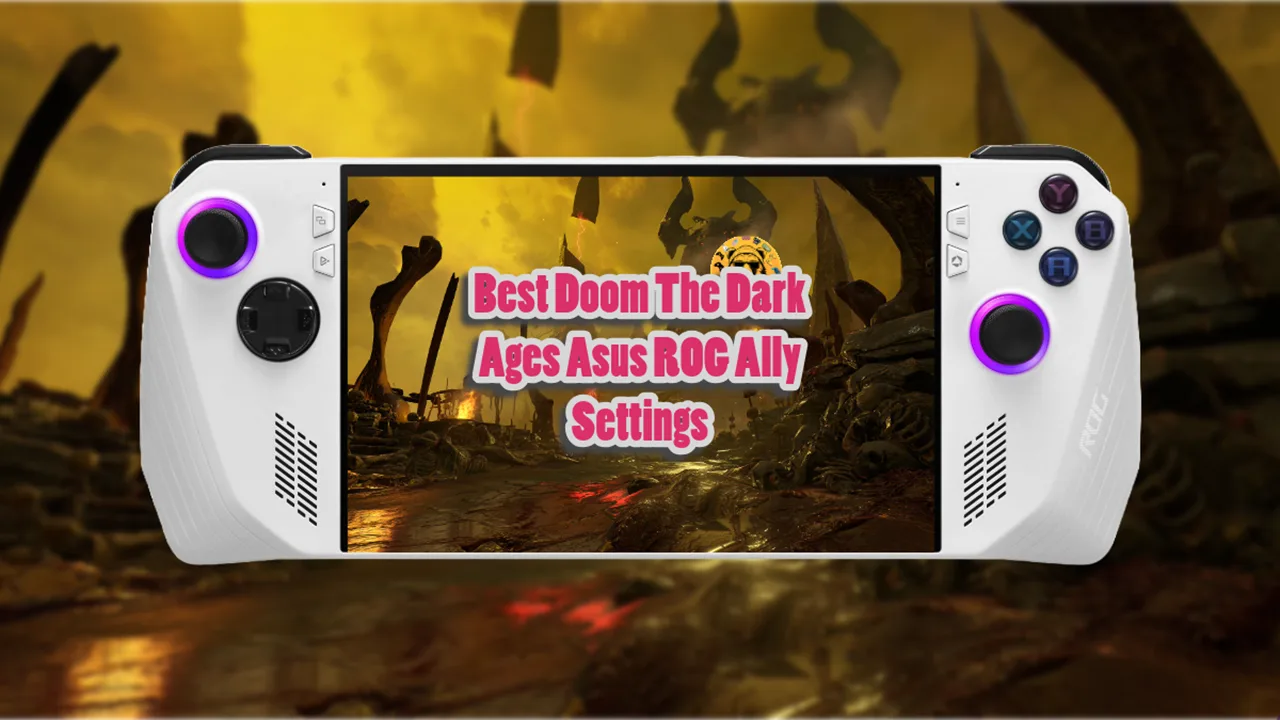Want to play Starfield at Ultra preset on Asus ROG Ally without sacrificing frame rate? Then there is only one way to do this. We are going to mod Starfield on Asus ROG Ally with an ultra-preset ini file that will keep the frame rate stable at ultra settings.
Modding games on Asus ROG Ally is a piece of cake compared to Steam Deck so it won’t take long at all.
Step #1: Download Custom Presets Mod
Open your browser on Asus ROG Ally and go to this link: https://www.nexusmods.com/starfield/mods/438. You can also search for this mod manually on Google Search but I recommend going directly to this link so you don’t end somewhere else.
Next, you need to click on “Manual” and download the “Ultra.ini File.” There are other preset options available in my testing, this file gave the best results. Click on “Manual Download” and then select “Slow Download” to start downloading the file.
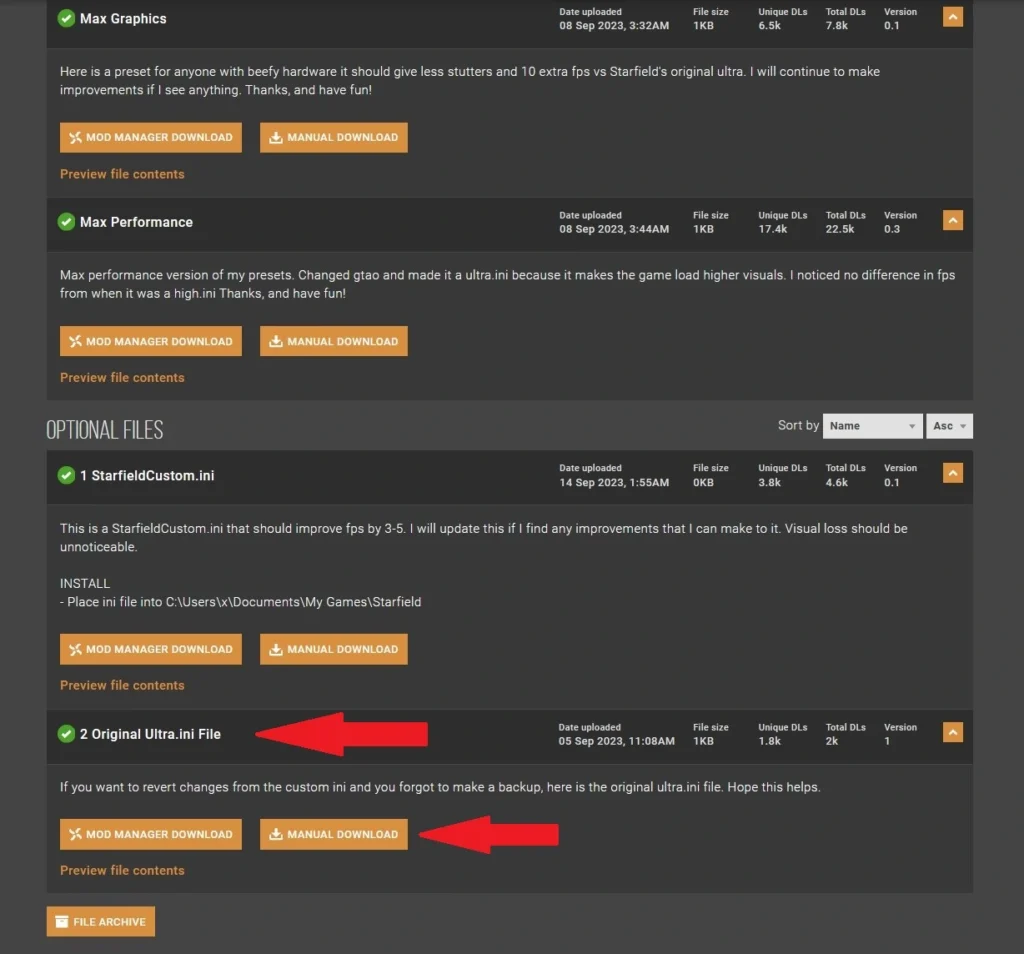
This is a small ini. file that we are going to add to our Starfield directory. There is an existing Starfield Ultra.ini file in the directory but we will replace that with the one we downloaded.
Note: You need an unzip software like 7 Zip on Win RAR to extract the new ini. file from its zipped folder.
Extract the Ultra.ini file onto your Desktop.
Step #2: Add the Ultra.ini File To Starfield
The directory we are going to edit is the same on both Steam and Xbox Game Pass. The only difference is how you access it. If you’re on Xbox Game Pass, go to C: Drive and navigate to Xbox Games folder and then “Content”. Inside you will find Starfield’s installation files.
If you’re on Steam, open library and right click on Starfield. Under “Manage” select “Brows local files.”
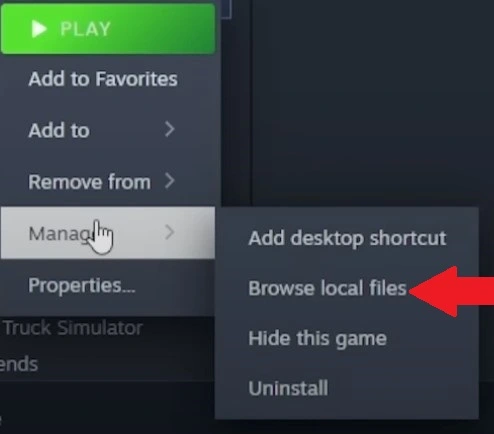
Browsing local files will take you to steamapps > common > Starfield. In this folder, find the Ultra.ini file, copy it, and paste it in a new folder on your desktop. We do this in case something breaks, and we need the original file. If something goes wrong, switch the files back.
Now, Ultra.ini file we downloaded from Nexus mods and have already extracted on the Desktop needs to be copied and pasted into the Starfield installation folder.
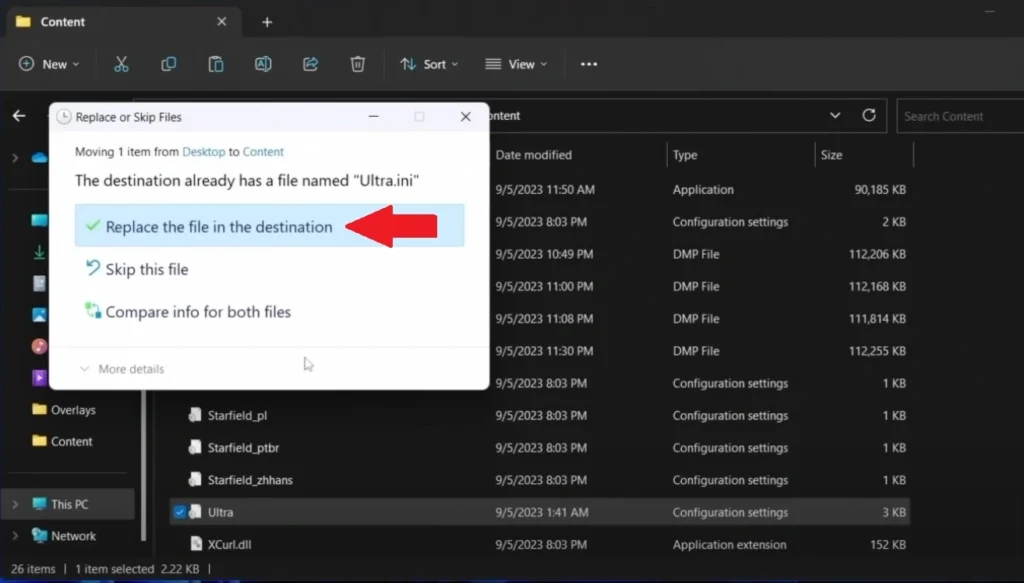
Click on “Replace the file in the destination” to switch the existing file with the one we downloaded.
What Happens Now?
Boot up Starfield and enjoy 30 to 37 FPS at Ultra (outdoors) and 50 to 60FPS (indoors). Keep the handheld at 17 to 20W with RSR Off. I recommend 720p resolution with these settings for the best results.
Lastly, have 5GB RAM allocation.
Note that the game might crash 2-3 times when you boot it up the first time after modding.
Afterwards, it runs fine. Odd issue, but that’s how it works for the time being.
Best Settings Without Modding
- Graphics preset: Custom
- Window size: 1920 x 1080 (16:10)
- Borderless full screen: On
- Select monitor: Primary monitor
- Dynamic resolution: On
- Render resolution scale: 40%
- Shadow quality: Low
- Indirect lighting: Low
- Reflections: Low
- Particle quality: Low
- Volumetric lighting: Low
- Crowd density: Low
- Motion blur: Low
- GTAO quality: Medium
- Grass quality: Low
- Contact shadows: Low
- Vsync: Off
- Upscaling: FSR 2
- Sharpening: 75%
- Enable VRS: Off
- Film grain intensity: Full
- Enable depth of field: On