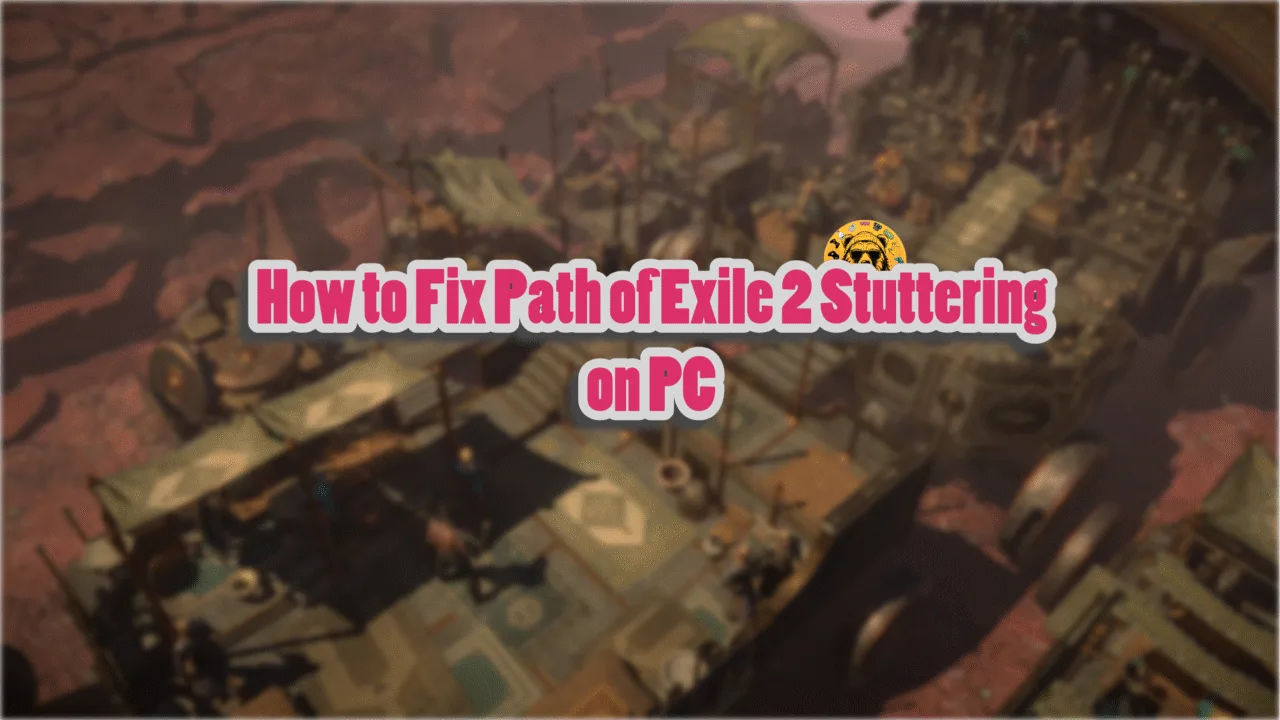Atomfall is a game from Rebellion Developments, a studio known for the Sniper Elite franchise. The game has seen positive reception from players and critics. Running on the Rebellion’s proprietary engine, the game overall looks good but doesn’t push any technical boundaries, partly because developed for the last-gen and current generation of consoles. While the game runs well on PC, it is not free of errors and issues, as PC users report that Atomfall is crashing at startup. Here I have compiled the best fixes to resolve the Atomfall crash at startup issue on your Windows PC.
Ultimate Fixes for Atomfall Crashing at Startup
PC users report that Atomfall keeps crashing on startup without any error message, however, some are experiencing the “can’t find exe file” error. There are multiple reasons for the game to crash at launch, like missing or corrupt system components, third-party apps interfering with the game, anti-virus software blocking the executable, and more. The following fixes will resolve the Atomfall crashing at startup issue on your PC.
Fix #1 – Disable Audio Reverb
PC users report disabling the audio reverb through Atomfall’s launcher fixes the startup crashes. I have tested it and it works. Go to the “Audio” tab in the game’s launcher and turn off “Reverb”. Play the game and it will launch without crashing.
Fix #2 – Disable Anti-Virus Protection or Exclude Atomfall’s Install Folder
If you are experiencing the missing executable error after the startup crash and have installed a third-party anti-virus, then you either have to disable real-time protection of the anti-virus or exclude Atomfall’s install folder from it. This will fix the Atomfall crashing on startup issue. After that, verify the game files, launch Atomfall, and it won’t crash again.

Fix #3 – Disable SteelSeries Sonar, Elgato Wavelink, and Other Third-Party Software
PC users install all sorts of software to enhance their experience, some even come with the peripherals they use. This is one advantage of PC gaming, which is using any software to improve your gaming experience.
These third-party tools and software, like MSI Afterburner, driver/software for peripherals, Elegato Wavelink, or SteelSeries Sonar, are the reason for Atomfall crashing at startup. These tools often interfere with games, which causes the crash on startup issue. To fix the issue, disable or uninstall all third-party software.
Some PC users have specifically noted that SteelSeries Sonar and Elgato Wavelink are crashing Atomfall at startup. So disable them if they are installed on your PC, and the game won’t crash at launch.
Fix #4 – Run Atomfall as an Administrator
You are likely playing Atomfall without any admin rights. It could be due to you using a non-admin Windows account. This lack of administrative rights is crashing Atomfall on startup, and you can fix this issue by running the game as an administrator. Here is how to run Atomfall as an administrator:
- Right-click Atomfall in your Steam library.
- Hover the mouse cursor on the “Manage” option and click the “Browse local files” option.
- A new explorer window containing game files will open.
- Right-click the game executable and select “Properties”.
- A small window will open.
- Go to the “Compatibility” tab and check the “Run this program as an administrator”.
- Apply the changes, launch the game, and the startup crash is now fixed.



Fix #5 – Uninstall Atomfall and Clear Steam Download Cache
The Download cache for Steam is crashing Atomfall when you click the “Play” button and see the missing exe file error. This is due to Steam not downloading the full game. You can fix the issue by clearing the cache, and here is how it can be done:
- Right-click Atomfall > Manage > click “Uninstall”.
- Click the “Steam” button from the top menu and select “Properties”.
- Go to the “Downloads” tab and click the “Clear cache” button in front of “Clear Download Cache”.
- Download the game, and this time, Steam will install the full game.
- Play Atomfall, and the crash at startup issue is now fixed.
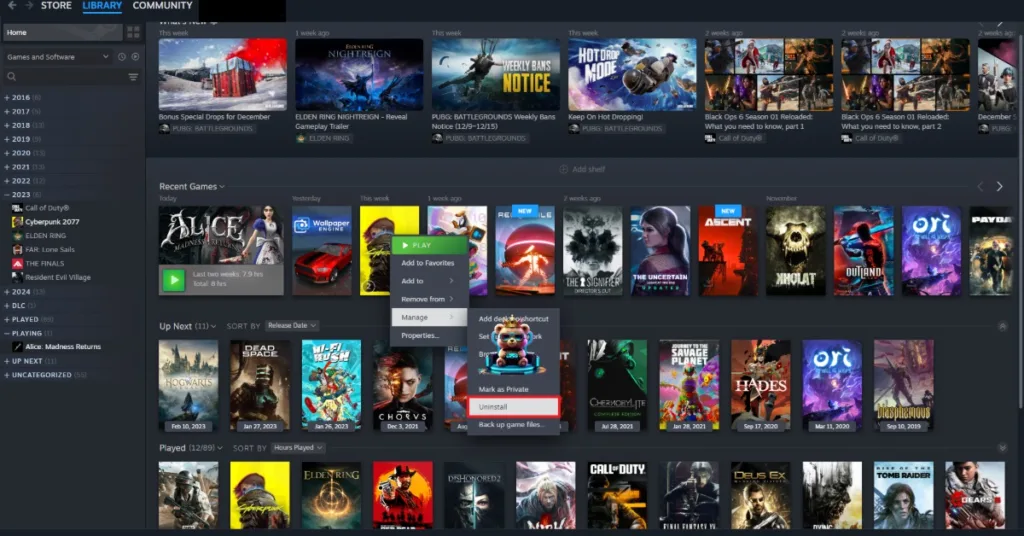
Fix #6 – Install or Repair Visual C++ Components
To run games on Windows, you have to install Visual C++ Redistributables. Atomfall is crashing on startup on your PC due to missing or damaged Visual C++ components. You can fix the issue by installing or repairing C++ Redistributables, and here is how:
- Go to the Steam Library and type “Steamworks” in the search bar.
- Right-click “Steamworks Common Redistributables”, navigate to Manage, and click “Browse local files”.
- Open _CommonRedist\vcredist in the explorer window that opens on your screen.
- You will get a list of folders with names in years starting from 2010.
- Open each folder one by one and run the VC_redis for both x64 and x86 versions.
- Repair or install Visual C++ Redistributables.
- Restart your PC, play Atomfall, and it will not crash at startup.


Steam often deletes installers required for games, and chances are, some of you might find the Steamworks folder empty. In that case, you can manually download the Visual C++ installers from the official website and run them to fix the Atomfall crash at startup issue. Ensure that you download and install both x86 and x64 versions.

Fix #7 – Repair System Components
If installing or repairing Visual C++ didn’t fix the crash at startup issue with the game, then other system components are missing or damaged. You can fix this by running the SFC and DISM scans, which are built-in Windows tools that repair or replace system files. Here is how you can run these scans:
- Open Command Prompt (CMD) as an administrator.
- Type SFC/scannow and press Enter.
- Let the scan complete.
- Once it is complete, type DISM /Online /Cleanup-Image /RestoreHealth, press Enter, and let CMD run the scan.
- Now launch Atomfall, and the startup crashes are now fixed.

Fix #8 – Run Atomfall in Compatibility Mode for Windows 7 or 8
Compatibility issues with the current Windows version is the reason for Atomfall’s crash at startup issue on your PC. This can be fixed by running the game in compatibility mode for Windows 7 or 8, and here is how it can be done:
- Open your Steam Library and right-click Atomfall.
- Hover the mouse cursor over the “Manage” option and click “Browse local files”.
- It will open a new Explorer window containing game files.
- Right-click the game executable and click properties.
- Go to the “Compatibility” tab and check the “Run this program in compatibility mode for” option.
- Select Windows 7 or 8 from the drop-down menu, and apply the changes.
- Launch the game, and the crash at launch issue is now fixed.


That is all for our fixes for the Atomfall crashing on startup issue on PC. If you are experiencing errors and crashes in games, also see our fixes hub for commonly occurring errors for PC and handhelds.