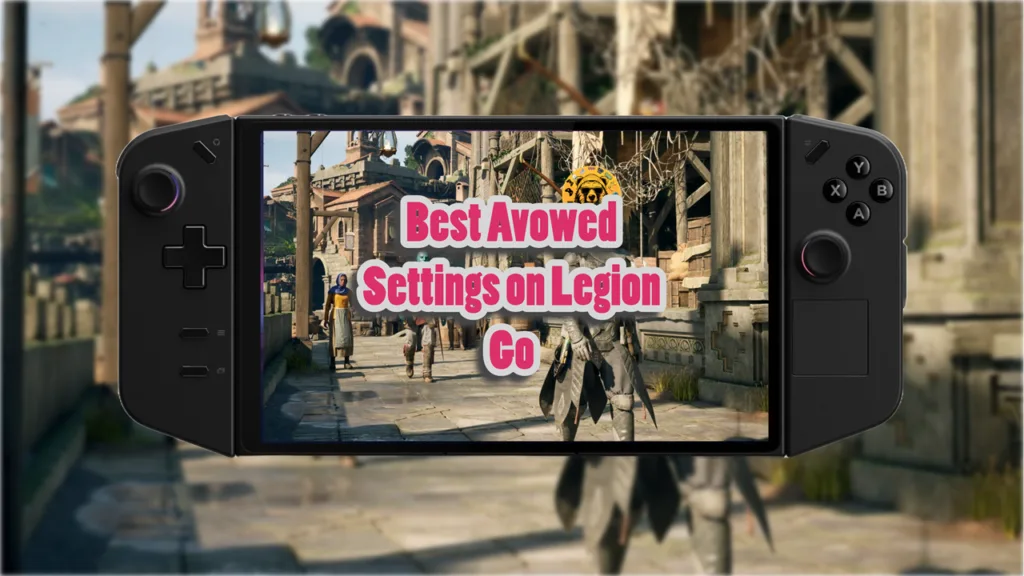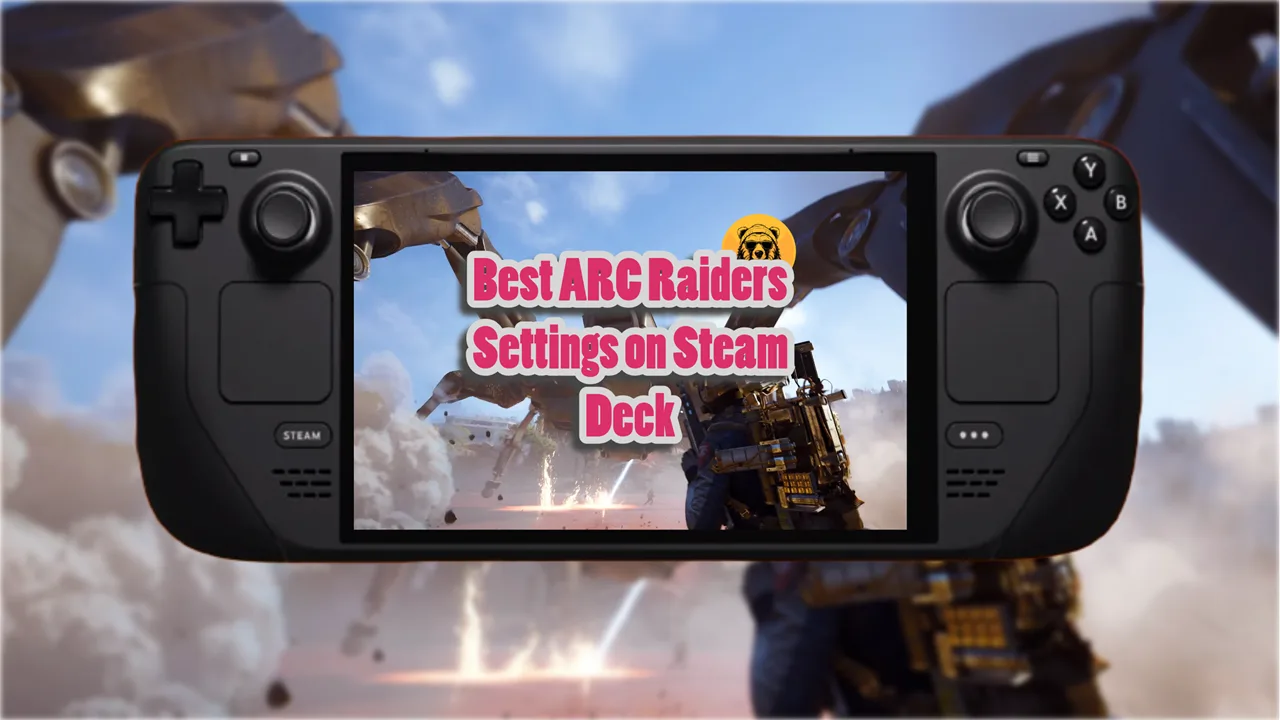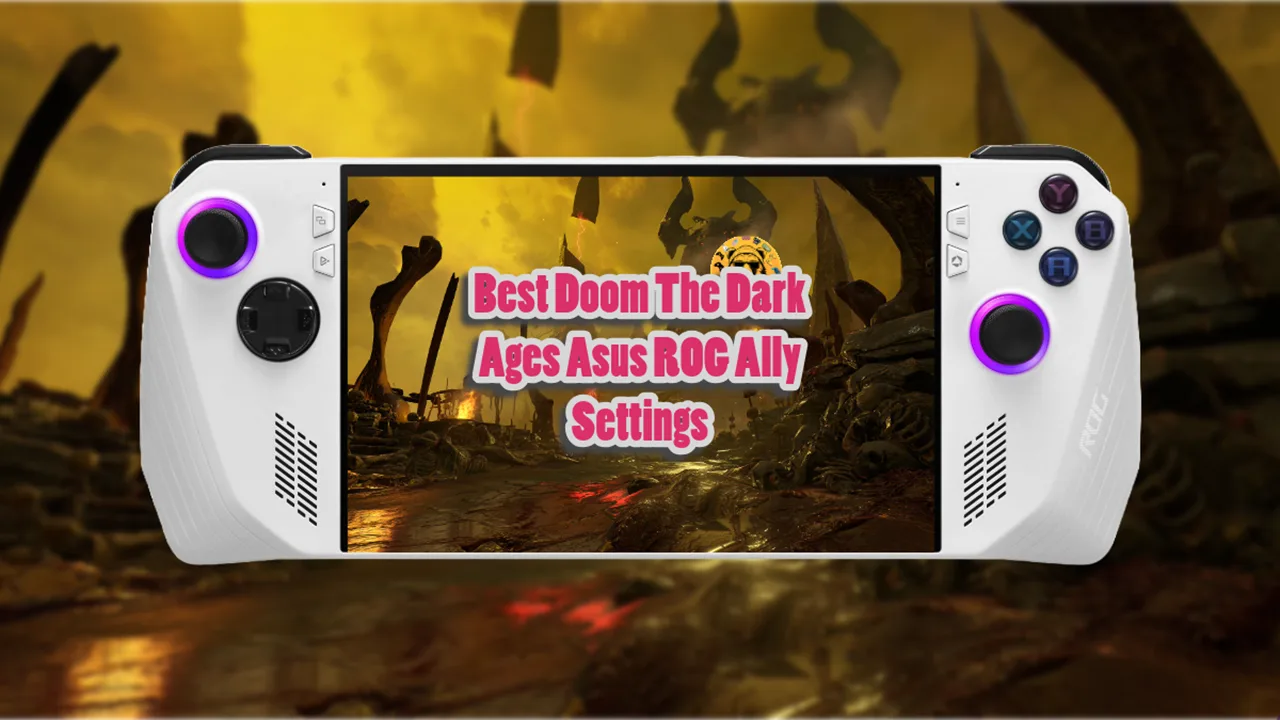Avowed is in early access and while it is playable on the Legion GO, the performance isn’t without its issues. The game is highly GPU-intensive, requiring tweaks to maintain a stable frame rate.
Best Avowed Settings on Legion Go
For these settings you need to run AMD driver 2.2.1 or above as this is the version that comes with support for Avowed within AMD Adrenaline. Outdated drivers may result in performance issues or graphical bugs.
Display Settings
- Enable GPU Scaling
- Enable Integer Scaling
- Set Scaling Mode to Full Panel
Per-Game Settings
- Set AMMF 2 to High in Auto
- Use Radeon Chill to cap idle FPS at 45 and peak FPS at 50
- Enable Radeon Image Sharpening and set sharpness to 90%
- Set Texture Filtering Quality to Performance
- Enable Surface Optimization
- Set Tessellation Mode to Override at 2x
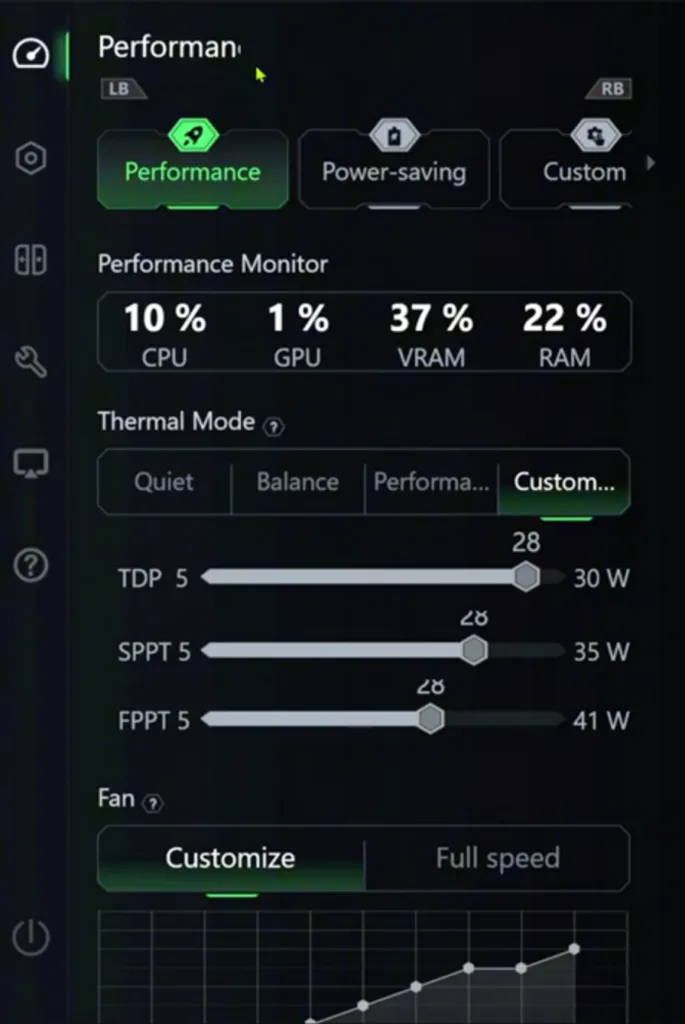
Keep the resolution at 800p with FSR at quality mode or use TSR at 67% resolution scaling. Both work great!
Native 800p without upscaling struggles with FPS drops into the 20s. You can go 1200p but 800p does the best job maintaining frame rate stability in most environments, especially combat.
- Overall Preset: Low (Medium Textures)
- Textures: Medium (6GB VRAM allocation is sufficient)
- TAA & Upscaling: FSR 3 (Quality) or TSR (67% scaling)
- TDP: 28W
- All other settings: Low to maintain FPS stability
The frame will stay between 30 to 40 fps with these settings but inside populated areas it can drop into the 20s. There are stuttering and performance issues with the game that might be fixed in future patches.