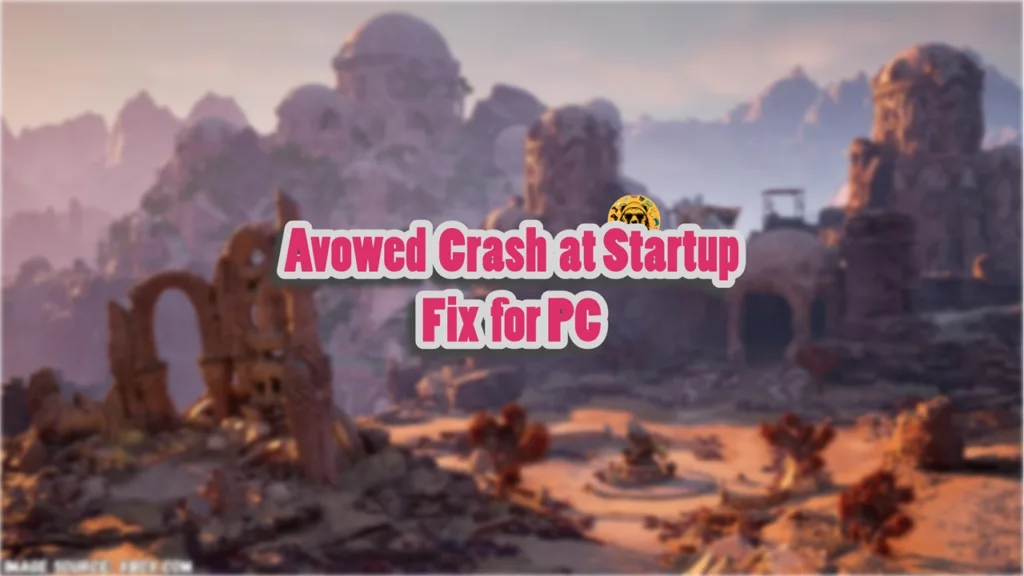Despite good critical reception, Avowed’s PC launch hasn’t been a great one, as players are experiencing performance issues and errors with it. Like other games running on Unreal Engine 5, Avowed is experiencing technical issues on PC like the in-game crashing with the Fatal Error, Visual C++ Runtime error, crashes at startup, MFPlat.DLL cannot be found error, and more. I have curated a list of fixes that will resolve the Avowed crash at startup issue and the “MFPlat.DLL found” error on your PC.
Avowed Crashing at Launch Fixes That’ll Help
PC users are experiencing Avowed crashing as soon as it launches or doesn’t run when they click the “Play” button. For some users, the game crashes with LowLevelFatalError while compiling shaders. There are multiple reasons why you are experiencing the crash at startup issue with the game, like missing or damaged Windows components, compatibility issues, and more. The following fixes will help you resolve the Avowed crash at startup issue on your PC.
Fix #1 – Run Avowed as an Administrator
The lack of administrative rights is crashing the game at launch, and you can fix the issue by running Avowed as an administrator. Here is how you can do it:
- Open Steam Library, and right-click Avowed > Manage >click “Browse local files”.
- Right-click the game’s executable in the new window and click Properties.
- In the “Compatibility” tab, check “Run this program as an administrator” and click “Apply”.
- This will fix the game’s crash at startup issue.



Fix #2 – Force Avowed to Use DirectX 11
PC users report that running Avowed with DirectX 11 instead of 12 fixes the crash at startup issue with it. Here is how you can do it.
- Right-click Avowed in your Steam library and click the “Properties” option
- In the new small window that opens up, select the “General” tab.
- Type -dx11 and close the window.
- Play Avowed, and it won’t crash at startup.

Useful Tip: Since Ray Tracing, DLSS, and other upscales require DirectX 12 to work, switching to DirectX 11 will not let you enable these options.
Also, by running the game with DX11, you might experience the Fatal Error crashes after the character creation screen. Once you are through this point, you can revert to using DirectX 12, and the game won’t crash at launch.
Fix #3 – Run Avowed in Compatibility Mode for Win7
Compatibility issues with the current Windows 10 and 11 versions is crashing Avowed at startup. You can fix this issue by running the game in compatibility mode for Windows 7, and here is how it can be done:
- Right-click Avowed in your Steam Library > Manage > click “Browse local files”.
- In the new explorer window, right-click the game’s exe and click Properties.
- Go to the Compatibility tab, check the “Run this program in compatibility mode for” option, and select Windows 7 from the dropdown menu.
- Launch Avowed and it will not crash at startup again.


Fix #4 – Install or Repair Visual C++ Components
Visual C++ Runtime and DirectX are necessary to run games on Windows. Some players are experiencing the Visual C++ Runtime error at startup, while for some the game does not show any error after the crash. This is due to missing or damaged system components or files, and you can fix it by installing or repairing Visual C++ Redistributables. Here is how to install or repair Visual C++ Runtime:
- Go to the Steam Library and type “Steamworks” in the search bar.
- Look for “Steamworks Common Redistributables” and right-click it > Manage > click Browse local files.
- It will open a new window. Go to _CommonRedist\vcredist in this window, and you will find folders with names having years starting from 2010.
- Open each folder one by one and run the VC_redis for both x86 and x64 versions.
- Install or repair Visual C++ Redistributables and restart your PC.
- Play Avowed and the issue will be fixed.


Useful Tip: Steam often deletes the installers and you might find the folders empty. In that case, you can download Visual C++ redistributables and install them to fix the crash at startup issue with the game.

Fix #5 – Scan and Repair System Files
As stated, the game is crashing due to missing or corrupt system components of files. If installing or repairing Visual C++ Redistributables hasn’t fixed the issue, then run the SFC and DISM scans to fix it. These scans find missing or damaged files and download or replace them to fix system errors and game crashes. Here is how you can run these scans:
- Open Command Prompt (CMD) as an administrator.
- Type SFC/scannow and press Enter.
- Let the scan complete.
- Once it is complete, type DISM /Online /Cleanup-Image /RestoreHealth, press Enter, and let CMD run the scan.

Working Fixes for MFPlat.DLL Cannot Be Found Error
According to PC users, the game crashes at launch with the following error message:
The code execution cannot proceed because MFPlat.DLL cannot be found. Reinstalling may fix this problem.
The reason you are experiencing the Avowed MFPlat.DLL cannot be found error on your PC is that you are missing the required Media Feature Pack, or you are running the game on Windows 10 N or Windows 11 N, which don’t have the Media Feature Pack installed by default. Here is how you can fix the MFPlat.DLL cannot be found error:
- For Windows 10 N users, open Windows Settings > Apps > Apps & Features > Optional features > Add a feature.
- Find “Media Feature Pack” from the list and install it.
- For Windows 11 N users, open Windows Settings > System > Optional features. Click the “View features” at the top in front of “Add an optional feature”. Select the “Media Feature Pack”.
- You won’t be prompted to restart your PC, but you should restart it.
- After that, launch Avowed, and it won’t crash at launch.

That is all for our fixes for the Avowed crashing at startup issues on PC. If you are experiencing errors and issues with other games on PC or handhelds, then check our fixes hub for commonly occurring errors.