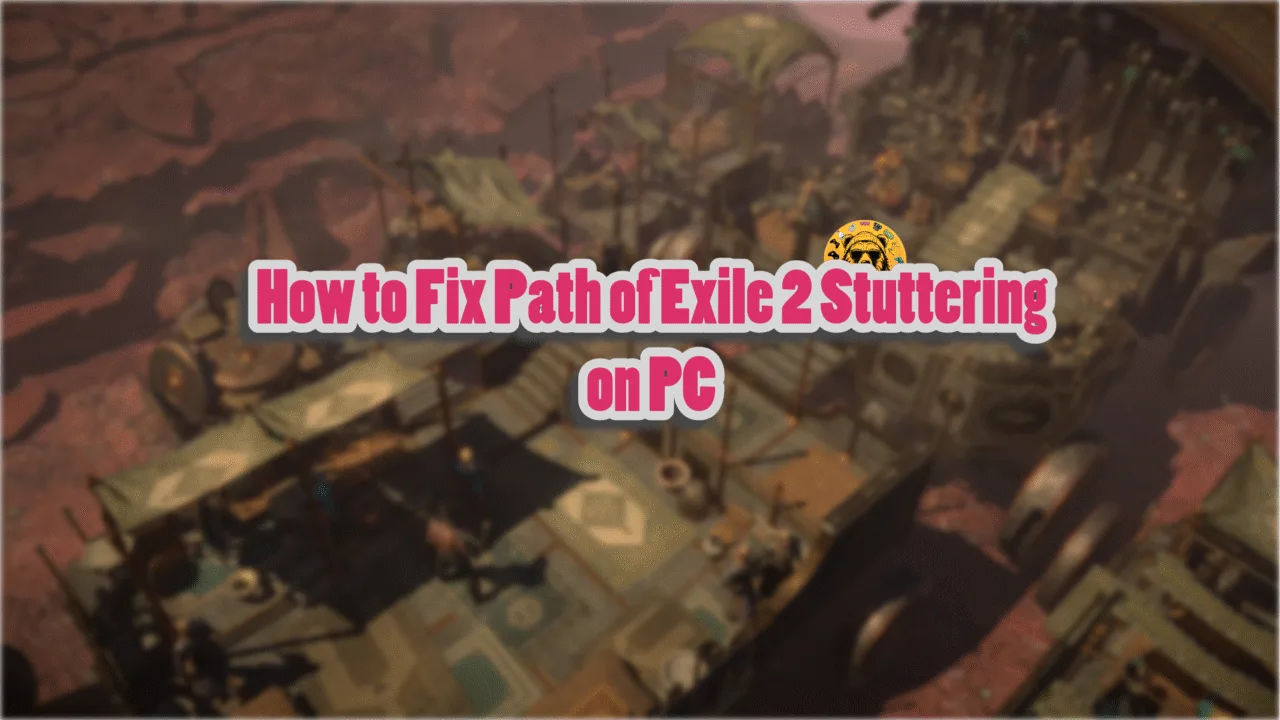Avowed has launched with a positive reception from critics. The game runs on Unreal Engine 5 (UE5) and takes full advantage of its Nanite and Lumen features. However, like many UE5 games before it, PC users are experiencing errors and issues with Avowed, like in-game crashes, C++ Runtime error, LowLevelFatalError, and more. Here is the list of the fixes that will help PC users resolve the Avowed in-game crash issues on their Windows PC.
Avowed Keeps Crashing Fixes That’ll Help
PC users report that Avowed is crashing randomly while playing; however, for some, it crashes during shader compilation. There are multiple reasons why you are experiencing these in-game crashes, like compatibility issues with the GPU driver, unlocked FPS, in-game overlays interfering with the game, and more. The following fixes will resolve Avowed in-game crashes on your PC.
Fix #1 – Turn Off NVIDIA Reflex and Lower Graphics Settings
Nvidia has rolled out a lot of exclusive game features for its GPUs, and the Reflex Low Latency is one of them. When enabled, this option aims to reduce the input latency in Avowed, but is also the reason for the in-game crashes. Disable NVIDIA Reflex to fix the game crashing issue on your PC.

Ray Tracing is another graphical feature in the game that is quite heavy on the GPU and CPU. Enabling this option is also the reason for Avowed crashing while playing. Disable it to fix the issue.

Fix #2 – Install a Different Graphics Driver Version
The current GPU driver installed on your PC is the reason for the game’s crashes. It’s either incompatible or corrupt. At the time of writing, PC users report that driver version 561.09 fixes the issue. This fix also works for the “UE-Alabama has crashed” fatal error.
Fix #3 – Limit Avowed’s Max FPS
Once you have experienced the smoothness and lower latency of higher FPS, it is hard to go back to 60 FPS. However, playing games at an unlocked FPS stresses the GPU and CPU, which results in games crashing to the desktop. If you are playing Avowed at an unlocked or high frame rate, then limit its Max Frame Rate to fix the crashes.
In case you have disabled the v.sync, enable it, and the game will lock itself to your monitor’s refresh rate. This lowers the load on the graphics cards and the CPU and fixes the in-game crash issue.
If using vsync doesn’t fix the issue, then use the Nvidia Control Panel or Nvidia App to cap the game’s frame rate, as in-game FPS limiters often cause bad frame pacing. Here is how you can do it:
Nvidia Control Panel
- Open the Nvidia Control Panel.
- Click the “Manage 3D Settings” option from the left menu.
- Click the “Program settings” tab.
- Select “Avowed” from the list.
- Scroll through the options and find the “Max Frame Rate” option.
- Enable it and set a value for it.
- Play the game, and the in-game crashes are now fixed.

Nvidia App
- Open the Nvidia App and select the “Graphics” tab.
- Select “Avowed” from the list of games.
- Scroll down the options and click on “Max Frame Rate”.
- Turn it on and set a value for it.
- Play Avowed and it won’t crash anymore.
The FPS value you choose should be 1/2, 1/3, or 1/4th of your display refresh rate unless you are using a Variable Refresh Rate display. Otherwise, the game will feel a bit jittery as the FPS won’t match the refresh rate of the display.
Fix #4 – Turn Off All In-Game Overlays
In-game overlays have become very common in recent years. As PC gaming is expanding, every gaming-related software on PC comes with its own in-game overlay that allows players to access features without minimizing or quitting the game. However, the overlays often interfere with games, causing them. If you are using or have enabled an in-game overlay like Steam overlay or NVIDIA App overlay, disable it to fix the issue.
Discord
- Go to User Settings and open the Game Overlay tab.
- Turn off the “Enable In-game overlay” options.
Steam
- Open Steam settings and go to the In-Game tab.
- Uncheck “Enable the Steam overlay while in-game” and press OK.

Nvidia
- Open the Nvidia App and open Settings.
- Go to the “Features” tab.
- Disable “Nvidia Overlay”.

Fix #5 – Increase Shader Cache Size
As stated, the game runs on Unreal Engine 5, and it is common knowledge at this point that the engine relies heavily on shaders for its visuals and performance. The reason Avowed is crashing is that the default cache size for the shaders isn’t enough, and to fix it, you need to increase it. Here is how to increase the shader cache size to fix the in-game crash issue:
- Open the Nvidia Control Panel.
- Select the “Manage 3D Settings” option from the left menu.
- Select the “Global settings” tab.
- Find the shader cache size option, and set it to 10 GB or higher.
- Play Avowed, and it won’t crash while playing.
Fix #6 – Rollback Overclock or Use Nvidia’s Debug Mode
If you have overclocked your graphics card, it is the reason for the Avowed in-game crash issue. Revert the graphics card to its default GPU and Memory clocks to fix the crashes.
If you haven’t overclocked your graphics card, chances are that it is factory-overclocked. Graphics cards from Nvidia’s AIB partners, like ASUS or Zotac, are usually factory overclocked or use higher GPU and Memory clocks than the reference models. This is randomly crashing Avowed while playing. To fix the issue, enable the Debug Mode in the Nvidia Control Panel, and here is how you can do it:
- Open the Nvidia Control Panel.
- Click the “Help” button in the top menu.
- Select the “Debug Mode” option.
- Play Avowed, and the in-game crashes are now fixed.

What does the Debug Mode do?
Enabling the Debug mode forces the graphics card to use Nvidia’s recommended GPU and Memory clocks, which somewhat lowers the graphics load. However, you can turn it off whenever you want.
Fix #7 – Enable Sysmem Fallback Policy
Sysmem Fallback Policy is a feature that Nvidia introduced after UE5 became common for developers to use. Usually, this feature is a fix for the “Out of Video Memory” errors, which are common among Unreal Engine 5 games. Enable this feature to fix Avowed’s in-game crashes.
- Open the Nvidia Control Panel.
- Go to Manage 3D Settings > Program Settings.
- Select Avowed.
- Scroll through the options and find “CUDA-Sysmem Fallback Policy.”
- Select “Prefer Sysmem Fallback” and apply changes.
- Play the game, and it won’t crash anymore.
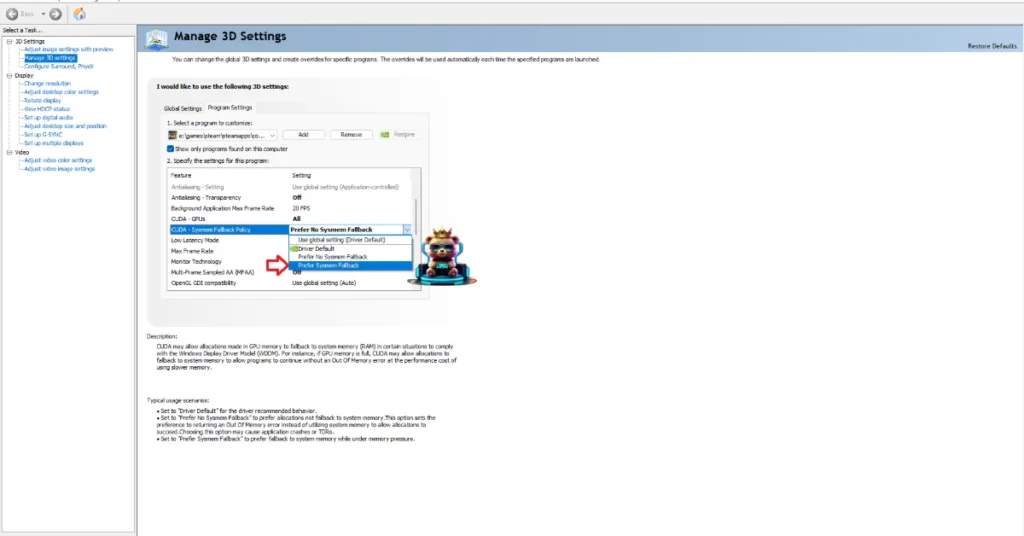
There you have it, our fixes for the in-game crash issue in Avowed. If you are experiencing errors and crashes in games, also see our fixes hub for commonly occurring errors for PC and handhelds.