Avowed is a new IP from developer Obsidian Entertainment. It wouldn’t be a lie that the game had a little bit of hype in the lead-up to its launch. Running on Unreal Engine 5 (UE5), the game looks stunning and launched with good critical reception. However, like many other games using UE5, Avowed is facing technical issues on PC, like in-game crashes, Visual C++ Runtime error at startup, or crashing with the LowLevelFatalError during shader compilation. I have compiled a list of fixes that will resolve the Avowed LowLevelFatalError crash on your Windows PC.
Working Fixes for Avowed Crashing During Shader Compilation
PC users are experiencing Avowed crashing during the shader compilation step with the following error message:
The UE-Alabama Game has crashed and will close
LowLevelFatalError [File:D:\Projects\Alabama\Engine\Source\Runtime\RenderCore\Private\ShaderCodeArchive.cpp] [Line: 385] DecompressShaderWithOodleAndExtraLogging(): Could not decompress shader group with Oodle. Group Index: 10150 Group IoStoreHash:4a52a9

There are multiple reasons why you are seeing this error like the shader cache size is not big enough, issues with Intel 13 and 14 Gen CPUs, and more. The following fixes will resolve the Avowed crashing while compiling shaders issues on your PC.
Fix #1 – Switch DirectX API
As per Avowed system requirements, the game requires DirectX 12 to run on PC. However, DX12 is the reason you are experiencing the game crashing with the Low Level Fatal error when it’s optimizing shaders. You can fix the error by forcing the game to use DirectX 11, and here is how you can do it:
- Right-click Avowed in your Steam library and click the “Properties” option
- In the new small window that opens up, select the “General” tab.
- Type -dx11 and close the window.
- Play Avowed, and it won’t crash during shader compilation.

Note: Since Ray Tracing, DLSS, and other upscales require DirectX 12 to work, switching to DirectX 11 will not let you enable these options.
Also, you might experience the Fatal Error crash when using DirectX 11. Once the shaders are optimized, you can remove the -dx11 launch option from Steam and play Avowed with DirectX 12, and the game will not crash with the LowLevelFatalError again.
Fix #2 – Tweak Windows Cryptography
The Windows Cryptography setting is the reason for Avowed crashing when it’s compiling or optimizing shaders with the “UE-Alabama game has crashed LowLevelFatalError” error message. You can fix this issue by adjusting the Cryptography setting, and here is how you can do it:
- Type “regedit” in Windows search and open Windows Registry.
- Navigate to “Computer\HKEY_LOCAL_MACHINE\SOFTWARE\Microsoft\Cryptography”.
- Double-click the “MachineGuid” file.
- Change the value to “d1eb246e-6243-4460-a88e-5d4e52b1ef6b” and press OK.
- Play Avowed, and the shader compilation crash is fixed.
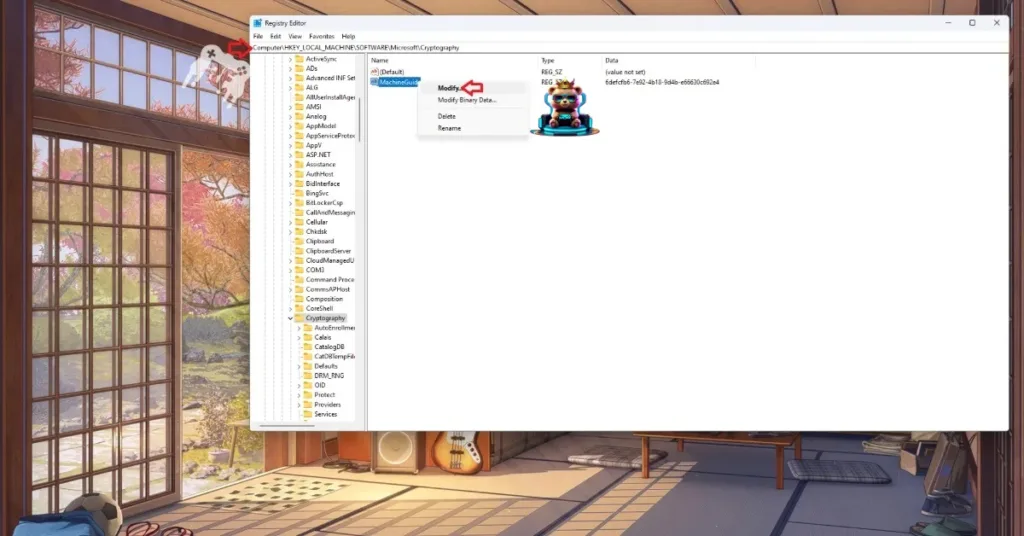

Fix #3 – Update BIOS for 13 and 14-Gen Intel CPUs
The “UE-Alabama game has crashed LowLevelFatalError” error is being experienced by PC users who have Intel’s 13 or 14-gen CPUs. Precossors from these two generations are well-known to have technical issues that Intel addresses with BIOS updates. You can fix the error by updating your BIOS if you are using an Intel 13 or 14-gen CPU, especially, the ones with Performance cores (P Cores) and Efficiency cores (E cores).
Fix #4 – Lower the CPU Performance Core Ratio or Undervolt It
As stated, the “LowLevelFatalError” error is common for PCs with Intel’s 13 or 14-gen CPUs, especially, the ones with Performance cores (P Cores) and Efficiency cores (E cores). If updating the BIOS hasn’t fixed the issue, then you can fix it by lowering the Performance core ratio for your Intel 13 or 14-gen CPU or undervolting it.
Don’t worry, this is temporary. Once the shaders are compiled, you can revert the changes and play Avowed with the full power of your PC hardware. Here is how you lower the P-Core ratio and how to undervolt the CPU, use any method.
Tweak Performance Core Ratio
Download Intel’s Extreme Tuning Utility. Run the program and reduce the Performance Core ratio to 53 or 54. Launch Avowed and complete the shader compilation with any LowLevelFatalError crashes. Once it is done, revert the changes made to the P-Core ratio and play Avowed without any compromise on in-game performance.
Use Windows’ Power Efficiency Mode
- Open Windows Settings.
- Go to System > Power.
- Select “Best Power Efficiency” For Power Mode.
- Play Avowed, and the “LowLevelFatalError” error is now fixed.
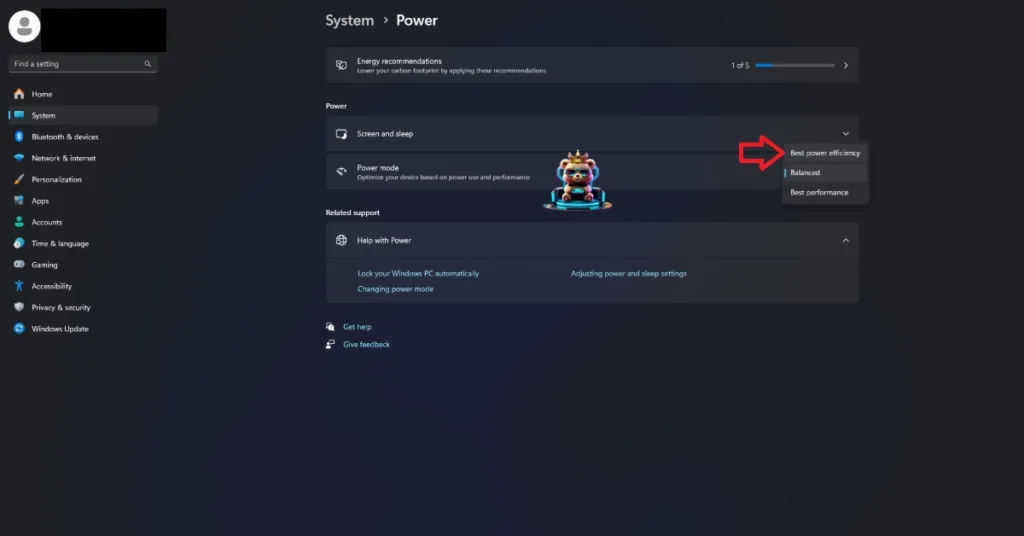
Fix #5 – Increase Shader Cache Size
As stated, Avowed runs on Unreal Engine 5, which is known for using shaders for its performance and visual fidelity. The reason the game is crashing with the “LowLevelFatalError” error during the shader compilation is that the default shader cache size for the game isn’t enough. Increase the cache size to fix the error, and here is how you can do it:
- Open the Nvidia Control Panel.
- Go to Manage 3D Settings > Program Settings.
- Scroll down to the “Shader cache size” option.
- Select the 10 GB or above option and apply the changes.
- Play Avowed, and the crashes will be fixed.

Fix #6 – Update GPU Driver
If you haven’t updated your GPU driver in a while, it is crashing Avowed with the LowLevelFatalError error message. Update the driver to the latest version, and ensure that you do a clean installation to fix the error.
There you have it, our fixes for Avowed LowLevelFatalError crashes on PC. If you are experiencing errors and issues with other games on PC or handhelds, then check our fixes hub for commonly occurring errors.








