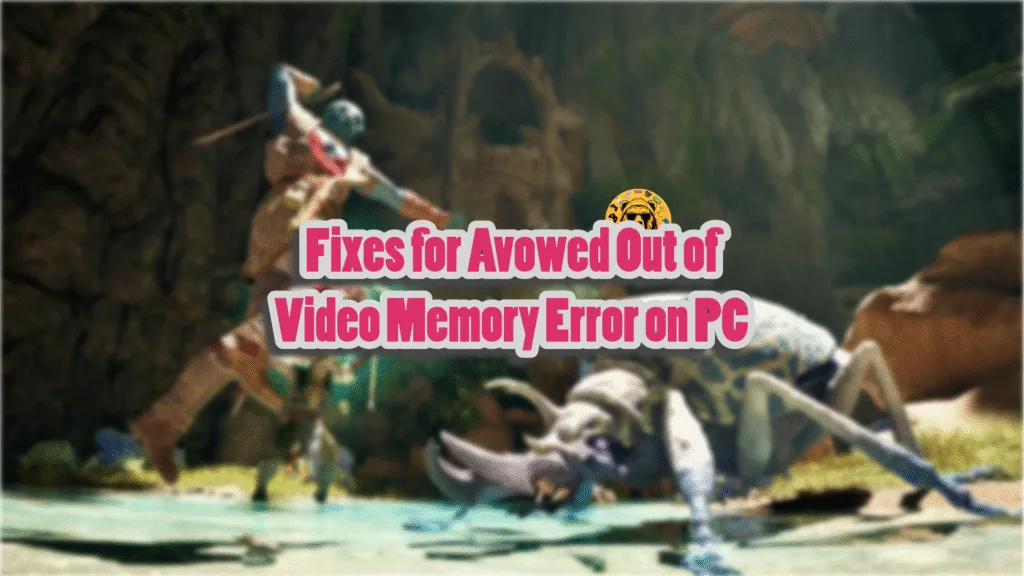I generally have a very good impression of first-party Xbox games on PC. Games like Forza Horizon, Gears 5, and more not only look great but also run really well on PCs. I was a bit disappointed with Avowed, which is also an Xbox first-party game, but my experience was somewhat marred by errors and crashes, like LowLevelFatalError crashes or random gameplay crashes, or the “Out of Video Memory” crashes. Here, I have compiled a list of fixes that will resolve the Avowed Out of Video Memory error on your Windows PC.
6 Confirmed Fixes for Avowed Out of Video Memory Error on PC
PC users report that Avowed keeps crashing to the desktop with an “out of video memory” error while in-game or while compiling shaders, or even at startup. This is a common problem with games using Unreal Engine 5, and Avowed is no exception. The “out of video memory” error can occur due to various reasons, such as Avowed not running on a discrete GPU, outdated BIOS, small shader cache size, disabled Sysmem Fallback Policy, and others. I have compiled a list of all of these fixes to help you resolve Avowed’s “out of video memory” error on your PC.
Fix #1 – Ensure Avowed Is Running on Discrete GPU
Gaming laptops use integrated GPUs (iGPUs) and discrete graphics cards. To save battery life, Windows switches between the two as per the load dynamics. For games, Windows uses a dedicated NVIDIA or AMD graphics card, and for minimal desktop tasks, it uses the iGPU.
Avowed is crashing at startup with the “Out of Video Memory” error because Windows is failing to switch to the dedicated GPU. Force Avowed to use the dedicated graphics card, and it fixes the error. Here is how you can apply this fix:
- Open Windows settings, go to System, select Display, and go to Graphics.
- Look for Avowed in the list of apps and programs and select it.
- Click on “Options” and check the “High Performance” option. Save the changes.
- Launch Avowed now, and it will run on the discrete GPU, fixing the“out of video memory” error.


Fix #2 – Update BIOS
PC users with Intel 13 and 14 gen CPUs report “out of video memory” errors more frequently. Even Intel has acknowledged issues with these CPUs, and this is the reason Avowed keeps crashing with an “out of video memory” error. You can fix this error by updating the BIOS, and the game will not crash anymore.
Fix #3 – Increase NVIDIA Shader Cache Size and Recompile Shaders
If Avowed is crashing with the “out of video memory” error during the shader compilation process, then a small shader cache size is the reason behind it. As I have already mentioned above, Avowed runs on Unreal Engine 5 and relies heavily on shaders.
For some PC users, Avowed crashes with a LowLevelFatalError error while compiling shaders. The reason behind this and the out of video memory” error is that the default shader cache size set by the GPU driver isn’t large enough for the game. If the game crashes while compiling shaders, then this is the fix that will solve the problem. Here is how you can increase the NVIDIA shader cache size and recompile shaders:
- Open NVIDIA Control Panel, go to “Manage 3D Settings” under “3D Settings”, and click on the “Global” tab.
- Click the “Shader cache size” option, select the “Disabled” option, and apply the changes.
- Restart your PC.
- Open NVIDIA Control Panel again, and go to “Shader cache size”.
- Click the dropdown button next to it and select “10 GB” or a higher option.
- Launch Avowed now, and it will automatically recompile shaders while launching.

Fix #4 – Enable Sysmem Fallback Policy for Avowed
Due to the widespread nature of the “Out of Video Memory” error, NVIDIA recently introduced the Sysmem Fallback Policy for games running on Unreal Engine 5. Enable Sysmem Fallback Policy through NVIDIA Control Panel, and it will fix the “out of video memory” error on your Windows PC.
- Open NVIDIA Control Panel, go to “Manage 3D Settings” under “3D Settings”, and click on the “Global” tab.
- Go to the “Program settings” tab and choose Avowed from the dropdown list.
- Look for the “CUDA – Sysmem Fallback Policy” setting in the options.
- Click the dropdown button next to it, select the “Prefer Sysmem Fallback”, and apply the changes.
- Play Avowed now, and it will not crash with the “out of video memory error”.
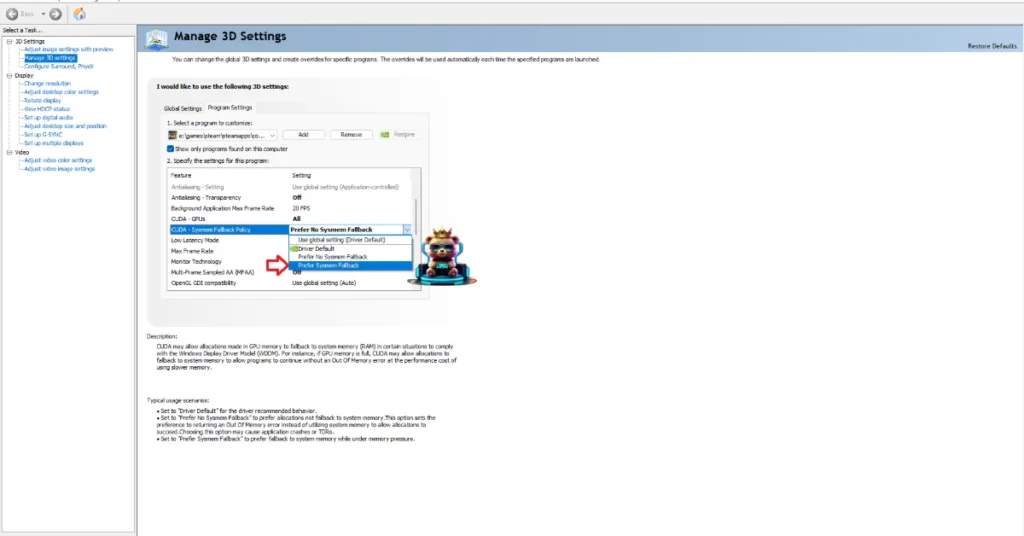
Fix #5 – Undervolt CPU or Reduce Power Core Ratio
Along with the game using Unreal Engine 5, Intel 13 and 14 gen CPUs are the reason behind the “out of video memory” error for Avowed. This is mostly fixed by updating the BIOS, but sometimes you have to reduce the power core ratio or even undervolt the CPU to fix the error. Here are the two different ways through which you can apply this fix.
Tweak Performance Core Ratio
You will need to download Intel’s Extreme Tuning Utility for this fix. Run the program after downloading it and turn the Performance Core Ratio down to 53 or 54. Play Avowed, and the out of video memory error is now fixed.
Use Windows’ Power Efficiency Mode
- Open Windows settings, select System, and go to Power.
- Select “Best Power Efficiency” for Power Mode.
- Run Avowed, and shaders will compile without crashing.
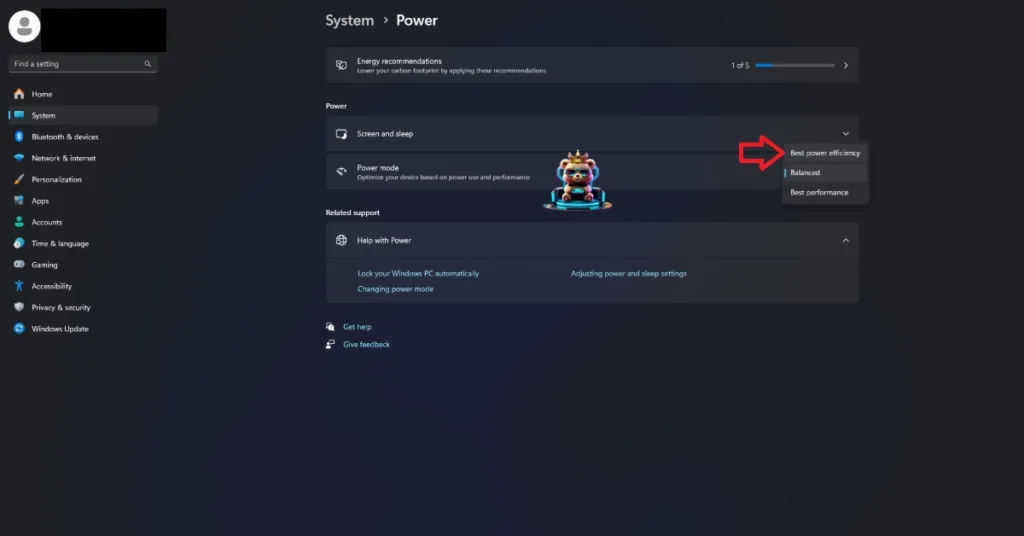
Fix #6 – Ensure Graphics Card Uses Stock GPU and Memory Clocks
PC users often overclock their hardware to get more performance out of it. While this enhances gameplay, it also forces Avowed to crash with the “out of video memory error”. You can solve this issue by reverting the graphics card to its default GPU and memory clocks.
If you are using a graphics card from AMD and NVIDIA AIB partners, they are often overclocked and use higher GPU and Memory clocks than the base model. These clocks are the reason Avowed crashes during gameplay. The difference in clock speeds between the third-party graphics card and base models is usually between 50 Hz and 100 Hz, which is not too much. However, adjusting it fixes the out of video memory error. Here is how you can force your NVIDIA and AMD graphics cards to use the recommended GPU and Memory clocks.
Use the Debug Mode for NVIDIA
Open NVIDIA Control Panel, click Help from the menu at the top, and select Debug Mode. It will force the graphics card to use recommended GPU and Memory clocks and fix the “out of video memory” error.

Underclock GPU Clocks for AMD Graphics Card
AMD Adrenalin Software doesn’t provide PC users with a straightforward option like Debug Mode to force the graphics card to use its default clocks. To apply this fix, you’ll have to manually underclock your AMD graphics card through the following steps. But before applying this fix, look up the recommended GPU and Memory clocks online.
- Open AMD Adrenalin Software.
- Go to the “Performance” tab and click the “Tuning” tab.
- Click on “Custom” under “Manual Tuning”.
- Turn on “GPU Tuning” and also enable “Advanced Control”.
- You will see three sliders on your screen: Minimum Frequency, Maximum Frequency, and Voltage.
- Go to the slider for “Maximum Frequency” and move it slightly to the left. (Use the value you found online.)
- Apply the changes.
- Play Avowed, and the “out of video memory” error is now fixed.

That’s all from my side for fixing Avowed’s “out of video memory” error on Windows PC. If you are facing similar or different errors for other PC games, head over to our center of commonly occurring errors for PCs and handhelds.