Avowed has launched for PC and Xbox Series consoles with great critical reception. However, the launch version of the game isn’t a perfect one, as PC users are experiencing bugs and other technical issues. On top of that, PC users report various errors and issues with Avowed like in-game crashes, LowLevelFatalError, or Fatal Error. I have compiled a list of fixes that will resolve the Avowed fatal error crash on your Windows PC.
Ultimate Fixes for Avowed UE-Alabama Has Crashed Fatal Error
PC users report that Avowed is crashing to the desktop with the following error message:
The UE-Alabama Game has crashed
Fatal Error
For some players, the game crashes at startup, and for others during gameplay. In most cases, this particular error is related to the GPU. There are multiple reasons for the Fatal Error crash on PC, like unlocked FPS, overclocked graphics card, and more. The following fixes will resolve the Avowed UE-Alabama has crashed error on your Windows PC.
Fix #1 – Turn Off Ray Tracing
As stated, this error is a GPU-related issue, and enabling the Ray Tracing features stresses the GPU, which results in Avowed crashing to the desktop with the “UE-Alabama game has crashed – Fatal Error” message popping up. Ray Tracing can really transform the game’s look and realism, but it is a very computationally expensive graphic option, which crashes the game with the fatal error. You can fix it by disabling the Ray Tracing option in the graphics menu.

Fix #2 – Disable Nvidia Reflex Low Latency
If disabling the Ray Tracing option hasn’t fixed the Fatal Error, then disable the Nvidia Reflex Low Latency option in the game. PC users report, and I’ve tested it myself, that disabling this option fixes the “UE-Alabama Game has crashed” fatal error. Go to the game’s graphics settings and disable it. Also, you can enable Ray Tracing in Avowed with Reflex disabled, and it won’t crash with the Fatal error.

Fix #3 – Switch DirectX API
A lot of PC users have reported that switching the graphics API to DirectX 11 fixes the game’s Fatal error crash on PC. However, there is no in-game toggle for DirectX, and you have to force DX11 through Steam launch options. Here is how you can do it:
- Right-click Avowed in your Steam library and click the “Properties” option
- In the new small window that opens up, select the “General” tab.
- Type -dx11 and close the window.
- Play Avowed, and the UE-Alabama game has crashed error is now fixed.

Note: Since Ray Tracing, DLSS, and other upscales require DirectX 12 to work, switching to DirectX 11 will not let you enable these options.
Fix #4 – Play Avowed At a Locked FPS
One of the benefits of PC gaming is the ability to play games at high FPS, provided you have the hardware for it. Playing games at a high frame rate reduces input latency and the gameplay feels smooth, however, it stresses the GPU and the CPU, which results in games crashing with the Fatal Error.
If you are playing Avowed at a high or unlocked FPS, it is the reason for the “UE-Alabama game has crashed – Fatal Error” crash. You can fix it by enabling VSync or limiting the game’s Max frame rate. I recommend that you use driver-level FPS limiters, as in-game ones often result in bad frame pacing. Here is how you can limit the max frame rate for Avowed:
Nvidia Control Panel
- Open the Nvidia Control Panel.
- Click the “Manage 3D Settings” option from the left menu.
- Click the “Program settings” tab.
- Select “Avowed” from the list.
- Scroll through the options and find the “Max Frame Rate” option.
- Enable it and set a value for it.
- Play the game, and the Fatal Error is now fixed.

Nvidia App
- Open the Nvidia App and select the “Graphics” tab.
- Select “Avowed” from the list of games.
- Scroll down the options and click on “Max Frame Rate”.
- Turn it on and set a value for it.
- Play Avowed and the UE-Alabama game has crashed error will be fixed.
Useful Tip: Unless you are playing the game on a Gsync or Freesync display, the frame rate value should be 1/2, 1/3, or 1/4th of your display refresh rate, otherwise, the game will feel jittery.
Fix #5 – Troubleshoot the Game’s Compatibility
Avowed is experiencing compatibility issues with your current Windows 10 or 11 version, which is crashing it with the Fatal Error message. You can fix the issue by running the compatibility troubleshooter, and here is how you can do it:
- Right-click Avowed in your Steam library > Manage > click the “Browse local files” option.
- A new Explorer window will open containing the game files.
- Right-click the game’s executable and select “properties”.
- Go to the “Compatibility” tab and click “Run compatibility troubleshooter”.
- Windows will run the troubleshooter.
- Click “Try recommended settings” and apply them.
- Play the game, and the “UE-Alabama game has crashed” error is now fixed.



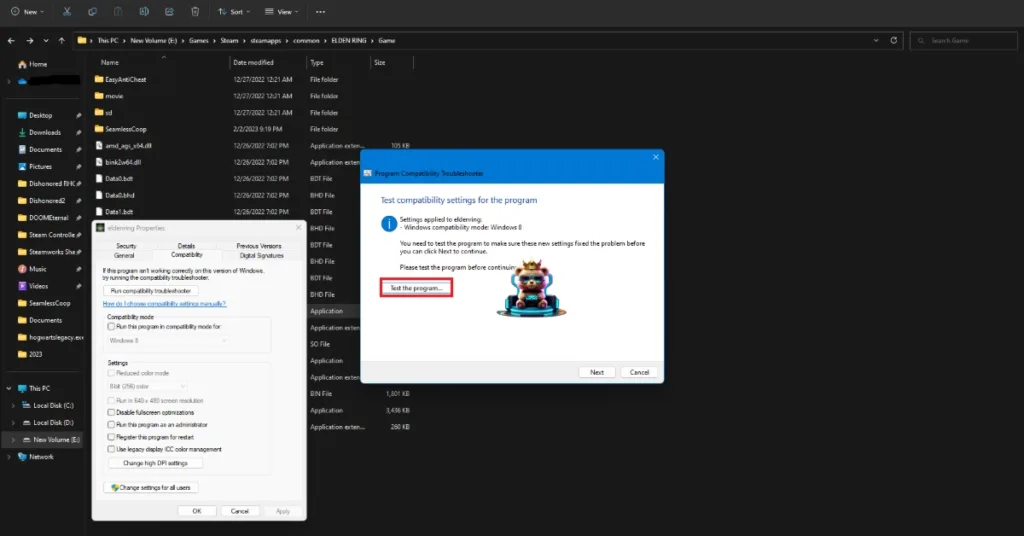
Fix #6 – Increase the Shader Cache Size
Avowed runs on the Unreal Engine 5, which relies heavily on shaders for its performance and visuals. This is why the game compiles shaders at the first launch, although some PC users report Avowed crashing during shader pre-compilation. However, you are experiencing the Fatal error crash due to the default shader cache size isn’t enough, and you can fix it by increasing its size. Here is how you can increase the shader cache size:
- Open the Nvidia Control Panel.
- Select the “Manage 3D Settings” option from the left menu.
- Select the “Global settings” tab.
- Find the shader cache size option, and set it to 10 GB or higher.
- Play Avoowed and the “UE-Alabama game has crashed – Fatal Error” crash is now fixed.

Fix #7 – Use the Debug Mode
Some PC users overclock their hardware to get more in-game performance out of them, however, it usually makes gaming an unstable experience as games crash randomly while playing with the Fatal Error message popping up. If you have overclocked your graphics card, it is crashing Avowed with the “UE-Alabama game has crashed” error. You can fix it by reverting the graphics card to its default GPU and Memory clocks.
In case you haven’t overclocked your graphics card, it is likely factory-overclocked. Graphics cards from Nvidia AIB partners, like Zotac, are either factory overclocked or use higher GPU and Memory clocks than Nvidia reference models. This is why Avowed is crashing with the Fatal Error message, and you can fix this issue by enabling the Debug Mode. Open the Nvidia Control Panel > Help > Debug Mode.

What is the Debug Mode?
This is a Nvidia Control Panel feature that forces the graphics card to use Nvidia’s recommended GPU and Memory clocks. Enabling it lowers the load on the graphics card and fixes in-game crashes.
Fix #8 – Install or Repair Damaged or Missing Visual C++ Components
Visual C++ is a requirement to play games on a Windows PC. This is why Steam downloads installers for DirectX and C++ are redistributable with every game it installs. To play Avowed on Windows, you need to have the required Visual C++ components installed. If they are missing or corrupt, you’ll either experience the Visual ++ Runtime error at startup or the Fatal error crashes during gameplay. You can fix the latter by installing or repairing Visual C++ Redistributables, and here is how you can do it:
- Go to the Steam Library and type “Steamworks” in the search bar.
- Right-click “Steamworks Common Redistributables”, navigate to Manage, and click Browse local files.
- Open _CommonRedist\vcredist in the explorer window that opens on your screen.
- You will get a list of folders with names in years starting from 2010.
- Open each folder one by one and run the VC_redis for both x64 and x86 versions.
- Repair or install Visual C++ Redistributables.
- Restart your PC, play Avowed, and it will not crash with the Fatal Error.


However, there is a chance that the required C++ Redistributable installer is not on your system. This is due to Steam deleting installers from its “Steamworks Common Redistributables”. In such a case, you can manually download the installers from the official website, and run them to fix the error. Ensure that you download and install both x86 and x64 versions.

Fix #9 – Run Avowed in Compatibility Mode for Windows 7
Compatibility issues can arise for a variety of reasons, and Avowed is crashing due to it. The game is having compatibility issues with your current Windows version. If running the troubleshooter didn’t fix the Fatal Error, then run the game in compatibility mode for Windows 7 to fix it. Here is how to run Avowed in compatibility for Win7:
- Open Steam Library and right-click Avowed.
- Hover the mouse cursor over the “Manage” option and click “Browse local files”.
- It will open a new Explorer window containing game files.
- Right-click the game executable and click properties.
- Go to the “Compatibility” tab and check the “Run this program in compatibility mode for” option.
- Select Windows 7 or 8 from the drop-down menu.
- Apply the changes, play the game, and the “UE-Alabama game has crashed” is now fixed.


Fix #10 – Delete the DirectX Shader Cache
The DirectX shader cache on your PC is either corrupt or incompatible with Avowed, which is crashing the game with the “UE-Alabama game has crashed – Fatal Error” error. Delete the cache and Windows will create a new one when you next time launch a game and will fix the error. Here is how to delete the cache:
- Open Windows Settings and go to System > Storage > Temporary Files.
- Click “DirectX Shader Cache” and click “Remove Files”.
- Launch the game and it will not crash.


Fix #11 – Undervolt CPU or Reduce Perforamce Core Ratio
Intel’s 13th and 14th-generation CPUs have serious technical problems, which are the reason why many games crash while playing. Update your BIOS firmware, which fixes this issue to some extent. However, if updating the BIOS hasn’t fixed the issue, you can fix the Avowed Fatal Error by tweaking the Performance Core Ratio or undervolting the CPU. But don’t worry, the undervolting is temporary. Here is how you can tweak the core ratio and undervolt your processor to fix the crashes:
Tweak Performance Core Ratio
Download Intel’s Extreme Tuning Utility. Run the program and reduce the Performance Core ratio to 53 or 54. Keep the Performance core ratio at the value that fixed the error, and play Avowed without any crashes.
Use Windows’ Power Efficiency Mode
- Open Windows Settings.
- Go to System > Power.
- Select “Best Power Efficiency” For Power Mode.
- Play Avowe,d and the “UE-Alabama game has crashed” error is now fixed.
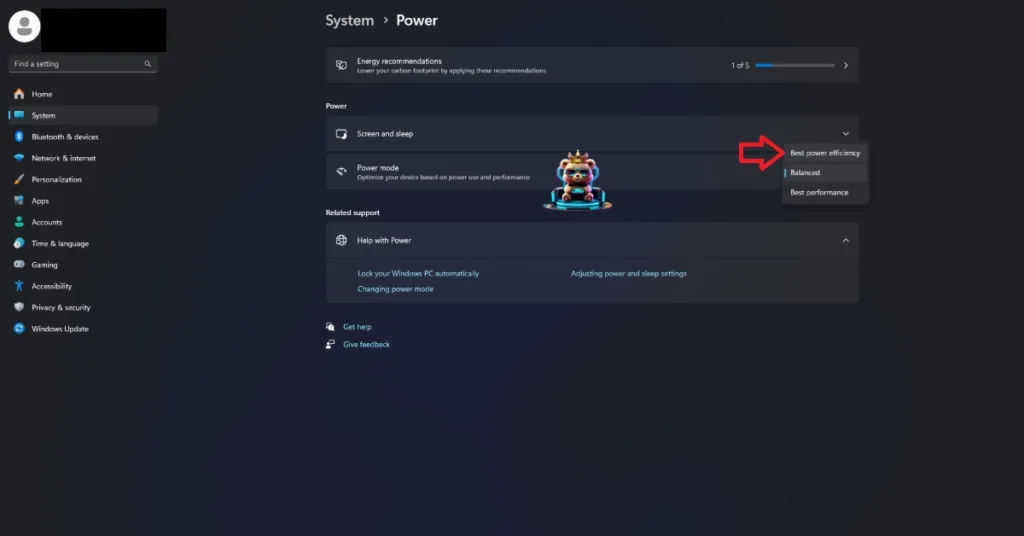
Fix #12 – Roll Back GPU Driver
Your GPU driver is the reason for Avowed crashing to the desktop during gameplay, with the UE-Alabama has crashed fatal error. PC users report that rolling back to driver version 561.09 fixes the error. Ensure that you do a clean installation so that settings from the previous driver install won’t interfere with the new one.
There you have it, our fixes for the “UE-Alabama game has crashed” fatal error in Avowed. If you are experiencing errors and crashes in games, also see our fixes hub for commonly occurring errors for PC and handhelds.










