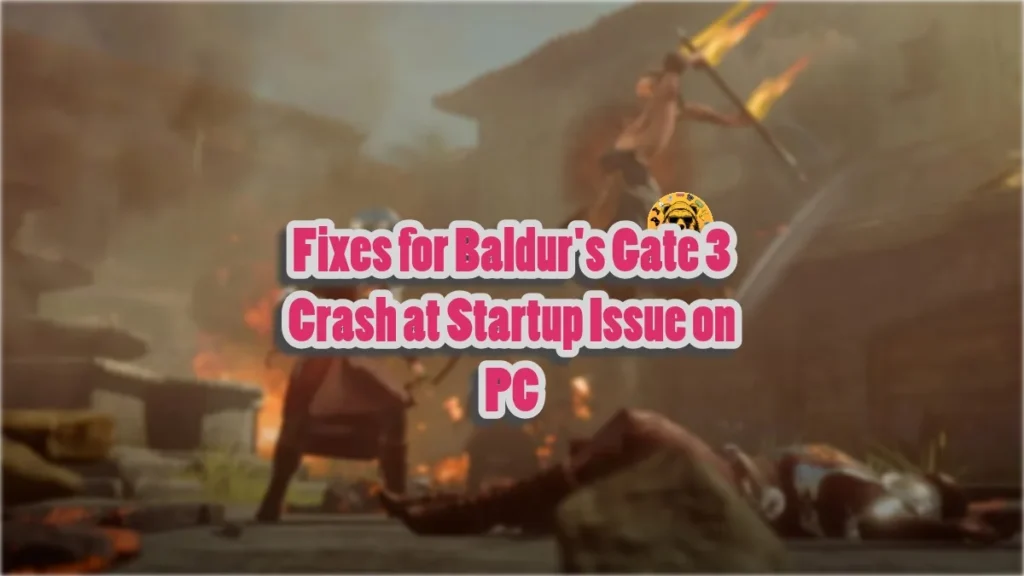Baldur’s Gate 3 (BG3) has become the new standard against which gamers now judge all new RPGs. It is a game with incredible depth in player choice. On top of that, the game is very technically polished. Despite that, PC users are experiencing errors and issues with the game, like crashes at startup. I have compiled the best fixes that will fix the Baldur’s Gate 3 crash at startup issue on your Windows PC.
Baldur’s Gate 3 Not Launching Fixes That Work
PC users report that BG3 is crashing on startup. There are multiple reasons for this issue, like an outdated operating system, the current API having compatibility issues, the game not having administrative rights, damaged or missing system files, and more. The following fixes will help you resolve the Baldur’s Gate 3 crash at startup issue on your PC.
Fix #1 – Check OS
Baldur’s Gate 3 only supports a 64-bit operating system. Many PC users have reported that using 32-bit Windows 7 or any other 32-bit Windows OS forces the game to crash. Check your PC’s Windows and upgrade it to 64-bit, if necessary, and Baldur’s Gate 3 will not crash at startup.
Fix #2 – Change API
Baldur’s Gate 3 is one of the many games that support both Vulkan and DirectX APIs. While Vulkan often provides better performance, it is also the reason behind the game crashing at startup. PC users can fix this by forcing the game to use the DirectX 11 API. Here is how you can do it.
- Open Steam Library and right-click Baldur’s Gate 3.
- Click Properties and type “-dx11” or “d3d11” under LAUNCH OPTIONS and close the window.
- Run the game, and it will start without crashing to the desktop.

Fix #3 – Disable Third-Party Software and Tools
Third-party software and tools like MSI Afterburner, RGB software, and drivers for controllers and HOTAS are often the reasons behind Baldur’s Gate 3 crashing on startup. Disable all of these software, and the game will not crash.
Some PC users report that ASUS Sonic Studio Virtual Mixer is the reason for BG3 crashing at startup. Disable or uninstall it, and the game will start without any issues.
Fix #4 – Disable Core Affinity
Many PC users use programs such as Process Lasso to tweak the core affinity for games. It allows them to run games and processes on different cores. Disable Process Lasso to restore the default (all cores). It will fix the Baldur’s Gate 3 crash at startup issue, and the game will launch smoothly.
Fix #5 – Delete Mods
Mods allow PC players to alter a game’s graphics, gameplay, mechanics, characters, or levels. While they make games more interesting, they are also the reason Baldur’s Gate 3 is crashing at startup. Remove all of the mods by uninstalling them, and the issue will be fixed.
Fix #6 – Run Baldur’s Gate 3 as an Administrator
Games often crash at startup when you launch them from guest accounts or those without administrative rights. Baldur’s Gate 3 is also crashing due to this. You can fix this error by running the game as an administrator. Here is how you can do it.
- Open Steam Library and right-click Baldur’s Gate 3.
- Hover the cursor over “Manage” and click the “Browse Local Files” option.
- In the new explorer window, right-click bg3.exe if you use Vulkan or bg3_dx11.exe if you use DX11 and select Properties.
- Select the “Compatibility” tab and check the “Run this program as an administrator” option, and click the “Apply” button.
- Launch Baldur’s Gate 3, and it won’t crash at startup again.



Fix #7 – Launch Baldur’s Gate 3 Directly from the Executable
Many PC users have reported that Baldur’s Gate 3 doesn’t crash at startup when they launch it directly from its executable. Here is how you can do it to avoid startup crash issues:
- Open Steam Library, right-click Baldur’s Gate 3, go to Manage, and click Browse local files.
- Open the bin folder.
- Double-click bg3.exe if you use Vulkan to run the game, or bg3_dx11.exe if you use DX11.
- Baldur’s Gate 3 will launch without crashing.

Helpful Tips: If the above tweak doesn’t work, right-click the executable and select properties, and go to the Compatibility tab. Check the “Disable Fullscreen Optimization” option.

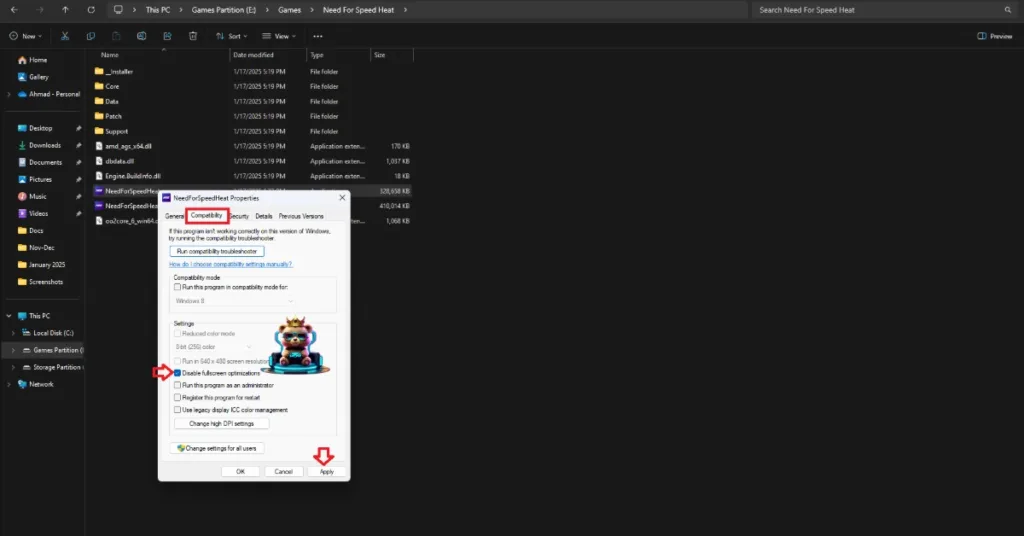
Another fix that can help you resolve the startup error is running the game in compatibility mode. Simply check the option “Run this program in compatibility mode for” in the Compatibility tab and select Windows 7 or Windows 8 from the dropdown menu.


Fix #8 – Perform a Clean Boot
Baldur’s Gate 3 is crashing at startup due to some conflicting services that are preventing a normal launch. Perform a clean boot to avoid this error.
- Press the Windows and R keys at the same time to open the Run Box.
- Type msconfig and hit Enter.
- Select the Services tab and check the box next to “Hide all Microsoft services” and click Disable all.
- Go to the Startup tab and click Open Task Manager.
- In the Startup tab in the Task Manager, you will find a list of different programs. Select each program one by one and disable it.
- Navigate back to System Configuration and click OK.
- Restart your PC, launch the game, and it will not crash at startup.
- If you want to find which service was clashing with Baldur’s Gate 3 and forcing it to crash, enable each service one by one, restart your PC every time, and launch the game until you find the conflicting one.
Fix #9 – Delete Player Folder
You can fix the Baldur’s Gate 3 crash at launch issue by deleting the player’s named file. Open “Documents\LarianStudios\Baldur’sGate3\Playerprofiles” and delete the player’s named file.
Fix #10 – Disable Antivirus
Almost every PC has Windows Security and additional antivirus software that protects it from potential malware attacks. While they are really helpful, they can also force games to crash at startup as they mistakenly mark the game’s exe file as malware.
You can either disable the real-time protection or exclude the game’s folder from the antivirus. We recommend you follow the second approach. Once you have excluded the folder, verify the game files. Open Steam Library, right-click Baldur’s Gate 3, click Properties, go to Installed Files tab, and click Verify integrity of game files. Launch Baldur’s Gate 3, and it will not crash at startup.
Fix #11 – Install or Repair Visual C++ Redistributable
The last fix to avoid startup crashes with Baldur’s Gate 3 is to repair or install Visual C++ Redistributables.
Open Steam Library, right-click Baldur’s Gate 3, navigate to Manage, and click Browse local files. In the new explorer window that opens on your screen, go to “Baldurs Gate 3\bin” and run the game by double-clicking bg3.exe. If you get an error like “vcruntime140_1.dll Was Not Found”, then you have to install the latest Microsoft Visual C++ Redistributables for both x86 and x64 versions. It will prevent Baldur’s Gate 3 from crashing at launch. Here is how you can do it:
- Go to the Steam Library and type “Steamworks” in the search bar.
- Right-click “Steamworks Common Redistributables”, navigate to Manage, and click “Browse local files”.
- Open _CommonRedist\vcredist in the explorer window that opens on your screen.
- You will get a list of folders with names in years starting from 2010.
- Open each folder one by one and run the VC_redis for both x64 and x86 versions.
- Repair or install Visual C++ Redistributables.
- Restart your PC, play Atomfall, and it will not crash at startup.


PC users can also manually download the “vcruntime140_1.dll” from the internet. Once downloaded, right-click Baldur’s Gate 3 in the Steam Library, go to Manage, and click Browse local files. Open “Baldurs Gate 3\bin” from the new window that opens and paste the DLL file. Launch Baldur’s Gate 3, and it will not crash at launch
Also, Steam often deletes installers required for games, and chances are, some of you might find the Steamworks folder empty. In that case, you can manually download the Visual C++ installers from the official website and run them to fix the Atomfall crash at startup issue. Ensure that you download and install both x86 and x64 versions.

.
That’s how you can fix the startup crash error or game not starting error for Baldur’s Gate 3. We have tested each of the fixes above, and many PC users have also used them to fix launch-related errors with BG3. If you want to explore other fixes for PC games, head over to our center of common PC errors and fixes for other games.