Baldur’s Gate 3 (BG3) released in 2023 after being in Early Access for almost 3 years. The game runs on developer Larian Studios’ proprietary game engine and scales well across different PC configurations. Despite that, PC users are experiencing errors and issues like gameplay crashes, Filesystem error, vulkan error, and more. I have compiled the best fixes that will resolve the Baldur’s Gate 3 FileSystem error on your Windows PC.
Baldur’s Gate 3 Access Denied Fixes That’ll Help
PC users report that they are unable to save their progress in Baldur’s Gate 3 or even load their previous saves, as they get the following Filesystem or Access is Denied errors.
FileSystem error
Failed to create dir: \\?\\Larian Studios\Baldur’s Gate 3
The system cannot find the path specified.
Or
Failed To Delete File
Directory: File in my documents \Larian Studius\Baldur’s Gate 3\Player Profiles
Access is Denied
There are multiple reasons why Baldur’s Gate 3 isn’t saving your progress or loading your previous saves, like the game does not have administrative rights, Ransomware Protection is blocking the game from accessing the save folder, and more. The following fixes will resolve the Filesystem error in Baldur’s Gate 3, and you’ll be able to create new saves or load your previous save files.
Fix #1 – Run Steam and Baldur’s Gate 3 as an Administrator
One reason you are getting FileSystem and Access Denied error while playing Baldur’s Gate 3 is the lack of admin rights. You can fix it by running both Steam and the game as an administrator. Here is how you can do it:
- Steam: Right-click Steam’s exe file and click Properties. Go to the “Compatibility” tab and check the “Run this program as an administrator” option and hit Apply.
- Baldur’s Gate 3: Go to your Steam Library and right-click Baldur’s Gate 3. Navigate to Manage and click “Browse local files”. In the new window that opens on your screen, right-click “bg3” and “bg3_dx11” files and click Properties. Go to the “Compatibility” tab and check “Run the game as an administrator” and click Apply.



Fix #2 – Disable Ransomware Protection
Ransomware Protection helps keep your PC safe from ransomware attacks, but it is also the reason Baldur’s Gate 3 or Steam is unable to access the save folder. This results in a FileSystem error popping up when you try to save your in-game progress.
You can fix this error by disabling the Controlled Access Folder. To do this, open Windows Settings, go to Update & Security, click Windows Security, go to Virus & Threat Protection, click Manage ransomware protection, and turn off the Controlled folder access option.

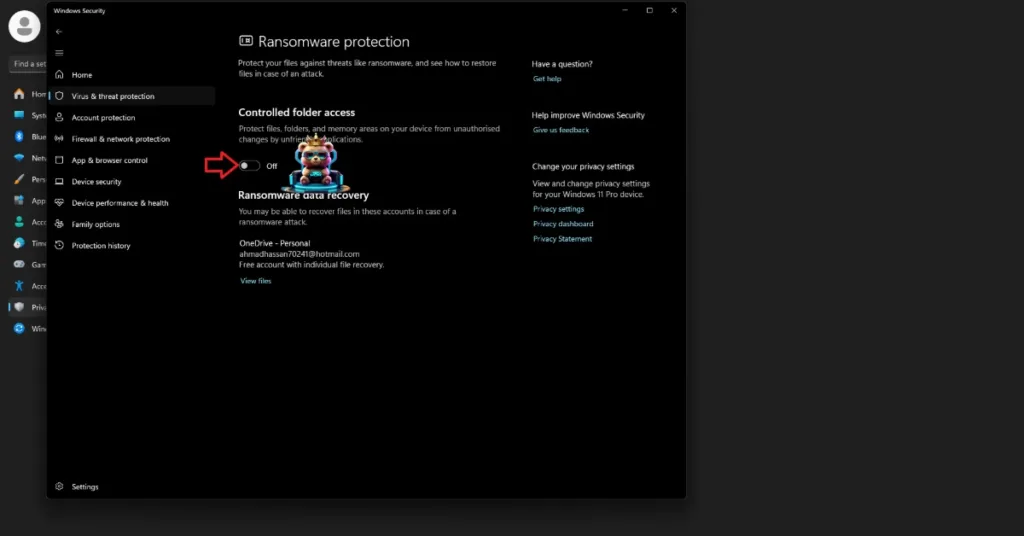
Fix #3 – Restore Default Location Values for the Documents Folder
You can fix the FileSystem error for Baldur’s Gate 3 by restoring the Documents folder to its default location. To do this, open File Explorer and right-click the Documents folder. Click properties and go to the Locations tab and click the “restore default” button, and press OK. It will fix the error on your PC, and you will be able to load and save Baldur’s Gate 3’s progress without the FileSystem or “Failed to Delete File” errors.

Fix #4 – Turn Off OneDrive Backup
Another reason you are getting the FileSystem or Access Denied error while launching Baldur’s Gate 3 is that you have enabled OneDrive backup. You can fix the error by disabling the backup option for all folders. Here is how you can do it.
- Right-click the OneDrive icon in the taskbar and go to Settings.
- Go to the Sync and backup tab and click Manage backup.
- Click Turn off backups for all folders and hit “Stop backup” on the pop-up that appears on your screen.
- Click Save Changes.
- The FileSystem and “Failed to Delete File” errors for Baldur’s Gate 3 are now fixed.
That’s all from our side for fixing the Baldur’s Gate 3 FileSystem and Access Denied errors. All of the above fixes have been tested by us, and they work without any problems. If you are looking for fixes for other PC errors, then head over to our center of fixes and tweaks for errors in PC games.









