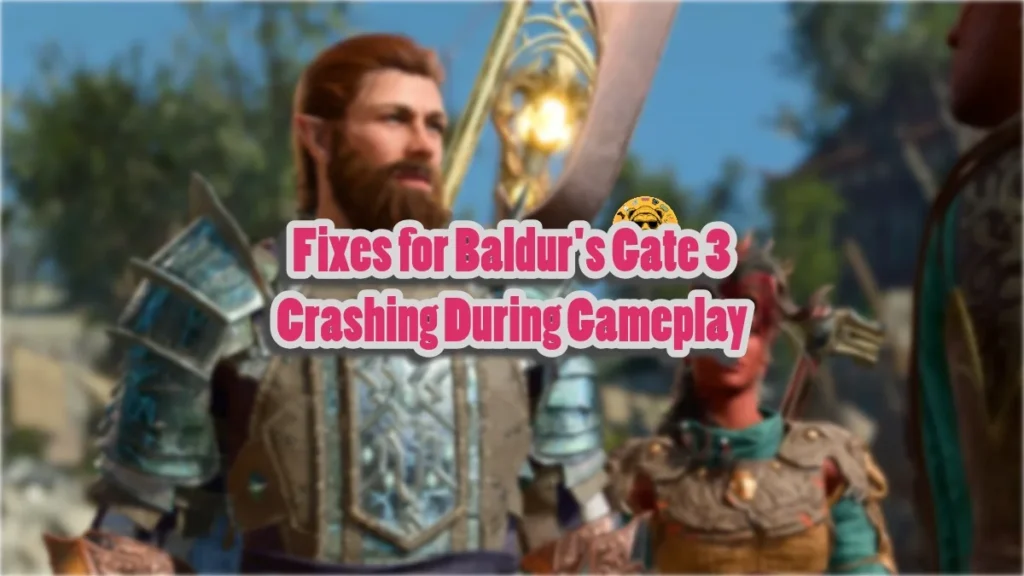Even in Early Access, Baldur’s Gate 3 (BG3) was a competent game. Now that the game is fully released, it has taken the gaming industry by storm and has become the new standard for RPGs. On top of that, the game is incredibly polished, and developer Larian Studios has further improved the game’s performance on all platforms with subsequent patches. Despite that, a lot of PC users are experiencing errors and other issues with the game, like the game crashing during gameplay. Here I have compiled the best fixes that will resolve the Baldur’s Gate 3 in-game crash on your Windows PC.
7 Ways to Fix Baldur’s Gate 3 Crashing on PC
PC users report that Baldur’s Gate 3 is crashing randomly while playing. There are multiple reasons why you are experiencing this, like the current API is having issues with the GPU driver, leftover Early Access files interfering with the game, in-game overlays clashing with the game, and more. The following fixes will resolve the Baldur’s Gate 4 gameplay crashes on your PC.
Fix #1 – Switch API
Baldur’s Gate 3 is crashing on PC because of the API. Like many other games, BG3 supports both Vulkan and DirectX APIs. PC users prefer using Vulkan as it provides better performance. However, it can also force the game to crash to the desktop during gameplay.
If you are currently using Vulkan while playing Baldur’s Gate 3, switch to DirectX through the game launcher. Players can select the API under the Play button. If you are using DirectX, switch to Vulkan, and the game will not crash anymore.
Fix #2 – Install Beta Vulkan Driver
Baldur’s Gate 3 is crashing on PC because you are using the latest GPU driver. The easiest way to fix this is by installing the beta Vulkan driver for Nvidia GPUs. Download the beta Vulkan driver and install it while following the on-screen prompts. Restart your PC, launch the game, and you will see a pop-up telling you that the GPU driver you are using is outdated. Ignore this pop-up and continue playing the game. Baldur’s Gate 3 crash on PC is fixed.

Fix #3 – Delete Early Access Files
If you are an Early Access member for Baldur’s Gate 3 and you are experiencing the game crashing to desktop, then the Early Access files are the reason behind it. Before the final release of Baldur’s Gate 3, the developers noted that Early Access members must delete all the game files and save data from the game’s Early Access phase, as it will clash with the final release, and players can face errors. Here is how you can delete them:
- Go to file path “Go to C:\users\’your name’\appdata\local\larian studios\Baldur’s Gate 3”
- Delete the folder.
- After deleting the folder, verify the integrity of the game files.
- Right-click Baldur’s Gate 3 in your Steam library, go to Properties, click the “Installed files” tab, and click the “Verify the integrity of game files” button.
- Play BG3 and it won’t crash during gameplay again.

Fix #4 – Disable Third-Party Tools and Software
The benefit of playing Baldur’s Gate 3 on PC is that players can use third-party tools and software to enhance the gaming experience. The commonly used tools include MSI Afterburner, RGB software, and drivers/software for third-party peripherals. Disable all the third-party tools, software, or programs you are using, and Baldur’s Gate 3 will stop crashing to the desktop while playing.
Fix #5 – Turn Off In-Game Overlays
PC players use in-game overlays, such as the Steam overlay, to access features quickly and easily without using Alt+Tab while playing the game. While these in-game overlays are very beneficial, they can also interfere with the game and force it to crash to the desktop.
To fix this error, disable or turn off in-game overlays. Here is how you can do it.
- Steam: Open Steam, go to Settings, click In-game, and uncheck the option “Enable the Steam overlay while in-game”.
- GeForce Experience: Open GeForce Experience and click the gear (settings) icon right next to your username. Click General and turn off the “IN-GAME Overlay” options.
Fix #6 – Delete DirectX Shader Cache
A corrupt or damaged DirectX shader cache forces Baldur’s Gate 3 to crash during gameplay. You can fix this error by deleting the cache. Here are two ways to delete the DirectX shader cache from your PC.
- Go to C:\Users\’your username’\AppData\Local\NVIDIA. Look for the DXCache folder and delete it.
- Open “Disk Cleanup” and select the C drive. Press OK and select DirectX Shader Cache, and hit OK. Windows will delete the DirectX shader cache.
- Run BG3, and it will not crash to the desktop while playing.
Fix # 7- Launch Baldur’s Gate 3 in Compatibility Mode for Windows 8
Baldur’s Gate 3 is crashing on your PC because of compatibility issues with the current Windows version. You can fix it by running the game in compatibility mode for Windows 8. Here is how you can do it.
- Open Steam Library and right-click the game, navigate to Manage, and click Browse local files.
- Right-click the game’s exe file and select Properties in the explorer window that opens on your screen.
- Go to the Compatibility tab and check “Run this program in compatibility mode for:” and select Windows 8.
- Apply the changes and launch BG3.


These are the 7 fixes you can use to fix Baldur’s Gate 3 crashing on PC. We have tested each of the fixes explained above, and all of them work effectively. If you want to check out fixes for other PC games, head over to our hub for commonly occurring PC errors and fixes.