Battlefield 6 (BF6) has launched for PC and consoles with great critical reception. Running on the latest iteration of the Frostbite engine, the game not only looks visually stunning, it also runs and scales well across various PC configurations. However, the game does lack Ray Tracing support on all platforms, despite Battlefield V and Battlefield 2042 featuring Ray Tracing support. On top of that, PC users report that Battlefield 6 is crashing on their PC and displays a DirectX DXGI error. I have compiled a list of fixes that will resolve the DirectX errors on your Windows PC.
Verified Fixes for Battlefield 6 DirectX Error on PC
As per community feedback, Battlefield 6 keeps crashing on PC randomly during gameplay and displays one of the following DirectX errors:
DirectX function m_submitFenceFlat->GetCompletedValue() failed with DXGI_ERROR_DEVICE_REMOVED (The video card has been physically removed from the system, or a driver upgrade for the video card has occurred.). GPU: “NVIDIA GeForce RTX 4070 Ti SUPER”, Driver: nvlddmkm (70.70). D:\dev\int\Code\Packages\RenderCore2\RenderCore2\DevIsources\Source\DeviceAdmin\source\Dx12.cpp. This error is usually caused by the graphics driver crashing; try installing the latest drivers.DeviceRemovedReason: DXGI_ERROR_DEVICE_HUNG (The GPU will not respond to more commands.).|
OR
DirectX function “GetDeviceRemovedReason” failed with DXGI_ERROR_DEVICE_HUNG (“The GPU will not respond to more commands”). GPU: “AMD Radeon RX 9070”, Driver: 25.9.1 (25.10.25.10-250825a-418637C-AMD-Software-Adrenalin-Edition). This error is usually caused by the graphics driver crashing; try installing the latest drivers.
These DXGI errors are GPU-related errors, and are common on PC games running on the Frostbite engine, such as Dragon Age: The Veilguard. These errors occur due to various reasons, such as an overclocked graphics card, Timeout Detection and Recovery shutting down the GPU driver, compatibility issues with the current Windows version, and more. The following fixes will resolve the Battlefield 6 DXGI Error Device Removed crash on your Windows PC.
Fix #1 – Disable XMP or EXPO
XMP and EXPO are RAM overclocking profiles for Intel and AMD CPUs, respectively. These ensure that your RAM runs to its full potential. However, they are often the reason games crash during gameplay. If you have enabled EXPO or XMP through your motherboard’s BIOS, it is the reason Battlefield 6 is crashing on your PC and displays the DXGI Device Hung error. You can fix this error by disabling the XMP or EXPO profile through the BIOS.
Fix #2- Disable MSI Afterburner and Other Third-Party Tools(Confirmed Fix)
Third-party tools and applications, such as MSI Afterburner or FanControl, allow PC users to monitor and tweak their hardware. These applications often interfere with games or with the GPU driver, which results in games crashing ot the desktop.
PC users have confirmed that MSI Afterburner is the reason Battlefield 6 keeps crashing with the DXGI Error Device Removed error. Specifically, the undervolt profile in MSI Afterburner is the reason for DXGI crashes in BF6. You can fix this error by disabling the Undervolt profile or MSI Afterburner altogether. However, if you are using other third-party tools to monitor or tweak hardware, then disable them too.
Fix #3 – Turn off Hardware-accelerated GPU Scheduling or Frame Generation (Verified Fix)
Hardware-accelerated GPU Scheduling is a Windows feature that lets the GPU schedule its tasks and takes some load off of the CPU. This feature is the reason Battlefield 6 is crashing on your PC and displays the DirectX error, and you can fix it by disabling the Hardware-accelerated GPU Scheduling. Here is how you can disable it:
- Open Windows Settings, click System, go to Display, and select Graphics.
- Under Default Settings, you will find the option “Change default graphics settings”; click it.
- Turn off the “Hardware-accelerated GPU Scheduling” option.
- Restart your PC, play Battlefield 6, and the DXGI Error Device Hung crash is now fixed.
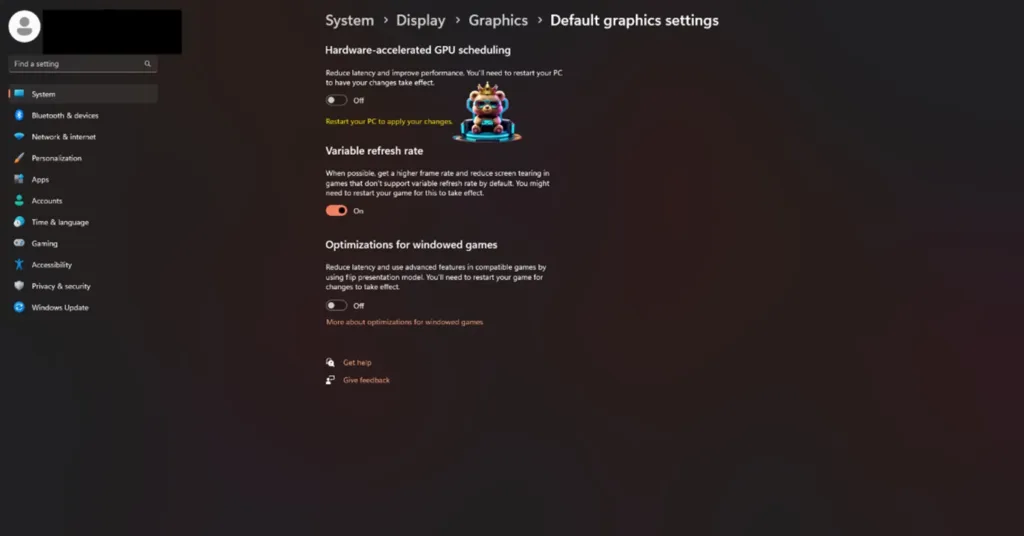
However, Hardware-accelerated GPU Scheduling is required to use Frame Generation in PC games. Also, some PC users have confirmed that disabling FSR Frame Generation fixes the DXGI_ERROR_DEVICE_HUNG crash in Battlefield 6.
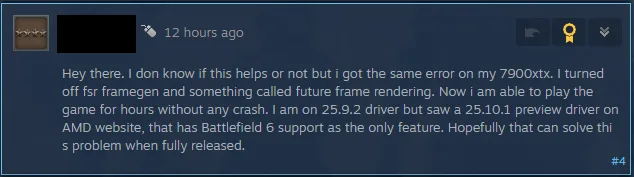
Here is how you can disable FSR Frame Generation in BF6 to fix the DirectX DXGI error:
- Open the options menu in Battlefield 6.
- Go to the “Graphics” tab and select the “Advanced” setting.
- Toggle the “FSR Frame Generation” setting off and apply the changes.
- Restart the game.
- Play Battlefield 6 and the DXGI Device Hung crashes are now fixed.
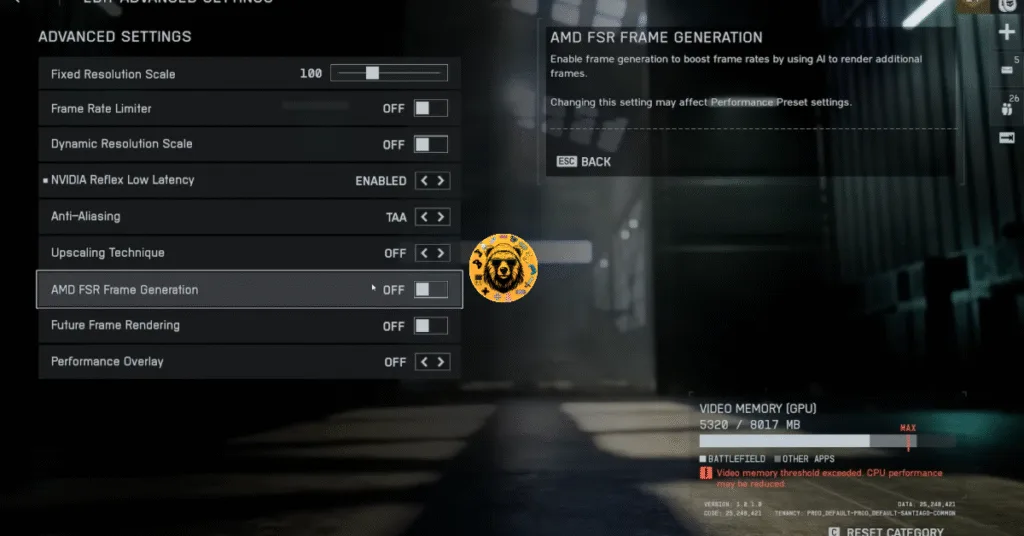
Fix #4 – Ensure Battlefield 6 is Running on Discrete Graphics Hardware
If Battlefield 6 is crashing on startup on your gaming laptop with the DXGI Device Removed error, then the culprit is the integrated GPU (iGPU). Gaming laptops utilize both the iGPU and the discrete NVIDA or AMD graphics card, by default, to save power. Windows automatically switches to the discrete graphics hardware depending on load.
However, you are experiencing BF6 DXGI Device Removed crashes due to Windows not switching to the dedicated graphics card. You can fix these DXGI crashes by forcing the game to use the dedicated hardware. Here is how you can force Battlefield 6 to use the dedicated graphics hardware to fix the DXGI errors:
- Go to Windows 10/11 settings, go to System, click Display, and go to Graphics.
- Select “Battlefield 6” from the apps and programs list. Click on Options.
- Select the “High Performance” option and save the changes.
- Play BF6 and the DXGI Device Removed crashes are now fixed.


Fix #5 – Override Windows Timeout Detection and Recovery Settings
Battlefield 6 DXGI Device Removed or Hung crashes on your PC are happening due to Timeout Detection and Recovery (TDR). Windows TDR is shutting down the GPU driver when it detects it stalling instead of resetting it.
You can fix these DXGI errors in BF6 by overriding Windows TDR settings, so it resets the GPU driver instead of shutting it down. Here is how you can override TDR settings to fix the DirectX DXGI crashes on your PC:
- Open “regedit” and run it as an administrator.
- Go to “HKEY_LOCAL_MACHINE -> SYSTEM -> CurrentControlSet -> Control -> GraphicsDrivers”.
- Right-click in the right panel in the blank space, hover the mouse cursor over “New”, select the “DWORD (32-bit) Value” option, and name the file TdrLevel.
- Right-click the “TdrLevel” file and select Modify.
- Confirm that the value is 0 under “Value data”.
- Restart your PC.
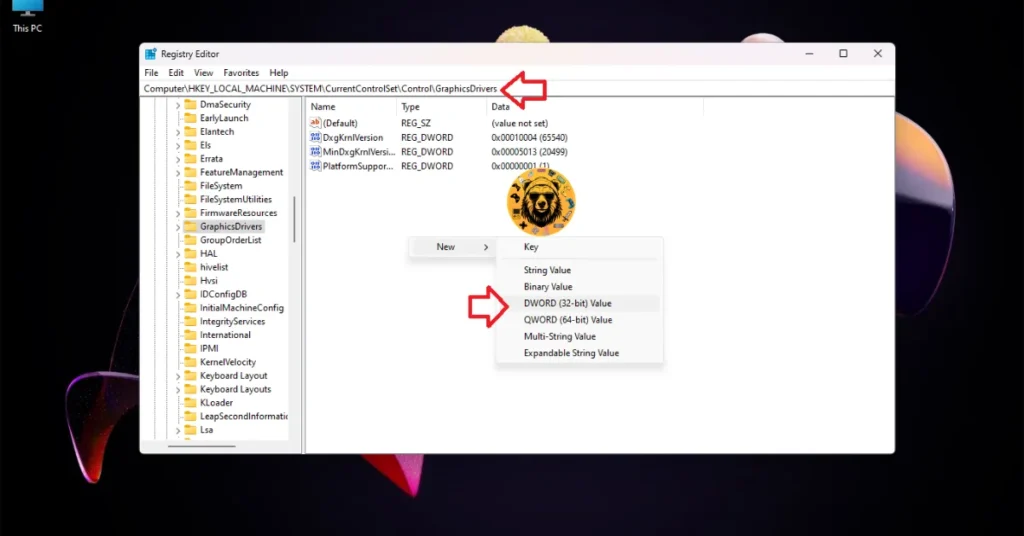



Fix #6 – Run Battlefield 6 in Windows 8 Compatibility Mode
Microsoft regularly rolls out updates for its Windows OS, which sometimes can cause compatibility issues with games, GPU drivers, and other applications. These compatibility issues with your current Windows 11 or 10 OS are the reason Battlefield 6 keeps crashing on your PC with the DirectX DXGI error.
You can fix the error by forcing Battlefield 6 to run in compatibility mode for Windows 8. This DirectX error fix has worked for other games as well. Here is how you can force BF6 to run in Windows 8 compatibility mode to fix the DXGI_Error_Device_Removed error on your Windows PC:
- Right-click Little Battlefield 6 in your Steam library > Manage > click the “Browse local files” option.
- A new Explorer Window will open containing the game’s files.
- Right-click the executable and select the “properties” option.
- Click the “Compatibility” tab and check the option “Run this program in compatibility mode for”. Click the dropdown button below this option and select Windows 8.
- Play Battlefield 6 and the random gameplay crashes with DirectX errors are now fixed.


Fix #7 – Play Battlefield 6 With an FPS Limit
Playing Battlefield 6 at a high or unlocked FPS is quite helpful, especially in the multiplayer modes, as it reduces input latency. However, playing BF6 at a high FPS is the reason you are experiencing the DXGI_Error_Device_Removed error. This is a common issue with Firstbite games. I experienced this error in a lot of them. I was able to fix this DXGI Device Removed error by limiting the game’s max FPS.
Here is how you can limit Battlefield 6’s max frame rate to fix the DirectX DXGI Device Removed error on your PC:
- Open the options menu in Battlefield 6.
- Go to the “Graphics” tab and select the “Advanced” setting.
- First, toggle the “Frame Rate Limiter” setting on.
- Then use the “Frame Rate Limit” slider to adjust the FPS.
- Set a lower FPS value and it’ll decrease the GPU and CPU load.
- Apply the changes, play Battlefield 6, and the DirectX DXGI crashes are now fixed.
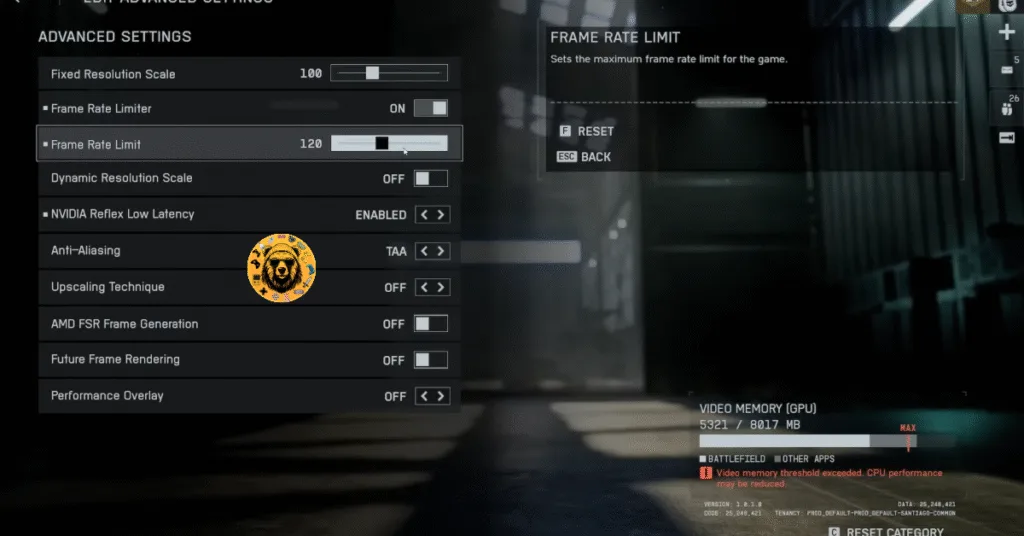
Unless you are playing Battlefield 6 on a Gsync or Freesync display, the frame rate value should be 1/2, 1/3, or 1/4th of your display refresh rate, otherwise, the game will feel jittery. This means that, if you have a 120 Hz monitor, the FPS values should be 60, 40, or 30, respectively. This only applies if you have V-Sync enabled on a fixed refresh rate monitor.
Fix #8 – Revert Graphics Card Overclock
Some game engines are sensitive to GPU clock speeds, and Frostbite is one of them. If you have overclocked your graphics card, it is the reason for the Battlefield 6 DXGI Device Hung errors on your PC. Revert your graphics card to its default GPU and Memory clocks to fix the DXGI errors.
However, even if you haven’t overclocked your graphics card, it is still using higher GPU and Memory clocks. That is, if you aren’t using a reference model. Most graphics cards from NVIDIA and AMD AIB partners, such as GIGABYTE, MSI, and Zotac, use higher GPU and Memory clocks than their respective reference models. These higher clocks are the reason Battlefield 6 is crashing on your PC with the DirectX DXGI Device Hung or Removed errors.
You can fix these errors in BF6 by forcing your graphics card to use its reference clocks. For NVIDIA graphics cards, you can do it by enabling the Debug Mode in the NVIDIA Control Panel. As for the AMD graphics cards, they’ll have to be manually underclocked.
How to Enable the Debug Mode?
Open the NVIDIA Control Panel and click the “Help” button from the top menu. Click the “Debug Mode” option to enable it. This will force your graphics card to use its reference GPU and Memory clocks, and you can disable it any time you want.

How to Underclock your AMD Graphics Card?
AMD Adrenalin Software does not have any option that provides the same effect as the Debug Mode in the NVIDIA Control Panel. This means that you’ll have to manually underclock the graphics card to its reference GPU clock. Here is how you can underclock it:
The difference in clock speeds between the reference model and the third-party AIB model is small, somewhere between 50 and 100 MHz. The performance loss will be negligible, and the DXGI crashes in Battlfeidld 6 will be fixed.
- Look up the reference GPU clock of your graphics card model online.
- Open AMD’s Adrenalin Software.
- Go to the “Performance” tab and select the “Tuning” tab.
- Here you will see “Custom” under “Manual Tuning”, click it. Turn on “GPU Tuning” and “Advanced Control”.
- Three sliders: Minimum Frequency, Maximum Frequency, and Voltage will appear on your screen.
- You only have to tweak the Maximum Frequency slider.
- Move the slider slightly to the left to lower and click the “Apply Changes” button. (Use the reference GPU clock that you find online.)
- Play Battlefield 6 and the game DXGI crashes are fixed.

That is all for our Battlefield 6 fixes for the DirectX error on your Windows PC. If you are facing errors and issues while playing other games on PC and handhelds, head to our hub of commonly occurring PC errors and their fixes.








