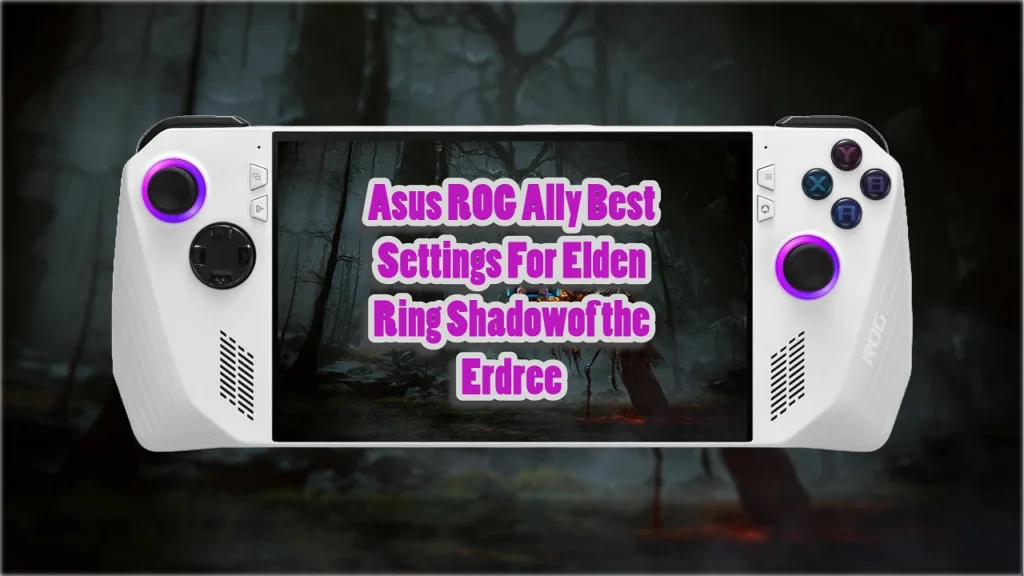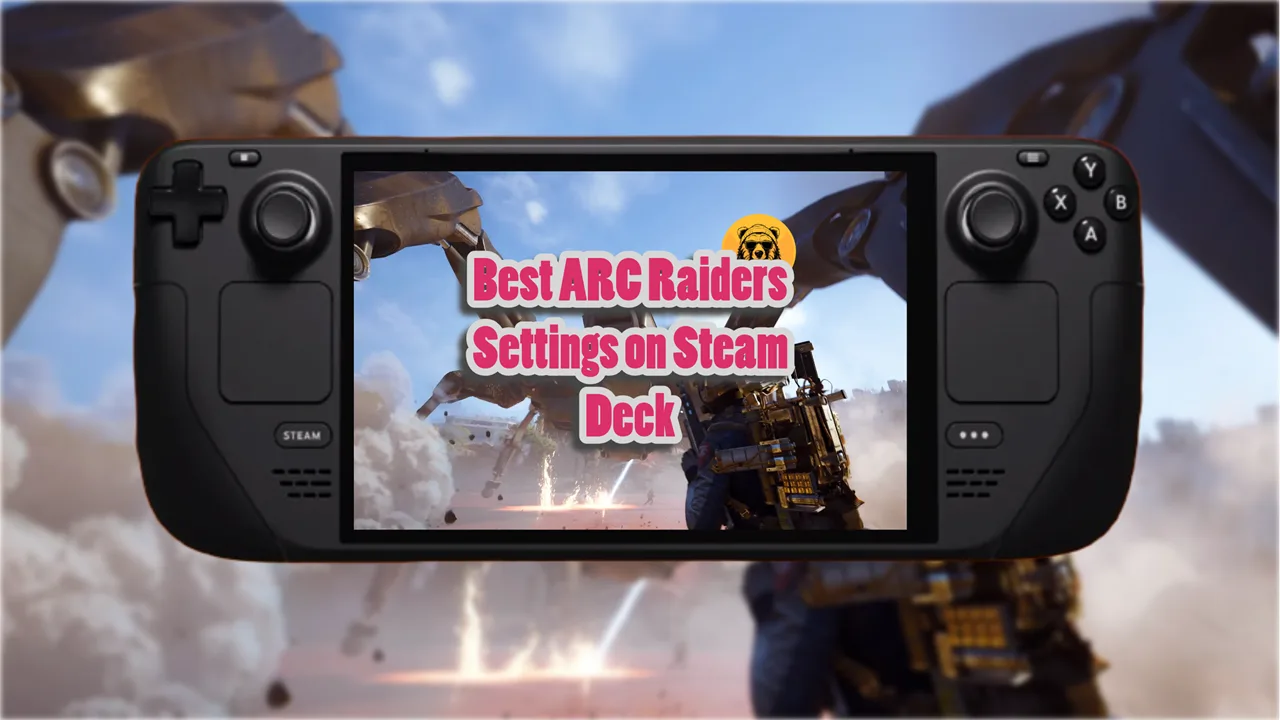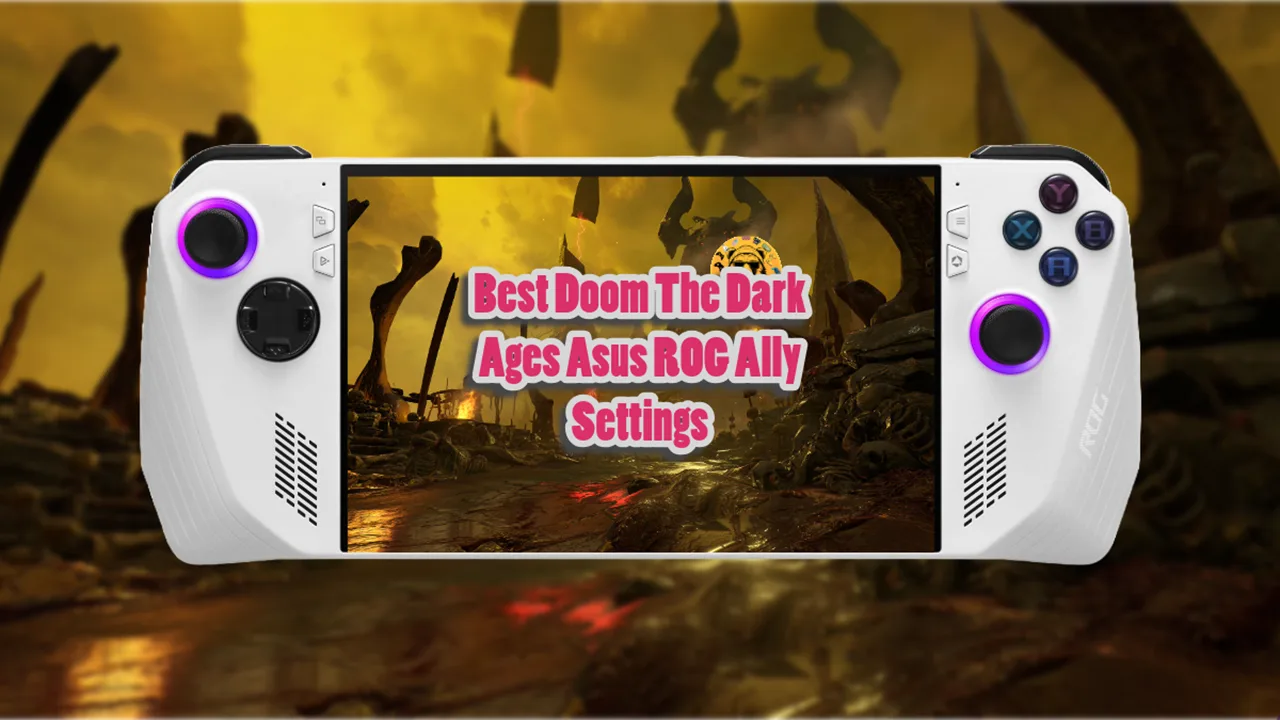Elden Ring and its new expansion, Shadow of the Erdtree, are demanding on both your skills and your hardware. The Asus ROG Ally, with its Ryzen Z1 Extreme processor, can handle this load nicely, especially in Turbo Mode.
With the optimized settings, you can expect a framerate mostly between 40 and 50 FPS at the Ally’s native resolution of 1080p.
This framerate may increase in dungeons and drop in certain open-world areas with heavy particle effects, such as during rain or in specific DLC areas.
Plugging in the ROG Ally and enabling AMD Fluid Motion Frames (AFMF) can provide a few extra FPS.
Alternatively, lowering the resolution to 720p and enabling Radeon Super Resolution (RSR) in the Command Center can offer clearer images than standard 720p while improving performance, typically staying in the higher 40s. At 720p, the game becomes CPU-bound, allowing you to increase some settings without sacrificing performance.
Best Shadow of the Erdtree Settings for Asus ROG Ally
Below are the recommended settings for Elden Ring on the ROG Ally:
- Resolution: 1920×1080 (or 1280×720 with RSR for higher framerates)
- Texture Quality: Low – This setting has minimal visual impact on the Ally’s screen and provides better performance.
- Antialiasing Quality: Low – Uses FXAA to smooth jagged edges without a significant performance hit. Consider setting to High if using 720p with RSR.
- SSAO: Medium – Adds depth by introducing small shadows around objects, crucial for realism.
- Depth of Field: Set to preference – Most players prefer it off for clarity.
- Motion Blur: Set to preference – Typically turned off for better clarity.
- Shadow Quality: Medium – Improves image quality by reducing blocky shadows with a slight performance cost.
- Lighting Quality: Medium – Adds extra shadows for realism without heavily impacting performance.
- Effects Quality: Medium – Adjusts the view distance of effects like fire without a heavy performance cost.
- Volumetric Quality: Low – Reduces the quality of effects like fog to maintain framerate.
- Reflection Quality: High – Enhances reflections with minimal performance impact.
- Water Surface Quality: Low – The visual difference is minor, so it’s best to keep this setting low.
- Shader Quality: Low – Has minimal visual impact, so can be kept low.
- Global Illumination Quality: Medium – Enhances the realism of shadows without heavily impacting performance.
- Grass Quality: Medium – Balances dense foliage appearance and performance. Set to High if using 720p with RSR for a more lush environment.
ASUS ROG Ally Settings
- Profile: Turbo 30w (50-55 frames per second)
- Docked Mode Resolution: 1280×720
- GPU Usage: 84%
- RSR: On
- CPU Usage: 29%
- RAM Usage: 80%
- Temp: 90 degrees