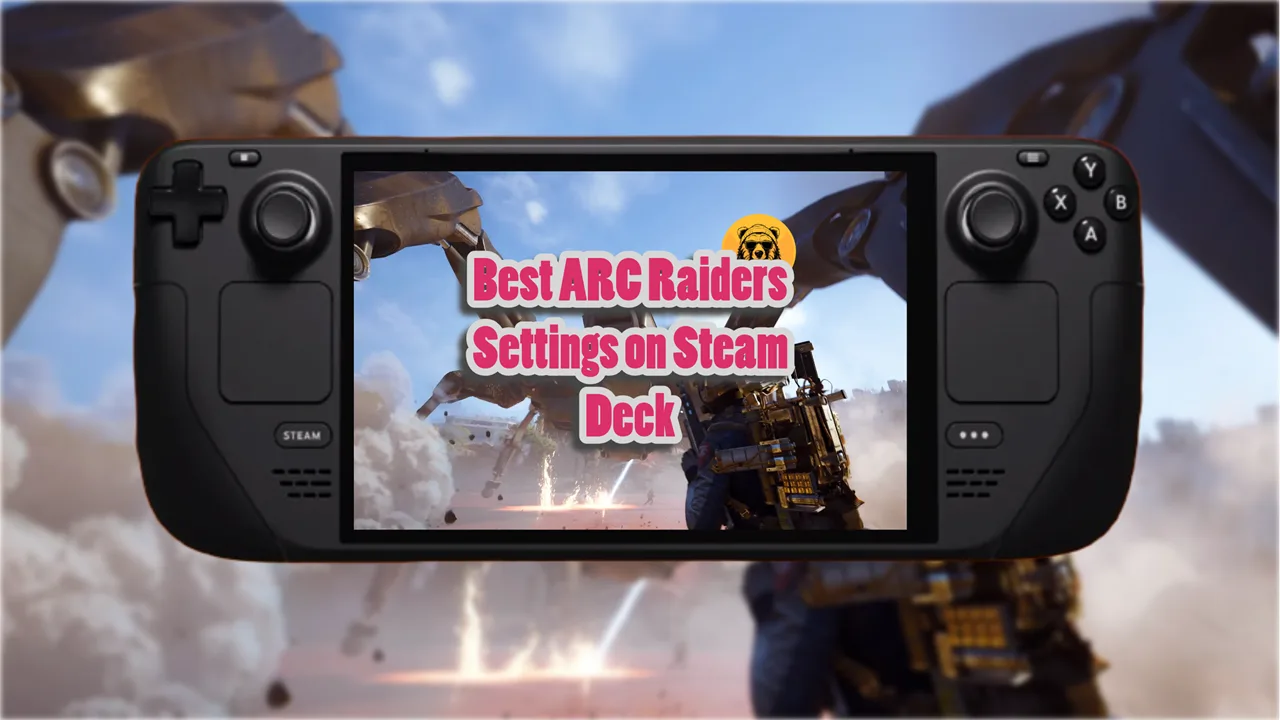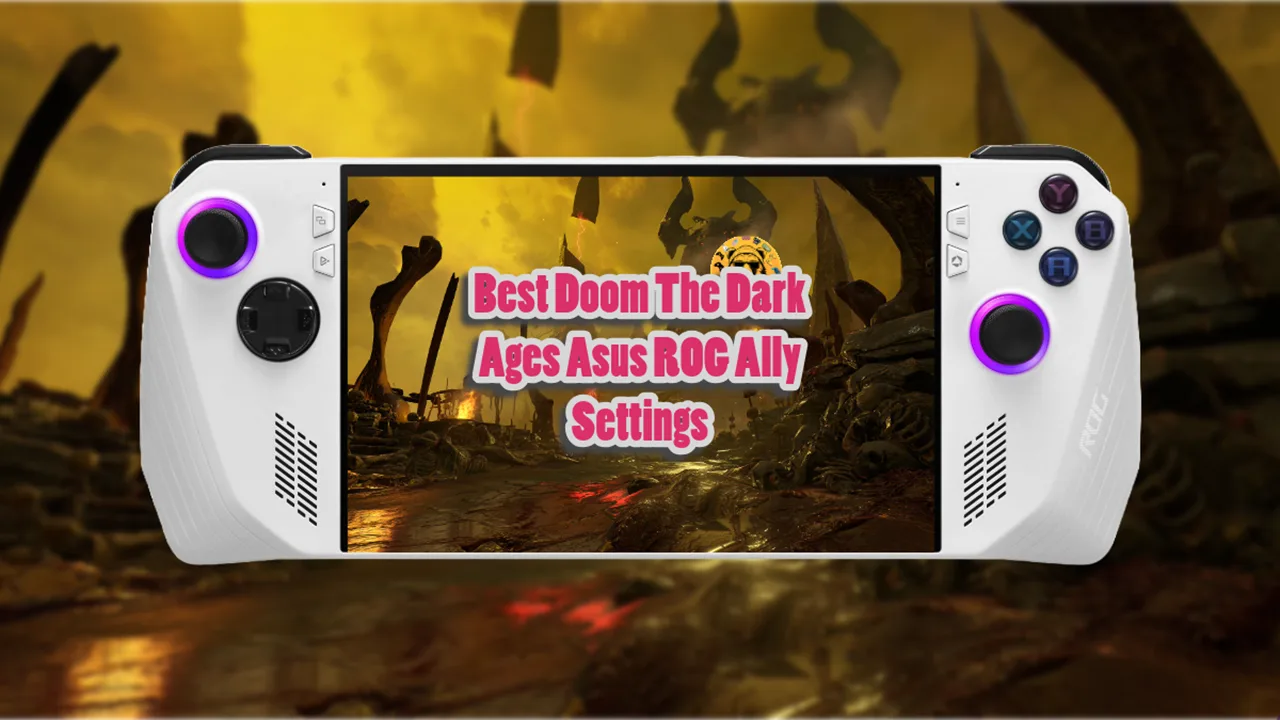Even though Hades is in Early Access right now, it runs exceptionally well on Steam Deck. Took me a while to test everything out and understand which settings get the most out of Hades 2 on Steam Deck and Steam Deck OLED.
I am happy to report, I found the settings that can take Hades 2 as far as 200+ FPS on Steam Deck, occasionally jumping to 300 FPS.
Best Hades 2 Settings on Steam Deck And Steam Deck OLED

- Fullscreen: Yes
- Borderless: No
- VSync: Yes
- Graphics quality: High
- Brightness: 50%
- Resolution: 1,280 x 800
- Default display: Generic PnP monitor
Keep the frame rate unlocked but if you want you can use the same settings and lock the FPS at 60 or 90. However, the game is really well optimized so there is no harm in keeping the frame rate unlocked.
The game starts with the graphics settings on high, and it looks so good that there’s no real reason to adjust them.
While playing Hades 2, the Steam Deck OLED uses about 8.5 watts of power. This means you can play the game for approximately 6 hours before needing to recharge the device.
On average, the game uses about half of the Steam Deck’s GPU power and less than a third of the CPU power. This indicates that Hades 2 runs smoothly on the device without pushing the hardware too hard.
Hades 2 is not only easy for the Steam Deck to handle, but it’s also been fine-tuned to provide one of the best gaming experiences on Steam Deck and Steam Deck OLED.
I have also tested the game on Asus ROG Ally and MSI Claw and the results are pretty interesting.
Hades 2 Crashing On Steam Deck Fix
If Hades 2 is crashing at launch, try to update Steam Deck:
- Press the Steam button.
- Navigate to Settings > System.
- Under Beta Participation, make sure your System Update Channel is set to Stable.
- Select Check For Updates.
If the game still doesn’t launch, try running Hades II using a specific Proton version:
- Press the Steam button.
- Navigate to Settings > Properties > Compatibility.
- Check ‘Force the use of a specific Steam Play compatibility tool’.
- Select Proton 8.0-5 (or the latest version provided by the Steam client).