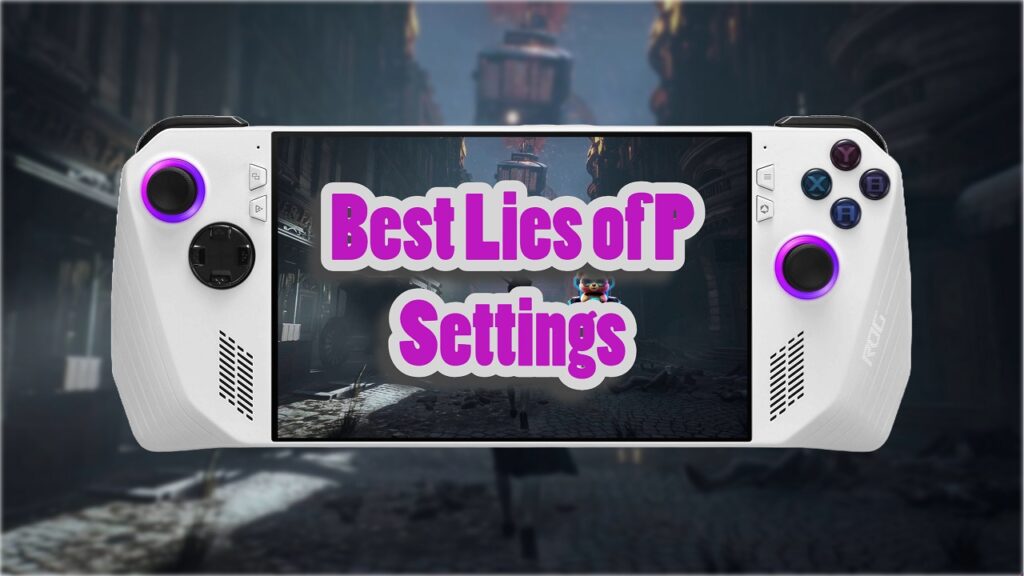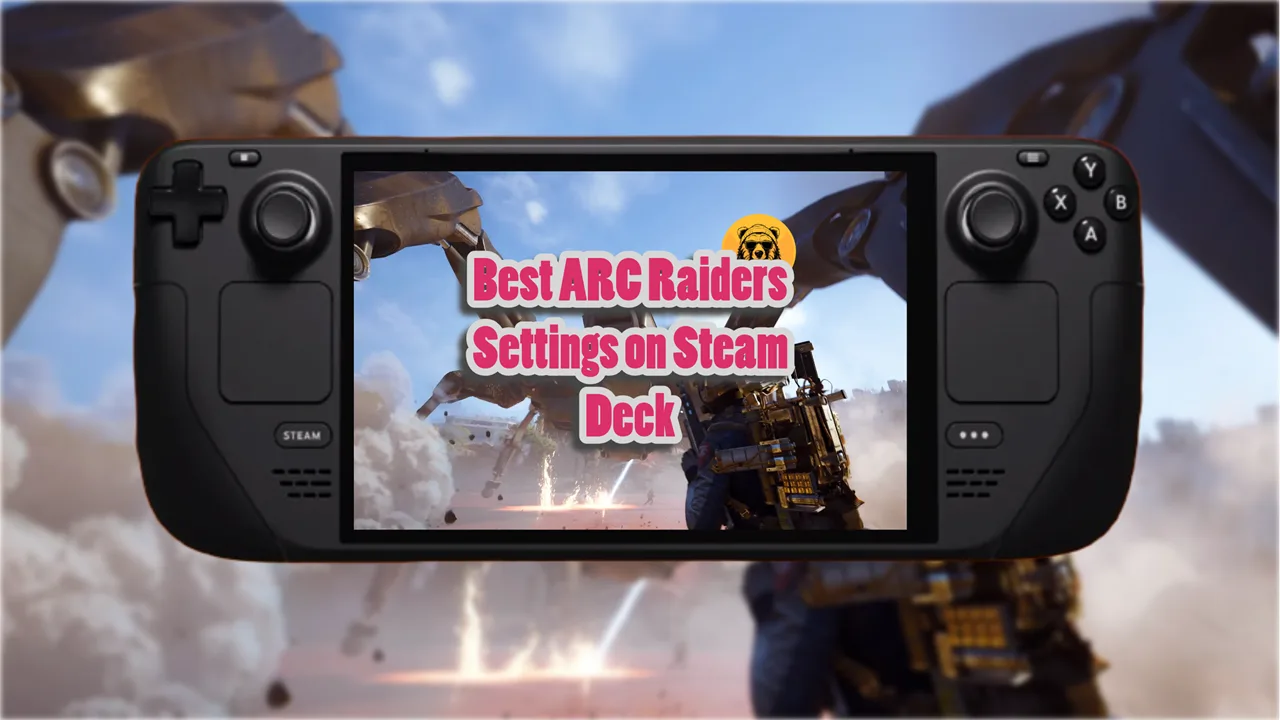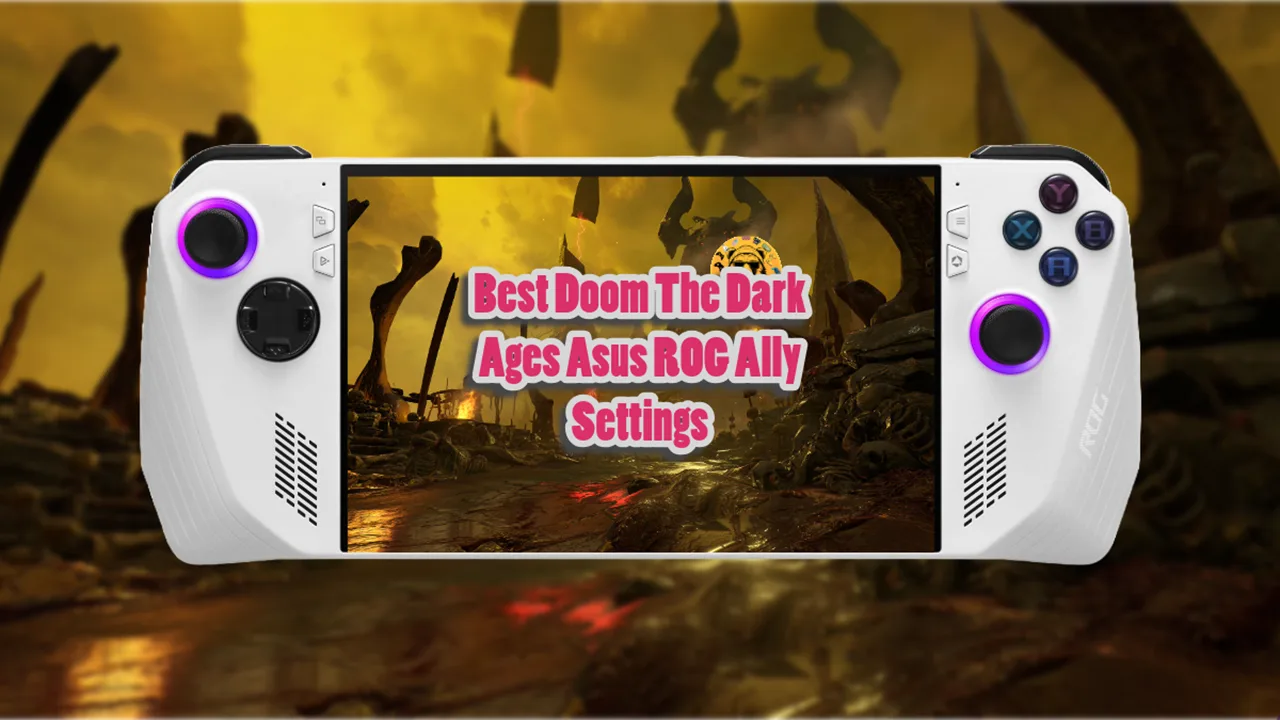If you ask me to pick one game for you to play this year it would most definitely be Lies of P. And I especially recommend playing it on Asus ROG Ally. I’ve had some lovely times with this game on Asus ROG Ally; just chilling on the couch over the weekend.
However, while this game is great it needs some tweaks and settings changes to run at its best on Asus ROG Ally.
To get the best out of Lies of P on Asus ROG Ally, you not only have to use the best possible in-game settings but also the right configuration on the handheld itself.
I am going to suggest multiple settings for you. All of them are tested personally by me and the results are consistent with.
Prepare Asus ROG Ally For Lies Of P
Before booting up Lies of P, I highly recommend increasing Asus ROG Ally’s VRAM allocation to 5GB. To increase VRAM allocation, open the Armoury Crate and access the “Settings” tab.
Under the Setting Tab you will see the “Operating Mode” option. Click on it to open the “System Usage” menu. From the list of options available on the left side of the screen select “GPU Settings.”
For Lies of P, have a minimum of 5GB VRAM allocated to your GPU. Reboot ROG Ally because otherwise the settings won’t take effect.
Now we are going to increase the TDW for better performance in Lies of P. Click on the Operating Mode tab now and select “Manual.” Create manual mode and increase the TDW to 18w.

Also adjust the fan curve to the following:
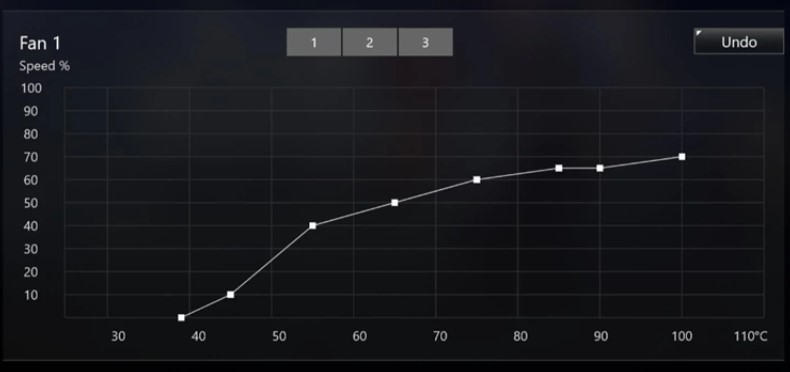
You can set Fan 2 to a similar pattern as well but increase Fan speed to 100% for really high temps.
The next step is to apply this to Lies of P. Open Game Library in Armoury Crate and select Lies of P. Click on Configuration > Operating Mode DC. Choose the custom operating mode we just created to apply it to Lies of P.
Best Lies Of P Graphics Settings For Asus ROG Ally
- Texture Quality: Low
- Volumetric Fog Quality: Medium
- Shadow Quality: Medium
- Anisotropic Filter Quality: Medium
- Effect Quality: Low
- Ambient Occlusion Quality: Medium
- Post Processing Quality: Medium
- Anti-Aliasing Quality: Medium
- Reflection Quality: Low
- Vegetation Quality: Medium
- Visibility: Low
- Anisotropic Filter Quality: Low
- Resolution: 1080p
- Max FPS: 120
- AMD FSR 2: Quality
- FidelityFX CACAO: On
- V Sync: Off
You can easily get 60FPS out of Lies of P using these settings on Asus ROG Ally. I did experience occasional drops into mid 40s but overall, the game ran smoothly.
Lies Of P Settings: Turbo 25W Mode On Asus ROG Ally
- Resolution: 1080p
- Max FPS Limit: 120
- V Sync: Off
- AMD FSR 2: Quality
- FidelityFX CACAO: On
- Visibility: Medium
- Anti-Aliasing Quality: High
- Post-processing Quality: Low
- Texture Quality: High
- Shadow Quality: Low
- Effect Quality: Medium
- Vegetation Quality: Low (hardly any vegetation in the game)
- Shading Quality: Medium
- Reflection Quality: Medium
- Volumetric Fog Quality: Medium
- Ambient Occlusion Quality: Medium
- Anisotropy Filter Quality: Medium
The 25w Turbo mode can consistently output 60 FPS and more. However, the battery will drain much faster. You can get a maximum of 2-3 hours of gameplay of this mode.
Which is fine as long as you are at home or carry a power bank to charge your handheld. But if you’re on the go and without a source of power for your handheld, I recommend sticking to the 18W mode for longevity.
You Can Hit 70 FPS At 30w Plugged In
If you are willing to slightly sacrifice graphical quality, you can hit 70 FPS in Lies of P. And let me tell, it is not sacrifice at all. The game still looks great which is out of all of the settings I offered, these are my recommendations.
Note: These settings aren’t for battery, so you’ll need to plug in the handheld. And I recommend using a monitor to play on the big screen.

- Resolution: 1080p
- Max FPS Limit: Unlimited
- V Sync: Off
- AMD FSR 2: Quality
- FSR 2 Sharpness: 0.5
- FidelityFX CACAO: On
- Visibility: Medium
- Anti-Aliasing Quality: Medium
- Post-processing Quality: Medium
- Texture Quality: Medium
- Shadow Quality: Medium
- Effect Quality: Medium
- Vegetation Quality: Low (hardly any vegetation in the game)
- Shading Quality: Medium
- Reflection Quality: Medium
- Volumetric Fog Quality: Medium
- Ambient Occlusion Quality: Medium
- Anisotropy Filter Quality: Medium
The game will average between 70 to 73 max FPS and will drop down to 55 to 60 FPS in more demanding and crowded areas.