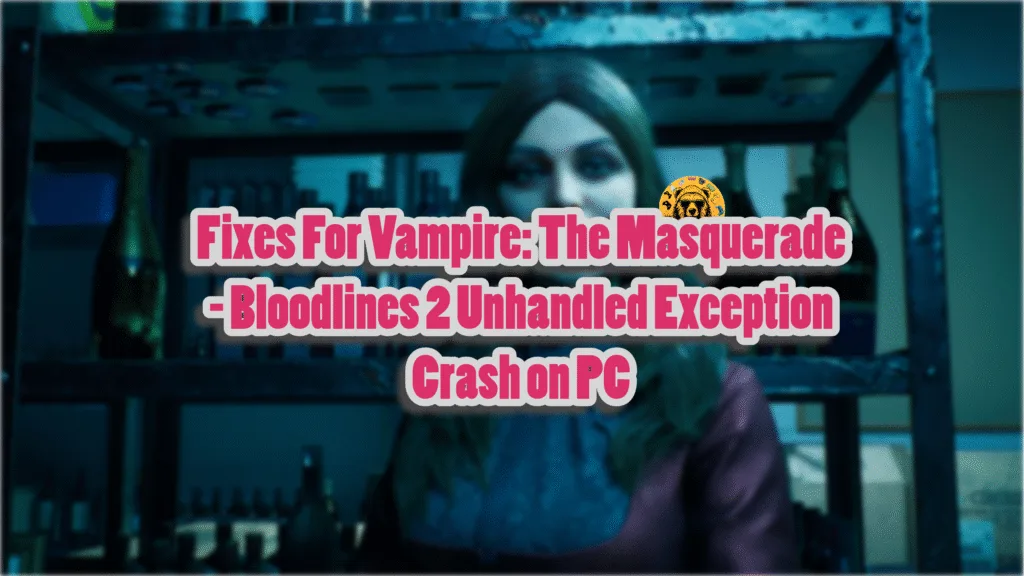Vampire: The Masquerade – Bloodlines 2 is another Unreal Engine 5 title that has been experiencing errors and performance issues on PC. From the game failing to launch to crashing randomly, many PC users are unable to enjoy or even play the game. Aside from these crashes, PC users report that Bloodlines 2 is crashing at startup and displays the Unhandled Exception error. I have compiled a list of fixes that will resolve the Vampire: The Masquerade – Bloodlines 2 Unhandled Exception error on your Windows PC.
Vampire: The Masquerade – Bloodlines 2 Unreal Crash Fixes That Work
PC users report that Bloodlines 2 keeps crashing on startup and displays the following Unreal Crash error message:
Unhandled Exception: EXCEPTION_ACCESS_VIOLATION reading address 0x0000000000000000
Bloodlines2_Win64_Shipping
Bloodlines2_Win64_Shipping
Bloodlines2_Win64_Shipping
Bloodlines2_Win64_Shipping
Bloodlines2_Win64_Shipping
Bloodlines2_Win64_Shipping
Bloodlines2_Win64_Shipping
Bloodlines2_Win64_Shipping
Bloodlines2_Win64_Shipping
Bloodlines2_Win64_Shipping
Bloodlines2_Win64_Shipping
Bloodlines2_Win64_Shipping
Bloodlines2_Win64_Shipping
kernel32
ntdll
There are multiple reasons you are experiencing the Unhandled Exception: EXCEPTION_ACCESS_VIOLATION crash at startup, such as Controlled Folder Access blocking the game from accessing certain folders, corrupt or missing system files, issues with the DirectX and NVIDIA Shader cache, and more. The following fixes will resolve the Vampire: The Masquerade – Bloodlines 2 Unhandled Exception crash on your PC.
Fix #1 – Force DirectX 11
Bloodlines 2 requires DirectX 12 to run and does not officially support DirectX 11. However, PC users have confirmed that forcing Vampire: The Masquerade – Bloodlines 2 to use DirectX 11 fixes the Unhandled Exception: EXCEPTION_ACCESS_VIOLATION error.
Here is how you can force the game to use DirectX 11 to fix the Unhandled Exception startup crashes:
- Right-click Vampire: The Masquerade – Bloodlines 2 in your Steam library and click the “properties” option.
- Go to the General tab and type -dz11 under Launch Options.
- Close the Window and launch Bloodlines 2.
- The game will run with DirectX 11 and the Unreal Engine crash will be fixed.

Fix #2 – Unplug Unnecessary Peripherals
Many PC users plug in different peripherals for work or games, like controllers, HOTAS, USB headphones, and more. However, these peripherals often interfere with games and result in games crashing at launch. If you are using different peripherals on your PC, it is the reason Vampire: The Masquerade – Bloodlines 2 is crashing at startup with the Unhandled Exception error.
To fix Bloodlines 2 Unhandled Exception startup crashes on your PC, remove all unnecessary peripherals from your PC. Plug them back one by one, and launch the game after you’ve plugged each device. This way, you’ll find out which device or peripheral is crashing Bloodlines 2 with the Unhandled Exception error. Remove the device when you play the game, and it won’t crash on startup.
Fix #3 – Turn Off XMP or EXPO
XMP and EXPO are Intel and AMD CPU features, respectively, that you can enable in the BIOS. These features allow PC users to easily overclock their RAM, and are the reason Bloodliens 2 is crashing on your PC with the Unhandled Exception error. You can fix the error by disabling XMP or EXPO through the BIOS, and here is how you can do it:
- Open Windows Settings, go to the Windows Update tab.
- Go to Advanced Options and then click the “Recovery” option.
- Click the “Restart Now” button in front of the “Advanced startup” option.
- Your PC will restart and you’ll be presented with multiple options.
- Select Troubleshoot, then click Advanced options, and then select the “UEFI firmware settings” option.
- The PC will restart and will boot into BIOS.
- Change the XMP or EXPO settings.
- Play Bloodliens 2, and the Unreal Process has Crashed error is now fixed.
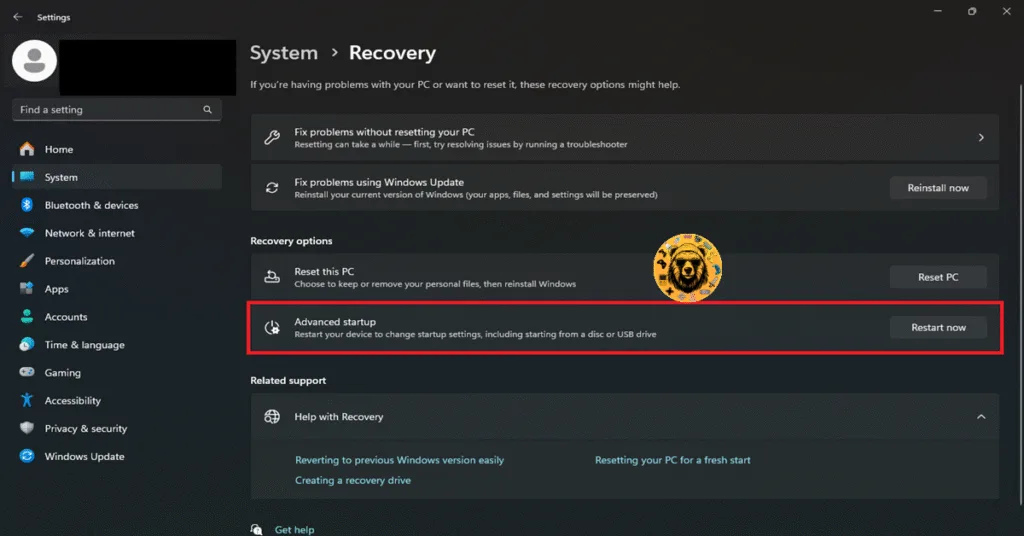
If disabling XMP or EXPO does not fix the Unhandled Exception crashes in Vampire: The Masquerade – Bloodlines 2 , then try underclocking your RAM a little bit. Don’t worry, it won’t have any tangible effect on the game’s performance. Enter the BIOS by following the steps I mentioned above and select a lower clock speed than the maximum your RAM supports. Play Bloodlines 2 and the Unhandled Exception Violation crash on startup will be fixed.
Fix #4 – Recompile Bloodline 2’s Shaders and Increase Shader Cache Size (NVIDIA)
Being an Unreal Engine 5 title, Vampire: The Masquerade – Bloodlines 2 relies heavily on shaders for its visuals and performance. The game stores its shaders in a cache when you first launch it. However, PC players are unable to play Bloodlines 2, as it crashes at startup wth the Unhandled Exception error. This is due to the shader cache; either it has compatibility issues or its default size is too small for the game.
You can fix this Unhandled Exception startup crash by clearing the shader cache, increasing its size, and recompiling Bloodlines 2’s shaders. Here is how you can apply this fix:
- Open the NVIDIA Control Panel and click the “Manage 3D settings” option from the left menu.
- Go to the Global settings tab and scroll down to the “Shader cache size” setting.
- Select the “Disable” option for it and apply the change.
- Restart your PC.
- Go back to the “Shader cache size” setting, select a 10 GB or higher value, and apply the change.
- Launch Vampire: The Masquerade – Bloodlines 2 and the Unhandled Exception error is now fixed.

While you are clearing the shader cache, also clear the DirectX shader cache to ensure that both NVIDIA and DirectX shader caches aren’t crashing Bloodliens 2. Here is how you can clear the DX shader cache:
- Open Windows Settings and navigate to System > Storage > Temporary Files.
- Click “DirectX Shader Cache” and click “Remove Files”.
- Play Bloodlines 2, and the Unhandled Exception: EXCEPTION_ACCESS_VIOLATION crash is fixed.


Fix #5 – Turn off Controlled Folder Access or Allow Bloodlines 2 Through It
Windows Security has a Ransomware Protection feature that blocks apps and games from accessing certain folders. If the blocked folder is essential to the game’s running, the game crashes at startup or fails to launch. Vampire: The Masquerade – Bloodlines 2 is crashing with the Unhandled Exception error at startup due to Ransomware Protection. To fix the startup crash on your PC, disable Ransomware Protection.
Here is how you can disable Ransomware Protection to fix the Unhandled Exception crash in Bloodlines 2:
- Open Windows Settings and go to the “Privacy & Security” tab.
- Click the “Windows security” setting, and then click the “Virus & threat protection” setting.
- A new Window will pop up.
- Click the “Manage Ransomware Protection” option under the “Ransomware Protection” setting.
- Toggle the button under the “Controlled folder access” setting.
- Click the “Yes” button when prompted.
- Play Bloodlines 2 and the Unreal Crash is fixed.

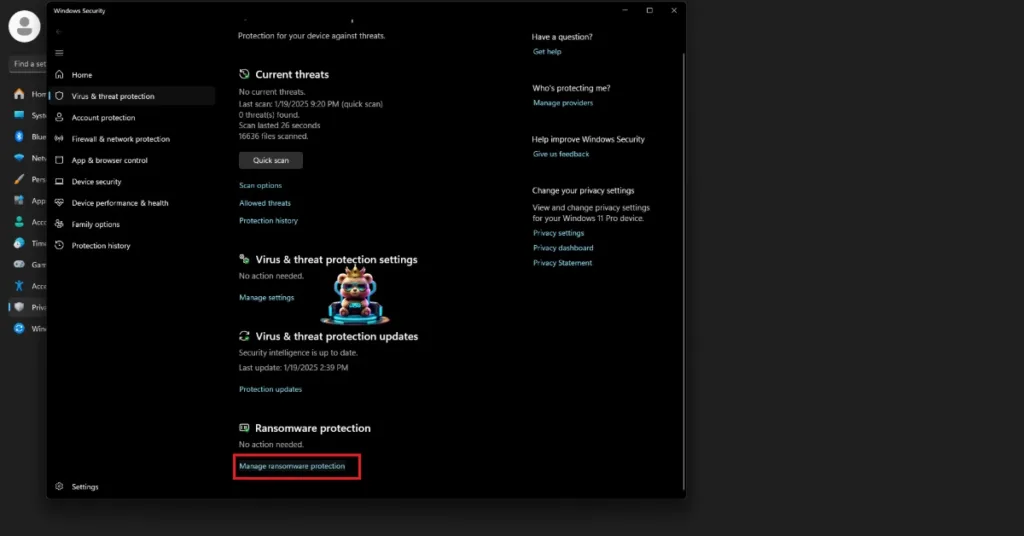
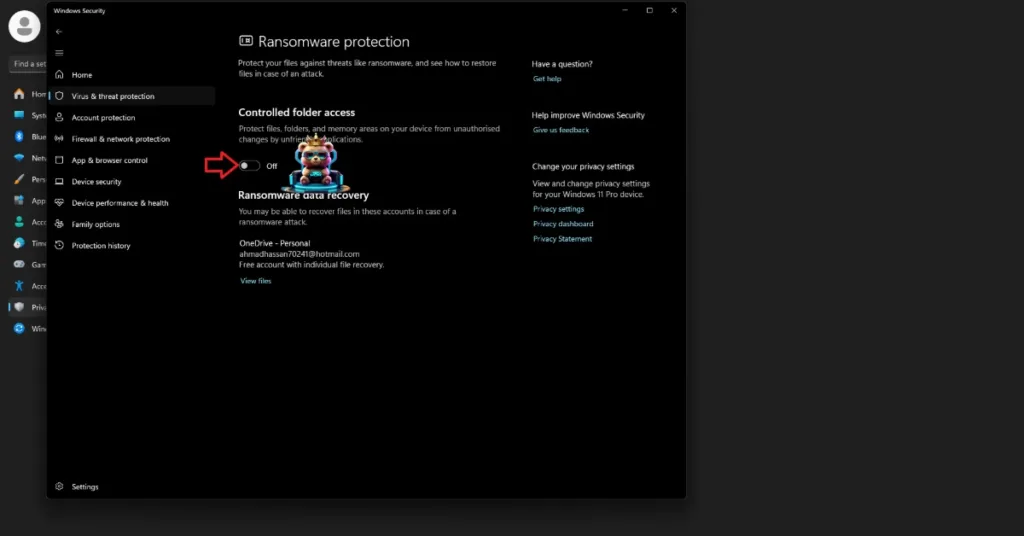
If you don’t want to outright turn off Ransomware Protection, then you can fix the Unhandled Exception crash by allowing Bloodliens 2 through Controlled Folder Access.
- Open Windows Settings and go to the “Privacy & Security” tab.
- Click the “Windows security” setting, and then click the “Virus & threat protection” setting.
- A new Window will pop up.
- Click the “Manage Ransomware Protection” option under the “Ransomware Protection” setting.
- Click the “Allow an app through Controlled folder access” option.
- Click the “+ Add an allowed app” button and then select the “Browse all apps” option.
- Navigate to the Bloodlines 2’s install folder and add the Bloodlines2-Win64-Shipping.exe file.
- Play Bloodlines 2 and the Unhandled Exception crash is fixed.
That is all for our Vampire: The Masquerade – Bloodlines 2 fixes for the Unreal Process has crashed error on your Windows PC. If you are facing errors and issues while playing other games on PC and handhelds, head to our hub of commonly occurring PC errors and their fixes.