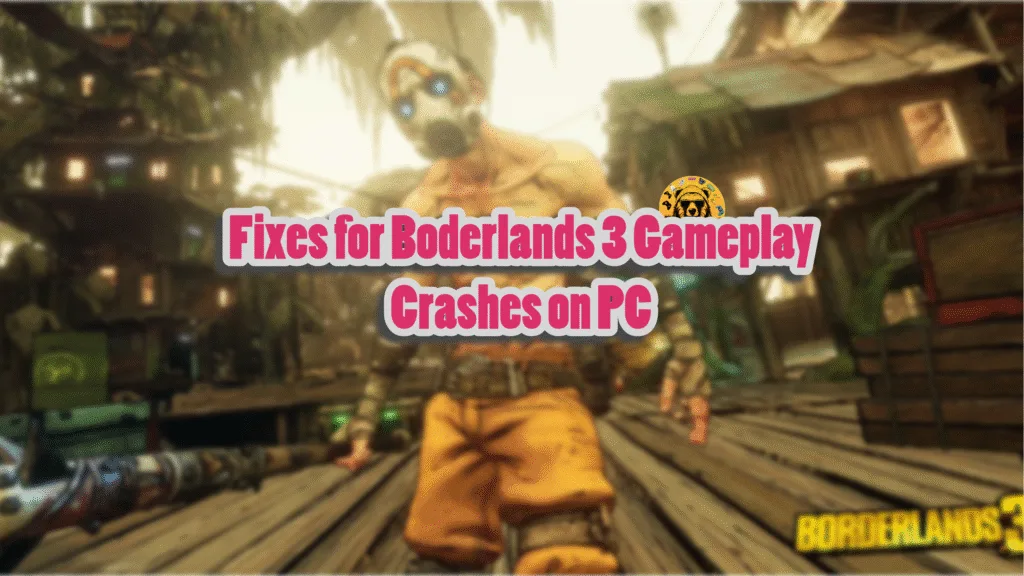While not as loved by the fans as Borderlands 2, Borderlands 3 is a decent first-person looter shooter if you look past its flaws. Developer Gearbox Software utilized Unreal Engine 4 to bring their vision for the game to reality. The PC version of the game is not as problematic as other Unreal Engine games, but players report that the game is crashing randomly to the desktop while playing. I have compiled a list of comprehensive fixes that will resolve the Borberslands 3 in-game crash issue on your Windows PC.
Working Fixes for Borderlands 3 In-Game Crash on PC
PC users report that Borderlands 3 keeps crashing randomly during gameplay. There are multiple reasons why you are experiencing these gameplay crashes, like an outdated BIOS, Windows Spatial Audio interfering with Borderlands 3, and more. The following fixes will resolve the Borderlands 3 in-game crash issue on your PC.
Fix #1 – Run Borderlands 3 in Fullscreen Display Mode
Many PC users have reported that Borderlands 3 crashes randomly after playing it for 5-10 minutes. This is happening because you are playing the game in windowed mode. You can fix it by switching the display mode to Fullscreen mode. Here is how you can run Borderlands 3 in Full Screen display mode to fix the gameplay crashes:
- Open Borderland 3’s settings menu.
- Go to the Video settings.
- Select the “Full Screen” option for the “Display Mode” setting.
- Apply the changes, play Borderlands 3, and it won’t crash again.
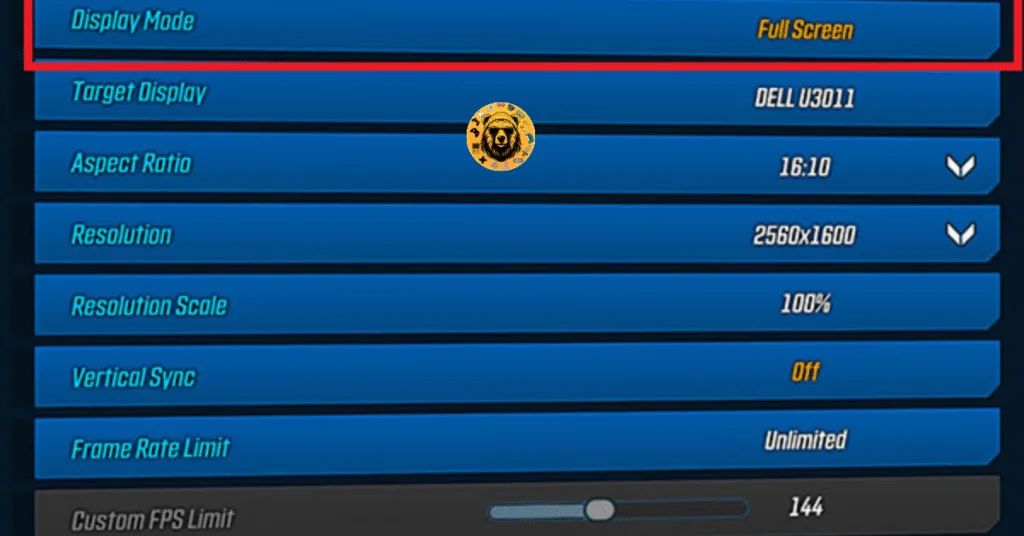
Fix #2 – Update BIOS for Your Motherboard
If Borderlands 3 is crashing during the intro videos, an outdated BIOS for your motherboard is the reason for it. To stop the game from crashing on your Windows PC, update the BIOS, and the game will launch and run smoothly.
Fix #3 – Turn Off Spatial Audio
The game is crashing on PC because you have turned on spatial audio, aka virtual surround sound. To fix the error, turn off the spatial audio setting. Based on the community feedback, disabling Spatial Audio fixes the in-game crash issue in Borderlands 3.
Windows 10 users can disable Spatial Audio by right-clicking the audio icon in the right corner of the taskbar. Navigate the cursor over Spatial Sound and select Off.
If you are using Windows 11, open Windows Settings, go to System, click Sound, select your active audio device, and turn off Spatial sound. It will stop Borderlands 3 from crashing on PC.
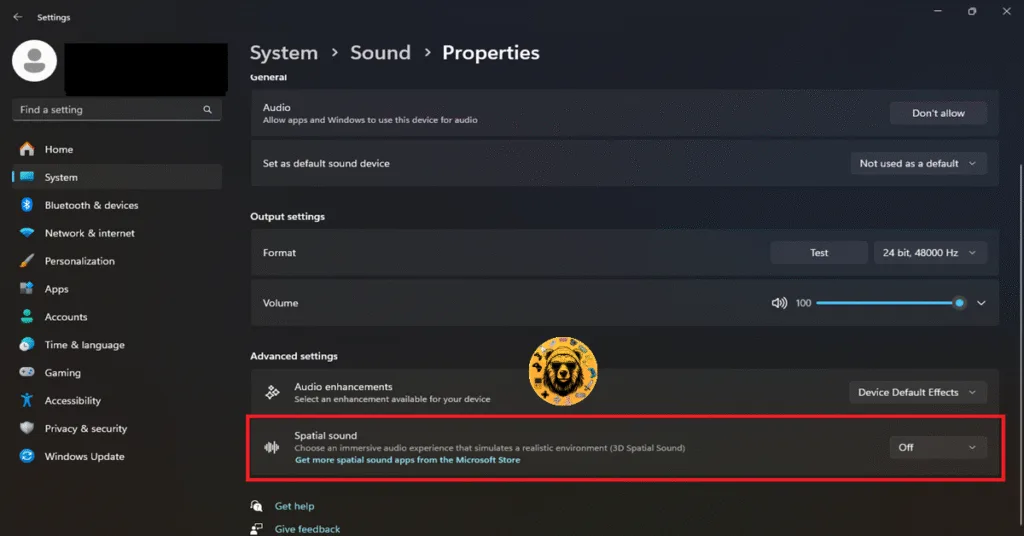
Fix #4 – Disable Third-Party Software/Tools
Many PC users install third-party tools and software to monitor performance and enhance the gaming experience, which is why they install software and applications like MSI Afterburner, GeForce Experience, RGB software, drivers for HOTAS, or controllers.
However, these apps often force the game to crash to the desktop. If you have installed these tools or applications that you use while playing games, it is the reason Borderlands 3 keeps crashing while playing on your PC. Disable or remove all such software or devices, and the game will stop crashing.
Some PC users have reported that disabling MSI Afterburner while playing Borderlands 3 does not fix the in-game crashes. Here is how you can fix this:
- Go to RivaTuner Statistics Server (RTSS) and click the Add button to navigate to Borderlands 3’s folder.
- Add the game’s executable file under Application profile properties.
- Now, set the application detection level to none for the game application.
- Exit RivaTuner Statistics Server.
- Play Borderlands 3 and it will not crash on your PC.
Fix #5 – Clear Shader Cache and Increase Its Size
Games that run on Unreal Engine rely heavily on shaders. Borderlands 3 is no different in this regard, as it uses Unreal Engine 4. The reason Borderlands 3 is crashing on your Windows PC is that the default shader cache size is too small for it. You can fix these gameplay crashes by clearing the shader cache and increasing its size through the Nvidia Control Panel. Here is how you can clear the cache and increase its size to fix the in-game crashes:
- Open the NVIDIA Control Panel.
- Click the “Manage 3D settings” option from the left menu.
- Go to the “Global settings” tab.
- Scroll down and find the “Shader Cache size” setting.
- Select “Disabled”, apply the changes, and restart your PC.
- Open the NVIDIA Control Panel again, and go to the “Shader cache size” setting.
- Select 10GB or higher value for the setting, and apply the change.
- Play Borderlands 3 and the in-game crashes are now fixed.
While most Unreal Engine games perform a shader compilation step at first boot, in the case of Borderlands 3, the game does not compile shaders when it first launches. Instead, it compiles shaders as you play the game. Meaning PC users are experiencing shader compilation stutters as they play Borderlands 3. However, these stutters become less frequent and eventually go away after a few hours of playtime. Clearing the cache means that the game will have to compile the shaders again as you play it.

Borderlands 3 Video Driver Crashed Fixes That’ll Help
While some PC users report that the game is crashing to the desktop without any error popping up, some players report that Borderlands 3 is crashing during gameplay and the “Video Driver Crashed and Was Reset or recovered” error message is displayed. The following fixes will resolve the Borderlands 3 Video Driver crash on your PC.
Fix #1 – Disable Graphics Card Overclock
Many PC users overclock their GPU to get more performance out of it. However, this may also make gaming unstable. If you have overclocked your graphics card, this is the reason Borderlands 3 is crashing with a video driver crash error. Revert your graphics card to its default GPU and Memory Clocks to fix the Video Driver Crashed error in Borderlands 3.
If you haven’t overclocked your GPU card, then Borderlands 3 is crashing because you are using a third-party AIB graphics card. These are usually factory overclocked or feature higher GPU or Memory clocks than their respective reference models. These higher clocks are the reason Borderlands 3 is crashing on your PC with the “Video Driver Crashed” error.
You can fix these crashes by forcing the graphics card to use its stock GPU and Memory Clocks. For the NVIDIA graphics card, you can do it by enabling the Debug Mode through the NVIDIA Control Panel. As for AMD graphics cards, you’ll have to manually underclock them.
Enable the Debug Mode (NVIDIA)
Open the Nvidia Control Panel, click the “Help” button from the top menu, and select the “Debug Mode” option. This will force your NVIDIA graphics card to use the reference GPU and Memory clocks for the particular model. After that, play Borderlands 3 on your PC and the Video Driver Crashed error is now fixed. You can turn off Debug Mode any time you want.

Underclock Your AMD Graphics Card
Unfortunately, AMD graphics cards don’t have an option like the Debug Mode, which means that you’ll have to manually underclock the graphics card to its reference GPU and Memory clocks. Here is how you can underclock your AMD graphics card to fix the Video Driver Crashed error in Borderlands 3:
- Look up the reference GPU clock of your graphics card model online.
- Open AMD’s Adrenalin Software.
- Go to the “Performance” tab and select the “Tuning” tab.
- Here you will see “Custom” under “Manual Tuning”, click it. Turn on “GPU Tuning” and “Advanced Control”.
- Three sliders: Minimum Frequency, Maximum Frequency, and Voltage will appear on your screen.
- You only have to tweak the Maximum Frequency slider.
- Move the slider slightly to the left to lower and click the “Apply Changes” button. (Use the reference GPU clock that you find online.)
- Play Borderlands 3, and the Video Driver Crashed error is now fixed.

The difference in clock speeds between the reference model and the third-party AIB model is small, somewhere between 50 and 100 MHz. The performance loss should be negligible, and Borderlands 3 will stop crashing on your PC.
Fix #2 – Tweak Timeout Detection and Recovery
You are getting the “video driver crashed” error while playing Borderlands 3 because Timeour Detection and Recovery (TDR) is falsely detecting that the GPU driver has stalled or stopped. Creating a new TDRLevel file in the Windows Registry can fix this error. As a result, the GPU driver is refreshed when the OS detects that it is stalling, which fixes the Borderlands 3 Video Driver Crashed error.
- Open “regedit” and run it as an administrator.
- Go to “HKEY_LOCAL_MACHINE -> SYSTEM -> CurrentControlSet -> Control -> GraphicsDrivers”.
- Right-click in the right panel in the blank space, hover the mouse cursor over “New”, select the “DWORD (32-bit) Value” option, and name the file TdrLevel.
- Right-click the “TdrLevel” file and select Modify.
- Confirm that the value is 0 under “Value data”.
- Restart your PC.
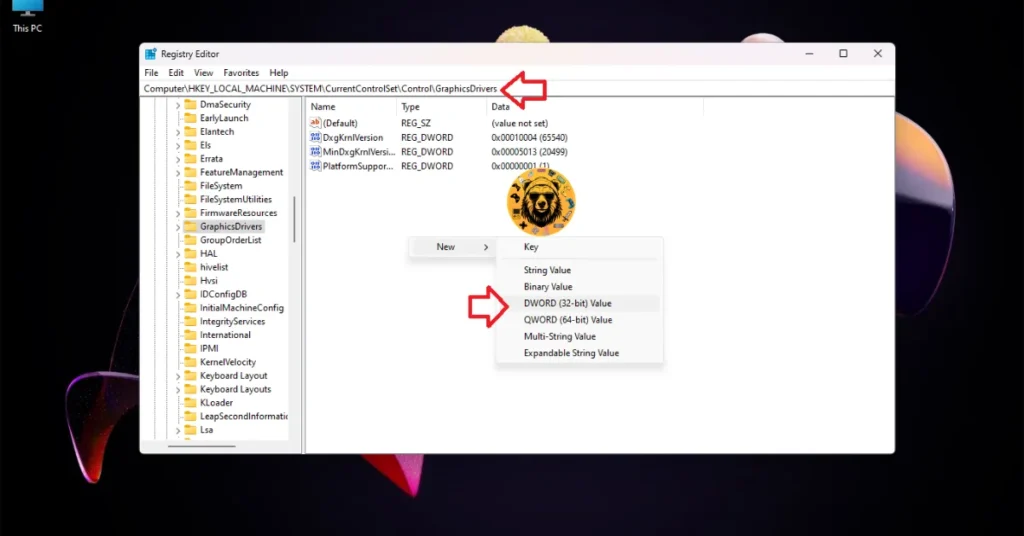



There you have it, our Borderlands 3 fixes for the gameplay crashes on your Windows PC. If you are facing errors and issues while playing other games on PC and handhelds, head to our hub of commonly occurring PC errors and their fixes.