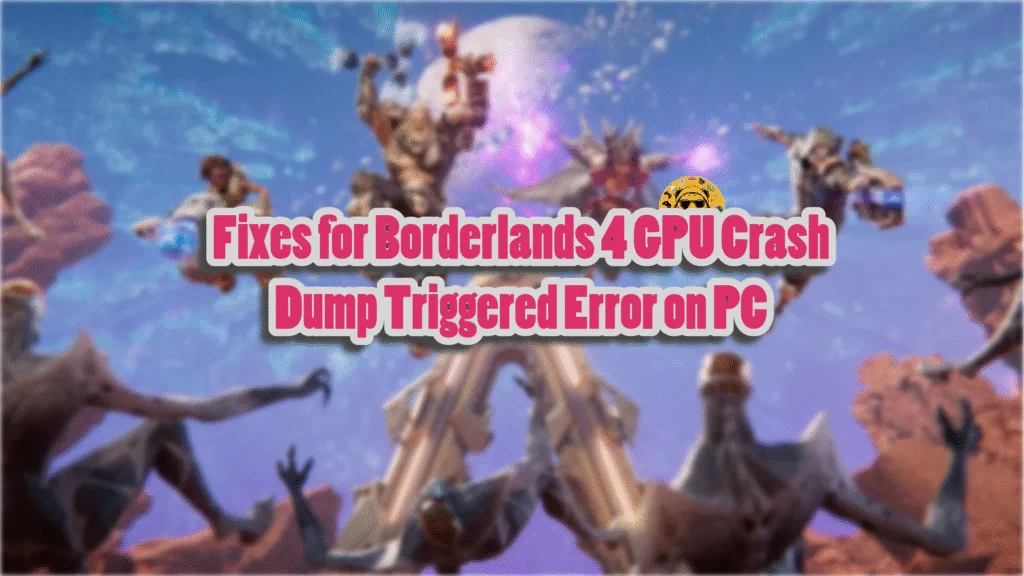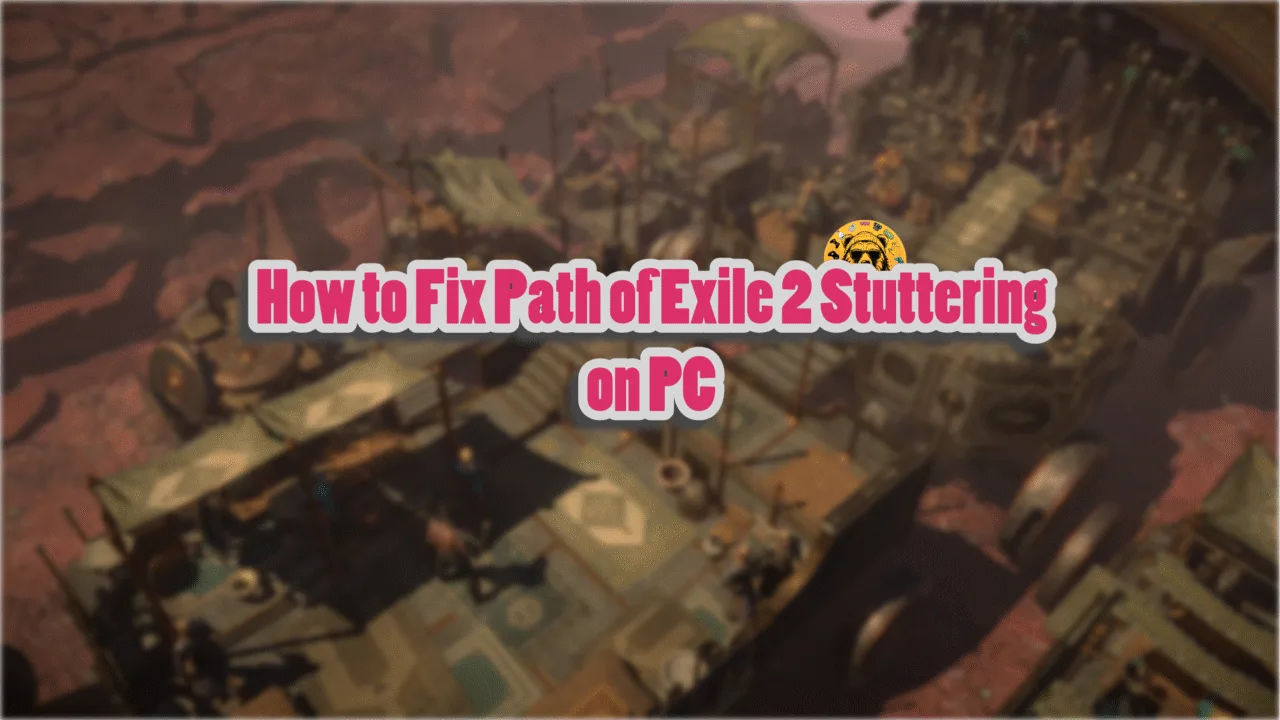Borderlands 4 (BL4) had quite the hype in the follow-up to its launch and it comes as no surprise that it turned out to be one of the biggest games of 2025. However, the PC version of the game has a lot of issues, including crashes during shader compilation, traversal stutters, high CPU usage, and random gameplay crashes followed by GPU Crash Dump Triggered error. I have compiled a list of working fixes that will resolve the GPU Crash Dump Triggered error in Borderlands 4 on your Windows PC.
Working Fixes for Borderlands 4 An Unreal Process Has Crashed Error on PC
PC users report that Borderlands 4 keeps crashing during gameplay and the following GPU Crash Dump error pops up:
GPU crash dump triggered
borderlands4
borderlands4
borderlands4
borderlands4
borderlands4
kernel32
ntdll
There are multiple reasons why you are experiencing the GPU Crash Dump Triggered error in BL4, including the Hardware-Accelerated GPU Scheduling being disabled, the shader cache size being small for Borderlands 4, and more. The following fixes will resolve the GPU Crash Dump Triggered error on your PC.
Fix #1 – Turn on Hardware Accelerated GPU Scheduling (Confirmed Fix)
Hardware Accelerated GPU Scheduling in Windows 10 and 11 is a feature that allows the graphics card to schedule its own tasks instead of relying on the CPU. However, this feature has to be enabled, as it is turned off by default. If you haven’t turned on Hardware Accelerated GPU Scheduling, it is the reason Borderlands 4 keeps crashing with the GPU Crash Dump Triggered error.
To fix these GPU Dump crashes on your PC, turn on Hardware Accelerated GPU Scheduling. PC users report that enabling this feature fixed the GPU Crash Dump Triggered error in Borderlands 4.
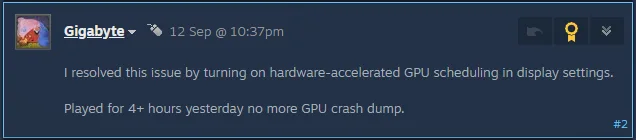
Here is how you can turn on Hardware Accelerated GPU Scheduling to fix the GPU Dump Triggered crash on your PC:
- Open Windows Settings, click System, go to Display, and select Graphics.
- Under Default Settings, you will find the option “Change default graphics settings”; click it.
- Turn on the “Hardware-Accelerated GPU Scheduling” option.
- Restart your PC, play Borderlands 4, and the Unreal Process has Crashed error is now fixed.
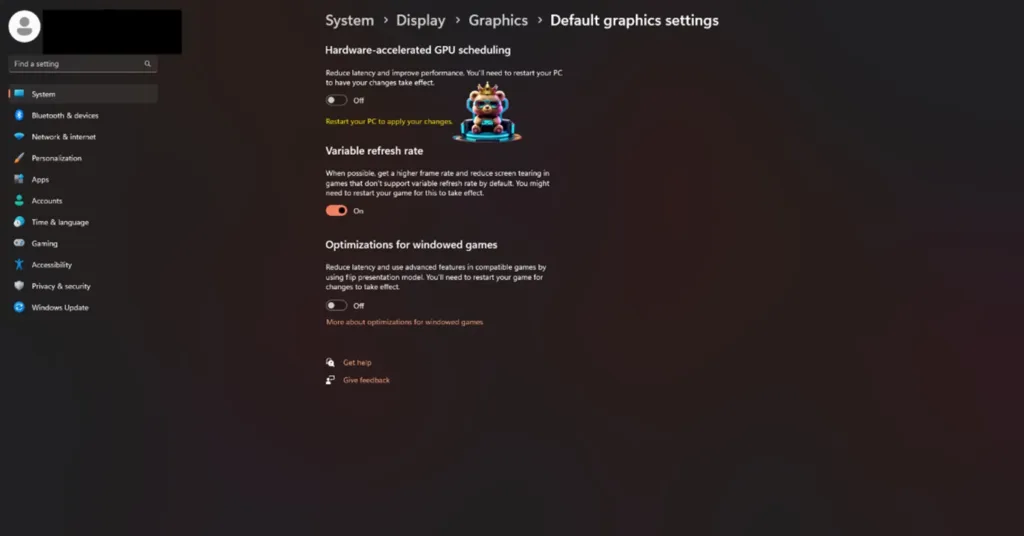
Fix #2 – Rebuild Borderlands 4 ‘s Shaders and Increase NVIDIA Shader Cache Size
Being an Unreal Engine 5 game, Borderlands 4 relies on shaders to render its worlds and performance. The game compiles shaders into a cache the first time you run it. The shader cache is the reason Borderlands 4 is crashing on your PC with the GPU Crash Dump Triggered error.
The default size for the cache isn’t enough for the game, and you can fix the GPU Crash Dump Triggered error by clearing the shader cache, increasing its size, and recompiling shaders. Here is how you can clear the cache and increase its size to fix Borderlands 4 GPU Dump Triggered crash:
- Open the NVIDIA Control Panel.
- Click the “Manage 3D settings” option from the left menu.
- Go to the “Global settings” tab.
- Scroll down and fix the “Shader Cache Size” setting and select the “Disabled” option for it.
- Apply the change, and restart your PC.
- Go to the “Shader Cache Size” setting and select a 10 GB or higher value.
- Apply the changes, play Borderlands 4, and the GPU Dump Triggered crash is now fixed.

While there are no shader compilation stutters in Borderlands 4, there are traversal stutters, which rear their ugly head when you enter a new area or go beyond an invisible wall to the new area. You can also fix these stutters by increasing the shader cache size to 100 GB.
Fix #3 – Play Borderlands 4 With a Capped Framerate
Playing games at an unlocked FPS is an experience from which you can’t come back. A fast-paced game like Borderlands 4 benefits from an unlocked FPS, as the input latency is reduced during gameplay. However, unlocked framerates also put the GPU and CPU under a lot of stress, which can result in games crashing during gameplay.
If you are playing Borderlands 4 at an unlocked or high refresh rate, it is the reason you are experiencing the GPU Dump Triggered crashes during gameplay. You can fix these BL4 crashes by limiting the game’s max FPS. You can do it by enabling Vsync or using the in-game FPS limiter.
Use Vertical Synchronization (If Disabled)
Some PC players prefer to play games with Vertical Synchronization (Vsync) disabled. It allows the game to render as many frames as the hardware allows, regardless of display refresh rate. While this significantly reduces the input latency, it comes at the cost of screen tearing, unless your display supports Variable Refresh Rate (VRR). To fix the Borderlands 4 GPU Crash Dump Triggered error on your PC, turn on Vertical Sync, and here is how you can do it:
- Go to the “Options” menu in the game.
- In the “Visuals” tab, find the “Vertical Sync” setting.
- Turn it on, and apply the changes.
- This will limit the game’s FPS to your monitor’s refresh rate.
- Play Borderlands 4, and the Unreal Process has Crashed error is now fixed.
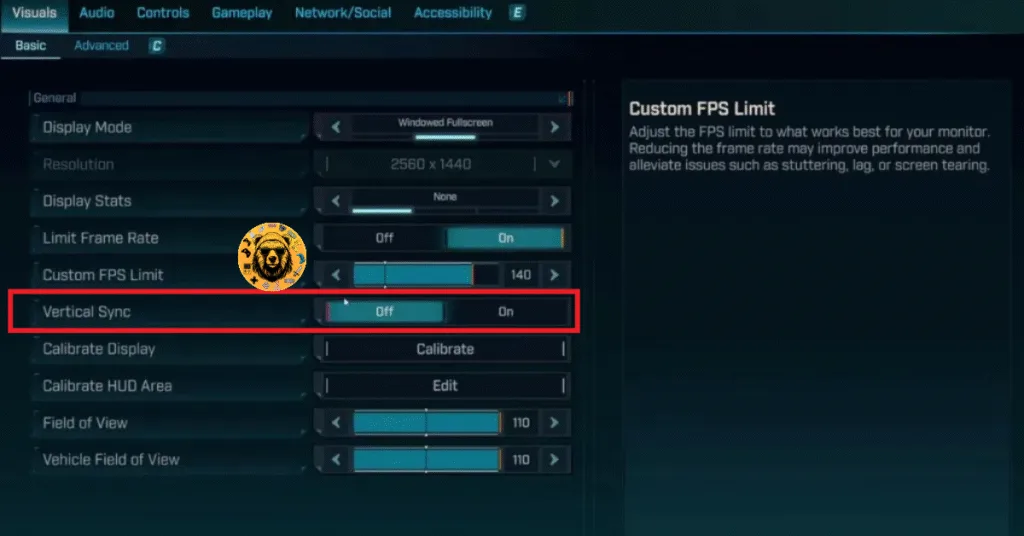
Use Borderlands 4’s In-Game FPS Limiter
If your display supports a high refresh rate or you don’t want to use Vertical Synchronization, you can use Borderlands 4’s in-game FPS limiter to limit the framerate and fix the GPU Dump Triggered crashes. Here is how you can use the FPS limiter to fix BL4 gameplay crashes:
- Open the game’s Options menu.
- Go to the “Visuals” tab.
- Use the “Custom FPS Limit” option to set an FPS limit for Borderlands 4.
- Apply the change, play BL4, and it won’t crash again.
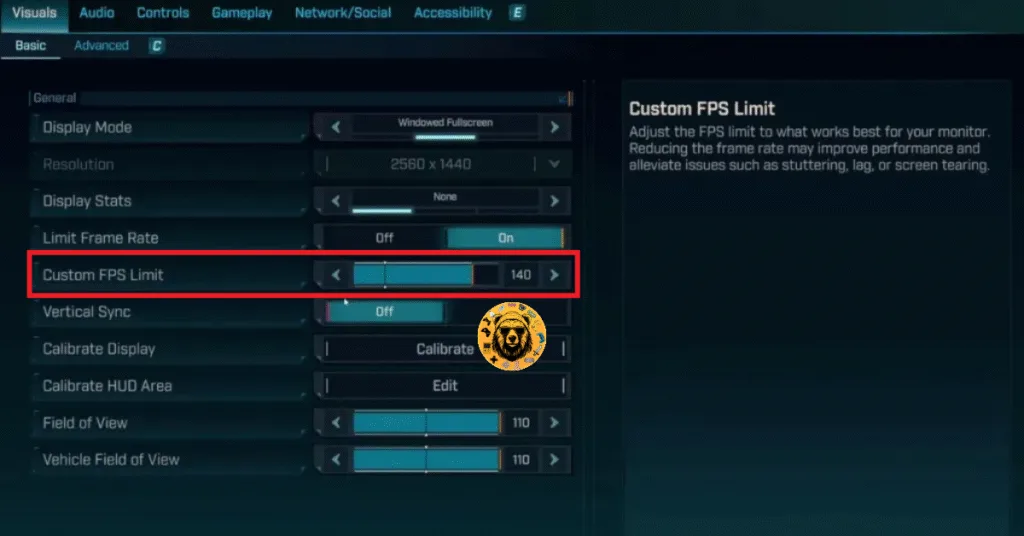
If you are using Vsync, then the FPS limit you set for Borderlands 4 should be 1/2, 1/3rd, or 1/4th of your monitor’s refresh rate. Meaning, if you have a 120 Hz display, the FPS limit you set should be 60, 40, or 30 FPS respectively. Otherwise, the game will feel jittery. This does not apply if you have a Gsync or Freesync monitor.
Fix #4 – Revert Graphics Card Overclock
If you have overclocked your graphics card, it is the reason for the Borderlands 4 GPU Dump crash on your PC. You can fix the crash by reverting the graphics card to its default GPU and Memory clocks.
However, even if you haven’t overclocked your graphics cards, it is very likely that it is still using higher clocks, unless it’s a reference model. Graphics cards from NVIDIA and AMD AI partners have slightly higher GPU and Memory clocks than their respective reference models. These higher clocks are the reason Borderlands 4 keeps crashing during gameplay and displays the GPU Crash Dump Triggered error.
You can fix the error by forcing your graphics card to use its reference clocks. For NVIDIA graphics cards, you can do it by enabling the Debug Mode. Here is how you can enable the Debug Mode through the NVIDIA Control Panel:
- Open the NVIDIA Control Panel.
- Click the “Help” button from the top menu.
- Select the “Debug Mode” option.
- This will force your NVIDIA graphics card to use its reference clocks.
- Play Borderlands 4 and the game crash issue is now fixed.

There you have it, our Borderlands 4 fixes for the GPU Crash Dump Triggered error on PC. If you are facing errors and issues while playing other games on PC and handhelds, head to our hub of commonly occurring PC errors and their fixes.