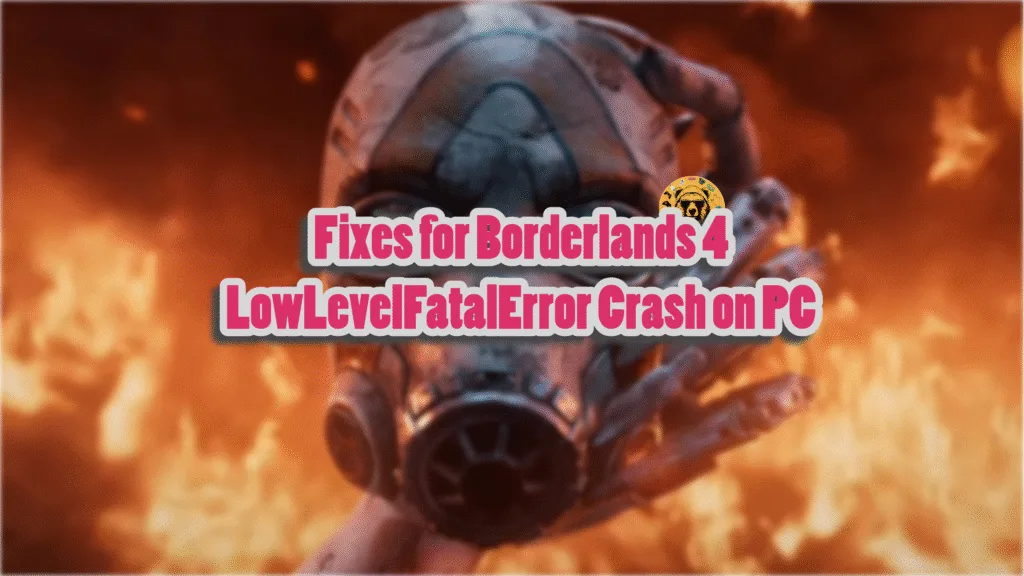Borderlands 4 is the latest addition to Unreal Engine 5 games on PC, with performance issues and crashes. However, it is better in one aspect relative to Borderlands 3, which is the shader compilation step at first launch. This eliminates the shader compilation stutters in games, but traversal stutters are still present. However, PC users report that they are unable to get past the shader compilation in Borderlands 4, as the game crashes and the LowLevelFaralError message pops up. I have compiled a few fixes that will resolve the Borderlands 4 LowLevelFatalError shader compilation crash on your Windows PC.
Proven Fixes For Borderlands 4 Shader Compilation Crash on PC
PC users report that Borderlands 4 keeps crashing on their PC at startup or during the shader compilation step, and the following LowLevelFatalError error message pops up.
LowLevelFatalError [File:.\Runtime/RenderCore/Private/ShaderCodeArchive.cpp] [Line: 448]
DecompressShaderWithOodleAndExtraLogging(): Could not decompress shader group with Oodle. Group Index: 1117 Group IoStoreHash:11dd9a66b17f7aae6d662709 Group NumShaders: 47 Shader Index: 27903 Shader In-group Index: 1117 Shader Hash: 23367ECCA50A92FA61CCA6F69BF30E83D5A696A8. The CPU (13th Gen Intel(R) Core(TM) i9-13900K) may be unstable; for details see http://www.radgametools.com/oodleintel.htm
Borderlands4
Borderlands4
Borderlands4
Borderlands4
Borderlands4
Borderlands4
Borderlands4
Borderlands4
Borderlands4
Borderlands4
Borderlands4
Borderlands4
Borderlands4
Borderlands4
Borderlands4
kernel32
ntdll
It is clear from the error message that the LowLevelFatalError crash is occurring due to issues with shader decompression. Multiple factors are behind the LowLevelFatalError crash in Borderlands 4, like the default shader cache size being too small for the game, compatibility issues with Intel 13th and 14th-generation CPUs, and more. The following fixes will resolve the shader compilation crashes in Borderlands 4 on your PC.
Fix #1 – Clear NVIDIA Shader Cache and Increase Its Size (Verified Fix)
The reason Borderlands 4 keeps crashing with the LowLevelFatalError Could not Decompress Shader error is that the shader cache size for the game is small. This is why the game is crashing during shader compilation. For some PC users, Borderlands 4 is crashing with the Unhandled Exception error.
You can fix these LowLevelFatalError shader compilation crashes by clearing the NVIDIA shader cache and increasing its size. PC users confirm that this fix resolves the crashes.
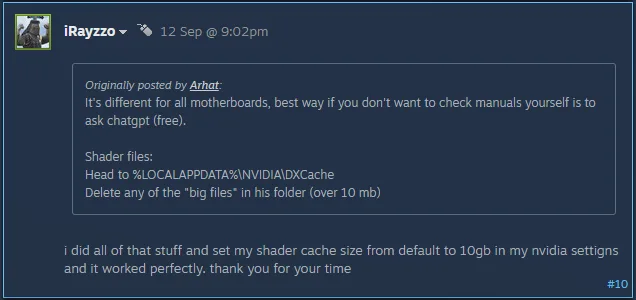
Here is how you can clear the cache and increase its size to fix the BL4 LowLevelFatalError shader compilation crashes:
- Open the NVIDIA Control Panel.
- Click the “Manage 3D settings” option from the left menu.
- Go to the “Global settings” tab.
- Scroll down and find the “Shader Cache Size” setting.
- Disable it, apply the change, and restart your PC.
- Open the NVIDIA Control Panel again and go to the “NVIDIA Shader Cache size” setting.
- Select a 10 GB or above value for it and apply the change.
- Play Borderlands 4, the shaders will compile, and the LowLevelFatalError Could not Decompress Shader error is now fixed.

Fix #2 – Run Borderlands 4 in Windows 8 Compatibility Mode
In my experience, most Unreal Engine 5 games on PC crash while compiling shaders and display the LowLevelFatalError message due to compatibility issues with your Current Windows 11 or 10 version.
Borderlands 4 is crashing during shader compilation due to these compatibility issues. You can fix these crashes by running the game in compatibility mode for Windows 8. This fix has worked for other UE5 games and will work for BL4 too.
Here is how you can run Borderlands 4 in compatibility mode for Windows 8, and fix the LowLevelFatalError crashes during shader compilation:
- Right-click Borderlands 4 in your Steam library > Manage > click the “Browse local files” option.
- A new Explorer Window will open containing the game’s files.
- Right-click the executable and select the “properties” option.
- Click the “Compatibility” tab and check the option “Run this program in compatibility mode for”. Click the dropdown button below this option and select Windows 8.
- Play Borderlands 4, the shaders will compile without crashing, and the LowLevelFatalError error is now fixed.
If Borderlands 4 is crashing with the “LowLevelFatalError Could not decompress shader group with Oodle” error during shader compilation, run the game in Windows 8. After the shaders are compiled, close the game, and disable the Win 8 comopatibilyt mode, if you want to. If BL4 keeps crashing with the LowLevelFatalError error during gameplay, then keep playing it in Windows 8 compatibilyt mode.


Fix #4 – Update BIOS (For Intel 13th and 14 Gen CPUs)
PC users with Intel 13th or 14th Gen CPUs have been at a disadvantage when it comes to playing Unreal Engine 5 games. These Raptor Lake CPUs have technical issues, which cause UE5 games to crash with the “LowLevelFatalError” error or the Out of Video Memory error.
The error message, Could not decompress shader group with Oodle, 4 is pretty clear that Borderlands 4 is crashing due to the Intel Raptor Lake CPU. Even Oodle has confirmed that these CPUs are the reason Unreal Engine games crash on PCs and display LowLevelFatalError and Out of Video Memory errors.
You can fix the Borderlands 4 LowLevelFatalError shader compilation crashes by updating the BIOS for your motherboard. Latest BIOS updates for Intel Raptor Lake CPUs have microcode that fixes the technical issues that are causing the BL4 LowLevelFatalError crashes on your PC.
Fix #5 – Underclock Performance Core Ratio (For Intel 13th and 14 Gen CPUs)
If the BIOS update didn’t resolve the “LowLevelFatalError: Could not decompress shader group with Oodle” crashes on your PC, then the processor dolicon is likely damaged. In that case, you can fix the Borderlands 4 LowLevelFatalError crashes during shader compilation by lowering the Performance Core Ratio on your Intel Raptor Lake CPU.
- Download and install Intel Extreme Tuning Utility.
- Open the application and set the Performance Core ratio to 53x (If 53x doesn’t fix the crash, reduce it to 50x).
- Play BL4, and the LowLevelFatalError shader crash is now fixed on your PC.
If Borderlands 4 is crashing during shader compilation, reduce the Performance Core Ratio, run the game, and let the shaders compile. After the shaders are compiled, close the game, revert the Performance Core Ratio to its default value, and play BL4. Only underclock the Power Core Ratio again if the game is crashing during gameplay.
If you don’t want to mess with Performance Core Ratio, there is a simpler alternative. You can fix the BL4 LowLevelFatalError crashes by using Windows’ Power Efficiency mode. This mode will limit the power consumption of your PC, which in turn forces the CPU to run at lower clock speeds. Here is how you can enable the Power Efficiency mode in Windows 11 to fix Borderlands 4 shader compilation crashes:
- Open Windows settings, select System, and go to Power.
- Select “Best Power Efficiency” for Power Mode.
- Play Borderlands 4, and it won’t crash again during gameplay or while compiling shaders.
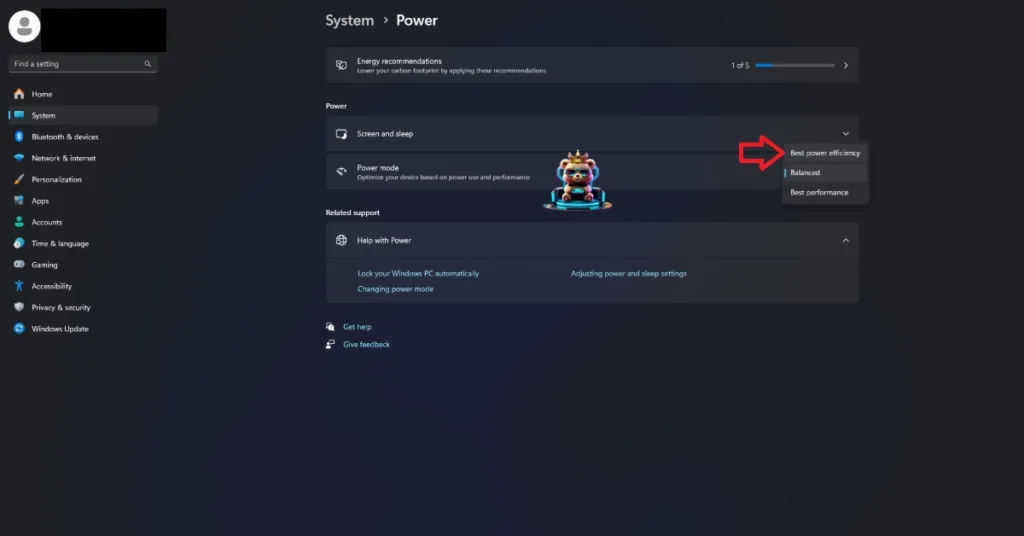
Fix #3 – Disable Hardware Accelerated GPU Scheduling
Hardware Accelerated GPU Scheduling is a Windows feature that allows the graphics card to schedule its own tasks, instead of waiting for the CPU to do it. It reduces the CPU load to some extent and improves performance. However, it is crashing Borderlads 4 on your PC and displaying the LowLevelFatalError message. You can fix these crashes by disabling the Hardware Accelerated GPU Scheduling and here is how you can do it:
- Open Windows Settings, click System, go to Display, and select Graphics.
- Under Default Settings, you will find the option “Change default graphics settings”; click it.
- Enable or disable the “Hardware-Accelerated GPU Scheduling” option.
- Restart your PC, play Borderlands 4, and the game won’t crash again during shader compilation or gameplay.
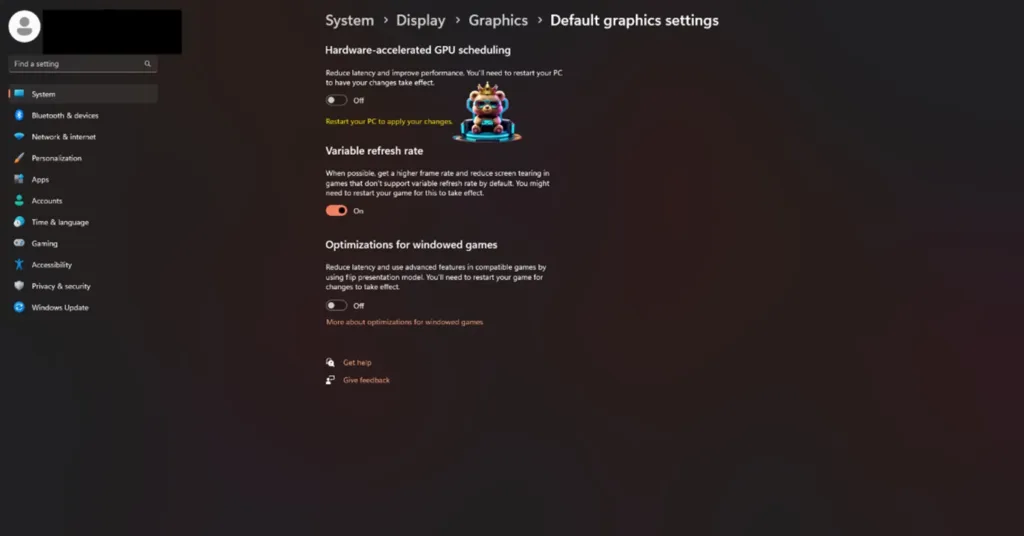
By disabling Hardware-Accelerated GPU Scheduling you won’t be able to use NVIDIA Frame Generation in Borderlands 4, as it is a prerequisite to use Frame Gen. However, if the BL4 is crashing during shader compilation, then disable Hardware-Accelerated GPU Scheduling, run the game and let the shader compile. After that, close the game, enable Hardware-Accelerated GPU Scheduling on your PC, and you;ll be able to use NVIDIA Frame Generation.
That is all for our Borderlands 4 fixes for the LowLevelFatalError Could not decompress shader group with Oodle crash on your Windows PC. If you are facing errors and issues while playing other games on PC and handhelds, head to our hub of commonly occurring PC errors and their fixes.