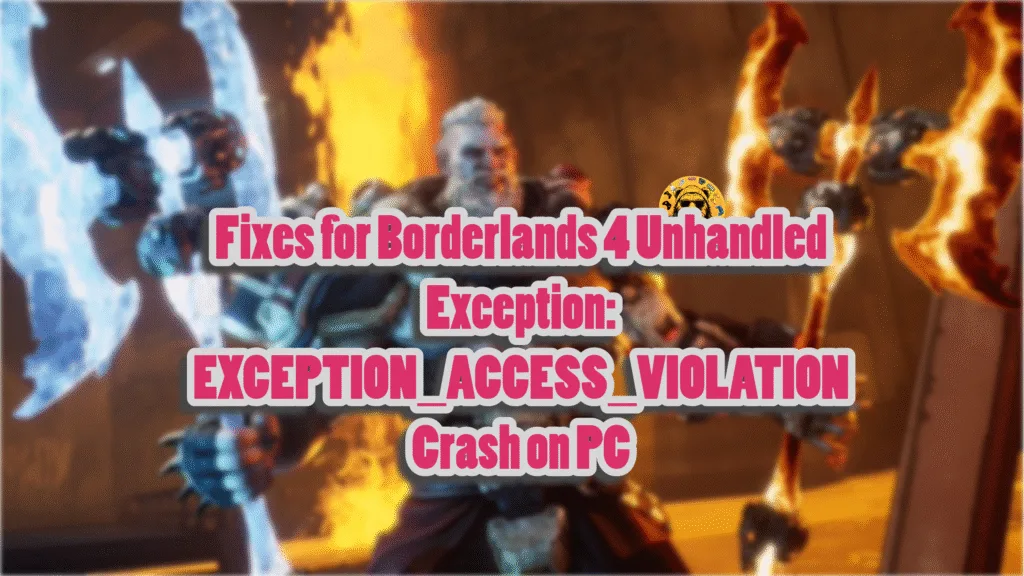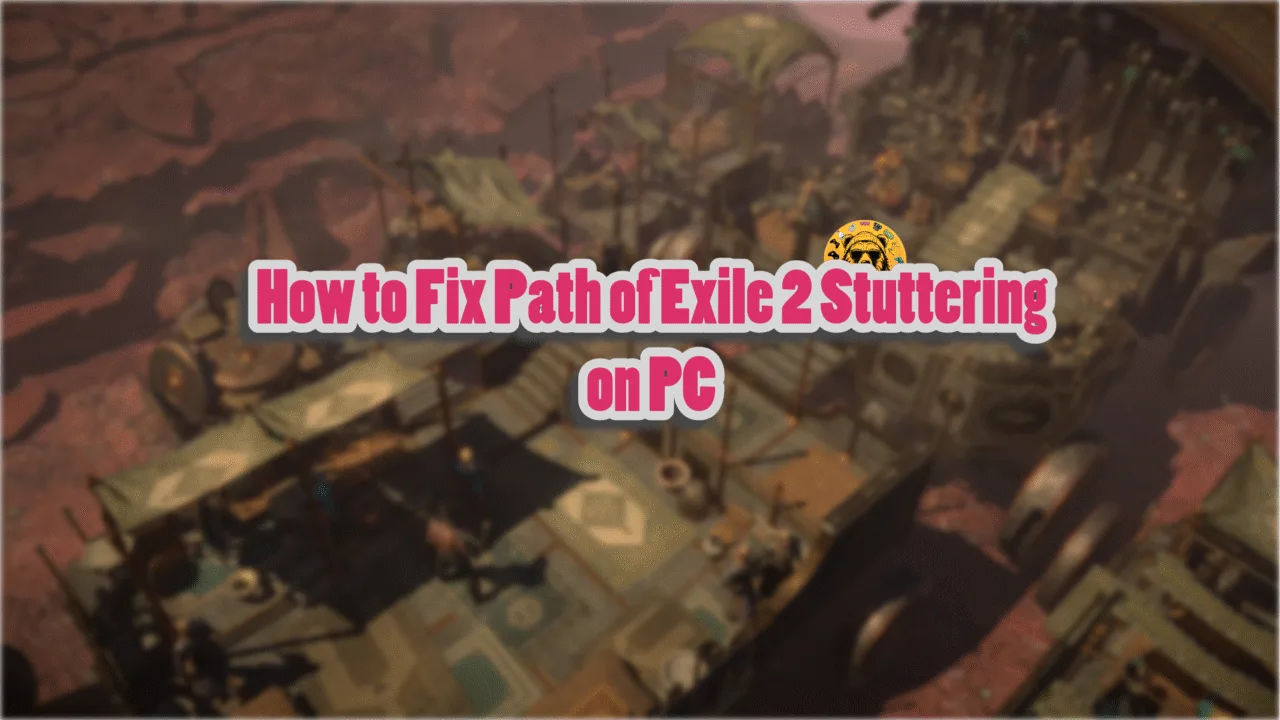Games running on Unreal Engine haven’t had a great reputation among PC gamers. This is due to the fact that most Urneal Engine 5 games on PC have severe performance and technical issues. Borderlands 4 (BL4) is the latest addition to the list of games running on UE5, and unsurprisingly, it has severe performance issues on PC, crashes randomly during gameplay, crashes during shader compilation, and crashes at startup with the Unhandled Exception error. I have compiled a list of fixes that will resolve the Borderlands 4 Unhandled Exception crashes on your Windows PC.
Borderlands 4 Crashing on Startup Fixes That Work
PC users report that Borderlands 4 keeps crashing on their PC at startup and displays the following Unhandled Exception error:
Unhandled Exception: EXCEPTION_ACCESS_VIOLATION reading address 0x0000000000000000
msvcp140
cohtml_WindowsDesktop
cohtml_WindowsDesktop
cohtml_WindowsDesktop
cohtml_WindowsDesktop
Borderlands4
Borderlands4
Borderlands4
Borderlands4
Borderlands4
Borderlands4
Borderlands4
Borderlands4
Borderlands4
Borderlands4
Borderlands4
Borderlands4
kernel32
ntdll
There are multiple reasons BL4 is crashing on startup on your PC, like corrupt or missing system components, overclocked RAM, issues with the shader cache, and more. The following fixes will resolve the Unhandled Exception: EXCEPTION_ACCESS_VIOLATION crashes in Borderlands 4 on your PC.
Fix #1 – Remove All Non-Essential Peripherals
One of the benefits of gaming on a PC is that players can use a wide variety of peripherals to play games or perform other productive tasks. These peripherals come with their own drivers and applications. These drivers and apps can conflict with games and cause Unhandled Exception crashes.
If you are using third-party peripherals on your PC, this is the reason Borderlands 4 startup crashes with the Unhandled Exception Access Violation error. You can fix this error by removing all the non-essential devices, plugging them back one by one, and launching Borderlands 4 after you plug in each device. This way, you’ll find out which peripheral is crashing BL4 with the Unhandled Exception error.
Fix #2 – Disable XMP/EXPO or Underclock Your RAM
XMP and EXPO for Intel and AMD CPUs, respectively, are a simple way to overclock your RAM or ensure that it is being used to its maximum potential. However, enabling XMP or EXPO can result in games crashing with the Unhandled Exception error.
If you are using XMP or EXPO, go to your motherboard’s BIOS and disable it to fix the Borderlands 4 Unhandled Exception crashes. Disabling XMP or EXPO does not mean your RAM will be underclocked, manually set the max clock speed for your RAM, and you won’t lose any performance. Here is how you can enter BIOS:
- Open Windows Settings, go to the Windows Update tab.
- Go to Advanced Options and then click the “Recovery” option.
- Click the “Restart Now” button in front of the “Advanced startup” option.
- Your PC will restart and you’ll be presented with multiple options.
- Select Troubleshoot, then click Advanced options, and then select the “UEFI firmware settings” option.
- The PC will restart and will boot into BIOS.
- Change the XMP or EXPO settings.
- Play Borderlands 4, and the Unhandled Exception crashes are now fixed.
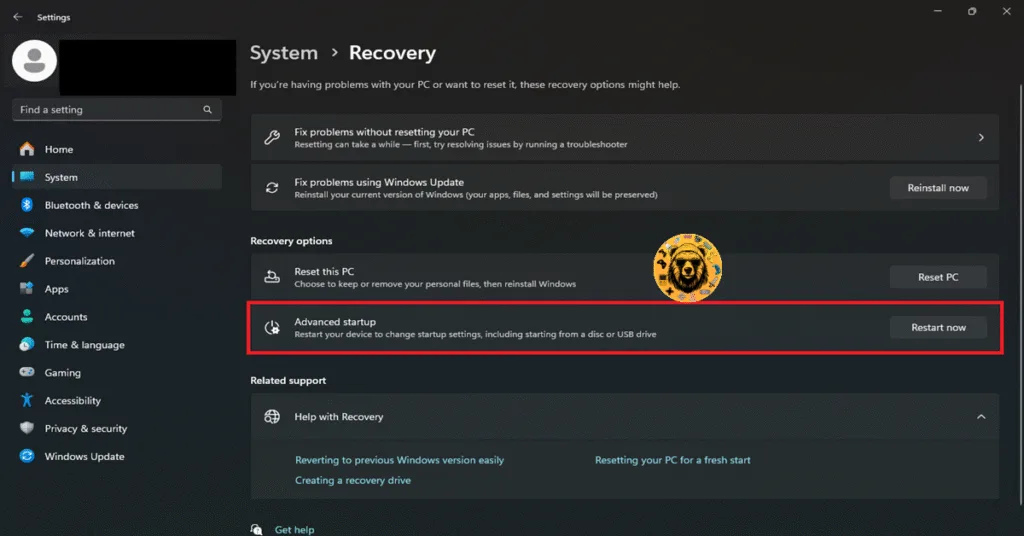
If disabling XMP or EXPO does not fix the Unhandled Exception crashes in BL4, then try underclocking your RAM a little bit. Don’t worry, it won’t have any tangible effect on Borderlands 4’s performance, not that it already runs great on current-gen PCs. You can do it easily through BIOS. Enter the BIOS by following the steps I mentioned above and select a lower clock speed than the maximum your RAM supports. Play Borderlands 4 and the Unhandled Exception Violation crash on startup is now fixed.
Fix #3 – Clear NVIDIA Shader Cache and Increase Its Size
Being an Unreal Engine 5 game, Borderlands 4 performs a shader compilation step at first launch or when the GPU driver is updated. The shaders are stored in a cache, and the reason Borderlands 4 is crashing at startup with the Unhandled Exception error is that there is some issue with the shader cache. Some players get to the shader compilation screen, but Borderlands 4 crashes with the LowLevelFatalError error for them.
You can fix the Unhandled Exception startup crashes in Borderlands 4 by clearing the NVIDIA shader cache and increasing its size. Here is how you can clear the cache and increase its size:
- Open the NVIDIA Control Panel, click the “Manage 3D settings” option from the left menu, and go to the “Global settings” tab.
- Scroll down and find the “Shader Cache Size” setting. Select the “Disable” option for it and apply the change.
- Restart your PC.
- GO back to the “Shader Cache Size” settings and select a 10 GB or higher value for it.
- Launch Borderlands 4, it will play without crashing at startup with the error.

While you are at it, also clear the DirectX shaders cache to ensure that both NVIDIA and DirectX shader caches don’t crash Borderlands 4. Here is how you can clear the DX shader cache:
- Open Windows Settings and navigate to System > Storage > Temporary Files.
- Click “DirectX Shader Cache” and click “Remove Files”.
- Play Borderlands 4, and the Unhandled Exception crash is fixed.


Fix #4 – Repair and Install System Files and Visual C++ Components
Borderlands 4 keeps crashing on your PC at startup with the Unhandled Exception: EXCEPTION_ACCESS_VIOLATION error due to missing or damaged Visual C++ Components and System Files. You can fix the Unhandled Exception startup crash in BL4 by repairing System Files and installing Visual C++ components.
Repair System Files (DISM and SFC Scans)
SFC and DISM are built-in scans in Windows that verify system files and attempt to recover or replace missing or damaged files. Here is how you can run SFC and DISM scans to fix the Unhandled Exception crash in Borderlands 4:
- Press the Windows key on your keyboard, type “cmd”, and run Command Prompt as an administrator.
- Type sfc /scannow and hit Enter.
- Windows will run a scan. Let it complete fully.
- After the first scan is complete, type DISM.exe /Online /Cleanup-image /Restorehealth and press Enter again.
- Let Windows complete this scan as well.
- Launch Borderlands 4, it will run without crashing, and the EXCEPTION_ACCESS_VIOLATION error is fixed.

Install or Repair Visual C++ Components
Visual C++ Redistributables are a prerequisite to running games on Windows. Borderlands 4 keeps crashing on your PC with the Unhandled Exception error due to missing or corrupt Visual C++ components. You can fix the crash and the error it entails by installing or repairing Visual C++ components. Here is how you can apply the fix:
- Go to the Steam Library and type “Steamworks” in the search bar.
- Right-click “Steamworks Common Redistributables” > Manage > click “Browse local files”.
- Open _CommonRedist\vcredist in the explorer window that opens on your screen.
- You will get a list of folders with names in years starting from 2010.
- Open each folder one by one and run the VC_redis for both x64 and x86 versions.
- Repair or install Visual C++ Redistributables.
- Launch Borderlands 4, and it won’t crash again with the EXCEPTION_ACCESS_VIOLATION error.


You might find some folders empty for Visual C++ installers, as Steam deletes installers after a certain time. In that case, you can manually download installers for Visual C++ Redistributables and install them. Ensure that you download and install both x86 and x64 versions. This will fix the Borderlands 4 EXCEPTION_ACCESS_VIOLATION crash on your PC.

Fix #5 – Disable Controlled Folder Access or Allow BL4 Through It
Windows Security has a Ransomware Protection feature that restricts applications from accessing certain folders. This feature is the reason a lot of Borderlands 4 players are experiencing the Your Settings Have Failed To Save error on PC. Also, Ransomware Protection is the reason Borderlands 4 is crashing on your PC with the Unhandled Exception error, and you can fix the error by turning it off. Here is how you can disable Ransomware Protection on your PC:
- Open Windows Settings and go to the “Privacy & Security” tab.
- Click the “Windows security” setting, and then click the “Virus & threat protection” setting.
- A new Window will pop up.
- Click the “Manage Ransomware Protection” option under the “Ransomware Protection” setting.
- Toggle the button under the “Controlled folder access” setting.
- Click the “Yes” button when prompted.
- Play BL4 and the Unhandled Exception crash is fixed.

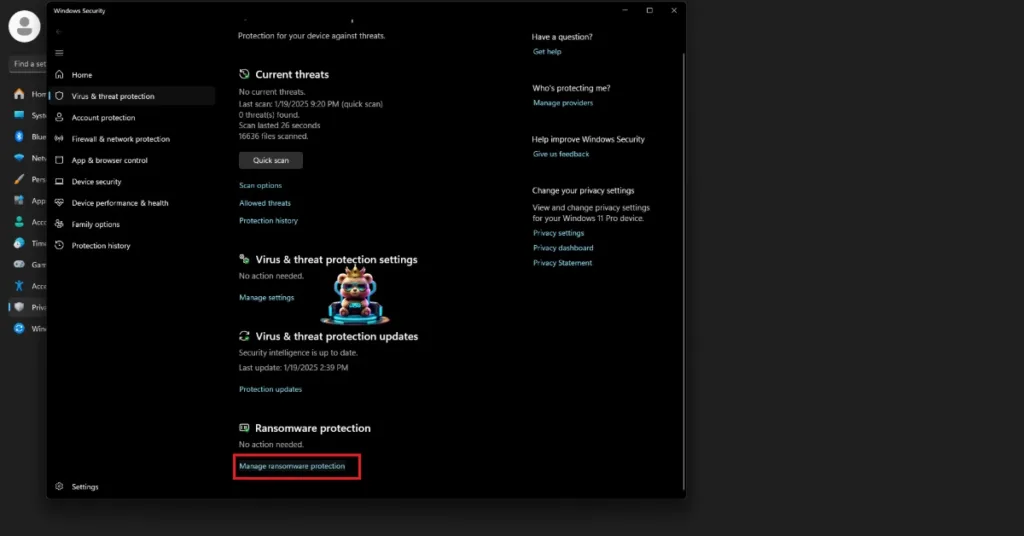
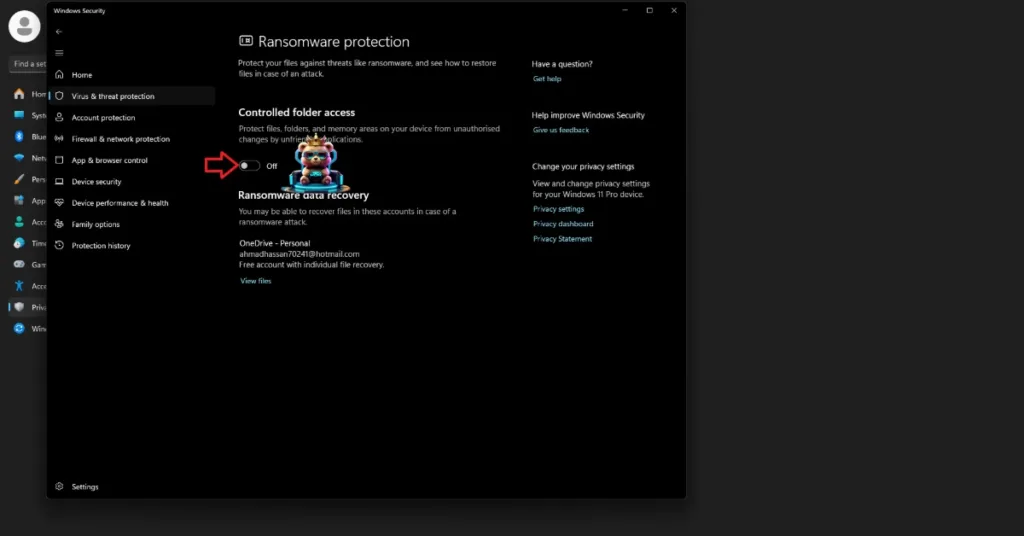
If you don’t want to outright turn off Ransomware Protection, then you can fix the Unhandled Exception crash by allowing Borderlands 4 through Controlled Folder Access.
- Open Windows Settings and go to the “Privacy & Security” tab.
- Click the “Windows security” setting, and then click the “Virus & threat protection” setting.
- A new Window will pop up.
- Click the “Manage Ransomware Protection” option under the “Ransomware Protection” setting.
- Click the “Allow an app through Controlled folder access” option.
- Click the “+ Add an allowed app” button and then select the “Browse all apps” option.
- Navigate to the Borderlands 4’s install folder and add the borderlands4.exe file.
- Play BL4 and the Unhandled Exception crash is fixed.
There you have it, our Borderlands 4 fixes for the Unhandled Exception: EXCEPTION_ACCESS_VIOLATION error on PC. If you are facing errors and issues while playing other games on PC and handhelds, head to our hub of commonly occurring PC errors and their fixes.