Borderlands 4 (BL4) launched on PC with noticeable performance issues, which include FPS drops on high-end PCs and random crashes during gameplay and shader compilation. On top of that, traversal stutter is another issue that the BL4 players on PC are facing. Aside from these issues, PC users also report the Your Settings Have Failed to Save error when they launch Borderlands 4. Here is a simple fix that will resolve the Your Settings Have Failed to Save crash on your PC.
Confirmed Fix For Borderlands 4 Failed to Save Settings Crash on PC
As per feedback from PC players, when they launch Borderlands 4, they get the “Your Settings Have Failed to Save” error before they get to the main menu. For some players, BL4 is crashing after the error message pops up. The following fixes will resolve the error on your Windows PC.
Fix – Allow Borderland4 Through Ransomware Protection or Disable It
Ransomware Protection is a Windows Security feature that restricts access to certain folders. This security feature is also restricting Borderlands 4 from accessing the Documents folder, which is causing the “Your Settings Have Failed to Save” error to pop up. This feature is also the reason Borderlands 4 is crashing with the Unhandled Exception error.
You can fix the Setting Now Saved error by allowing Borderlands 4 through Ransomware Protection or by outright disabling the security feature. Multiple PC users report that disabling Ransomware Protection fixes the Failed to Save Settings error in Borderlands 4.
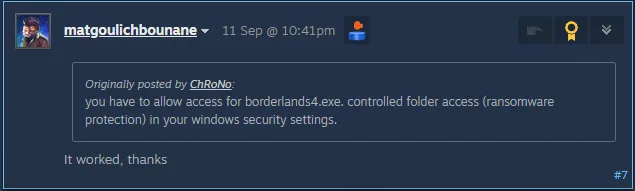
Here is how you can allow Borderlands 4 through Ransomware Protection, and how you can disable Ransomware Protection:
How to Allow Borderlands 4 Through Ransomware Protection
- Open Windows Settings and go to the “Privacy & Security” tab.
- Click the “Windows security” setting, and then click the “Virus & threat protection” setting.
- A new Window will pop up.
- Click the “Manage Ransomware Protection” option under the “Ransomware Protection” setting.
- Click the “Allow an app through Controlled folder access” option.
- Click the “+ Add an allowed app” button and then select the “Browse all apps” option.
- Navigate to the Borderlands 4’s install folder and add the borderlands4.exe file.
- Play Borderlands 4 and the “Your Settings Have Failed to Save” crash is now fixed.
How to Disable Ransomware Protection
This is the alternative and a relatively simple way to fix the Failed to Save Settings error in Borderlands 4. Here is how you can apply the fix:
- Open Windows Settings and go to the “Privacy & Security” tab.
- Click the “Windows security” setting, and then click the “Virus & threat protection” setting.
- A new Window will pop up.
- Click the “Manage Ransomware Protection” option under the “Ransomware Protection” setting.
- Toggle the button under the “Controlled folder access” setting.
- Click the “Yes” button when prompted.
- Play BL4 and the Failed to Save Settings error is now fixed.

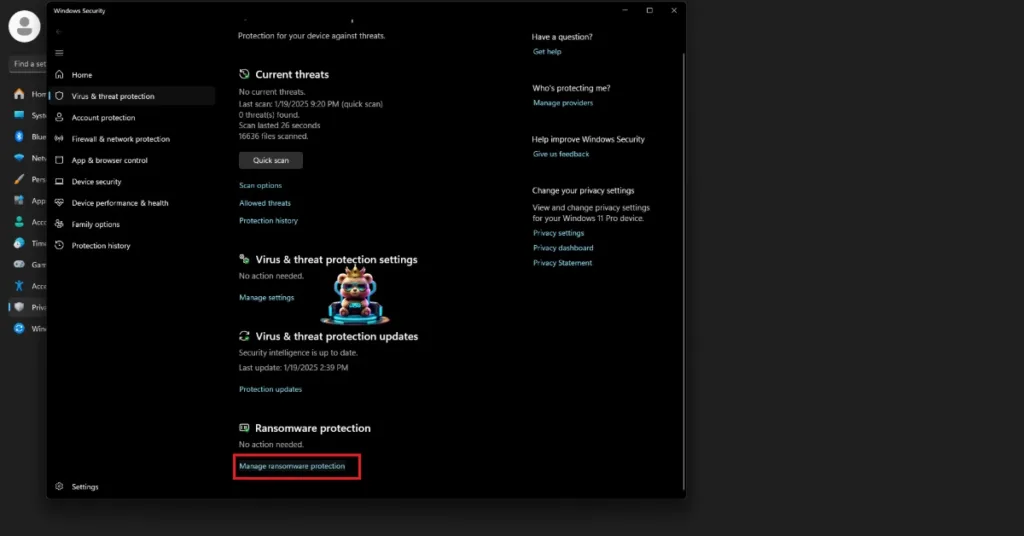
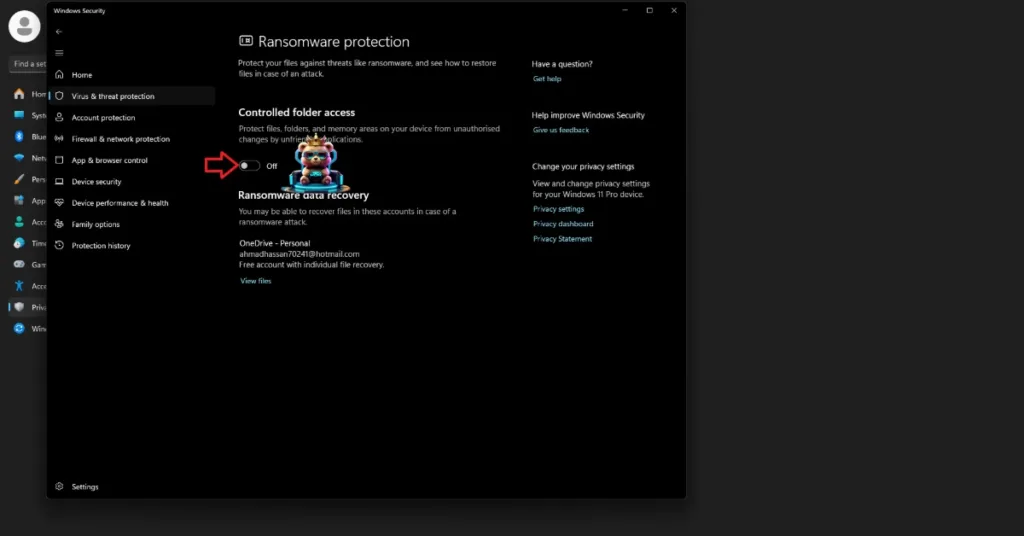
That is all for our Borderlands 4 fix for the Failed to Save Settings on your Windows PC. If you are facing errors and issues while playing other games on PC and handhelds, head to our hub of commonly occurring PC errors and their fixes.








