Broken Arrow is out of Early Access on Steam, and the full version has been launched. It has quickly gained critical acclaim from players and other developers. However, many PC players have reported that Broken Arrow keeps crashing on PC. In this guide, I will explain the different fixes for this error.
Ultimate Fixes For Broken Arrow Keeps Crashing on PC
PC users report that Broken Arrow crashes during gameplay with or without an error message. There can be various reasons behind it, like an underclocked GPU, unlimited FPS, or in-game overlays. Let’s explore 6 working fixes for Broken Arrow in-game crash errors.
Fix #1 – Reset the GPU Driver
Windows uses the Timeout Detection and Recovery (TDR) feature to detect problems related to the GPU driver and recover it. However, the problem with TDR is that it often shuts down the driver after detecting a stall, which crashes Broken Arrow to the desktop while playing. You can fix this by tweaking the Windows TDR settings, and it will reset the GPU driver when it detects that the driver is stalling. Here is how you can tweak TDR settings:
- Press the Windows button on your keyboard, type “regedit,” and open Registry Editor as an administrator.
- Click HKEY_LOCAL_MACHINE, go to SYSTEM, click CurrentControlSet, click Control, and then click GraphicsDrivers.
- Right-click anywhere on the blank space in the right panel, navigate to “New”, select the “DWORD (32-bit) Value” option, and name the file TdrLevel.
- Right-click the file you just created and select Modify. Check that the value is 0 under “Value Data.”
- Restart your PC, run Broken Arrow, and it will not crash in-game.
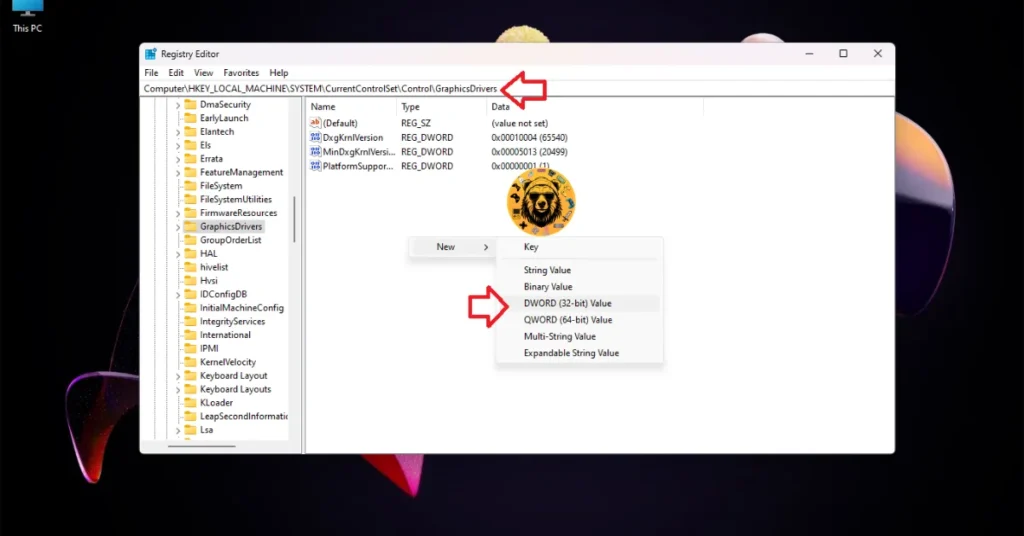



Fix #2 – Disable All In-Game Overlays
In-game overlays are a pretty useful feature in all gaming-related software, such as Steam, Discord, and the NVIDIA App. They let you access various features without minimizing or closing the game. These overlays are enabled by default and often interfere with games, resulting in games crashing while playing. Here is how you can disable these overlays for various software to fix the Broken Arrow in-game crash:
- Steam: Open Steam settings, go to the In-game tab, and uncheck the option “Enable the Steam overlay while in-game.”
- Discord: Go to User Settings, click the Game Overlay tab, and turn off the “Enable In-game overlay” option.
- NVIDIA App: Open Settings on the NVIDIA app and go to the Features tab. Disable “Nvidia Overlay.”
- GeForce Experience: Click the gear icon next to your username, click General, and turn off the “IN-GAME Overlay” option.


Fix #3 – Underclock Intel 13 and 14 Gen CPUs
Many developers have reported issues with 13th and 14th Generation Intel CPUs, and they are the reason Broken Arrow keeps crashing on PC. To fix this problem, Intel has rolled out BIOS updates. So, update your motherboard’s BIOS to fix the gameplay crashes.
But if the BIOS update does not fix the in-game crashes in Broken Arrow, then you need to reduce the Performance Core ratio for your Intel 13th or 14th Generation CPU. Here is how you can reduce it:
- Download Intel Extreme Tuning Utility and run it.
- Set the Performance Core ratio to 50x.
- Play Broken Arrow, and it won’t crash during gameplay.
Fix #4 – Limit Broken Arrow’s Max FPS
The reason behind Broken Arrow crashing during gameplay is an unlocked framerate. While a high FPS improves gameplay experience with reduced latency, it often forces games to crash while playing because it puts unnecessary load on the GPU and CPU.
Broken Arrow in-game crashes can be fixed by limiting its max FPS by enabling vertical synchronization (vsync) or capping the max FPS. Here are three different ways in which you can do this.
Enable Vertical Synchronization (If Disabled)
Many PC users disable VSync as it allows the game to run with an unlocked FPS. Enable the vsync option in the game’s settings, and it will not crash. Please note that you might experience a slight increase in input latency after enabling VSync. Go to the game’s menu, select the “Graphcis” tab, and turn on the “Vsync” option.
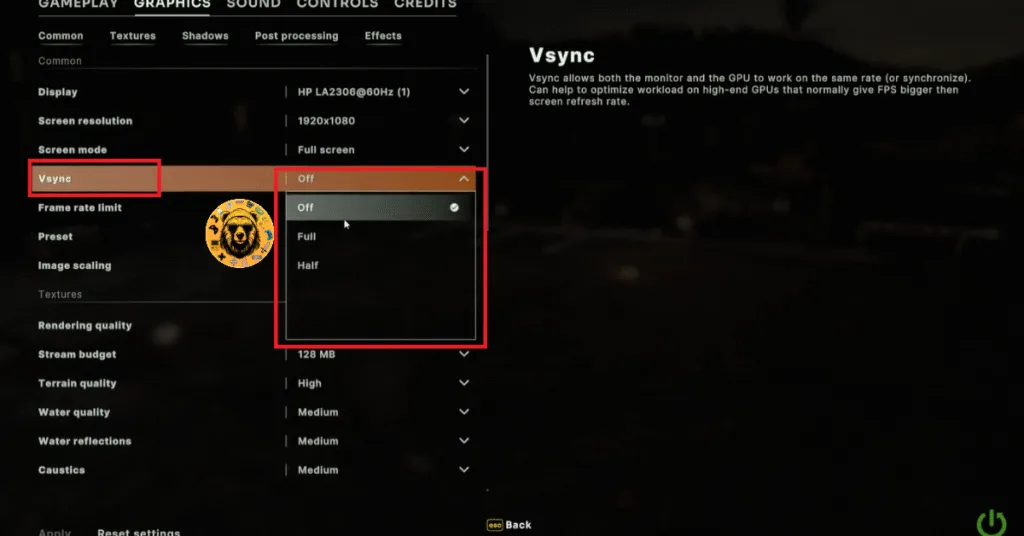
The game gives you two options for Vsync, which are Full and Half. Full Vsync will lock Broken Arrow’s max framerate to your monitor’s refresh rate. Meaning that if you have a 120 Hz monitor, the game won’t go beyond 120 FPS.
The Half option will lock the game’s FPS to half of your display refresh rate value. This means that, if you have a 120 Hz monitor, the game will be locked at 60 FPS.
Use Broken Arrow’s In-Game FPS Limiter
If you don’t want to turn on the vsync or have a high refresh rate display, then you can fix Broken Arrow’s gameplay crashes by using the in-game FPS limiter. Open the game’s menu, go to the “Graphics” tab, and set a value for the “Frame rate limit” option.
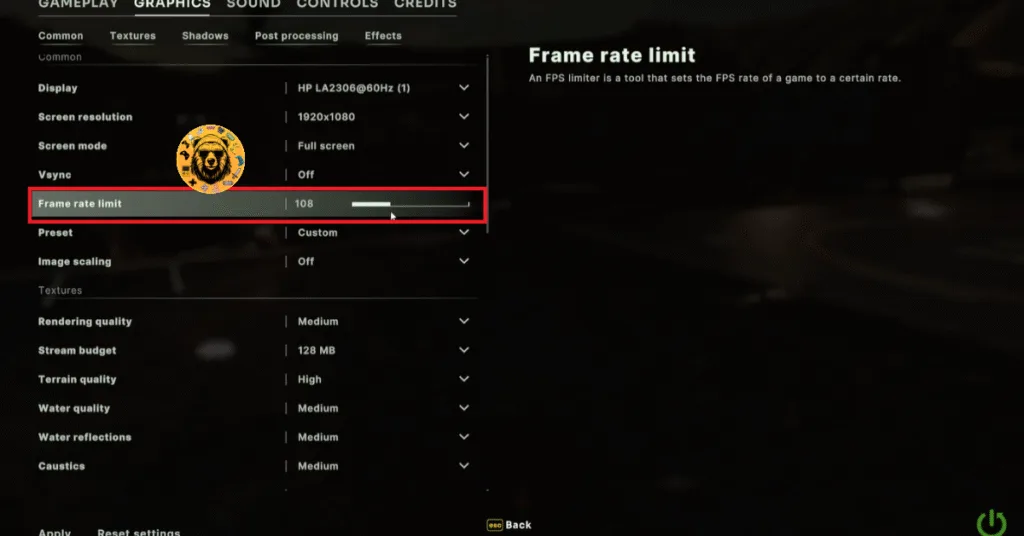
Unless you are playing Broken Arrow on a Gsync or Freesync display, the frame rate value should be 1/2, 1/3, or 1/4th of your display refresh rate, otherwise, the game will feel jittery. This only applies if you have Vsync enabled.
Fix #5 – Disable Graphics Card Overclock
Broken Arrow keeps crashing during gameplay on your Windows 11 PC because of an overclocked graphics card. Revert the graphics card to its default GPU and Memory clocks, and crashes will be fixed.
In some cases, graphics cards from NVIDIA or AMD AIB are often factory overclocked. These higher GPU and Memory clocks cause the game to crash while playing. I have included the fix for both NVIDIA and AMD graphics cards.
NVIDIA – Enable Debug Mode
For NVIDIA graphics cards, open NVIDIA Control Panel, click Help in the top menu and click Debug Mode. This will force the graphics card to use NVIDIA’s recommended GPU and Memory clocks, which will reduce the GPU load and fix the crashes.
Go to NVIDIA Control Panel, click Help, and select Debug Mode. This will fix the in-game crash issue in Broken Arrow.

Underclock Your Graphics Hardware (AMD)
There is no setting in Adrenalin Software that lets users underclock AMD graphics cards like the NVIDIA Control Panel. You will have to do it manually to fix Broken Arrow in-game crashes. Here is how you can apply this fix:
- Open AMD Adrenalin Software, go to the Performance tab and select the Tuning tab.
- Select Custom under Manual Tuning, and enable GPU Tuning and Advanced Control.
- Out of the three sliders (Minimum Frequency, Maximum Frequency, and Voltage), move the Maximum Frequency slider slightly to the left to lower it.
- Click the Apply Changes button at the top. You may need to adjust the slider a few times to find the right value.
- Run Broken Arrow, and it will not crash to the desktop while playing.

The underclock should be very minimal and doesn’t affect the gameplay but will fix the crashes.
Fix #6 – Roll Back GPU Drivers (NVIDIA)
Many PC users using NVIDIA drivers launched after RTX 50 series GPUs have reported experiencing problems, random crashes, and black screens. These drivers are the reason Broken Arrow is crashing during gameplay.
You can fix these crashes by rolling back to NVIDIA driver versions 572.83 or 576.28. While installing, go for a clean installation so that the files from the previous install don’t interfere with the new one. Ignore any pop-ups you get after installing these updates when you run Broken Arrow.
The above methods will help you fix the Broken Arrow in-game crash. If you want to explore errors and fixes for PC games and handhelds, head over to our hub of commonly occurring errors and their fixes.









