The launch of Black Ops 7 (BO7) hasn’t been great, as not only is it the worst user-rated Call of Duty title, it is also the worst user-rated game of 2025. On top of that, the game also has technical issues on PC and consoles, despite being optimized. Many PC users are experiencing crashes in Call of Duty: Black Ops 7, and I have compiled a list of fixes that will resolve these crashes on your Windows PC.
Verified Fixes for Black Ops 7 Crashes on PC
According to PC users, Call of Duty: Black Ops 7 keeps crashing during gameplay. Some players get no error message after the crash, however, others report a DirectX error or a DXGI_Error_Device_Removed error pops up after Black Ops 7 crashes.
There are multiple reasons why you are experiencing gameplay crashes in BO7, such as Windows Security features interfering with the game, an overclocked graphics card, playing Black Ops 7 at an unlocked FPS, and more. The following fixes will resolve the Black Ops 7 in-game crashes on your Windows PC.
Fix #1 – Disable Kernel-mode Hardware-enforced Stack Protection (Confirmed Fix)
Some PC users are experiencing BSOD crashes during gameplay, which essentially restarts their system. This issue is being caused by Windows’ security feature called Kernel-mode Hardware-enforced Stack Protection. Based on community feedback, disabling the Kernel-mode Hardware-enforced Stack Protection setting in Windows Security fixes the Black Ops 7 gameplay crash. Here is how you can disable the setting and fix the gameplay crashes in BO7:
- Open Windows Settings.
- Go to the “Privacy & security” tab
- Click “Windows Security” and then select the “Virus & Threat Protection” setting.
- A Windows Security window will open.
- Select the “Device security” tab.
- Click “core isolation details” under “Core isolation”.
- Turn off the “Kernel-mode Hardware-enforced Stack Protection” setting and restart your PC.
- Play Black Ops 7, and the in-game crash issue is fixed.

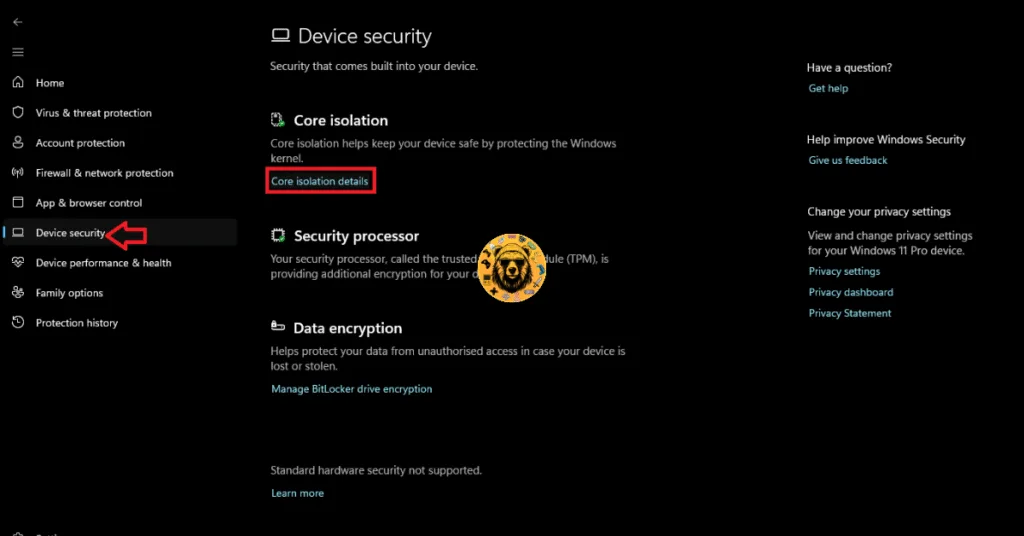

Fix #2 – Disable All In-Game Overlays and Windows Game Bar
In-game overlays are part of almost every game-related app on PC, and they are quite useful, as they allow users to access features and chat without minimizing or closing the game. However, they can interfere with the game and cause gameplay crashes.
If you have enabled and are using in-game overlays for apps and tools like Steam, Discord, MSI Afterburner, NVIDIA App, or Windows Game Bar, they are crashing Call of Duty: Black Ops 7 to the desktop. You can fix these gameplay crashes by disabling the Windows Game Bar and in-game overlays.
Here is how you can disable the in-game overlays and Windows Game Bar on your PC to fix the Black Ops 7 in-game crash issue:
How to Disable Windows Game Bar?
- Open Windows Settings.
- Go to the “System” tab.
- Scroll down and click the “System components” setting.
- Click the three dots in front of the “Game Bar” option and select “Advanced options”.
- Under “Let this system component run in background” select the “Never” option.
- For good measure, also click the “Terminate” button.
- This will disable Game Bar on your Windows 11 PC.
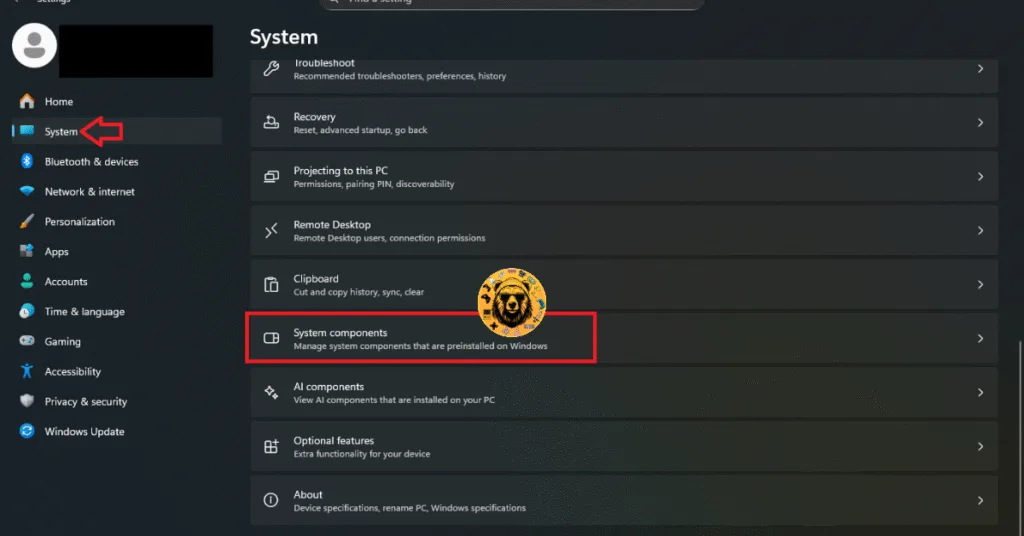
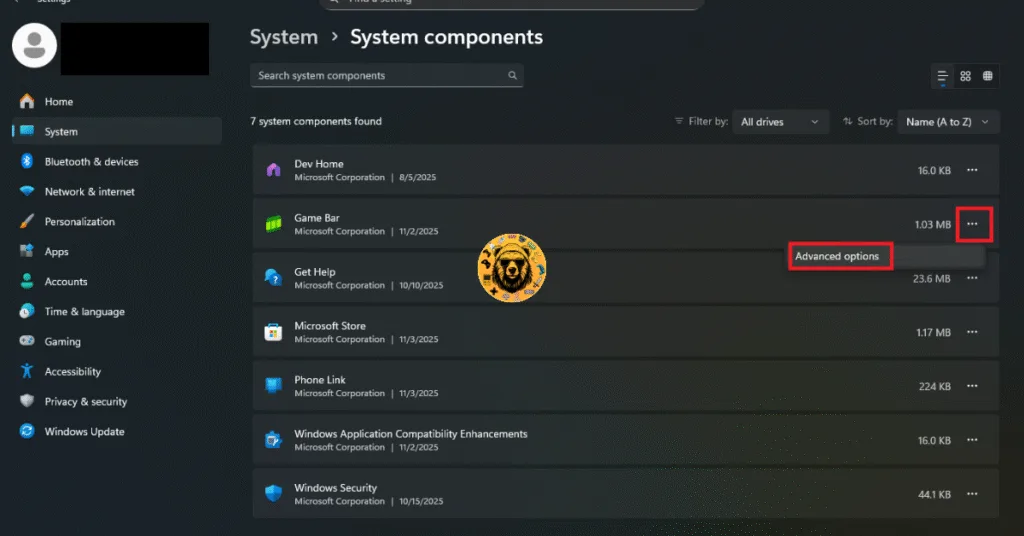
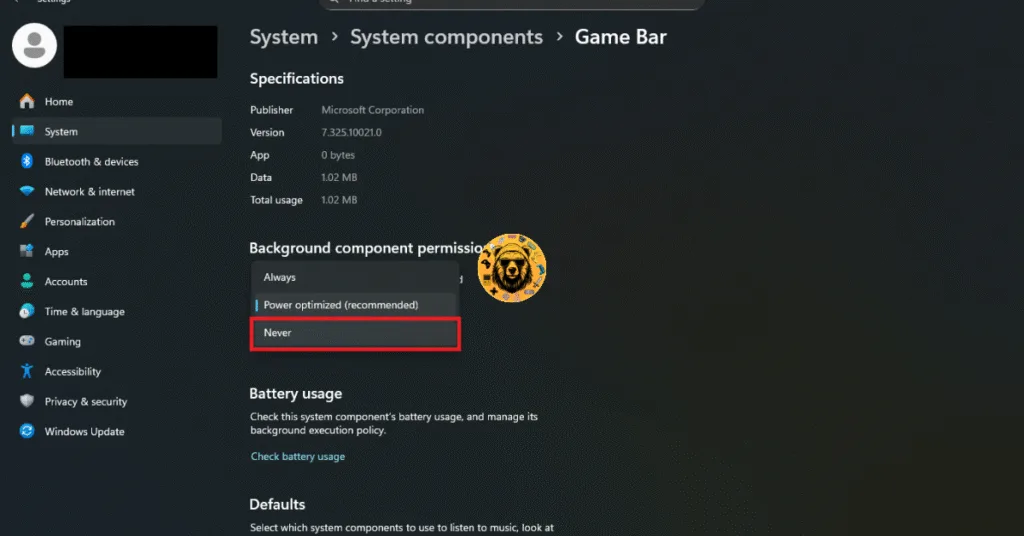
How to Disable Discord Overlay?
- Go to User Settings and open the Game Overlay tab.
- Turn off the “Enable In-game overlay” options.
How to Disable Steam Overlay?
- Open Steam settings and go to the In-Game tab.
- Uncheck “Enable the Steam overlay while in-game” and press OK.

How to Disable NVIDIA App Overlay?
- Open the Nvidia App and open Settings.
- Go to the “Features” tab.
- Disable “Nvidia Overlay”.

Fix #3 – Play COD: Balck Ops 7 with an FPS Limit
FPS is an important factor in multiplayer games, which is why many PC players play with an unlocked framerate, as it reduces input latency. The reduced latency can be a deciding factor in one-on-one encounters in Black Ops 7. If you are playing COD: Black Ops 7 at an unlocked or high FPS, it is the reason the game is crashing during gameplay on your PC.
The reason the game is crashing is that an unlocked FPS puts the GPU and CPU under a lot of load. Some players encounter the DXGI Device Removed error following the crash. You can fix these DXGI Device Removed crashes and general gameplay crashes in Black Ops 7 by playing it with an FPS limit.
By limiting the game’s FPS, the GPU and CPU load is reduced during gameplay and multiplayer matches, and Black Ops 7 doesn’t crash. Here is how you can limit the game’s FPS for a stable gameplay experience in BO7:
- Go to the settings menu of Black Ops 7 and select the “Graphics” setting.
- In the “Display” tab, scroll down, expand the “Custom Frame Rate Limit” setting.
- Adjust the “Gameplay Custom Frame Rate Limit” slider to lower your max FPS.
- Apply the changes and continue playing the game.
- The DXGI crashes will be fixed in Black Ops 7.
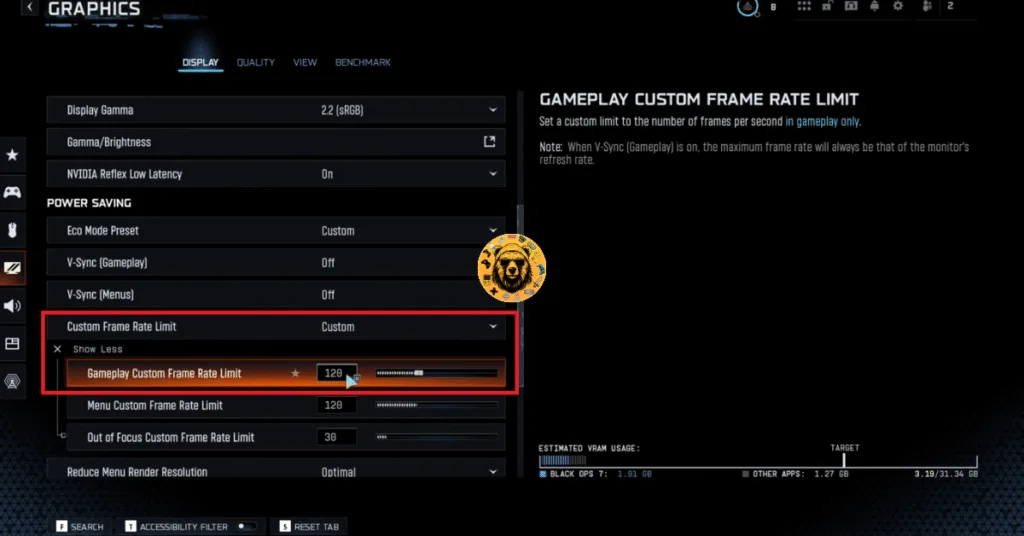
Fix #4 – Revert Graphics Card Overclock
If you have overclocked your graphics card, it is the reason Black Ops 7 keeps crashing on your PC during gameplay, and also the reason for the DXGI Device Removed crashes in the game. You can fix these crashes by reverting your graphics card to its default GPU and Memory clocks.
In case you have not overclocked the graphics card, it is very likely that it is still using higher clocks than it is supposed to. Most graphics cards from third-party AIB partners, like MSI, Zotac, and ASUS, use higher GPU and Memory clocks than their reference models. These higher clocks are crashing Call of Duty: Black Ops 7 and display the DXGI Device Removed error.
You can fix the Black Ops 7 crash issue by forcing the graphics card to use its reference clocks. For NVIDIA graphics cards, you can force it by enabling the Debug Mode through the NVIDIA Control Panel. Here is how:
- Open the NVIDIA Control Panel.
- Click the “Help” button from the top menu.
- Select the “Debug Mode” option.
- Continue playing Black Ops 7 and the gameplay crashes are fixed.

Fix #5 – Tweak Windows Timeout Detection and Recovery Settings
Call of Duty: Black Ops 7 keeps crashing on your PC with the DXGI Device Removed error due to the Timeout Detection and Recovery (TDR) setting in Windows. This setting detects GPU driver issues and recovers the driver, however, in the case of Black Ops 7, the game shuts down the driver instead of resetting it when it detects the driver stalling.
You can fix the gameplay crash in Black Ops 7 by tweaking the Windows TDR setting, so it resets the driver instead of shutting it down. Here is how you can apply the fix:
- Open “regedit” and run it as an administrator.
- Go to “HKEY_LOCAL_MACHINE -> SYSTEM -> CurrentControlSet -> Control -> GraphicsDrivers”.
- Right-click in the right panel in the blank space, hover the mouse cursor over “New”, select the “DWORD (32-bit) Value” option, and name the file TdrLevel.
- Right-click the “TdrLevel” file and select Modify.
- Confirm that the value is 0 under “Value data”.
- Restart your PC.
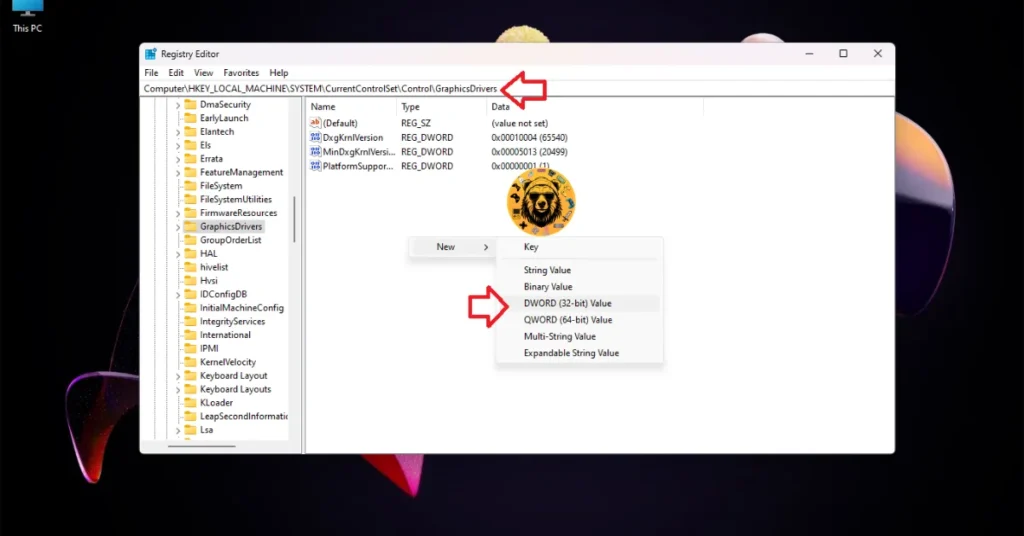



That is all for our Call of Duty: Black Ops 7 fixes for the gameplay crashes and DXGI Device Removed crashes on your Windows PC. If you are facing errors and issues while playing other games on PC and handhelds, head to our hub of commonly occurring PC errors and their fixes.









