Another year, another Call of Duty game has released. This year, Black Ops 7 (BO7) has released for PC and consoles. Like its predecessor, the game utilizes the IW Engine for seamless integration with Warzone. Historically, Call of Duty games are optimized, a byproduct of the 60 FPS target on consoles. Despite that, PC users report that they are unable to play Call of Duty: Black Ops 7, as it crashes with the DirectX error. I have compiled a list of fixes that will resolve the Black Ops 7 DirectX crashes on your Windows PC.
6 Working Fixes for Black Ops 7 DirectX Crash Fixes
As per PC users, Call of Duty: Black Ops 7 keeps crashing on their PC during gameplay or at startup, and displays the following DirectX error messages:
DirectX Error, Overclocking detected
Or
DirectX encountered an unrecoverable error
Error Code: 0x80070057
Signature: 668745A3-9B033EB-542C4DE6-577DC794
Location: 0x00007FFC92B880DA
There are multiple reasons for Call of Duty to crash to the desktop and display the DirectX error, such as your graphics card is overclocked, the DirectX shader cache is corrupt or incompatible, overclocked RAM, and more. Also, these DirectX errors are a common occurrence in recent Call of Duty titles, like Black Ops 6 and Modern Warfare 3, which might suggest that the error is due to the IW Engine. The following fixes will resolve the DirectX crashes in Black Ops 7 on your Windows PC.
Fix #1 – Disable XMP and EXPO (Verified Fix)
XMP and EXPO are Intel and AMD CPU-specific settings in the BIOS, respectively. They allow users to easily overclock their RAM to ensure that they are utilized to their full potential. However, these XMP and EXPO settings are the reason Call of Duty: Black Ops 7 is crashing on your PC with the DirectX error. To fix the DirectX crashes in the game, disable XMP or EXPO, depending on which CPU you are using, from the BIOS. PC users confirm that disabling EXPO fixed the Direct error on their PC.
Here is how you can apply this fix to resolve the DirectX crashes in BO7 on your PC:
- Open Windows Settings, go to the Windows Update tab.
- Go to Advanced Options and then click the “Recovery” option.
- Click the “Restart Now” button in front of the “Advanced startup” option.
- Your PC will restart and you’ll be presented with multiple options.
- Select Troubleshoot, then click Advanced options, and then select the “UEFI firmware settings” option.
- The PC will restart and will boot into BIOS.
- Change the XMP or EXPO settings.
- Apply the changes and restart your PC.
- Play BO7, and the DirectX error is fixed.
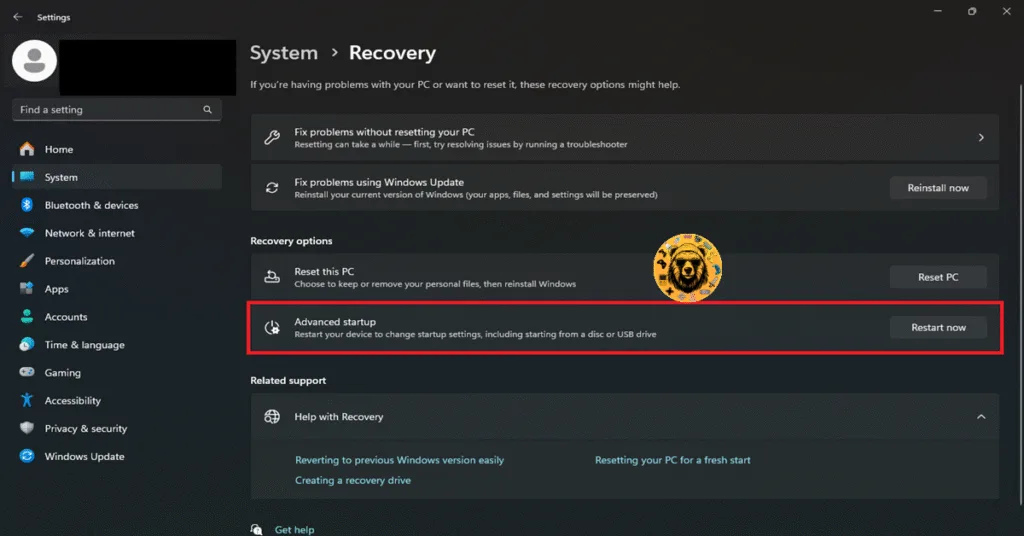
Fix #2 – Ensure Graphics Card is Using Stock Clocks (Confirmed Fix)
If you have overclocked your graphics card, it is the reason BO7 is crashing on your PC with the “DirectX Error, Overclocking detected” error. You can fix the error by reverting your graphics card to its default GPU and Memory clocks. PC users confirm that reverting the overclock fixes the DirectX crashes in the game.
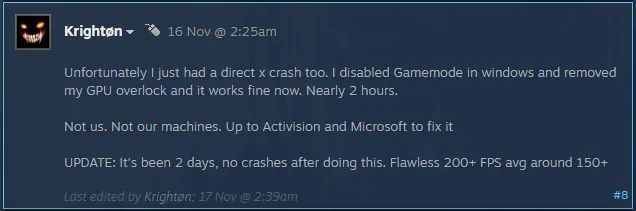
However, if you have not overclocked your graphics card and are still experiencing the DirectX crashes in Black Ops 7, your graphics card is either factory overclocked. Most graphics cards from NVIDIA and AMD AIB partners, like Zotac, MSI, or GIGABYTE, use higher GPU and Memory clocks than their respective reference graphics cards. These higher clocks are the reason Black Ops 7 is crashing on your PC with the “DirectX Error, Overclocking detected” error.
You can fix the DirectX error by forcing the graphics card to use its stock clocks. For the NVIDIA graphics card, you can do it by enabling the Debug Mode through the NVIDIA Control Panel. As for the AMD graphics cards, you’ll have to manually underclock them to their reference clocks.
The difference in clock speeds between the reference model and the third-party AIB model is small, somewhere between 50 and 100 MHz. The performance loss will be negligible and the DirectX Error crashes in Black Ops 7 will be fixed.
Use the Debug Mode (NVIDIA)
Open the NVIDIA Control Panel, click the “Help” button from the top menu, and click the “Debug Mode” option. This will force your NVIDIA graphics card to use its stock GPU and Memory clocks, and the DirectX crashes will be fixed in Black Ops 7. You can disable the Debug Mode at any time you want.

Manually Underclock GPU (AMD)
- Look up the reference GPU clock of your graphics card model online.
- Open AMD’s Adrenalin Software.
- Go to the “Performance” tab and select the “Tuning” tab.
- Here you will see “Custom” under “Manual Tuning”, click it. Turn on “GPU Tuning” and “Advanced Control”.
- Three sliders: Minimum Frequency, Maximum Frequency, and Voltage will appear on your screen.
- You only have to tweak the Maximum Frequency slider.
- Move the slider slightly to the left to lower and click the “Apply Changes” button. (Use the reference GPU clock that you find online.)
- Continue playing Black Ops 7 and it won’t crash again.

Fix #3 – Uninstall the Latest Security Update (Verified Fix)
Microsoft frequently rolls out updates for Windows 11, and these updates often cause issues with games. The latest security update for Windows 11 is the reason for the DirectX crashes on your PC. Delete the latest security update to fix these DirectX crashes. PC users confirm that deleting the security update fixes the error.
Here is how you can delete the security update to fix the DirectX error in BO7:
- Open Windows Settings and go to the “Windows Update” tab.
- Click the “Update history” option.
- Scroll down and click the “Delete updates” setting.
- Click the “Uninstall” button in front of the security update.
- Restart your PC.
- Play Black Ops 7, and the DirectX crashes are fixed.
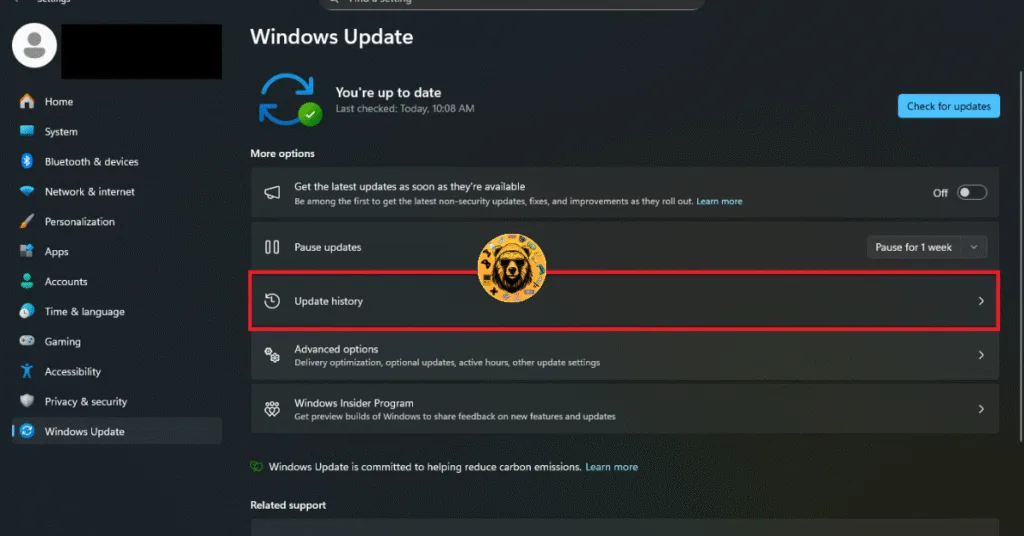
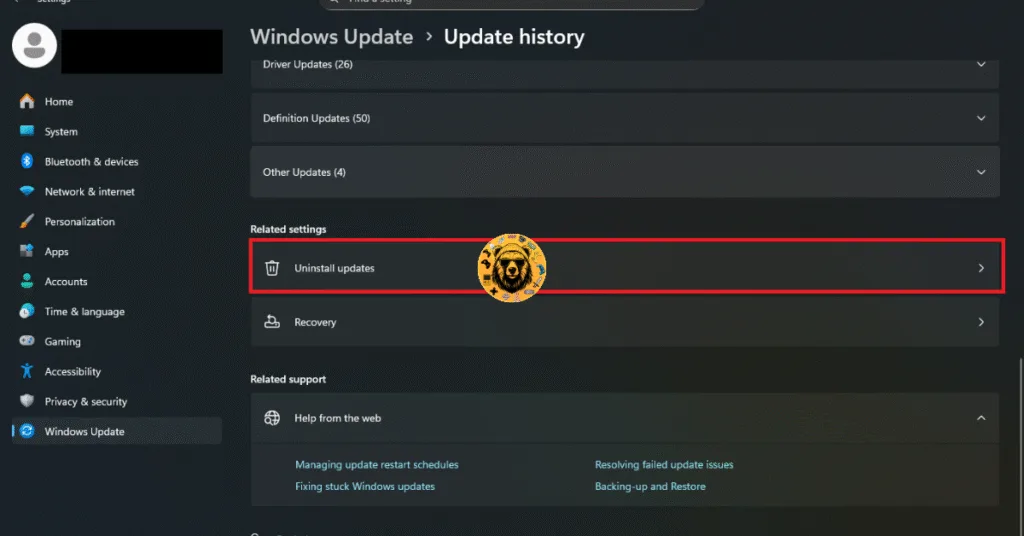
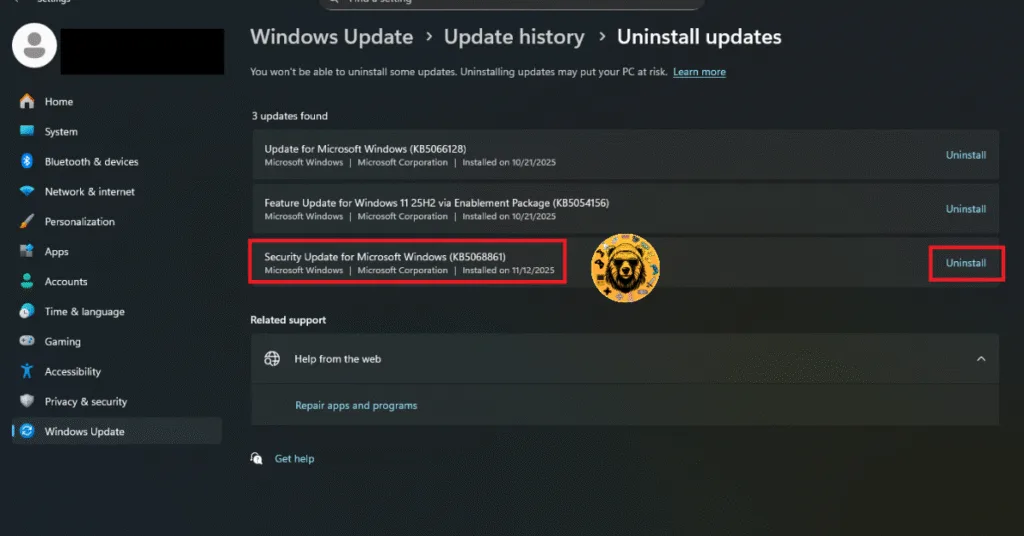
Fix #4 – Clean Install Compatible GPU Driver
The current GPU driver is often the reason DirectX-related errors pop up. The GPU driver version installed on your PC is either outdated or has compatibility issues with the game, which is crashing Call of Duty: Black Ops 7 on your PC with the DirectX error. To fix these DirectX crashes, either update your GPU driver or install a compatible driver version. Either way, do a clean installation, so that settings from the previous install won’t interfere with the new one.
Fix #5 – Delete DirectX Shader Cache
The DirectX shader cache on your Windows PC is the reason Black Ops 7 keeps crashing on your PC with the DirectX error. The cache is either damaged or has compatibility issues with the game. You can fix the DirectX crashes in BO7 by deleting the DirectX shader cache. Here is how you can delete the cache to fix the error:
- Open Windows Settings.
- Go to System > Storage > Temporary Files.
- Check the “DirectX shader cache” option and uncheck the rest.
- Click the “Remove files” button.
- After that, play Black Ops 7, and the DirectX crash is fixed.

Fix #6 – Ensure Black Ops 7 is Using Discrete Graphics Card
If you are playing BO7 on a gaming laptop and experiencing the DirectX error at startup, then the issue in the integrated GPU (iGPU). Gaming laptops use both the iGPU and the dedicated NVIDIA or AMD graphics card to save power. Windows OS switches between the two depending on rendering load.
However, in the case of Black Ops 7, the OS fails to switch to the dedicated graphics hardware, and it crashes at startup with the DirectX error. You can fix these DirectX crashes on startup by forcing Balck Ops 7 to run on the dedicated graphics hardware. Here is how you can apply the fix:
- Open Windows 11/10 Settings.
- Navigate to System > Display > Graphics.
- Select Frostpunk 2 from the list.
- Click on Options.
- Choose “High Performance” in the options and save the changes.
- Play BO7 and the DirectX crash at startup is now fixed.

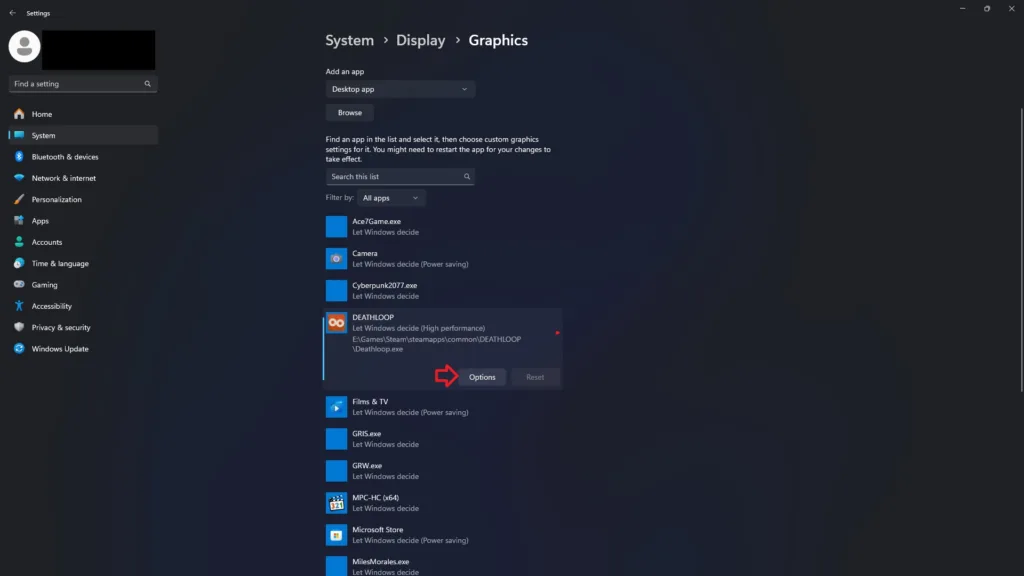

That is all for our Call of Duty: Black Ops 7 fixes for the DirectX crashes during gameplay and at startup. If you are facing errors and issues while playing other games on PC and handhelds, head to our hub of commonly occurring PC errors and their fixes.









