Black Ops 7 (BO7) has significantly fewer players than its predecessor and has been outsold by Arc Raiders, a new IP. On top of that, the single-player campaign is being deemed the worst in the franchise. Aside from that, the game has some technical issues on PC, as players report BO7 crashing with the DirectX error. However, some PC users are unable to play the game due to it not launching or crashing at startup. I have compiled a few fixes that will resolve the Black Ops 7 not launching issue on your Windows PC.
Black Ops 7 Crash at Startup Fixes That Work
PC users report that Call of Duty: Black Ops 7 is crashing at startup or does not launch, and no error message is displayed. However, some PC users report that BO7 is crashing on startup and displays the DirectX error. There are multiple reasons for the game to crash on startup, such as a lack of administrative rights, overclocked RAM, and more. The following fixes will resolve the Black Ops 7 not launching issues on your PC.
Fix #1 – Delete Activision Folder
Some of the game’s config files are stopping BO7 from launching on your PC. PC users confirm that deleting a hidden Activision folder fixes the Black Ops 7 not launching issue. Here is how you can apply the fix:
- Go to C:\Users\”your usersname”\AppData\Local
- Delete the Activision folder.
- Launch Black Ops 7, and it will work without any issue.
The AppData folder is hidden by default and you’ll have to unhide it to access it. Alternatively, you can paste %LOCALAPPDATA%\ in the address bar of Windows explorer and press Enter, and it will take you directly to the Local folder.
Fix #2 – Force Black Ops 7 To Run on Discrete Graphics Hardware
If you are playing BO7 on a gaming laptop and it is not launching or crashing at startup, then the issue is the integrated GPU (iGPU). Gaming laptops use both the iGPU and the dedicated NVIDIA and AMD graphics hardware. Windows OS switches between the two depending on load.
However, Black Ops 7 is crashing at startup on your PC and even displaying the DirectX error due to the OS not switching to the dedicated graphics hardware. To fix the Black Ops 7 not launching issue on your PC, force the game to run on the dedicated graphics card. Here is how you can force BO7 to run on the dedicated graphics hardware to fix the crash at startup issue:
- Open Windows 11/10 Settings.
- Navigate to System > Display > Graphics.
- Select Frostpunk 2 from the list.
- Click on Options.
- Choose “High Performance” in the options and save the changes.
- Play Black Ops 7 and it will launch without crashing.

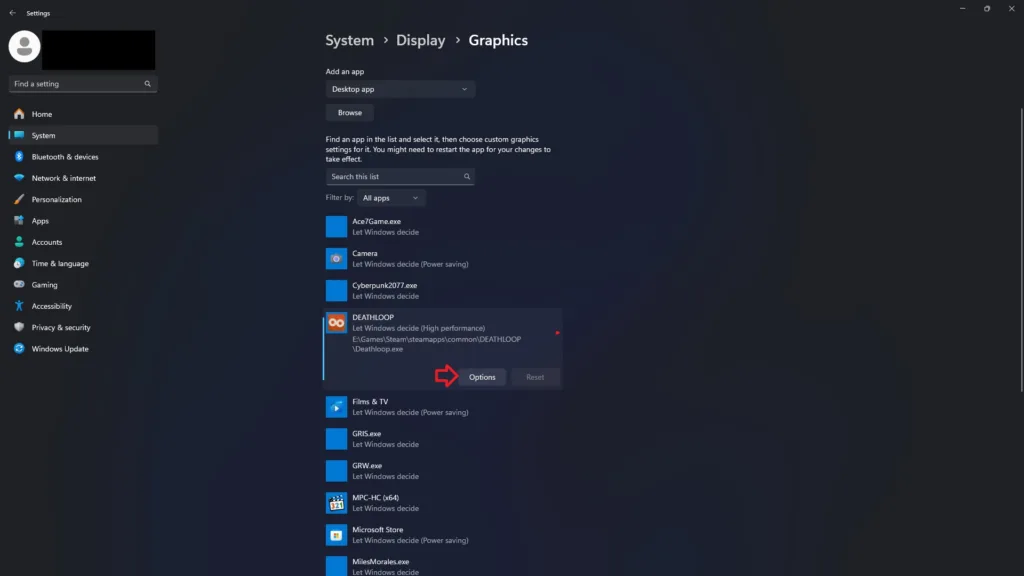

Fix #3 – Run Black Ops 7 as an Administrator
Lack of administrative rights is the reason Black Ops 7 is not launching on your PC. Force the game to run as an administrator and the issue will be fixed. Here is how you can force Black Ops 7 to run as an administrator to fix the game not launching issue on your PC:
- Steam: Right-click Call of Duty in your Steam library > Manage > click the “Browse local files” option.
- Xbox App: Right-click Black Ops 7 in the Xbox App, select the “Manage” option, go to the “Files” tab, and click the “Browse” button.
- A new explorer window will open containing game files.
- Right-click the game’s executable and select the “properties” options.
- In the new window, go to the “Compatibility” tab.
- Check the “Run this program as an administrator” and apply the changes.
- Launch Call of Duty: Black Ops 7 and startup crashes are fixed.



Fix #4 – Repair System Files and Install Visual C++ Components
Corrupt or missing System Files and Visual C++ Components are preventing Black Ops 7 from launching on your PC. You can fix the game not launching issue by installing or repairing System Files and Visual C++ Components.
Rus DISM and SFC Scans
- Press the Windows key on your keyboard, type “cmd”, and run Command Prompt as an administrator.
- Type sfc /scannow and hit Enter.
- Windows will run a scan. Let it complete fully.
- After the first scan is complete, type DISM.exe /Online /Cleanup-image /Restorehealth and press Enter again.
- Let Windows complete this scan as well.
- Play Black Ops 7, and the game not launching issue is fixed.

Repair or Install Visual C++ Components
- Go to the Steam Library and type “Steamworks” in the search bar.
- Right-click “Steamworks Common Redistributables” > Manage > click “Browse local files”.
- Open _CommonRedist\vcredist in the explorer window that opens on your screen.
- You will get a list of folders with names in years starting from 2010.
- Open each folder one by one and run the VC_redis for both x64 and x86 versions.
- Repair or install Visual C++ Redistributables.
- Play Black Ops 7, and it will launch without crashing on your PC.


Fix #5 – Disable XMP or EXPO
Your overclocked RAM is the reason Call of Duty: Black Ops 7 is crashing at startup on your PC, and even displays the DirectX error. XMP and EXPO are Intel and AMD CPU settings, respectively. They allow PC users to easily overclock their RAM. These settings are the reason Balck Ops 7 keeps crashing at startup on your PC, and you can fix it by disabling them. Here is how you can disable XMP and EXPO:
- Open Windows Settings, go to the Windows Update tab.
- Go to Advanced Options and then click the “Recovery” option.
- Click the “Restart Now” button in front of the “Advanced startup” option.
- Your PC will restart and you’ll be presented with multiple options.
- Select Troubleshoot, then click Advanced options, and then select the “UEFI firmware settings” option.
- The PC will restart and will boot into BIOS.
- Change the XMP or EXPO settings.
- Apply the changes and restart your PC.
- Play BO7, and the startup crash issue is fixed.
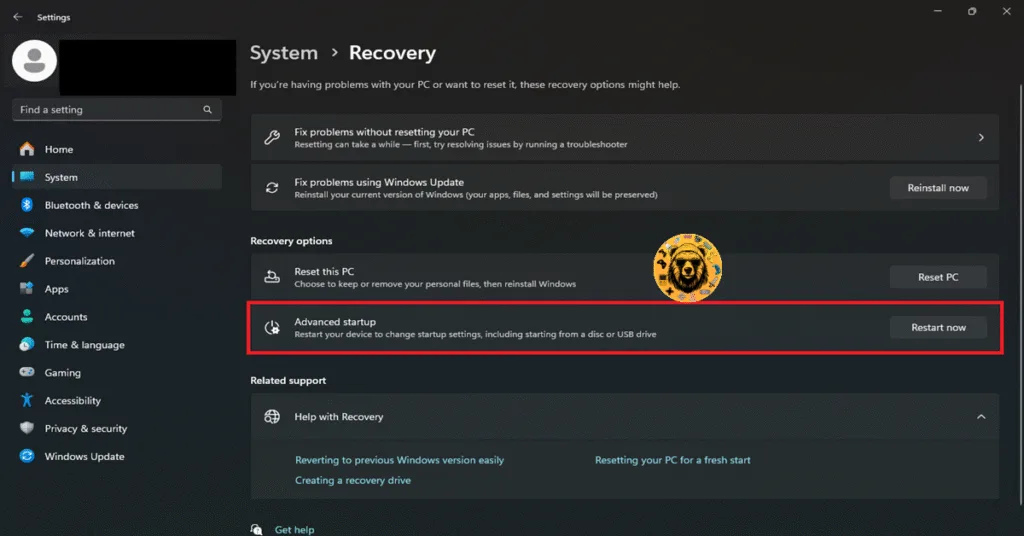
There you have it, our Black Ops 7 fixes for the game not launching and crashing at startup issues on your Windows PC. If you are facing errors and issues while playing other games on PC and handhelds, head to our hub of commonly occurring PC errors and their fixes.









