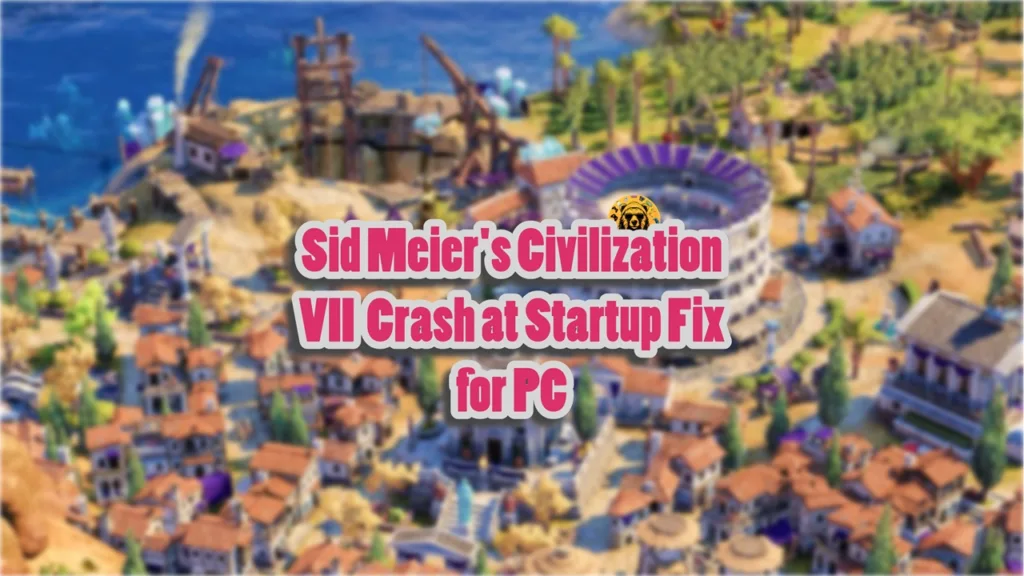Sid Meier’s Civilization VII’s launch hasn’t been a great one, as PC users are experiencing issues with the game. The most common issue that PC players report with the game is the crashes. For some, Civilization VII crashes in-game, for others, it crashes at startup or doesn’t launch. I have compiled a list of fixes that will resolve the Civilization 7 crash at startup issue on your Windows PC.
Working Fixes for Civilization VII Crashing At Startup
According to PC users, when they launch the game, it crashes immediately as it starts. For some players, the game does not launch, as the “Play” button does nothing. There are multiple reasons why you are experiencing the Civilization 7 keeps crashing at startup issue on PC, like compatibility issues with the OS, missing or damaged C++ components, and more. The following fixes will resolve the Civilization VII crash at startup issue on your PC.
Fix #1 – Run Civilization 7 as an Administrator
The lack of administrative rights is crashing the game at launch. You can fix it by running Civilization 7 as an administrator.
- Open Steam Library and right-click Sid Meier’s Civilization VII. Go to Manage and click “Browse local files”.
- Right-click the game’s executable file in the new window and click Properties.
- In the Compatibility tab, check “Run this program as an administrator” and click “Apply”.
- This will fix the Civilization 7 crash at startup issue on your Windows PC.



Fix # 2: Disable FullScreen Optimizations
Every game on your Windows PC runs with Fullscreen optimizations enabled by default, and this is the reason why the game crashes at startup. Disable Fullscreen Optimizations to fix it, and here is how you can do it:
- Go to Steam Library and right-click Civilization 7 > Manage > click “Browse local files”.
- A new window will open containing game files.
- Look for the game’s executable file in the new window and right-click it. Go to Properties and click the “Compatibility” tab.
- Check the “Disable Fullscreen Optimizations” option and apply the changes.
- Run Civilization 7 and it will not crash again at launch.

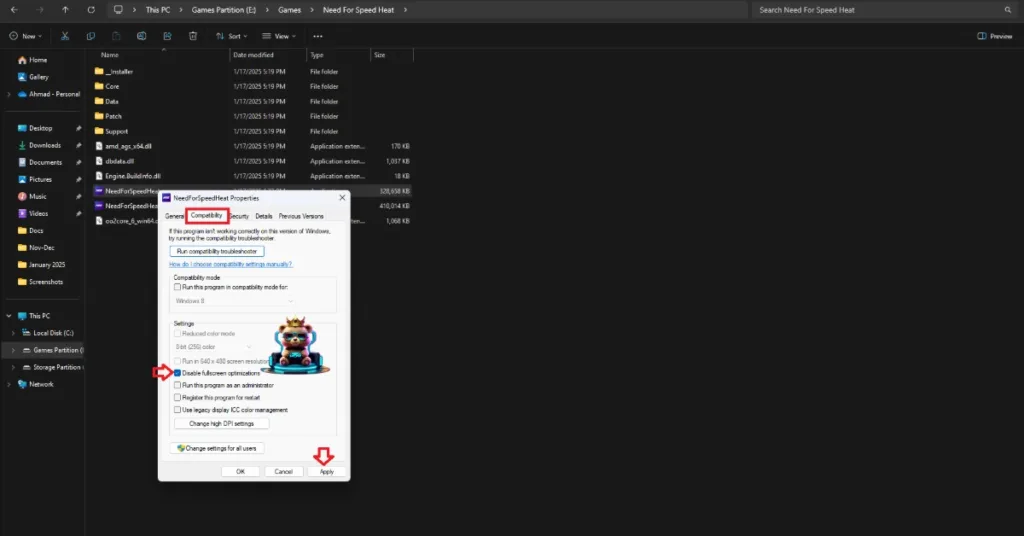
Fix #3 – Update Windows
PC users often pause Windows updates, as they often cause issues with games and Win11 24H2 is a recent example of this. Games like Star Wars Outlaws were crashing to the desktop due to the 24H2 update. However, not updating your OS is the reason for Civilization 7(Civ7) crashing at startup. Update your OS and the issue will be fixed.
- Open Windows Settings.
- Go to the “Windows Update” tab.
- Click the “Check for updates” button, and install all available updates.
- Play Civ7 and it won’t crash at launch.
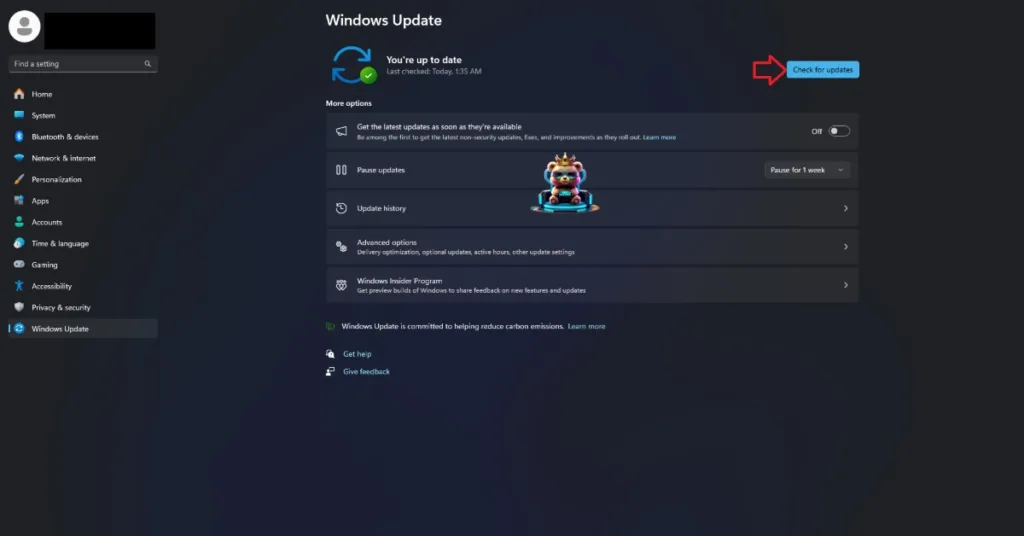
Fix # 3 – Delete DirectX Shader Cache
The DirectX shader cache on your system is either corrupt or is having compatibility issues with Civilization VII. This is why the game is crashing at startup, and you can fix it by deleting the cache. Windows will create a new cache, the next time you launch the game. Here is how to delete the DirectX cache:
- Open Windows Settings and go to System > Storage > Temporary Files.
- Click “DirectX Shader Cache” and click “Remove Files”.
- Launch the game and it will not crash.


Fix #4 – Run Civilization 7 in Compatibility Mode
The game is crashing at startup due to compatibility issues with your current Windows version. You can fix this issue by running the game in compatibility mode for Windows 7 or 8. Here is how you can do it:
- Open Steam Library and right-click Sid Meier’s Civilization VII.
- Hover the mouse cursor over the “Manage” option and click “Browse local files”.
- It will open a new explorer window containing game files.
- Right-click the game executable and click properties.
- Go to the “Compatibility” tab and check the “Run this program in compatibility mode for” option.
- Select Windows 7 or 8 from the drop-down menu.
- Apply the changes, play Civ7, and it won’t crash at launch.


Fix #5 – Install or Repair Visual C++ Components
Installing Visual C++ components is necessary to run games on Windows. This is why Steam downloads “Steamworks Common Redistributables” which contains installers for DirectX and Visual C++. Civilization 7 is crashing at startup due to missing or damaged Visual C++ components. You can fix the crashes by installing or repairing Visual C++ Redistributables, and here is how you can do it:
- Go to the Steam Library and type “Steamworks” in the search bar.
- Look for “Steamworks Common Redistributables” and right-click it > Manage > click Browse local files.
- It will open a new window. Go to _CommonRedist\vcredist in this window, and you will find folders with names having years starting from 2010.
- Open each folder one by one and run the VC_redis for both x86 and x64 versions.
- Install or repair Visual C++ Redistributables and restart your PC.
- Launch Civilization 7, and it will launch without crashing.


Useful Tip: There is a chance that the folders will be empty. In that case, you can download Visual C++ redistributable and install them to fix the crash at startup issue with the game.

That is all for our fixes for the crash at the startup issue with Civilization 7 on PC. If you are experiencing errors and crashes in games, also see our fixes hub for commonly occurring errors for PC and handhelds.