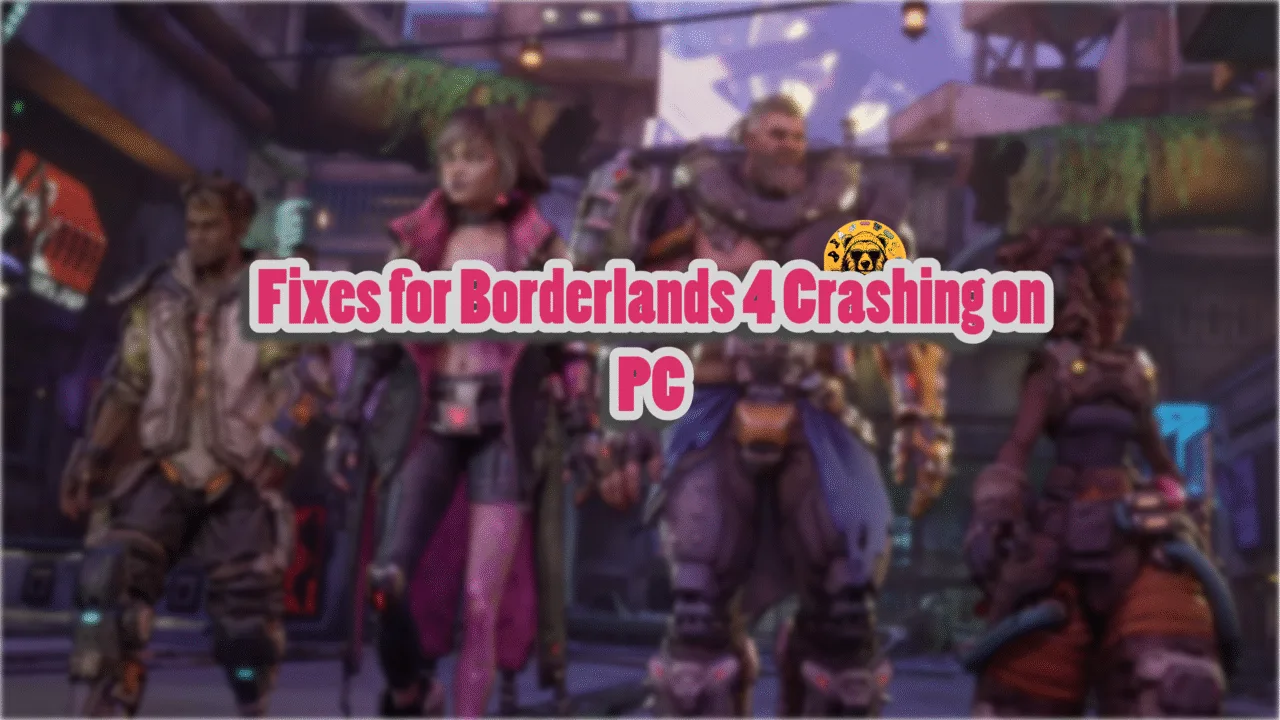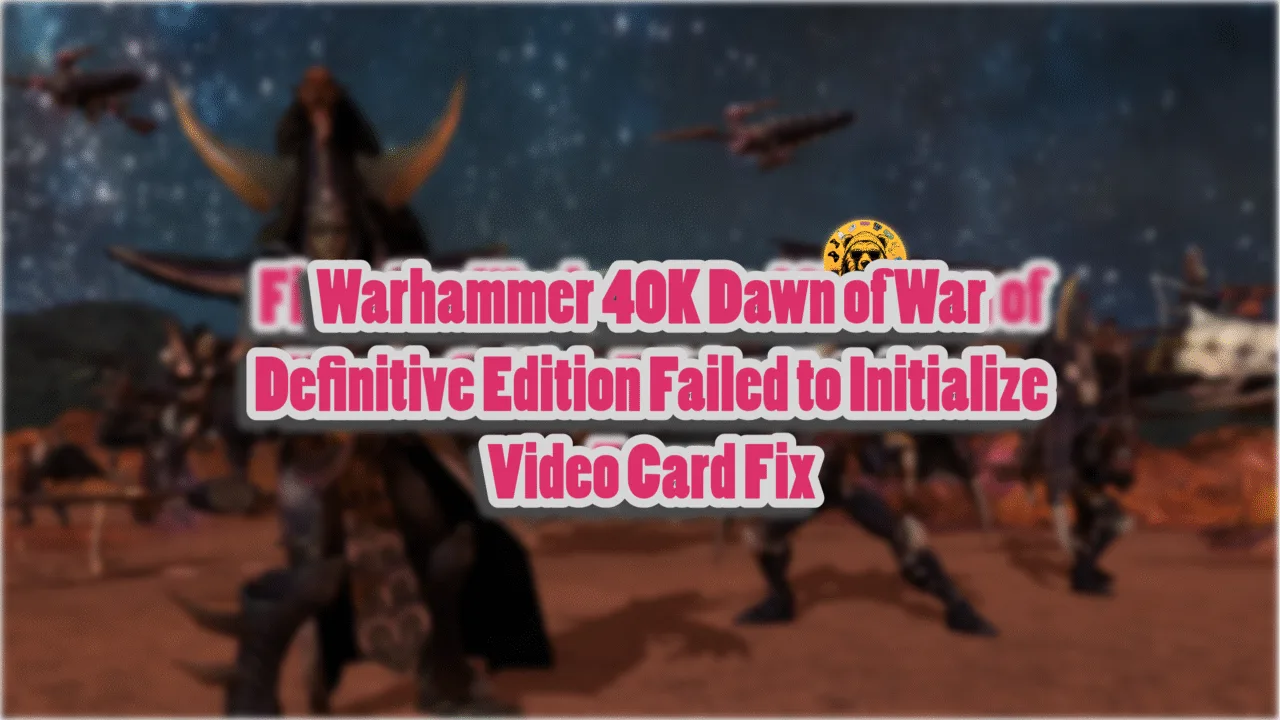Sid Meier’s Civilization VII (Civ7) launch on PC hasn’t been the best one, as PC users report experiencing crashes and other performance issues with the game. For some PC users, the game crashes at launch or during gameplay. Here, I have compiled a list of fixes that will resolve the in-game crash issue with Civilization 7 on your PC.
Best Fixes for Civilization 7 In-Game Crashes
According to PC users, the game crashes randomly while playing, for some players, the game crashes after a few minutes it is launched. There are multiple reasons for this issue, like the unlocked FPS, in-game overlays interfering with the game, overclocked GPU, and more. The following fixes will help you resolve the Civ7 in-game crash issue on your PC.
Fix #1 – Edit Game Files
As stated, for some PC users, the game crashes within a few minutes, regardless of what they are doing in it. According to players, Civilization 7 keeps crashing after a few minutes. However, a Reddit user has found a workaround to this issue, which lowers the frequency of these in-game crashes in Civ7. Here is how to apply the fix to resolve the in-game crash issue:
- Right-click Civilization VII in your Steam library > Manage > Browse local files.
- A new explorer window will open containing the game files.
- Go to “Base\modules\core\ui\tooltips\” and open the “tooltip-controller.js” file in Notepad++.
- Go to line 88 and edit the function so it looks like the following:
onTooltipAttributeMutated() {
if (this.scratchElement) {this.scratchContent = this.scratchElement.getAttribute("data-tooltip-content") ?? "";
this.previousContent = this.scratchContent;
this.controller.showTooltipElement(this.scratchElement, this.scratchContent);
}
}
- Now go back to the “Base” folder.
- Navigate to “Base\modules\base-standard\ui\age-scores\” and open the “model-age-scores.js” file in a text editor or Notepad++.
- Go to line 142, and edit the function so it looks like the following:
engine.whenReady.then(() => {
const updateModel = () => {
if (AgeScores) {
engine.updateWholeModel(AgeScores);
} };
engine.createJSModel('g_AdvancedStartModel', AgeScores);
AgeScores.updateCallback = updateModel;
});
- Again go back to the “Base” folder.
- Navigate to “Base\modules\base-standard\ui\great-works\” and open the “model-great-works.js” file in Notepad++ or a text editor.
- Go to line 252, and edit the function so it looks like the following:
engine.whenReady.then(() => {
const updateModel = () => {
if (GreatWorks) {
engine.updateWholeModel(GreatWorks);
}
//engine.updateWholeModel(GreatWorks);
};
engine.createJSModel('g_GreatWorksModel', GreatWorksModel);
GreatWorks.updateCallback = updateModel;
});
Save the changes in all the files, launch Civilization 7, and it won’t crash as frequently as before while playing.
Fix #2 – Update GPU Drivers
Civilization 7 on your PC is crashing in-game due to an incompatible or corrupt GPU driver. You can fix the issue by installing a different driver version or updating it if you haven’t in a while. In any case, ensure that you do a clean installation, so that settings from the current driver install won’t interfere with the new one.
Fix #3 – Disable All Active In-Game Overlays
Almost every gaming-related app or software on PC has an in-game overlay, which is very useful as it allows PC users to access features without closing or minimizing the game. However, they can interfere with the game and cause it to crash to the desktop. If you have enabled or using any in-game overlay, it is crashing Civilization VII on your PC while playing. To fix the issue, disable all active overlays like Steam overlay, Nvidia App overlay, or Discord overlay. Here is how to disable in-game overlays:
Discord
- Go to User Settings and open the Game Overlay tab.
- Turn off the “Enable In-game overlay” options.
Steam
- Open Steam settings and go to the In-Game tab.
- Uncheck “Enable the Steam overlay while in-game” and press OK.

Nvidia
- Open the Nvidia App and open Settings.
- Go to the “Features” tab.
- Disable “Nvidia Overlay”.

Fix #4 – Limit Civilization 7’s Max FPS
Playing games at a high or unlocked frame rate is a very different experience. The gameplay is smooth and the input latency is reduced. However, Civilization 7 isn’t a game that requires high FPS, it is a 4x turn-based strategy game. Also, playing at a high FPS stresses the GPU and CPU, which results in Civilization 7 crashing randomly while players are in-game.
On top of that, Civ7 does not have an FPS limit, meaning that if you have a 240 Hz display, Civilization 7 will target 240 FPS, which stresses the hardware and crashes the game. You can fix this issue by limiting the max frame rate for the game. There are three ways you can do it, and here is how:
1- Tweak AppOptions File
- Type “File Explorer” in your Windows search and open it.
- Paste “%LOCALAPPDATA%\Firaxis Games\Sid Meier’s Civilization VII\” in the address bar at the top.
- Open the “AppOptions.txt” file.
- Find the “TickIntervalInHZ” option and set it to your desired FPS. For example, if you want 60 FPS, this line should be “TickIntervalInHZ 60”.
- Save the changes, launch Civilization 7, and the in-game crash issue is fixed.
2- Use Nvidia Control Panel
- Open the Nvidia Control Panel.
- Click the “Manage 3D Settings” option from the left menu.
- Click the “Program settings” tab.
- Select “Sid Meier’s Civilization VII” from the list.
- Scroll through the option and find the “Max Frame Rate” option.
- Enable it and set a value for it.
- Play Civilization 7, and it won’t crash randomly while in-game.

3- Use Nvidia App
- Open the Nvidia App and select the “Graphics” tab.
- Select “Civilization VII” from the list of games.
- Scroll down the options and clock on “Max Frame Rate”.
- Turn it on and set a value for it.
- Play Civilization 7 and the in-game crash is now fixed.
Helpful Note: Unless you are playing the game on a Gsync or Freesync display, the frame rate value should be 1/2, 1/3, or 1/4th of your display refresh rate, otherwise, the game will feel jittery.
Fix #5 – Revert the GPU Overclock or Use the Debug Mode
Overclocking your PC hardware can get you some extra in-game performance. However, it can make gaming an unstable experience, as games often crash randomly while playing after overclocking the GPU. If you have overclocked your graphics card, it is crashing Civilization 7 to the desktop. Revert the overclock and the issue will be resolved. Also, since Civilization VII is a turn-based game, there is no point in overclocking the graphics card for it.
However, most graphics cards from Nvidia’s AIB partners, like Zotac, are either factory-overclocked or use higher GPU and Memory clocks than reference models. This is crashing Civ7 and can be fixed by enabling the Debug Mode. Open the Nvidia Control Panel > Help > Debug Mode.

What is Debug Mode?
Enabling the Debug Mode through the Nvidia Control Panel forces the graphics card to use Nvidia’s recommended GPU and Memory clocks. It lowers the GPU load and fixes in-game crashes.
Fix #6 – Tweak Civ7’s Graphics Preference
Windows automatically adjusts the Graphics Preference for apps and games, depending on the rendering load. However, it isn’t a perfect system and sometimes doesn’t work. This means that Windows OS sometimes doesn’t switch to the High-Performance GPU, which is crashing Civilization VII. You can fix the issue by forcing the OS to use the High-Performance dedicated GPU for the game, and here is how you can do it:
- Open Windows 11/10 Settings.
- Navigate to System > Display > Graphics.
- Select “Sid Meier’s Civilization VII” from the list.
- Click on Options.
- Check the “High Performance” option and save the changes.
- Launch the game and crashes are fixed.


There you have it, our best fixes for the Civilization VII in-game crash issue. If you are experiencing errors and crashes in games, also see our fixes hub for commonly occurring errors for PC and handhelds.