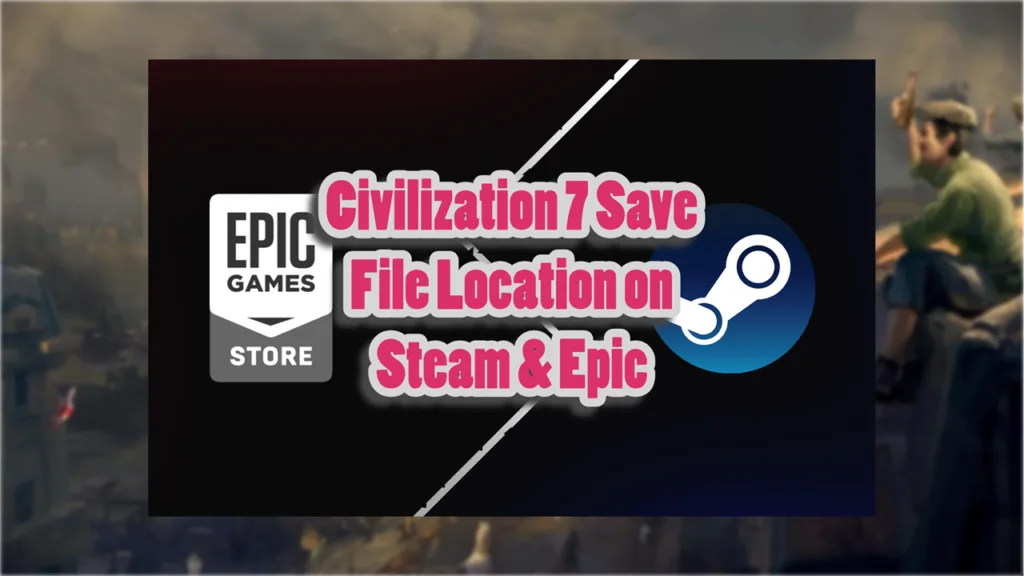It is odd to see a game releasing in 2025 on PC and not have Steam Cloud support but that is exactly what is happening with Civilization 7. Sadly, the game does not support Steam Cloud if you are playing on Steam.
So, if anything happens to your saves you will lose your entire progress. While the game runs and works pretty smoothly, it is still a big risk for those who plan to pour hundreds of hours into Civ 7.
You should know how to access your save files and in this quick guide I will explain exactly how you can do this.
Civilization 7 Save File Location
By default, Civilization 7 save file is located in the following path on Windows:
| Client | Save File Location |
|---|---|
| Steam | C:\Users\[Windows Username]\Documents\My Games\Sid Meier’s Civilization VII\Saves\ |
| Epic Game Store | C:\Users\[Windows Username]\Documents\My Games\Sid Meier’s Civilization VII (Epic)\Saves\ |
An alternate way to access your game saves is by pressing Windows + R keys at the same time to open Run or use the File Explorer to type the following command:
%USERPROFILE%\Documents\My Games\Sid Meier's Civilization VII\Saves\
Right click on the saves folder (Sid Meier’s Civilization VII) and fully back it up on either a USB stick or on a different internal drive (D, E, F etc.) on your PC
Apart from backing up your save files as a precaution, there is another reason to back these files.
There is a known issue with Civilization 7 which prevents it from saving the game. Thankfully, there is a known fix for this as well.
How to Fix Civilization 7 Not Saving
The problem stems from the Ransomware protection feature inside Windows PCs.
Inside the Ransomware protection feature there is an option called Controlled folder access. This often prevents games from saving their progress.
In the Windows Search type “Controlled folder access” and open the result. Click “Allow an app through Controller folder access” under Controlled folder access.
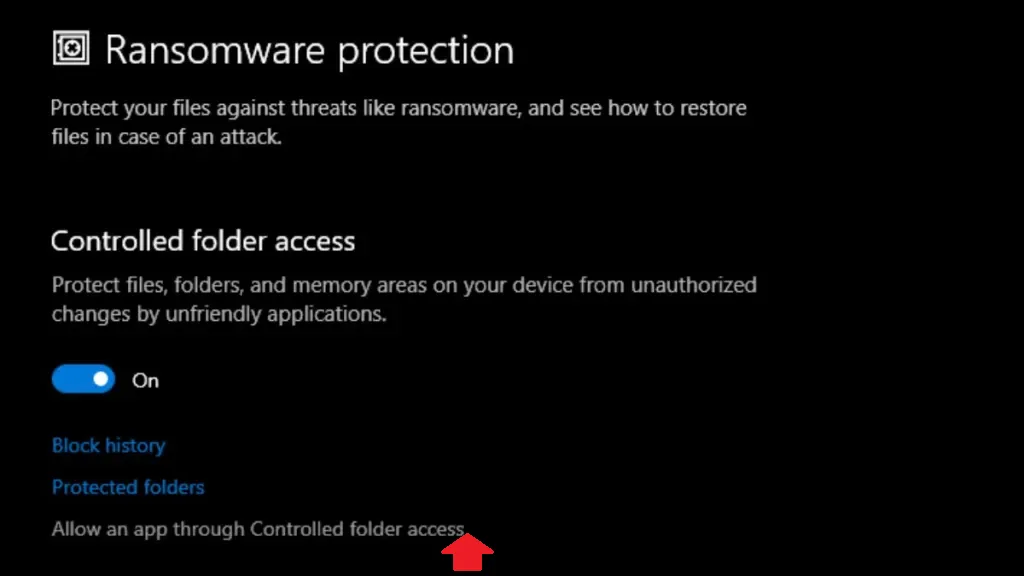
Next you need to click on Add an allowed app button and then locate the Civ 7 exe. file (Civ7_Win64_DX12_FinalRelease.exe).
\Sid Meier's Civilization VII\Base\Binaries\Win64\
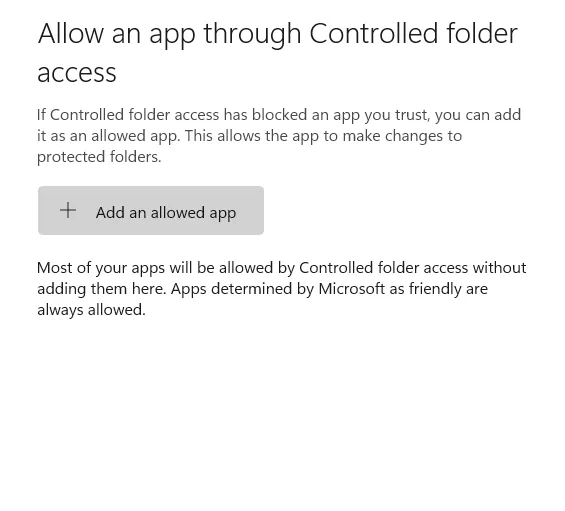
You can also try to check the Block History to see if the executable file is there, if it is, then unlock it to complete the process.