Cyberpunk 2077’s launch wasn’t a great one, as the game had a lot of technical and performance issues on consoles and PC. However, with Cyberpunk 2077 Update 2.0, which coincided with the release of Phantom Liberty expansion, the game was overhauled. But there are still some lingering errors that PC users experience like crashes, corrupted or incomplete data errors, unhandled exception errors, gpuapidx12error.cpp(40) errors, and more. I have compiled a list of fixes that will help you resolve the Cyberpunk 2077 corrupted or incomplete game data error on your Windows PC.
3 Ways to Fix Corrupted Game Data Error on PC
This particular error is often caused by mods, corrupt game files, or Intel Turbo Boost. According to PC users, the game crashes with the following error when they run a benchmark or try to make a new character.
Cyberpunk 2077 encountered an error caused by corrupted or incomplete game data
The following fixes will help you resolve the “corrupted or incomplete game data” error on your PC.
Fix #1 – Verify Game Files
One of the common reasons for the “Corrupted or incomplete game data error” is corrupted or missing game files. You can fix the error by verifying the game files. Go to Steam Library and right-click Cyberpunk 2077. Click Properties, go to the “Installed Files” tab, and click the “Verify integrity of the game files” button. Steam will run a game scan and replace any corrupt or missing files causing the error.

Fix #2 – Remove Mods
Some PC users like to modify games to add new features or make them more fun. Cyberpunk 2077 can also be modified using these mods but they are the reason you are experiencing the “Corrupted or incomplete game data” error on your PC.
Delete all the mods you have installed and then reinstall them one at a time and run the game to see which one is causing the game to crash with the “corrupted or incomplete game data” error. Once you have identified which mod is crashing the game, then remove it and enjoy your time playing Cyberpunk 2077.
Fix #3 – Turn Off Intel Turbo Boost
Intel Turbo Boost controls the CPU clocks and sets it as per the requirement of the task. For example, it runs at lower clocks when performing lighter tasks but increases the clocks when required. While this is a helpful feature, it is also causing the game to crash with the “Corrupted or incomplete game data” error. Turn off Intel Turbo Boost through BIOS to fix the error. Follow the steps below to turn it off:
- Open Windows Settings.
- Go to Windows Update, then Advanced Options, and click Recovery.
- On this page, you will find an option saying “Advanced startup”; click Restart now” in front of this option.
- This will restart the PC and Windows with some options.
- From these options, select Troubleshoot, then click Advanced Options > UEFI Firmware settings.
- Click “Restart”.
- Turn off Intel Turbo Boost.
- Run Cyberpunk, and this step will fix the “Corrupted or incomplete game data” error.
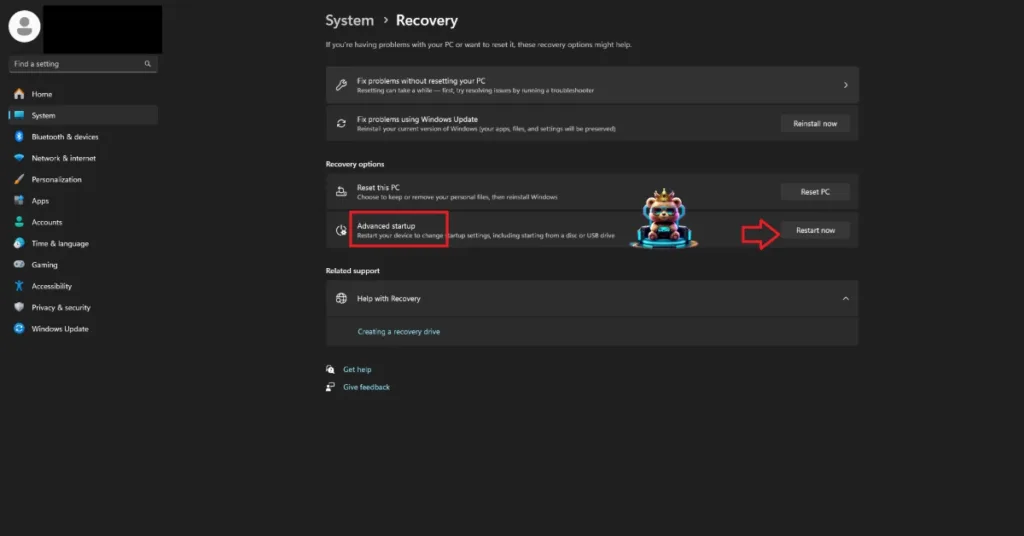
Please note that doing this may result in a loss in FPS, as Cyberpunk 2077 is a CPU-heavy game. This is a necessary compromise you’ll have to make, as it will let you play the game without the error.
How to Fix User Profile Data is Corrupted Error on Xbox Series X
Players on the Xbox Series console players are also experiencing a similar error:
User profile data is corrupted and cannot be saved
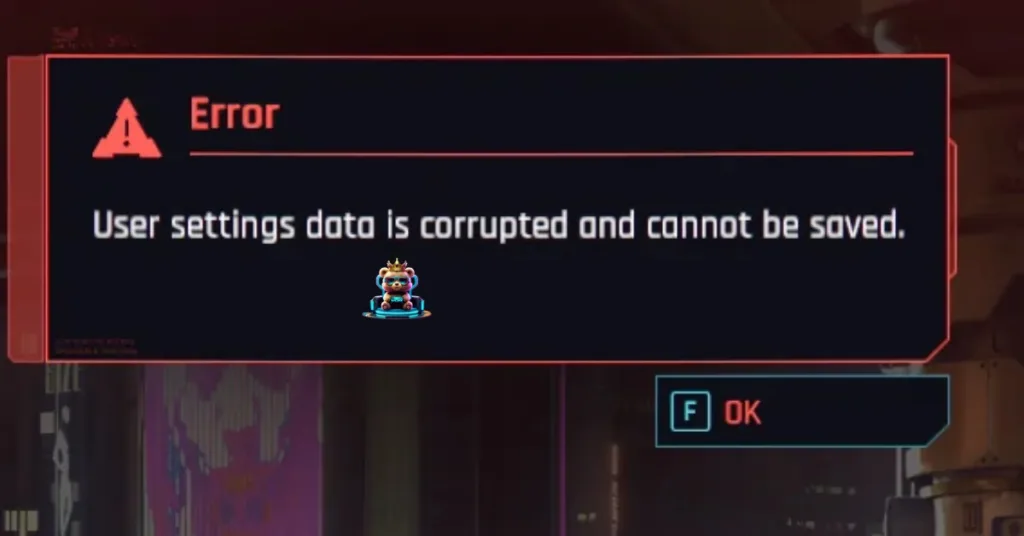
Fix #1 – Restart your Console
If you haven’t turned off your Xbox Series console in a long time, it is the reason for the “User Profile Data is Corrupted” error. You can fix it by restarting the console. Turn off your Xbox and unplug the power cord. Plug it back after two minutes, turn on the console, play Cyberpunk 2077, and the error is now fixed.
Fix #2 – Clear Console Cache and Delete Saves
To fix the “User Profile Data is Corrupted” error on your Xbox Series console, you need to clear the console cache and delete saves. Don’t fret, your Cyberpunk 2077 saves are safely stored on the cloud. Here is how to clear the cache and delete saves to fix the error:
- Close Cyberpunk 2077 on your Xbox Series console.
- Press and hold the Xbox power button for 10 seconds.
- Unplug the power cable from the console.
- Now press the power button about 5-10 times
- Plug the power cable back in and turn on your Xbox Series console.
- Go to Cyberpunk 2077 and press the “Start” button on your controller.
- Go to “Manage game and add-ons” > Saved game data.
- Click the “Delete all data” button.
- Launch Cyberpunk 2077, your saves will be downloaded from the cloud. This may take some time.
- Play the game, as the “User Profile Data is Corrupted” error is fixed.
That is all for our fixes for Cyberpunk 2077’s corrupt or incomplete game data error. If you are experiencing errors and crashes in games, also see our fixes hub for commonly occurring errors for PC and handhelds.









