Running on the Red Engine, Cyberpunk 2077 is a technical marvel. However, it is the last game to use the engine, as CD Projekt Red moves to Unreal Engine 5 for all its future games. The game pushes the consoles and PCs to their limits, especially, with Ray Tracing enabled. But that does not mean it is not an optimized game, as it scales well across different PC configurations. Despite that, PC users are experiencing errors and issues with the game like it keeps crashing, unhandled exception errors, unsupported file system errors, and the gpuapidx12error.cpp(40) error. I have compiled a list of fixes to help you resolve the Cyberpunk 2077 gpuapidx12error.cpp(40) error on your Windows PC.
5 Cyberpunk 2077 gpuapidx12error.cpp(40) Error Fixes You Can Try
Despite so many patches following its release and the launch of Phantom Liberty expansion, the game’s PC version still experiences errors and issues, and the gpuapidx12error.cpp(40) error is one of them. You are experiencing the error for multiple reasons, like the Steam language settings, MSI Afterburner interfering with the game, overclocked GPU, and more. The following fixes will help you fix the Cyberpunk 2077 gpuapidx12error.cpp(40) crash.
Fix #1 – Change Steam Language
Many PC players have reported a rather unusual fix to resolve the gpuapidx12error.cpp(40) error. They suggest that changing the Steam language to Polish fixes the error. It will not change the in-game language settings. To change the language, open Steam Settings, select the “Interface” tab, and click Polski (Polish). After you exit the settings window, Steam will download some files and the error will be fixed.
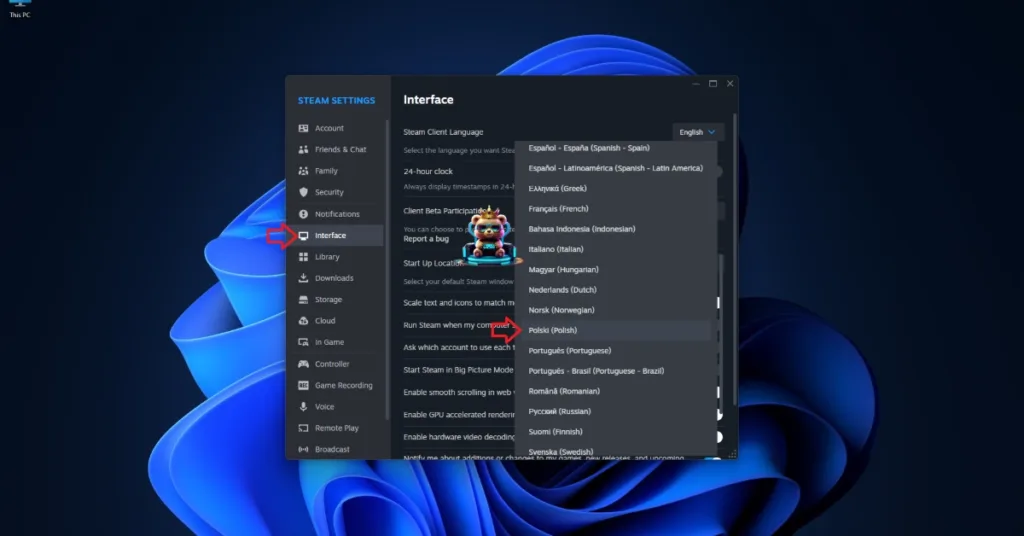
Fix #2 – Uninstall MSI Afterburner and RTSS
MSI Afterburner and Rivatuner Statistics Server (RTSS) are popular software programs installed by many PC users to track performance figures like CPU and GPU usage while playing games. Many PC players running the game with this software have reported the gpuapidx12error.cpp(40) error.
Fix #3 – Update or Reinstall Visual C++ and DirectX Components
Missing or corrupt Visual C++ and DirectX components are the reason for the gpuapidx12error.cpp(40) error crash. I fixed the error by installing and repairing these components and here is how you can do it:
DirectX
There are two ways you can update DirectX, directly through Steam or manually download the setup.
Method #1:
- Open your Steam library.
- Type “Steamworks Common Redistributables” in the search bar.
- Right-click Steamworks Common Redistributables > Manage > Browse Local Files.
- A new window will open.
- Go to “_CommonRedist\DirectX\Jun2010”
- Run the DXSETUP and follow the onscreen prompts to update DirectX.

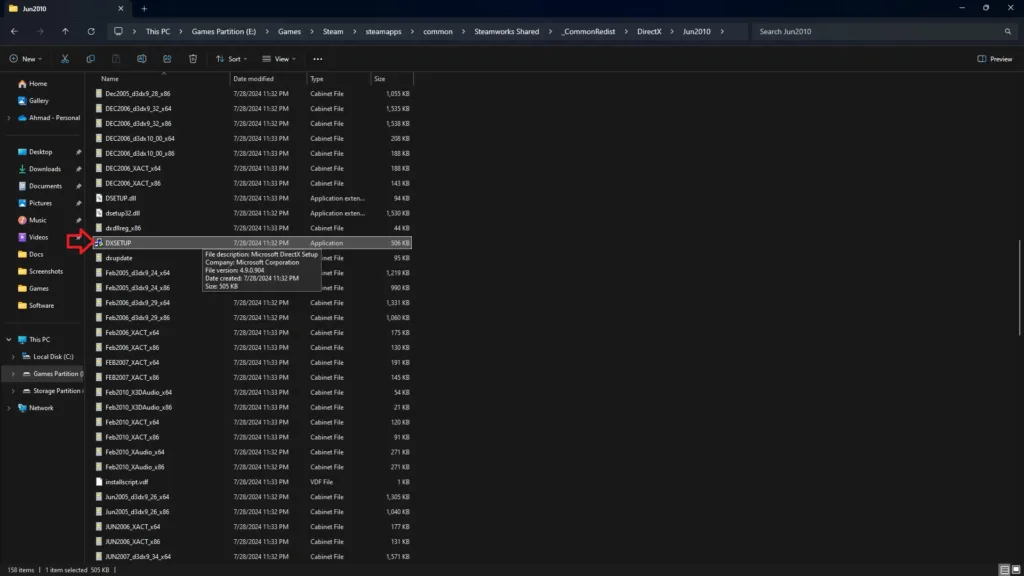
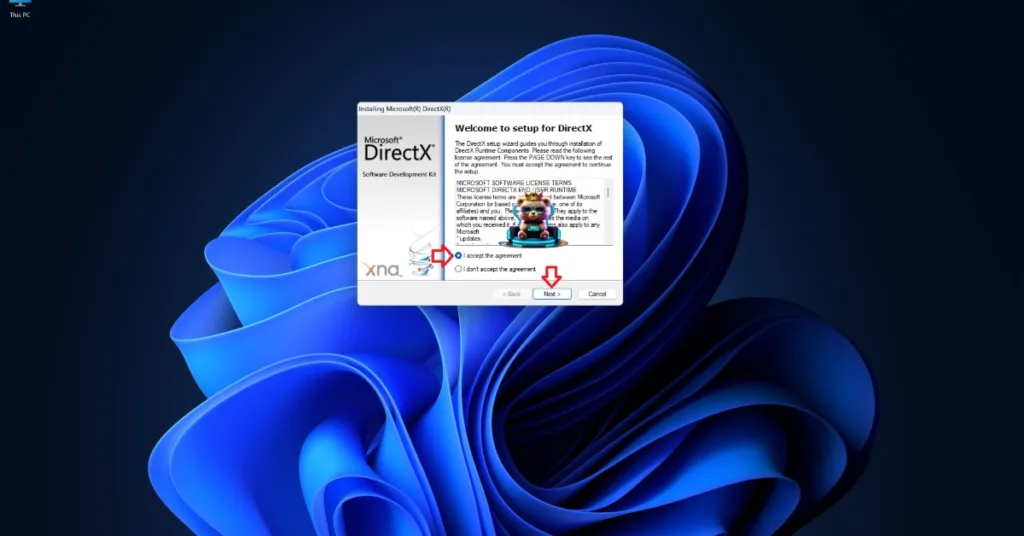
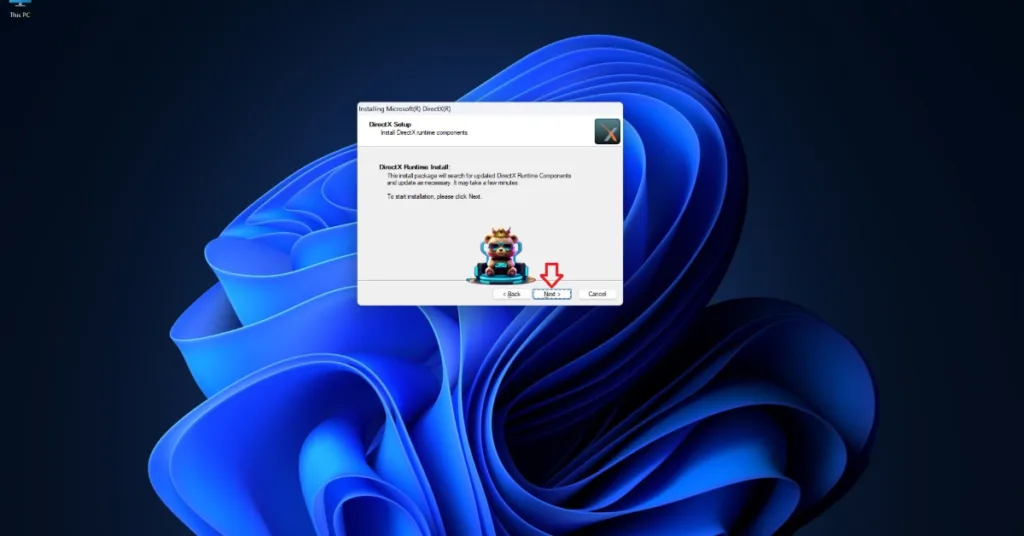
Method #2
Often Steam deletes the DirectX setup. In that case, download the DirectX End-User Runtime Web Installer and run the setup to update it.
Visual C++ Redistribuutables
- Type “Steamworks” in the search bar of Steam Library.
- Right-click “Steamworks Common Redistributables” and then click Manage and Browse local files. It will open a new window.
- Navigate to _CommonRedist\vcredist.
- In this folder, you will find folders with names in years starting from 2010.
- Open each folder one by one and run VC_redis, both x64 and x86 versions.
- Follow the onscreen prompts to install or update Visual C++ Redistributables.


Once you complete the installation, restart your PC and play CP 2077. The gpuapidx12error.cpp(40) has been fixed.
Fix #4 – Revert Graphic Card to Default Clocks
Some PC users overclock their GPU to squeeze maximum performance out of it. While it can increase the performance, it can also crash Cyberpunk 2077 and display the gpuapidx12error.cpp(40) error. To avoid this, revert the graphics card to its default GPU and Memory clocks.
Even if you haven’t overclocked your graphics card, most of them from third-party AIB partners, like Zotac or ASUS, have higher GPU and Memory clocks than the reference model. This is crashing Cyberpunk 2077 with the gpuapidx12error.cpp(40) error, and to fix it, enable the Debug Mode through the Nvidia Control Panel to force the graphics card to use Nvidia’s recommended GPU and Memory clocks. Open the Nvidia Control Panel > Help > Debug Mode.

Fix #5 – Verify Game Files
Corrupted or missing game installation files is another cause for the gpuapidx12error.cpp(40) error crash. The simplest way to fix this is to verify the game files, and here is how you can do it:
- Right-click Cyberpunk 2077 in your Steam Library and select properties.
- Go to the “Installed files” tab and click the “Verify integrity of game files” button.
- Steam will scan the game files and will download and replace any missing or corrupt game files.
- Play Cyberpunk 2077 and the gpuapidx12error.cpp(40) error is now fixed.

That is all for our fixes for the gpuapidx12error.cpp(40) error in Cyberpunk 2077. If you are experiencing errors and crashes in games, also see our fixes hub for commonly occurring errors for PC and handhelds.









