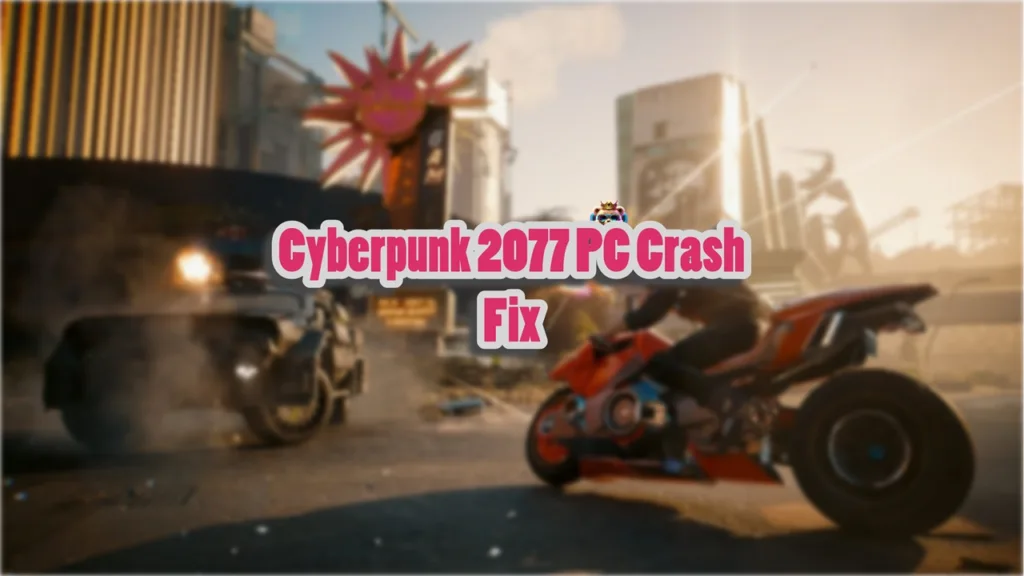With the launch of Phantom Liberty expansion, Cyberpunk 2077 has finally fulfilled its potential. Running on CD Projekt Red’s proprietary Red Engine, the game is a technical marvel. On top of that, the game scales well on a variety of PC configurations. However, despite the optimizations, PC users are experiencing crashes, unhandled exception errors, gpuapidx12error.cpp(40) errors, unsupported file system errors, and more. I have compiled a list of fixes that will help you resolve the Cyberpunk 2077 crash on your Windows PC.
9 Ways to Fix Cyberpunk 2077 Crashing on PC
According to PC users, Cyberpunk 2077 keeps crashing to the desktop either during gameplay or at startup. There are multiple reasons for the game to crash like outdated or incompatible GPU driver, compatibility issues with the current Windows build, corrupt or missing C++ components, and more. The following fixes will help you resolve the game’s crashing issue on your PC.
Fix #1 – Update Your Graphics Driver
Cyberpunk crashes on PCs mostly happen due to faulty or outdated GPU drivers. Update the driver or install a different driver version to fix the crashes. Here is how you can check and update your PC’s graphics driver:
NVIDIA
- Open this link and download the latest driver.
- Now download Display Driver Uninstaller and remove the previously installed drivers using this app.
- Install the drivers you downloaded, and ensure to do a clean installation.
AMD
- Open AMD Cleanup Utility Software and uninstall the graphics card.
- Open AMD’s driver center to download and install the latest version of the graphics card driver for your PC.
Use Driver Easy
The above process explains how to download the drivers manually. Not all users have the time and patience to find a driver manually and download it. If you are one of them, then download Driver Easy. Once you run it, it will recognize your system, look for, and download the latest version of drivers as per your GPU and Windows. The app is quite easy to work with, and it requires only 3 steps to update some or all the drivers on your PC.
- Install and open Driver Easy.
- Click the “Scan Now” button and the driver will run a scan on your PC and detect problems with all the drivers on your PC.
- Once you see a list of drivers on your screen, select the ones you want to update or click Update All.
- Driver Easy is available in a free 7-day trial version. Make sure you download it before upgrading to see if the app really works for you.
Fix #2 – Verify Game Files Integrity
Cyberpunk 2077 keeps crashing at startup or during gameplay due to missing or corrupt files. Files sometimes get damaged during updates, which crashes games. You can fix the crashing issue for the CP2077 by verifying the integrity of the game files. Go through the steps below for the different game launchers.
Steam
- Open Steam and go to the Library.
- Look for Cyberpunk 2077, right-click it, and go to Properties.
- Go to the Local Files tab and select Verify Integrity of the Game Files.
- Relaunch Cyberpunk to see if the problem has been fixed.

GOG
- Open GOG Galaxy and select Cyberpunk 2077 from the Library.
- Click Settings > Manage installation > Verify / Repair.
- Let the process complete and rerun the game to see if it has been fixed.
Epic Games Launcher
- Run the launcher and go to the Library.
- Look for Cyberpunk 2077, click the “three dots” next to it, and click on Manage.
- Click the “Verify” option and let the launcher complete the process.
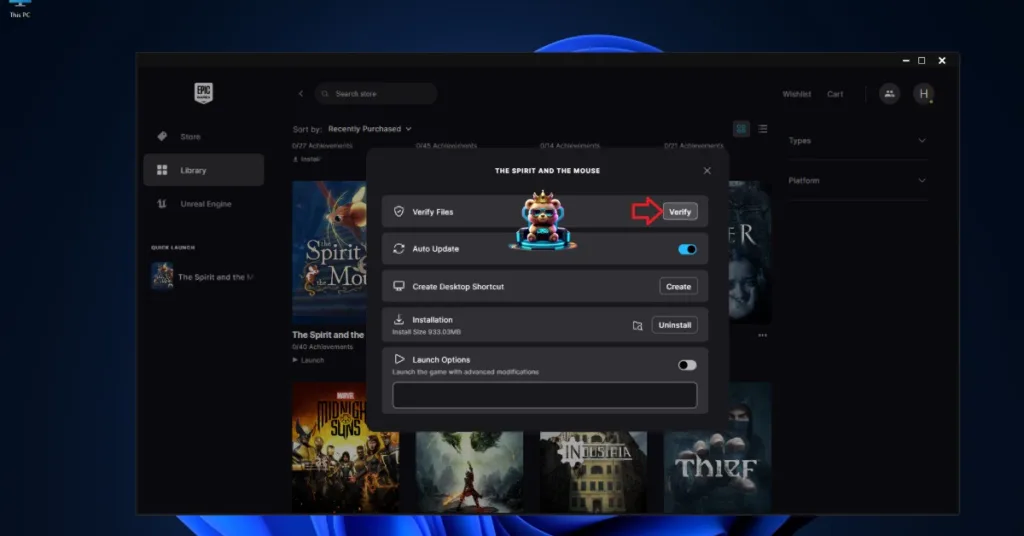
Fix #3 – Run Cyberpunk 2077 in Compatibility Mode
Compatibility issues with your current Windows 10 or 11 build are crashing the game. You can fix it by running Cyberpunk 2077 in compatibility mode to fix the crashes. Here is how you can run the game in compatibility mode:
- Open Steam Library and right-click Cyberpunk 2077.
- Hover the mouse cursor over the “Manage” option and click “Browse local files”.
- It will open a new explorer window containing Cyberpunk 2077 game files.
- Go to bin > x64 > right-click “Cyberpunk2077” executable > click properties.
- Click the Compatibility tab and check “Run this program in compatibility mode”.
- Select Windows 7.
- Apply the changes and run Cyberpunk 2077 to see if crashes are fixed.


Fix #4 – Disable XMP
Extreme Memory Profile (XMP) is a BIOS feature that allows PC users to overclock the RAM so that it is used to its full potential. However, many PC players have reported that enabling XMP is causing Cyberpunk to crash. Disable it to fix the crashes. You can disable or enable XMP profiles from the Basic BIOS menu or in the Advanced Options.
Fix #5 – Roll Back Cyberpunk 2077 to Update 1.63
A lot of Cyberpunk 2077 features, like enemy, Police AI, and the Perk System, were revamped in the update 2.0. However, many PC players reported that this caused the game to crash. To check this, we tested reverting to update 1.63, and it worked. Roll back Cyberpunk 2077 to update 1.63 until CDPR releases a patch that fixes the crashes. To do this, open Steam Library > right-click Cyberpunk 2077 > properties > Betas > Select 1_63_legacy_patch. Play the game and it won’t crash.

Fix #6 – Turn on Debug Mode
Many PC users with RTX 4090 report frequent game crashes. This is happening due to higher GPU clocks set by the user or due to factory overclock. If you have overclocked your graphics card, then revert it to its default GPU and Memory clocks to fix the issue.
If not, then the graphics card is factory overclocked. You can enable the Debug Mode from the NVIDIA Control Panel to force the graphics card to use Nvidia’s recommended GPU and Memory clocks. To do this, go to NVIDIA Control Panel and click on “Help”. Click on Debug Mode to enable it. Play Cyberpunk 2077 and it won’t crash.

Fix # 7 – Install or Repair Visual C++ Components
These files are essential to run all the programs on a Windows PC. The Cyberpunk 2077 crashing on PC issue can be fixed by repairing or installing missing or corrupt Visual C++ components. To do this, follow the steps given below.
- Go to the Steam Library and type “Steamworks” in the search bar.
- Right-click “Steamworks Common Redistributables,” click Manage, and then go to Browse Local Files.
- In the new window, go to _CommonRedist\vcredist. You will find folders with names in years starting from 2010. Go to each folder and run the VC_redis, both x64 and x86 versions.
- Install or repair the Visual C++ Redistributables and then restart your PC.
- Run Cyberpunk 2077 and the crashes should be fixed.


Fix # 8 – Disable In-game Overlays
In-game overlays are present in almost all gaming software for PCs. This feature is useful as it allows users to access features without having to minimize the game. However, as helpful as they may seem, these overlays can cause CP2077 to crash. Turn off in-game overlays for Steam, Discord, or Nvidia App, and it will fix the Cyberpunk PC crash issue.
- For Steam: Steam Settings > In-Game > Uncheck “Enable the Steam overlay” > OK.
- For GeForce Experience: GeForce Experience > Gear icon next to username > General > Turn off the “IN-GAME Overlay” and save.
- For Discord: User Settings > “Overlay” tab > Turn off “Enable in-game overlay” > save and exit.
Fix # 9 – Reinstall Cyberpunk 2077
Often a clean install of the game fixes the crashes. Uninstall Cyberpunk 2077 and reinstall it to fix the crashing issue.
That is all for our fixes for Cyberpunk 2077 crashes on Windows PC. Follow these fixes step-by-step and the game won’t crash while playing or at startup.