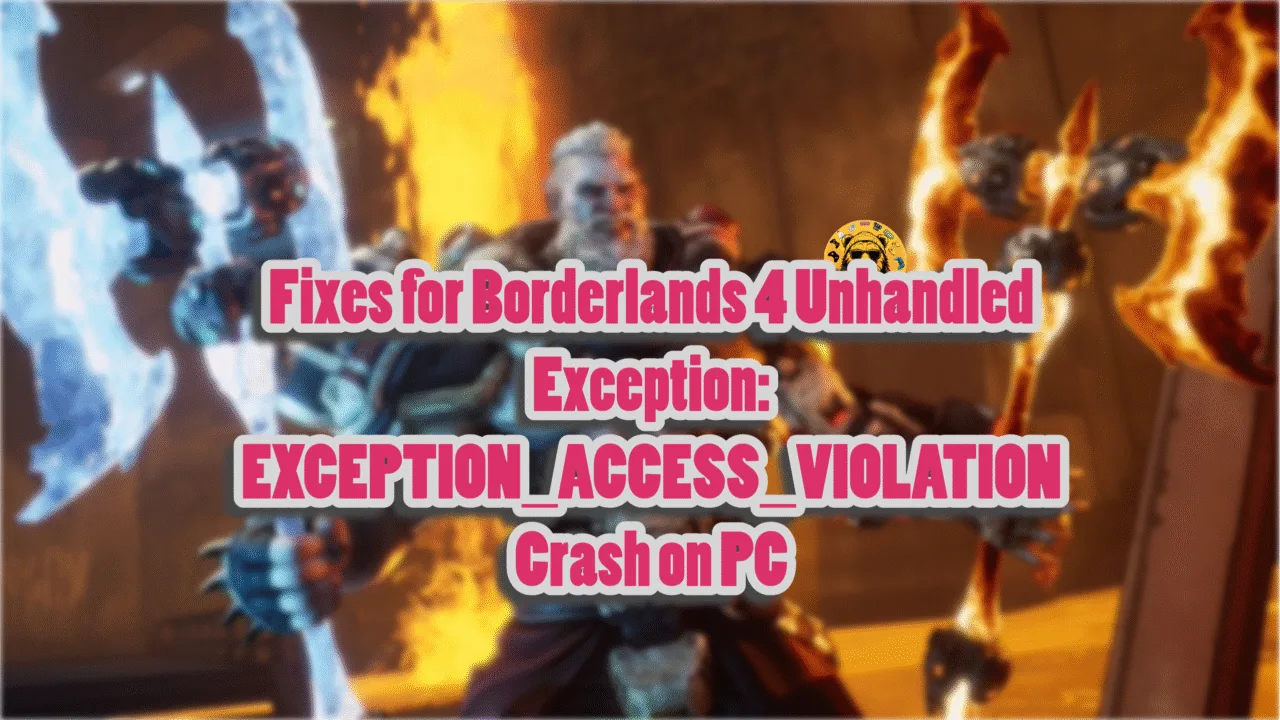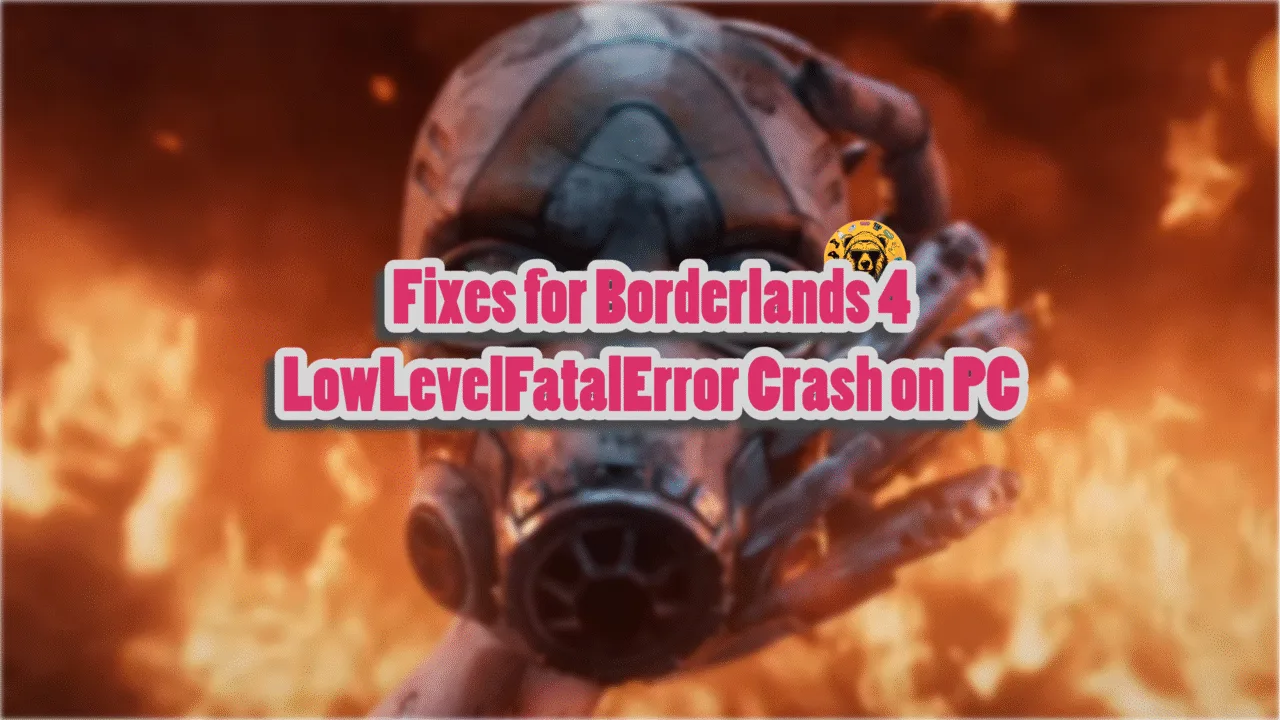Cyberpunk 2077 is one of those games that pushes consoles and PC hardware to its limit. Running on CD Projekt Red’s Red Engine, the game looks incredible, especially with Ray Tracing. However, the game still has small technical issues, even after update 2.0, which rolled out with the Phanton Liberty expansion. Despite the optimizations, PC users are experiencing errors and issues like crashes, unsupported file system errors, gpuapidx12error.cpp(40) error, corrupted game data errors, and Unhandled Exception errors. I have compiled a list of fixes to help you resolve the Cyberpunk 2077 Unhandled Exception: EXCEPTION_ACCESS_VIOLATION (0xC0000005) error on your Windows PC.
7 Ways to Fix Cyberpunk 2077 Unhandled Exception Error on PC
PC users report that Cyberpunk 2077 keeps crashing with the Unhandled exception error with the following error messages:
Error reason: Unhandled exception
Expression: EXCEPTION_ACCESS_VIOLATION (0xC0000005)
Message: The thread caused a user-mode data execution prevention (DEP) violation at 0x0.
File: <Unknown>(0)
??????????????
Or
Error reason: Unhandled exception Expression: EXCEPTION_ACCESS_VIOLATION (0xC0000005) Message: The thread caused a user-mode data execution prevention (DEP) violation at 0x0. File: <Unknown>(0)
What is the Unhandled exception EXCEPTION_ACCESS_VIOLATION error? To put it simply, it is related to game files. Mods could be interfering with the game, corrupt system files, and compatibility issues with third-party peripherals, are some of the reasons why you are experiencing this error when launching Cyberpunk 2077. The following fixes will help you resolve the error.
Fix #1 – Remove Specific Game Files and Reinstall the Game
The best and quickest way to fix the Unhandled Exception error is to uninstall and reinstall Cyberpunk 2077. However, the right way to do this is to delete every file except for the base game and reinstall the deleted ones. Follow the steps below to do this:
- Go to Steam Library and right-click Cyberpunk 2077. Then click Manage and Browse local files.
- In the new window, delete all files and folders other than the “archive” folder.
- Now go back to Steam Library and right-click Cyberpunk 2077. Go to Properties > Installed files > click the “Verify integrity of game files” button.
- Steam will now download all the deleted files and reinstall the game.
- Run Cyberpunk 2077 and the Unhandled Exception crash is now fixed.



Fix #2 – Run an SFC Scan
EXCEPTION_ACCESS_VIOLATION (0xC0000005) error can occur as a result of some missing or corrupt game files. Windows has a built-in tool that automatically scans and replaces damaged or missing system files. This SFC scan can help you fix the said error. Follow the steps below to run the SFC scan on your PC.
- Run CMD (Command Prompt) as an administrator, type sfc /scannow, and press Enter.
- The process will take some time, so be patient with it.
- The scan will automatically download and replace corrupt or damaged system files.
- Play Cyberpunk 2077 and the Unhandled Exception error will be fixed.
Fix #3 – Remove Unnecessary Devices
One of the biggest perks of playing Cyberpunk 2077 on PC is that players can attach any peripherals. While this may be helpful, as it allows players to play the game the way they like, it can cause errors like EXCEPTION_ACCESS_VIOLATION (0xC0000005). Remove all third-party peripherals like controllers, HOTAS, or Bluetooth devices to fix the error. Plug them in one by one and run Cyberpunk 2077 after every peripheral. This way, you will determine which peripheral is causing the crash.
Just a tip: Bluetooth devices are the most common cause of Unhandled Exception errors. Removing Bluetooth devices fixes the Cyberpunk 2077 EXCEPTION_ACCESS_VIOLATION (0xC0000005) error.
Fix #4 – Clear DirectX Shader Cache
DirectX is an API required to play games on a Windows PC. One reason you are seeing the EXCEPTION_ACCESS_VIOLATION (0xC0000005) error when launching Cyberpunk 2077 is due to a corrupt DirectX shader cache. You can fix this error by deleting the cache. A new cache will be made when the next time you launch the game and the unhandled exception error will be fixed. You can delete the DirectX shader cache in two ways:
- Open C:\Users\’your username’\AppData\Local\NVIDIA. Look for the folder “DXCache” and delete it.
- Open Windows Settings. Go to System > Storage > Temporary Files. Check “DirectX Shader Cache” and click the “Remove Files” button. Windows will delete the cache.

Fix #5 – Install a Mod to Skip Intro Videos
Many PC users have reported that if you install a mod that skips Cyberpunk 2077 intro videos, it fixes the EXCEPTION_ACCESS_VIOLATION (0xC0000005) error. Install the No Intro Video mod and it will fix the Cyberpunk 2077 Unhandled Exception error. If you still see the crash, try the next fix on our list.
Fix #6 – Adjust Timeout Detection and Recovery Settings
Timeout Detection and Recovery Settings is a feature in Windows that detects an unresponsive GPU driver and resets it to make it functional. The Cyberpunk 2077 Unhandled exception error is occurring because Timeout Detection and Recovery is forcing the GPU driver to shut down when it takes too long to respond. This can be fixed by adjusting the TDR delay. The default wait time of TDR is set at 2 seconds, but you can increase it up to 10 seconds so the GPU driver gets enough time to respond and the error doesn’t occur. Here is how you can do this.
- Go to the Windows search bar, type regedit, and run it as an administrator.
- Navigate to “HKEY_LOCAL_MACHINE > SYSTEM > CurrentControlSet > Control > GraphicsDrivers”.
- Right-click anywhere in the “blank space” and select New in Windows Registry.
- Click DWORD (32-bit) Value and name the file TdrDelay. Double-click it and select Modify.
- Check the value is set to 10 and restart your PC.
- Launch CP2077 and the EXCEPTION_ACCESS_VIOLATION (0xC0000005) error is fixed.
Fix #7 – Repair or Install Visual C++ Components
Corrupt or missing Visual C++ components are the reason why Cyberpunk keeps crashing with the Unhandled Exception: EXCEPTION_ACCESS_VIOLATION (0xC0000005) error. To fix it, repair or install these components through the following steps:
- Type “Steamworks” in the search bar of Steam Library.
- Right-click “Steamworks Common Redistributables” and then click Manage and Browse local files. It will open a new window.
- Now click _CommonRedist\vcredist.
- In this folder, you will find folders with names in years starting from 2010.
- Open each folder one by one and run VC_redis, both x64 and x86 versions.
- Repair or install Visual C++ Redistributables.
- Restart your PC and see if the error has been fixed.


That is all for our fixes for the Unhandled Exception: EXCEPTION_ACCESS_VIOLATION (0xC0000005) error when launching Cyberpunk 2077. Check our fixes hub for commonly occurring errors on PC or handhelds.