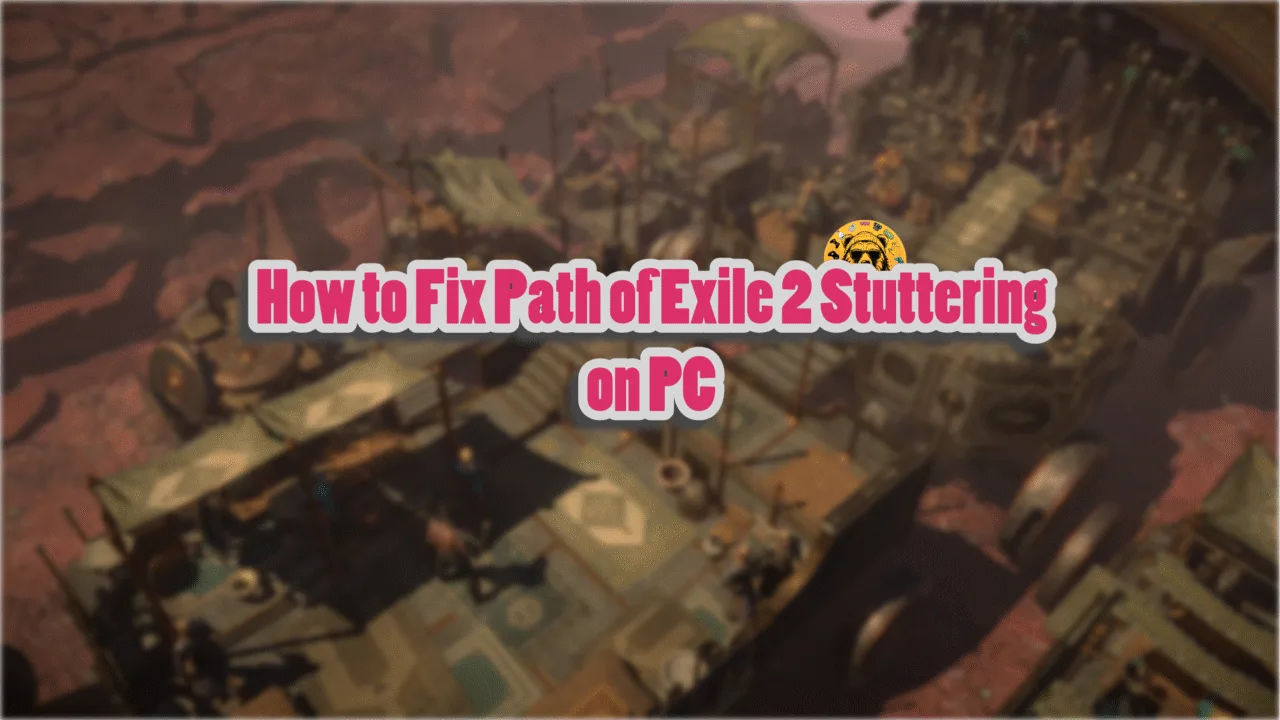Cyberpunk 2077’s launch was rough, especially on PlayStation 4 and Xbox One. CD Projekt Red fixed and updated the game and the update 2.0 saw the biggest changes. Despite the optimizations and patches, PC users are still experiencing errors and issues like unhandled exception errors, gpuapidx12error.cpp(40) errors, crashes, and unsupported filesystem errors. I have compiled a list of fixes to help you resolve the Cyberpunk 2077 unsupported filesystem error on your Windows PC.
3 Quick Ways to Fix Cyberpunk 2077 Unsupported Filesystem Error
There are multiple reasons for the unsupported filesystem error to pop up, like insufficient space on the drive, wrong format, and more. The following fixes will help you resolve the error.
Fix #1 – Reinstall the Game
Many PC users have reported an Unsupported Filesystem error while downloading an update for Cyberpunk 2077. If this is happening to you too, then the easiest way to fix it is to uninstall and reinstall the game. Go to Steam Library and right-click Cyberpunk 2077 > Manage > Uninstall. After doing this, download and install the game again, and this will fix the Unsupported Filesystem error.
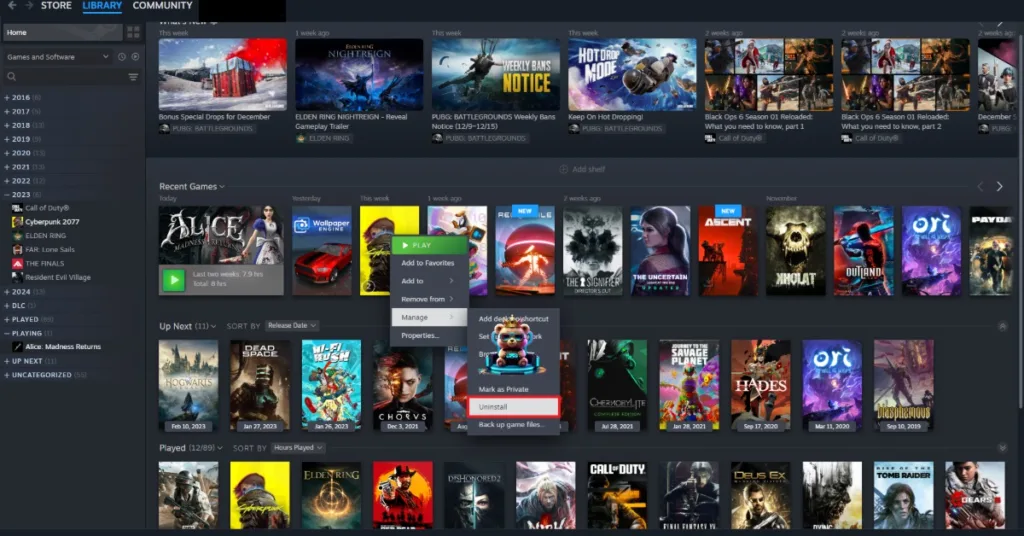
Fix #2 – Free Up Storage Space
Lack of enough free space on your drive can also cause the Unsupported Filesystem error while updating the game. Your drive must have at least 15-20% free storage space to go ahead with the update without any errors. Even if your drive is 90% full, you will get this error. So, fix the Unsupported Filesystem error, free up enough space on the drive, and download again.
Fix #3 – Format Drive
If you have tried the two fixes above and you are still experiencing the Unsupported Filesystem error, then the drive in which you are downloading the game or the update has a FAT32 file system. You can fix this by formatting the drive to the NTFS. The problem with the FAT32 file system is that it is limited, and it cannot store any file larger than 4 GB.
Before formatting, make sure you back up the data where CyberPunk 2077 is installed. here is how you can format the drive to fix the unsupported filesystem error:
- Right-click the drive and click Format.
- In the small window that pops up, select “NTFS” under File system.
- Check the “Quick Format” option and click Start.
- Once the device has been formatted, install Cyberpunk 2077, and the Unsupported Filesystem error is fixed.
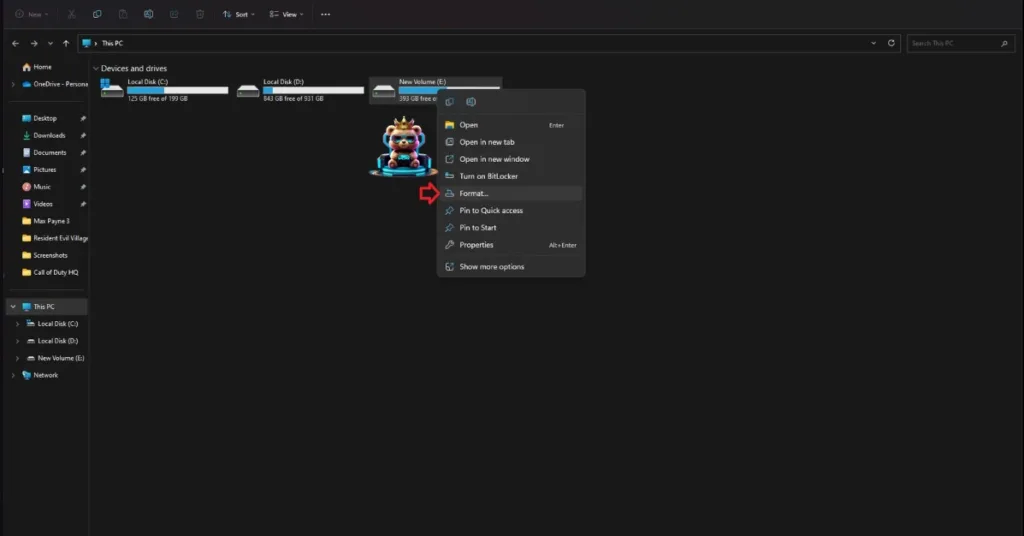
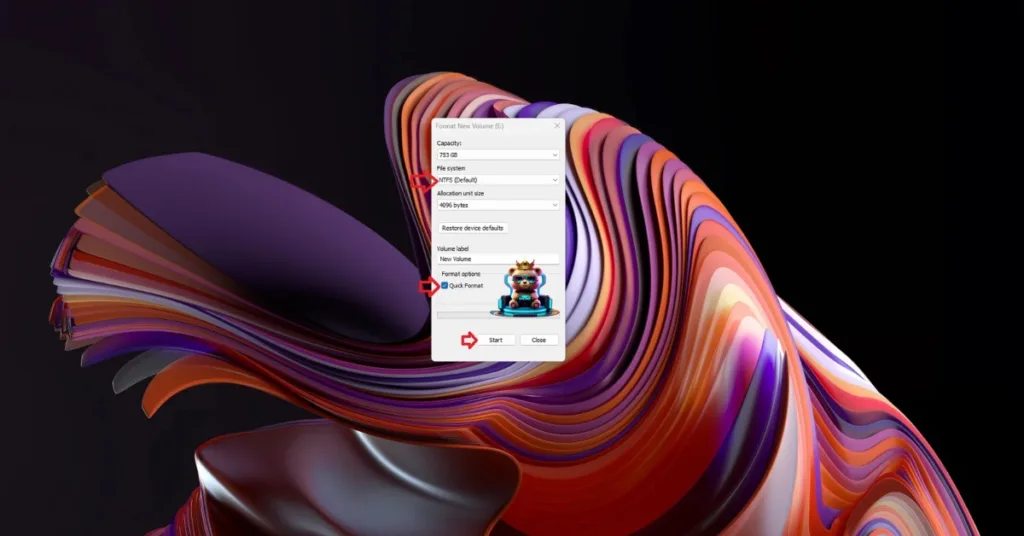
That is all for our fixes for the Cyberpunk 2077 unsupported filesystem error. Also, check our fixes hub for commonly occurring errors on PC or handhelds.