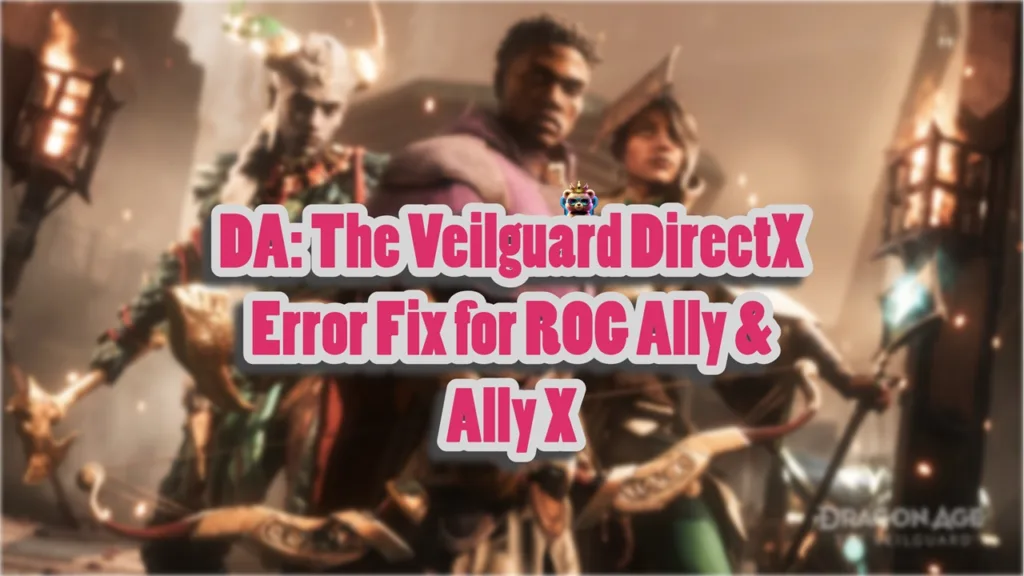Since Valve released its Steam Deck, handhelds have gained much popularity. Following that, we have seen many Windows-based handhelds, including ROG Ally and its successor Ally X. Both feature impressive specs and can run modern PC games at reasonable visual quality. Dragon Age: The Veilguard runs quite well on Windows handhelds; however, ROG Ally users report the DirectX error crash when they launch the game. Here I have compiled a list of fixes that will help you resolve the Dragon Age: The Veilguard directX error on ROG Ally and Ally X.
DA: The Veilguard DirectX Error Fix for ROG Ally
According to ROG Ally users, the game is crashing in-game or at startup with the following DX error message:
Direct X Error
DirectX function “getDevice()->CreateRootSignature( nodeMask, signatureBlob->GetBufferPointer(), signatureBlob->GetBufferSize(),FB_IID_PPV_ARGS(&rootSignature.assignGet()))” failed with DXGI_ERROR_DEVICE_REMOVED (“The video card has been physically removed from the system, or a driver upgrade for the video card has occured. “).
Or
DirectX function “GetDeviceRemovedReason” failed with DXGI_ERROR_DEVICE_HUNG (“The GPU will not respond to more commands”) GPU: NVIDIA GeForce GTX 1080″, Driver: 56603. This error is usually caused by the graphics driver crashing; try installing the latest drivers. GPUBreagrumbs:
There are multiple reasons why ROG Ally and Ally X users are experiencing DirectX error, such as unlocked FPS, an incompatible GPU driver, and more. The following fixes will help you resolve the error and play Dragon Age: The Veilguard on your ASUS handheld without crashing.
Limit The Game’s Max Frame Rate
For those experiencing the DA: The Veilguard crashes randomly while playing and the DX error pops up, limit the game’s max FPS. The game is crashing because the current FPS is putting too much load on the GPU. Limiting the frame rate will reduce the GPU and CPU load and fix the DirectX error.
You can limit the FPS in two ways: use the in-game “Frame Rate Limit” or ROG Ally and Ally X’s own FPS limiter.
For the in-game limit, launch the game, open settings, and go to the “Display” tab. Input your FPS limit into the “Frame Rate Limit” option and apply the changes. This will fix the DA: The Veilguard DirectX error on ROG Ally.
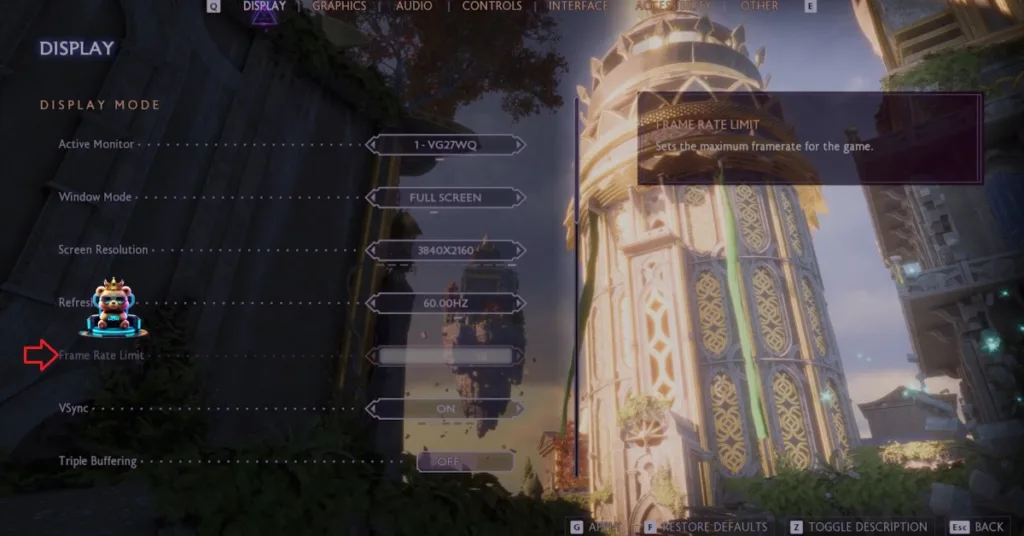
Update DirectX
The DirectX installation of your ROG Ally or Ally X isn’t updated or has missing files, which is why Dragon Age: The Veilguard is crashing with the DX error. Update or repair the DirectX installation on your ROG Ally, and here is how you can do it:
- Open your Steam library.
- Type “Steamworks Common Redistributables” in the search bar.
- Select “Steamworks Common Redistributables” > Manage > Browse Local Files.
- A new window will open.
- Go to “_CommonRedist\DirectX\Jun2010”
- Run the DXSETUP and follow the onscreen prompts.
- Play DA: The Veilguard and the DirectX error is fixed.

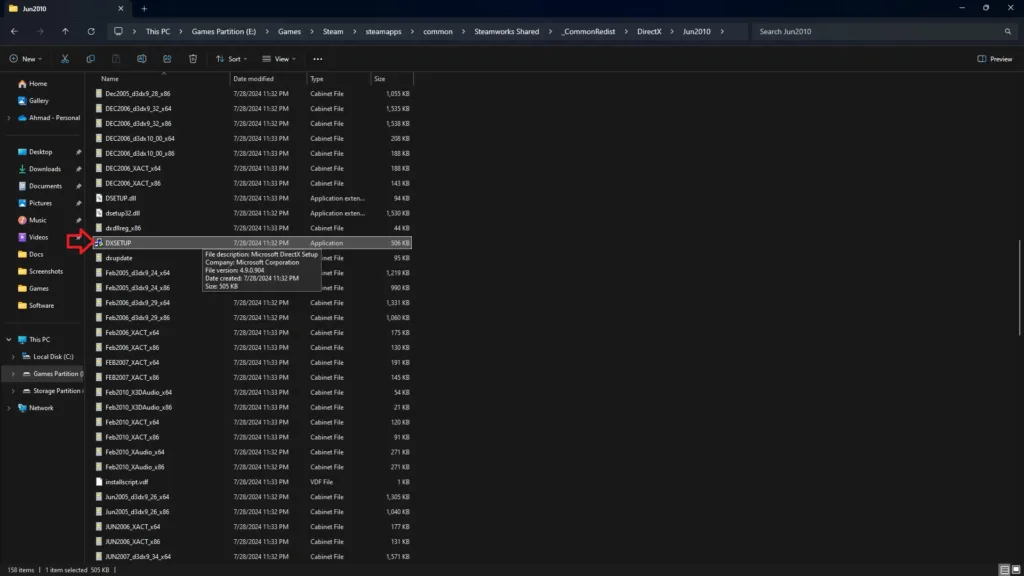
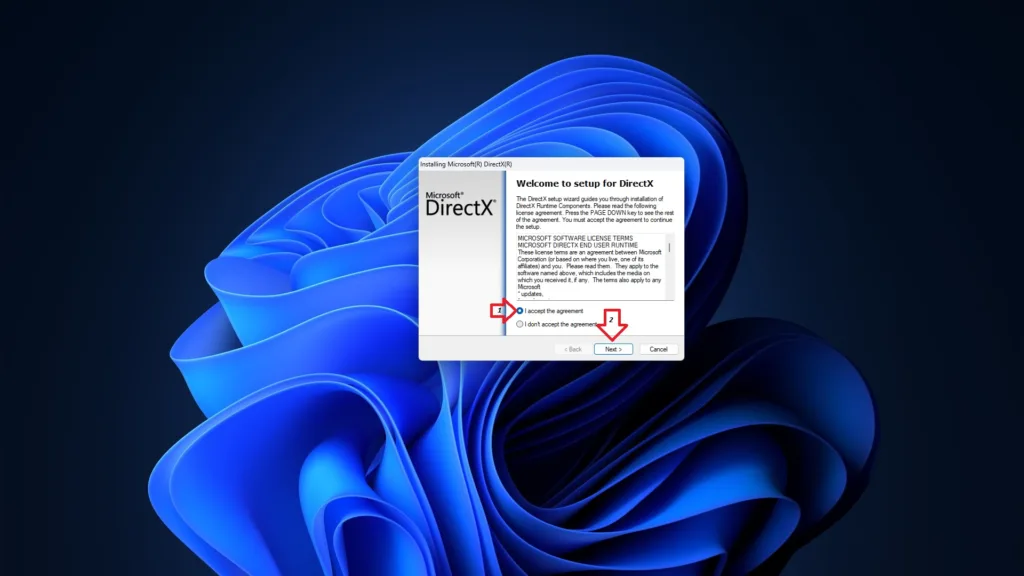
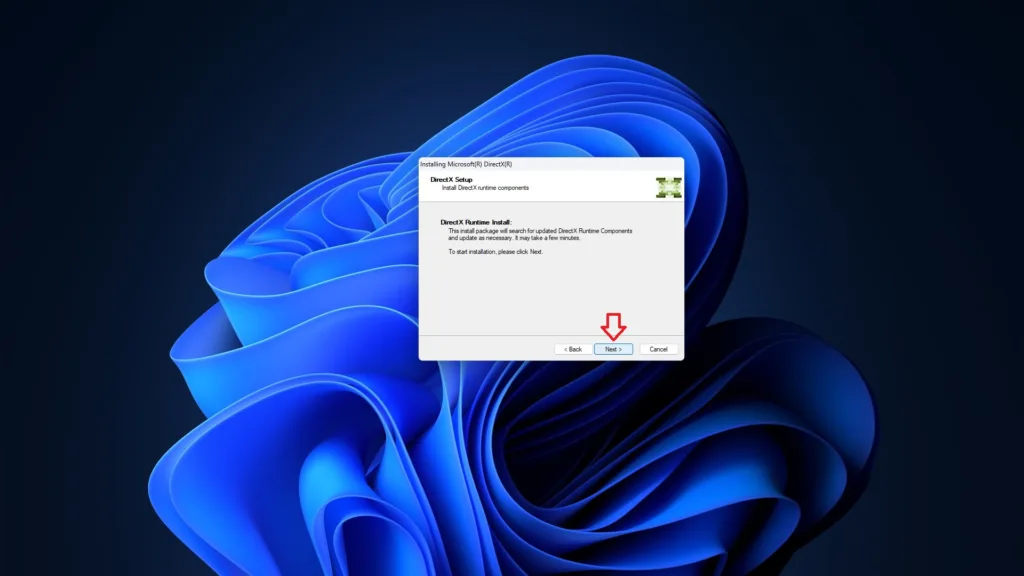
Run DA: The Veilguard as an Administrator
Lack of admin rights crashes Dragon Age: The Veilguard at launch with the DirectX error on ROG Ally and its successor. Run the game as an administrator to fix the error, and here is how to do it:
- Open your Steam library.
- Select “Dragon Age: The Veilguard” and open options.
- Go to “Manage” > Browse local files.
- A new window containing game files will open.
- Select the game’s executable and open options.
- Click on properties.
- Go to the “Compatibility” tab and check the “Run this program as an administrator” option.
- Apply the changes.
- Play DA: The Veilguard and the DX error is now fixed on ROG Ally.



Delete DirectX Shader Cache
The DX cache is stored on your ROG Ally or Ally X is crashing Dragon Age: The Veilguard with the directX error. To fix it, delete the cache. The next time you run the game, Windows will create a new DirectX cache. Here is how to delete the cache:
- Go to Windows Settings.
- Navigate to System > Storage > Temporary Files.
- Select DirectX Shader Cache and click “Remove Files”.
- Launch DA: The Veilguard, a new DirectX cache will be created, and the DX error will be fixed.


Tweak Windows Timeout Detection and Recovery
Timeout Detection and Recovery (TDR) is a feature of Windows OS that detects problems with the GPU driver and attempts to recover it. However, it is not a perfect system and often causes games to crash with errors like the DirectX error or DXGI_ERROR_DEVICE_REMOVED error. There are two possible fixes for Dragon Age The Veilguard’s DirectX error, and here is how to apply them:
Fix #1
DXGI_ERROR_DEVICE_HUNG or DXGI_ERROR_DEVICE_REMOVED errors occur when Windows TDR detects the GPU driver stalling and shuts it down. You can fix the DirectX error by creating the TdrLevel file in the Windows Registry that resets the GPU driver when Windows TDR detects a driver stall. Here is how to do it:
- Open “regedit” and run it as an administrator.
- Go to “HKEY_LOCAL_MACHINE -> SYSTEM -> CurrentControlSet -> Control -> GraphicsDrivers”.
- Right-click in the right panel in the ‘blank space’ and select New in Windows Registry.
- Select DWORD (32-bit) Value and name the file TdrLevel.
- Open the “TdrLevel” file and select Modify.
- Confirm that the value is 0.
- Restart your ROG Ally.
- Play DA: The Veilguard and the DirectX error is now fixed.
Fix #2
Windows TDR has a default 2-second timer for the GPU driver to respond. If the driver takes more than 2 seconds, the OS crashes the driver, and Dragon Age: Veilguard and the DirectX error pop up. You can fix the error by setting up Timeout Detection and Recovery Delay in the Windows Registry, which gives the GPU driver more time to respond or recover.
- Type regedit in Windows search and run it as an administrator.
- Go to “HKEY_LOCAL_MACHINE -> SYSTEM -> CurrentControlSet -> Control -> GraphicsDrivers”.
- Right-click on the right panel in the ‘blank space’ and Select New in Windows Registry.
- Select DWORD (32-bit) Value and name the file TdrDelay.
- Open the “TdrDelay” and select Modify.
- Confirm that the value is 10.
- Restart your ROG Ally.
- Launch DA: The Veilguard and the DirectX error is fixed.
That is all for our fixes for Dragon Age The Veilguard DirectX error on ROG Ally and Ally X.