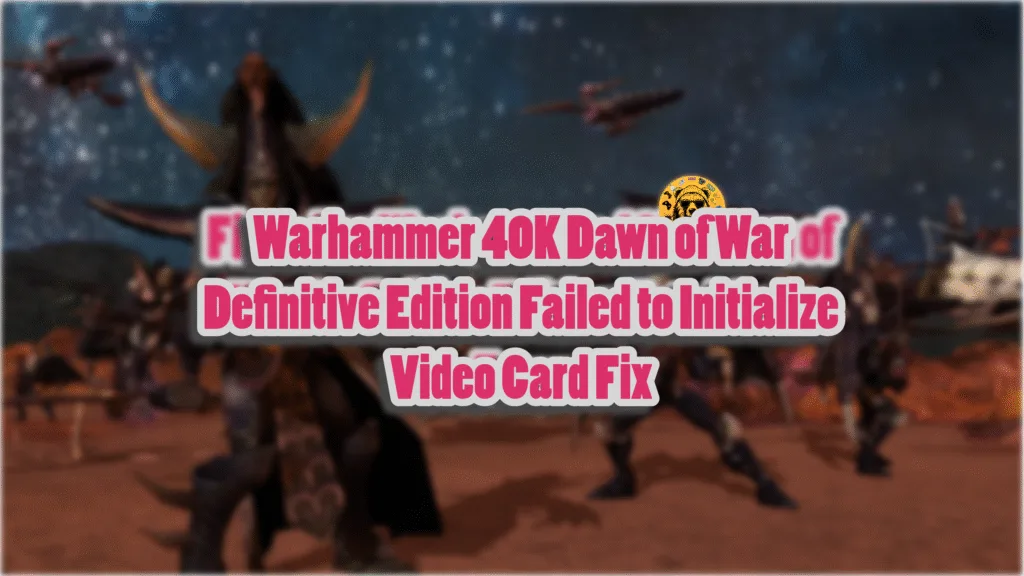Warhammer 40,000: Dawn of War is back in the form of the Definitive Edition, which brings visual enhancements, quality of life improvements, support for 64-bit systems, and more. Since Dawn of the War is a 20-year-old game, one would assume that by now most of the issues and errors in the game would be fixed. That does not seem to be the case, as PC users are experiencing random freezes and crashes during gameplay, Fatal Scar Error, and the Failed to Initialize Video Card crash at startup. I have compiled a few verified fixes that will resolve the Failed to Initialize Video Card startup crash in Dawn of War Definitive Edition.
Proven Fixes for Dawn of War Definitive Edition Failed to Initialize Video Card Error
As per PC users, Dawn of War Definitive Edition keeps crashing on startup with the following Failing to Initialize error:
Failed to initialize video card | d3dx9_44.dll not designet to run on Windows or contains error 0xc0000012f
There are several reasons why the game crashes at startup and displays this error, including missing DirectX libraries. The following fixes will resolve the Dawn of War Failed to Initialize Video Card error on your Windows PC.
Fix #1 – Delete Video.ini File
To fix the Failed to Initialize Video Card error in Dawn of War, delete the Video.ini file. According to player feedback, deleting this file fixes the error. Here is how you can delete the file and fix the error:
- Go to C:\Users\”your usersname”\AppData\Roaming\Relic Entertainment\Dawn of War
- Delete the video.ini file.
- Play Dawn of War Definitive Edition, it’ll work without crashing, and the error is now fixed.
Fix #2 – Run DirectX Runtime Installer
As stated, the Dawn of War is crashing at startup with the Failed to Initialize Video Card error due to missing DirectX libraries. You can fix the error by running the DirectX runtime setup and installing the missing libraries. PC users report that installing the DirectX dependencies is a viable fix. Here is how you can run the DirectX setup:
- Navigate to the Steam Library and type “Steamworks” in the search bar.
- Right-click “Steamworks Common Redistributables” > Manage > Browse local files.
- It will open a new Explorer window.
- In this window, go to the “_CommonRedist” folder > DirectX > Jun2010.
- Run the “DXSETUP” and follow the prompts to complete the installation.
- Launch Dawn of War Definitive Edition, and the startup crashes are now fixed.


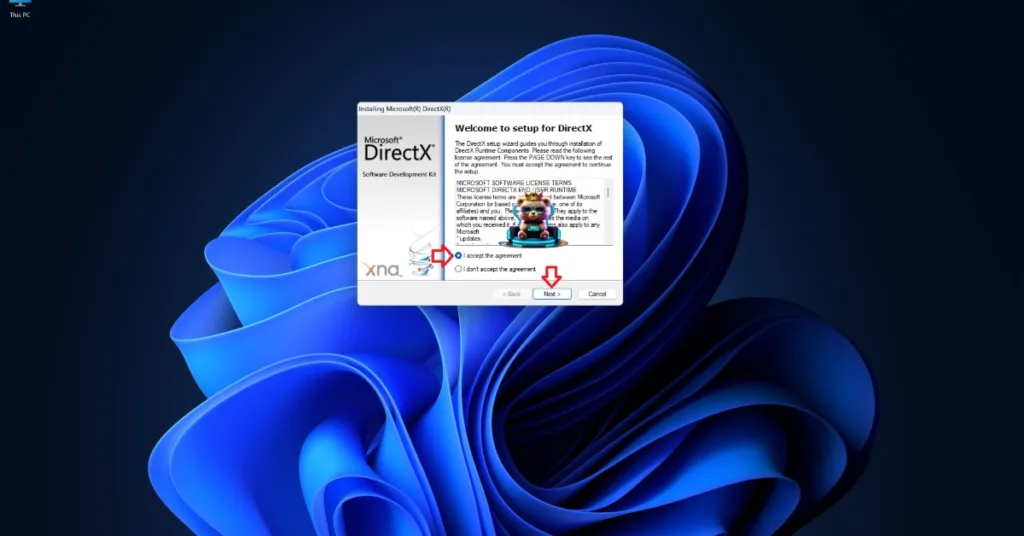
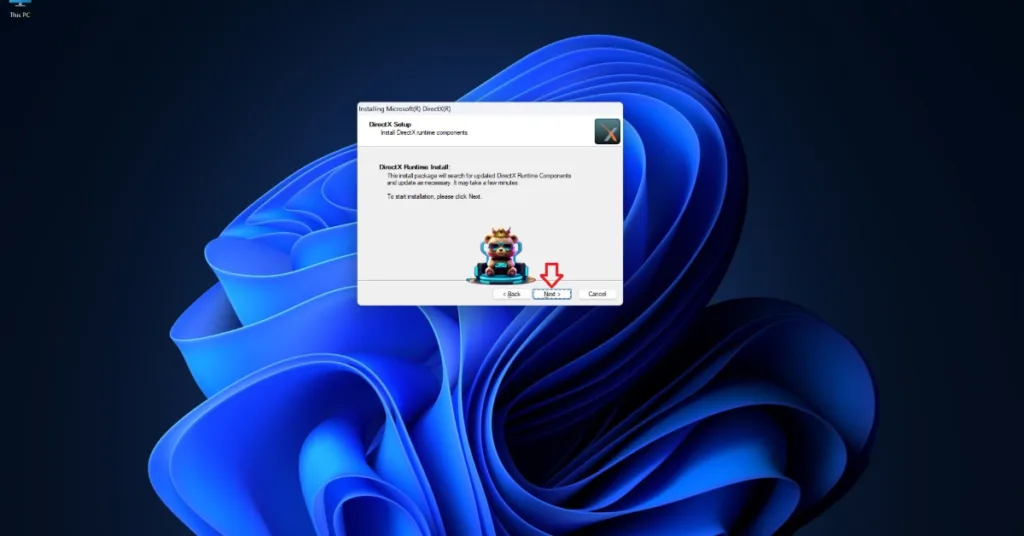
Alternatively, you can download the DirectX End-User Runtime Web Installer and update or install the DirectX to fix the Failed to Initialize Video Card error on your PC.
Fix #3 – Download The DirectX Libraries
If running the DirectX Runtimes Installer didn’t fix the error, you can manually download the missing DirectX library and paste it into the System folders to fix Dawn of War’s Failed to Initialize Video Card startup crash. As per community feedback, this fix works and resolves the Failed to Initialize Video Card error. Here is how you can download the library and paste it into the game’s folder to fix the error:
- Download the 64-bit version of d3dx9_44.dll.
- Open the zip file and copy the d3dx9_44.dll file.
- Go to C:\Windows\SysWOW64 and paste the file.
- Then go to C:\Windows\System32 and paste the DLL file.
- Replace the old files if a prompt appears.
- Play Warhammer 40K: Dawn of War Definitive Edition, and the Failed to Initialize Video Card error is now fixed.
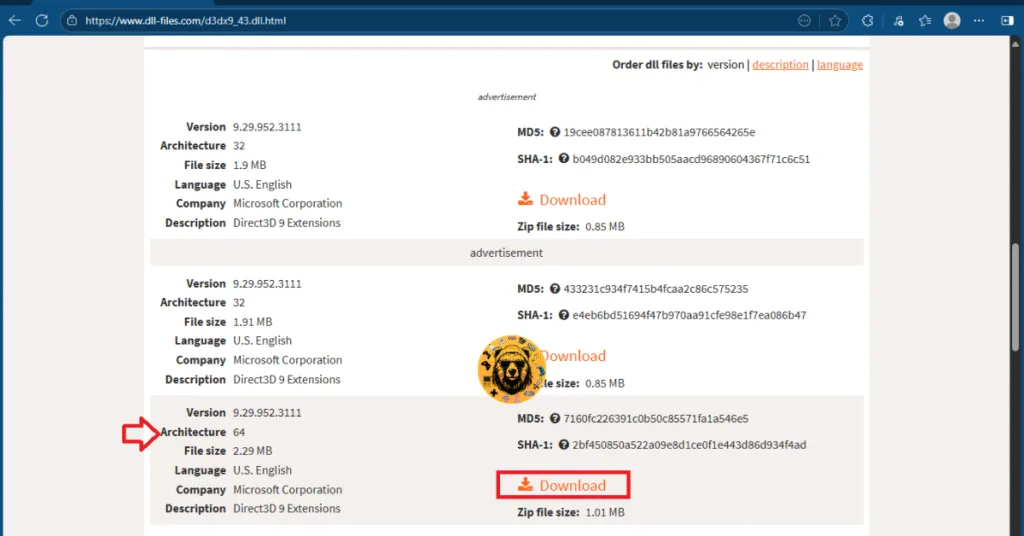
Fix #3 – Delete Graphics Config
This fix for the Failed to Initialize Video Card error in Dawn of War comes from a Reddit post. As per the feedback, this method fixes the error, and Dawn of War plays without crashing on startup. The fix is simple, delete the GraphicsConfig.exe and dxtc.dll files, and replace them with new ones. Here is how you can apply the fix:
- Right-click Warhammer 40,000: Dawn of War Definitive Edition in your Steam library > Manage > Browse local files.
- A new Explorer window will open containing the game’s files.
- Find and delete GraphicsConfig.exe and dxtc.dll files.
- After that, download replacement files and paste them into the folder where you deleted the files.
- Now run the GraphicsConfig.exe.
- Once that is done, delete the “video.ini” file.
- Play Dawn of War Definitive Edition, and the Failed to Initialize Video Card crash is now fixed.
That is all for our Dawn of War Definitive Edition fixes for the Failed to Initialize Video Card startup crash on your PC. Also, see our hub for commonly occurring PC errors and their fixes if you are experiencing errors with other PC video games or PCs.