Death Stranding is one of the most optimized games on PC and consoles. Running on the Decima engine, it looks visually phenomenal, considering it was originally developed for PS4. Despite the optimizations, PC users are experiencing Access Violation (C0000005h) crashes with the game. Here, I have compiled a list of fixes that will resolve the Death Stranding Access Violation (C0000005h) error on your Windows PC.
How Do I Fix Death Stranding Access Violation (C0000005h) Error on PC
Many PC users report that Death Stranding is crashing at startup or after the intro logo, with the following Access Violation error message:
An Access Violation (C0000005h) has occurred in thread ‘SystemFileDevice:1’ at instruction location 00000001416D4B37h
CallStack : 2560633228
0. 0x7FFFCBD3FE3E ntdll.dll, 0xCBD3FE3E
1. 0x0001416D4B37 ds.exe, 0x416D4B37
2. 0x0001416D4D91 ds.exe, 0x416D4D91
3. 0x0001416D1F99 ds.exe, 0x416D1F99
4. 0x0001416D2390 ds.exe, 0x416D2390
5. 0x0001417ABE8D ds.exe, 0x417ABE8D
6. 0x7FFFCABB7BD4 KERNEL32.DLL, 0xCABB7BD4
7. 0x7FFFCBD0CE51 ntdll.dll, 0xCBD0CE51
The error can occur due to multiple reasons, including DLSS being enabled, game files being missing or corrupt, a lack of administrative rights for Death Stranding DC, an unstable GPU driver, non-essential peripherals interfering with the game, and others. I have compiled a list of all such errors and explained how to fix them to prevent the Death Stranding from crashing at startup for PC users.
Fix #1 – Disable DLSS
Deep Learning Super Sampling (DLSS), an AI-based technology developed by NVIDIA to enhance performance and image quality on RTX GPUs, is the reason behind games crashing on Windows PC. Death Stranding Director’s Cut supports DLSS and FSR to provide PC players with a smooth gaming experience.
If you have enabled DLSS, then this is the reason behind the Death Stranding startup crash with the Access Violation (C0000005h) error code. Turn off DLSS from the graphics menu, and the game will not crash anymore. Here is how you can disable it:
- Open Death Stranding’s settings menu.
- Select the “Graphcis settings” option.
- Scroll down and you’ll find the “NVIDIA DLSS” option under “Post Processing”.
- Disable DLSS and apply the changes.
- Play Death Stranding, and the Access Violation error is now fixed.
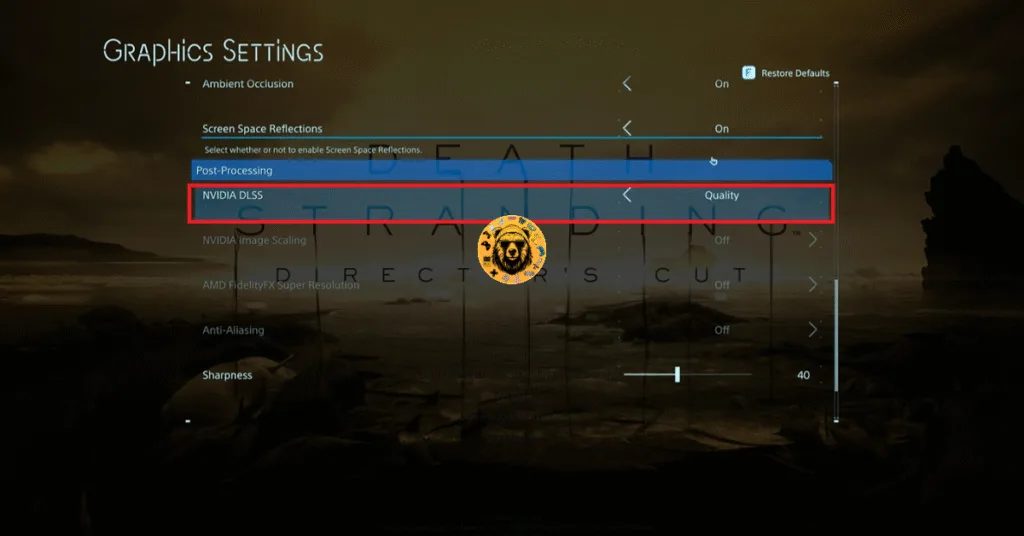
Fix #2 – Repair Windows Management Instrumentation
Death Stranding is crashing on your Windows PC with the Access Violation error due to Windows Management Instrumentation (WMI). It is a framework that controls how the information or files are accessed and managed in Windows. The framework can get damaged over time following Windows updates, which is the reason for the Death Stranding Access Violation crash. As per community feedback, it can be fixed by repairing WMI using the following commands:
- Open Command Prompt as an administrator and enter the following commands one by one.
- cd C:\Windows\System32\Wbem
- for /f %s in (‘dir /b .mof .mfl’) do mofcomp %s
- for %i in (*.dll) do regSvr32 -s %i
- net stop winmgmt /y
- net start winmgmt
- gpupdate /force
- Run Death Stranding now, and the game will not crash with the Access Violation error.
Fix #3 – Repair Steam Library
Your Steam library is having compatibility issues or is corrupt, which is crashing Death Stranding Director’s Cut with the Access Violation (C0000005h) error. Repair the library to fix the error, and here is how you can repair it:
- Open Steam settings and go to the “Storage” tab.
- Click the three dots in front of the drive storage bar.
- Click the “Repair Library” option.
- Select “Yes” for the next on-screen prompt.
- Once the repair is done, play Death Stranding, and the Access Violation startup crash is now fixed.
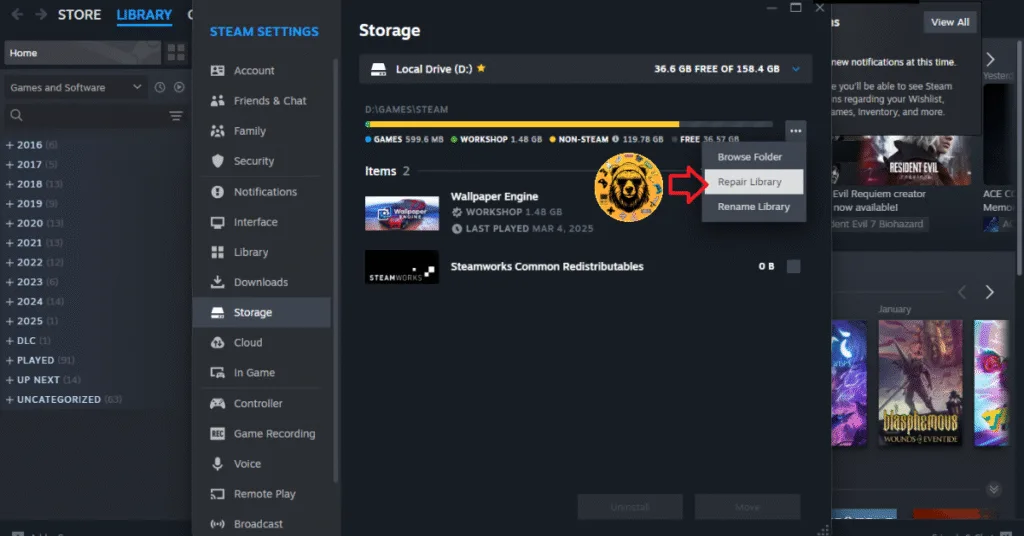
Fix #4 – Delete Realtek Sound Device
As per community feedback, the Realtek Audio device is the reason Death Stranding keeps crashing on your PC with the Access Violation (C0000005h) error. Delete this device through the device manager, and the error will be fixed.
- Open Device Manager and go to Audio Inputs and Outputs.
- Look for the Realtek Audio device, right-click it, and click the “Uninstall device”.
- Right-click “Audio Inputs and Outputs” and select “Scan for hardware changes” to reinstall the Realtek Audio device.
- Play Death Stranding, and the Access Violation error is now fixed.
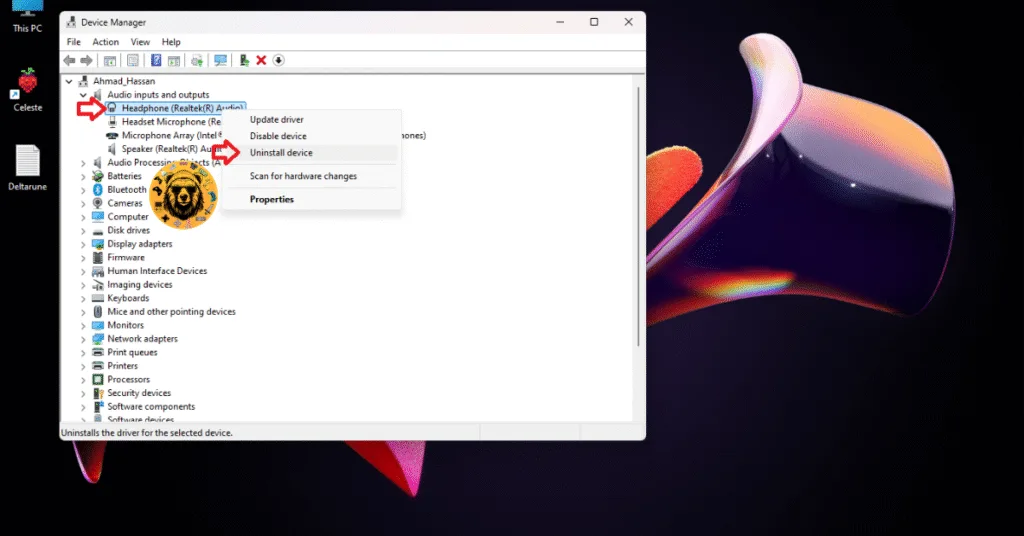
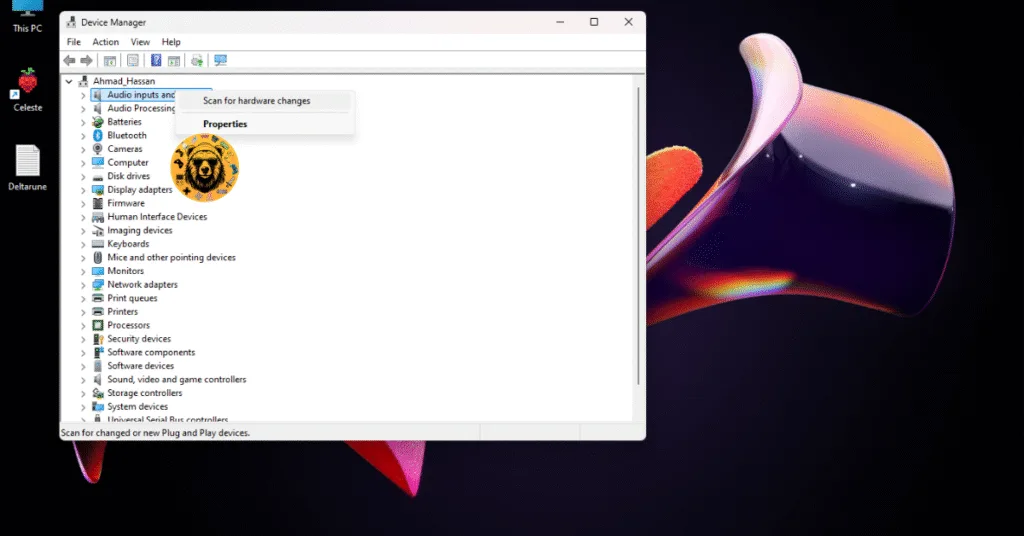
Fix #5 – Verify the Integrity of Game Files
You are experiencing the Access Violation (C0000005h) error because the game’s files are either corrupt or missing. This is the reason Death Stranding keeps crashing at startup. To fix the error, verify Death Stranding DC’s files through Steam with the help of the following steps:
How to Verify Game Files in Steam
- Open Steam Library, right-click Death Stranding, and click Properties.
- Go to the “Installed Files” tab and click the “Verify integrity of game files” option.
- Let Steam run the scan, and it will automatically replace the damaged or corrupt files.
- Launch Death Stranding now, and the Access Violation startup crash is fixed.

How to Verify Game Files in Epic Games
- Open your Epic Games library.
- Click on the three dots under Death Stranding.
- Select the “Manage” option and then click “Verify” in front of “Verify Files”.
- Once the scan is done, play the game, and the Access Violation crash is fixed.
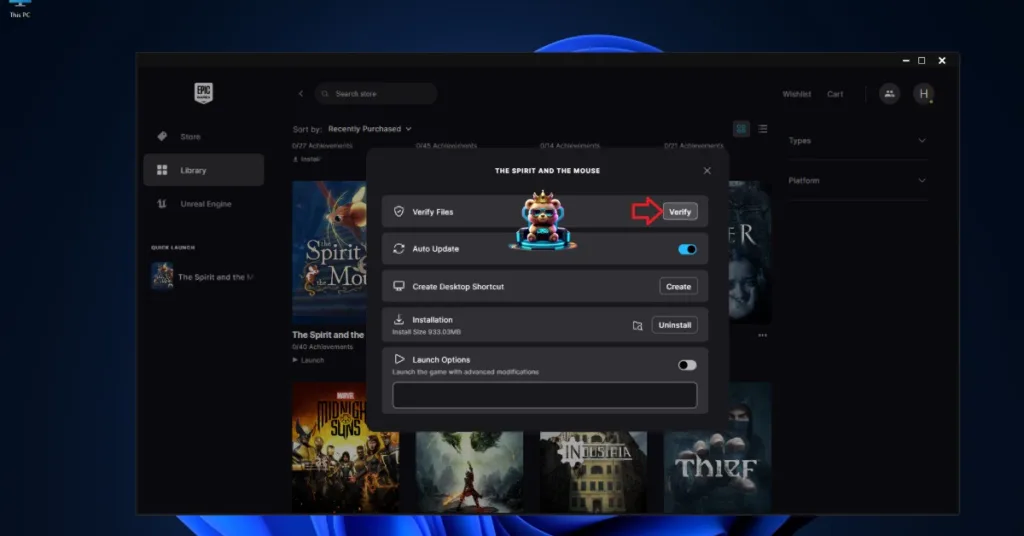
Fix #6 – Run Death Stranding DC as an Administrator
Death Stranding crashing with the Access Violation (C0000005h) is due to a lack of administrative rights. Either the game doesn’t have the administrative rights, or you are not launching the game with an admin account. You can fix this error by allocating administrative rights to Death Stranding DC. Here is how you can run the game as an administrator to fix the Access Violation (C0000005h) error:
- Open Steam Library, look for Death Stranding, and right-click it.
- Navigate to Manage, click Browse local files, and a new window will open on your screen.
- In this window, click the game’s executable file and right-click it.
- Go to the “Compatibility” tab and check the box for the “Run this program as an administrator” option. Apply the changes.
- Now launch Death Stranding, and it will not crash at startup.



Fix #7 – Disable Fullscreen Optimizations for Death Stranding
Windows uses Fullscreen Optimizations for every app and video game installed on your PC. It helps improve performance and switching speed between games and apps running in full-screen mode. However, it can also force games to crash with various error messages. Fullscreen Optimizations are the reason Death Stranding is crashing with an Access Violation error. You can fix it by disabling Fullscreen Optimizations. Here is how you can apply this fix:
- Open Steam Library, right-click Death Stranding, go to Manage, and click Browse local files.
- Right-click Death Stranding’s executable file in the new window that opens on your screen and click Properties.
- Go to the Compatibility tab and check the option “Disable Fullscreen Optimizations” and click Apply.
- Run Death Stranding now, and the Access Violation error is now resolved.

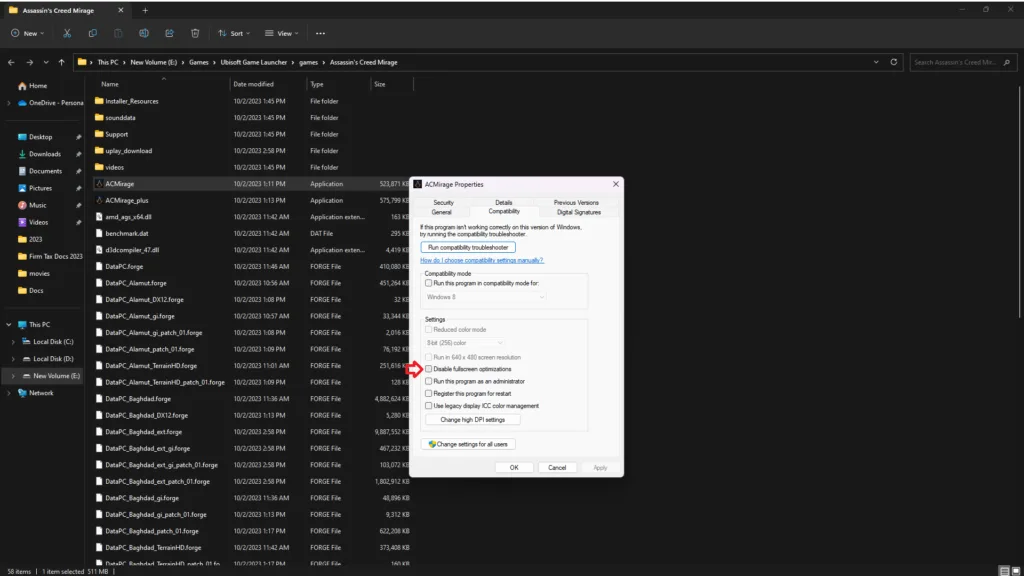
Fix #8 – Roll Back to a Stable NVIDIA Driver
Many PC users don’t update their graphics drivers for various reasons. If you haven’t updated your GPU driver in a very long time, update it to the latest driver, and it will fix the Access Violation error for Death Stranding.
Moreover, NVIDIA drivers following the RTX 50 series GPU release have been facing some serious backlash from PC users because they are often the reason behind games crashing at launch or while in-game. These unstable drivers are forcing Death Stranding to crash on startup. Driver version 566.36 is a stable NVIDIA driver, as per community feedback and our internal testing, and prevents Death Stranding from crashing with an Access Violation error.
If version 566.36 doesn’t work for you, you can also try the 572.83 and 576.28 driver versions. While installing drivers, make sure you do a clean installation so the files from the previous version don’t interact with the new one.
Fix #9 – Clear Steam Download Cache
Death Stranding director’s cut keeps crashing on your Windows PC because of the Steam download cache. Clear it, and the game will run smoothly. To do this, go to Steam Settings, click Downloads, and click Clear Cache.
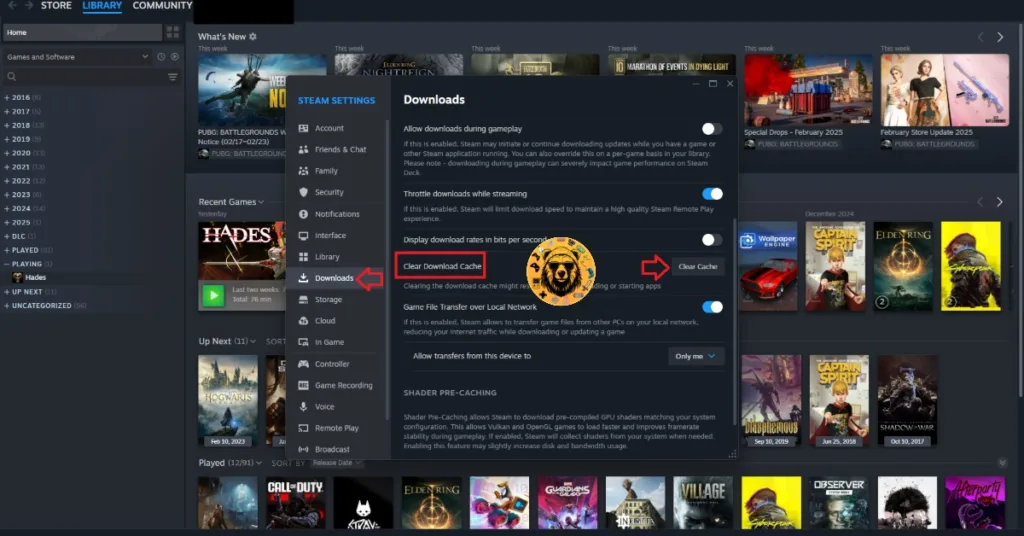
Fix #10 – Update Operating System
Microsoft rolls out updates for Windows PCs regularly. Many users don’t update their Windows 11 PCs for various reasons. If you haven’t updated your PC in a while, then Death Stranding is crashing at startup due to outdated Windows. You can fix the Access Violation crash in Death Stranding by updating Windows. Here is how you can apply this fix.
- Go to Windows settings.
- Click the “Windows Update” tab and click the “Check for updates” button.
- Windows will download all the available updates. Install all the available updates.
- Play Death Stranding now, and the Access Violation error is now fixed.
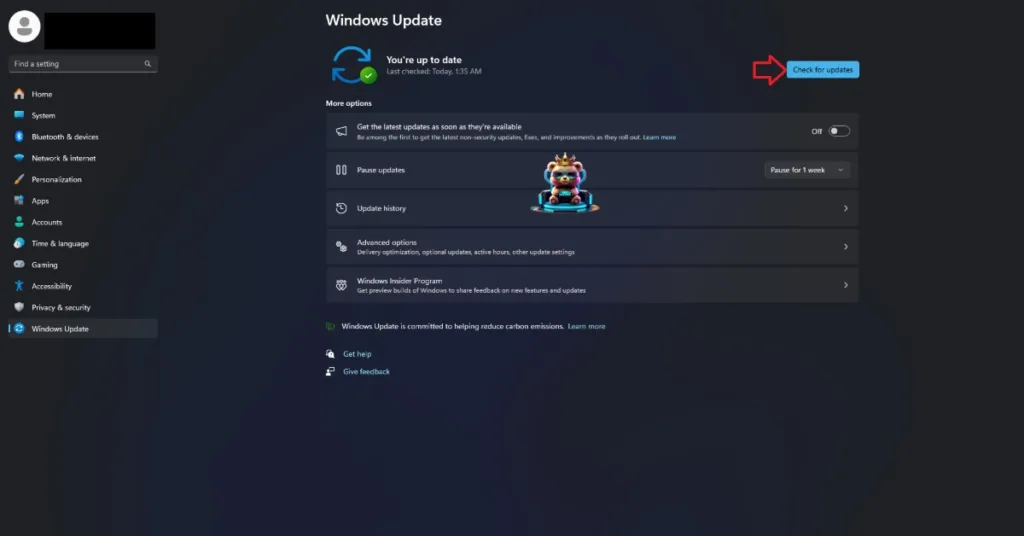
Fix #11 – Remove Non-Essential Peripherals
Playing games on PCs lets users plug in a variety of peripherals to enhance their gaming experience. However, this has a downside as well, as the drivers and software of these devices often interact with the games’ files and force them to crash with an Access Violation error or other errors.
If you are using third-party peripherals like wireless adapters, controllers, or HOTAS, remove all of them. Then plug in the peripherals one by one and launch Death Stranding after plugging in each device. It will help you point out the particular peripheral that is forcing the game to crash at startup with the Access Violation error.
Fix #12 – Update DirectX and Delete DirectX Shader Cache
Death Stranding DC keeps crashing at startup with an Access Violation error because the DirectX shader cache on your Windows PC is either corrupt or has some compatibility issues with the game. To fix the error, delete the shader cache, and Windows will automatically create a new one when you launch the game next time. Follow the steps below to delete the shader cache:
- Open Windows settings, go to System, click Storage, and go to Temporary Files.
- Look for DirectX Shader Cache, select it, and click Remove Files.
- Play Death Stranding, and it will not crash with an Access Violation error.
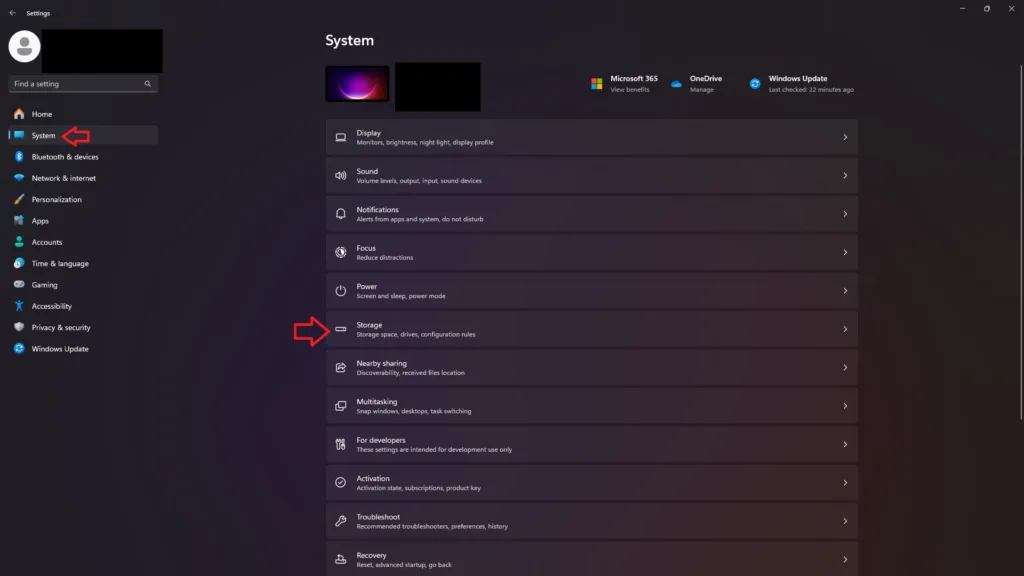
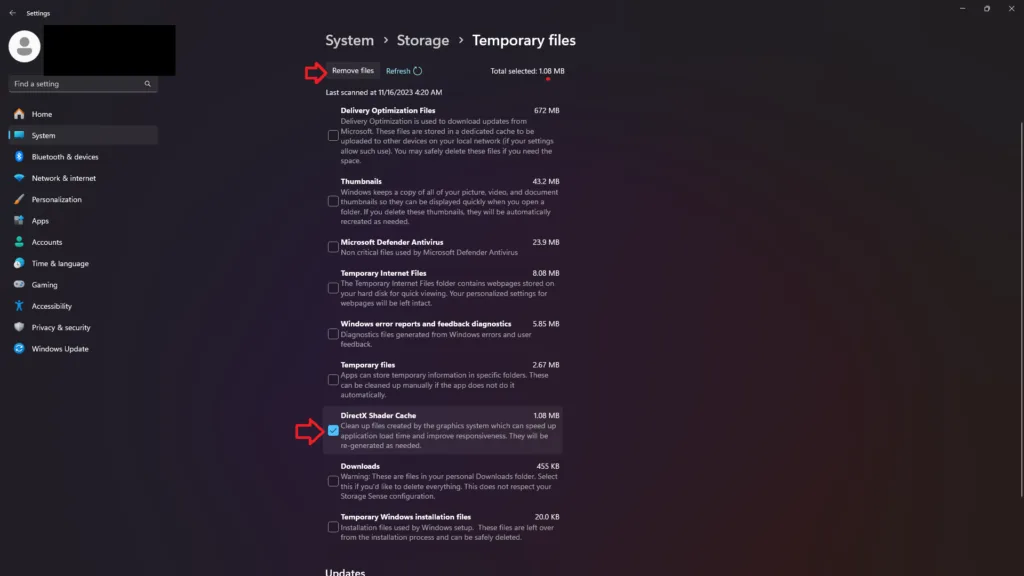
Fix #13 – Repair System Files and Install Missing Visual C++ Components
Windows requires Visual C++ components to run games. If these components are missing or corrupt, then this is the reason behind Death Stranding crashing at startup with an Access Violation error. To fix the error, repair and install missing Visual C++ components and run the SFC & DISM scans.
Run Visual C++ Redistributables Installers
Follow the steps below to install or repair the Visual C++ components.
- Type “Steamworks” in the Steam Library’s search bar.
- Right-click “Steamworks Common Redistributables”, navigate to Manage, and click Browse local files. It will open a new window on your screen.
- Open _CommonRedist\vcredist, and you will see a list of multiple folders with names in years starting from 2010.
- Open each folder one by one and launch VC_redis for both x64 and x86 versions.
- Repair or install Visual C++ Redistributables.
- Restart your PC before playing Death Stranding, and the Access Violation error is now fixed.
Helpful Tip: Steam deletes installers after a certain time, and you might find some folders empty. In that case, you can manually download installers for Visual C++ Redistributables and install them. Ensure that you download and install both x86 and x64 versions.
Run SFC and DISM Scans to Repair System Files
After repairing or installing the Visual C++ Redistributables, run SFC and DISM scans to fix the Death Stranding Access Violation error. It will help recover missing or damaged essential Windows files.
- Open Command Prompt as an administrator.
- Type sfc /scannow and press Enter.
- Let the scan complete.
- After the SFC scan is complete, type DISM.exe /Online /Cleanup-image /Restorehealth and hit Enter.
- Let Windows complete the DISM scan as well.
- Play Death Stranding now, and the Access Violation error is now fixed.

That’s all from my side for fixing the Death Stranding Access Violation (C0000005h) error on Windows PC. If you are looking for fixes for errors in other games, head over to our hub of commonly occurring errors and fixes for PC and handhelds.









