Delta Force is finally back after over a decade as a free-to-play multiplayer shooter for PC and consoles. The game runs on both the Unreal Engine 5 (campaign) and Unreal Engine 4 (multiplayer) and takes full advantage of their features. On top of that, the game runs well on a variety of PC configurations. Despite the optimizations, PC users report that the game is crashing. I have compiled a list of fixes that will help you resolve the Delta Force crash on your Windows PC.
How Do I fix Delta Force Crash on Windows?
According to PC users, they cannot play the game, as it crashes at startup or randomly while playing. There are multiple reasons for these crashes, like third-party tools and overlays interfering with the game, an overclocked GPU, and more. The following fixes will help you resolve in-game crashes and crashes at startup in Delta Force 2024.
Fix #1 – Disable Game Bar and Game Mode
Windows 10 and 11 have some gaming features enabled by default, like the Game Bar and the Game Mode. While they are certainly helpful, I have experienced better performance in games by enabling the Game Mode. However, these features are crashing Delta Force on PCs. Disable both the Game bar and the Game Mode to fix the crashes. Here is how to disable them:
Game Bar
- Open Windows Settings.
- Open the “System” tab and select “System Components”.
- Open “Advanced options” by clicking on the three dots in front of “Game bar”.
- Select “Never” from the drop-down list under “Background Component Permissions”.
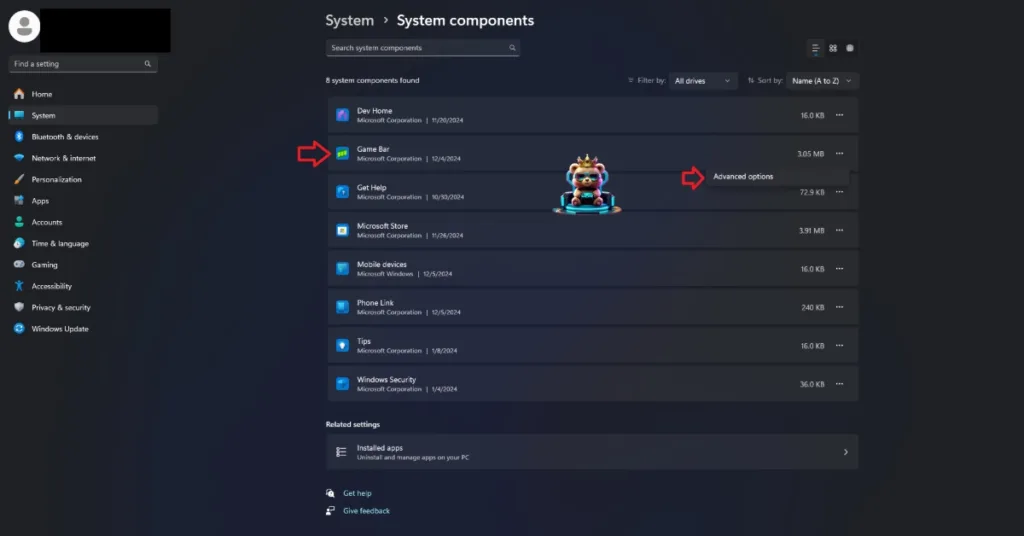
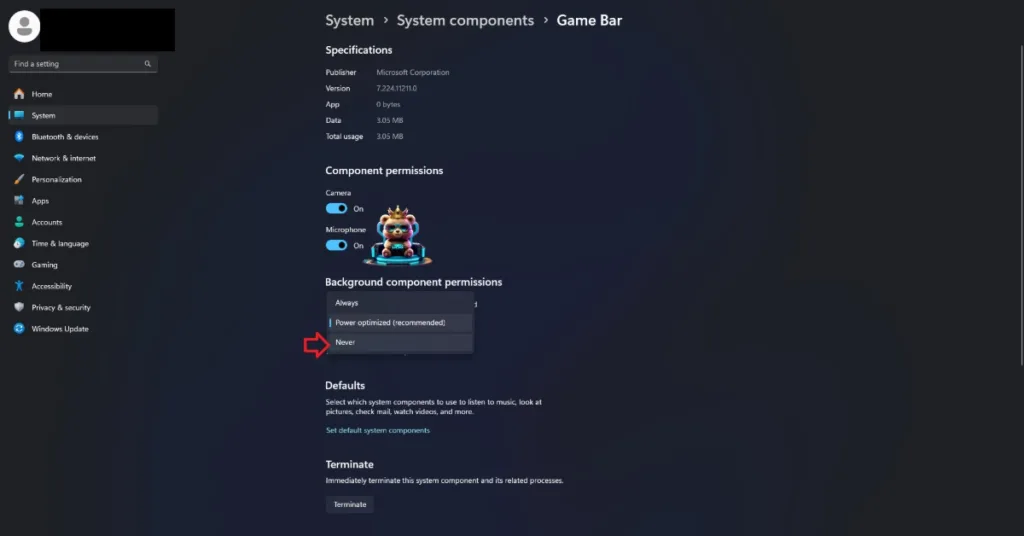
Game Mode
- Open Windows Settings.
- Go to the “Gaming” tab.
- Open “Game Mode” and turn it off.
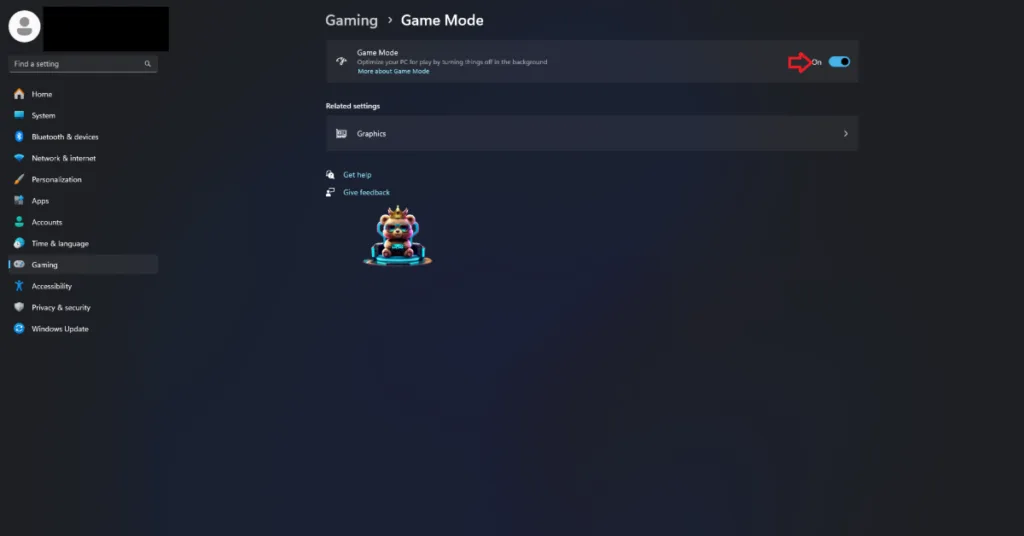
Fix #2 – Disable In-game Overlays
Almost every gaming-related tool or software has in-game overlays. They allow players to access certain features without minimizing or quitting the game. However, they can interfere with games and cause crashes. If any in-game overlay is enabled, like Steam, Discord, or Nvidia overlay, it crashes Delta Force. Disable the overlay to fix the in-game crashes, and here is how to do it:
Discord
- Go to User Settings and open the Game Overlay tab.
- Turn off the “Enable In-game overlay” options.
Steam
- Open Steam settings and go to the In-Game tab.
- Uncheck “Enable the Steam overlay while in-game” and press OK.

Nvidia
- Open the Nvidia App and open Settings.
- Go to the “Features” tab.
- Disable “Nvidia Overlay”.

Fix #3 – Roll Back Windows
Windows 11 24H2 is the latest version of the OS available, at the time of writing. However, this version is causing issues in games. If Delta Force 2024 is crashing at startup, this is due to Windows 11 24H2. The game uses kernel-level anti-cheat software, and the 24H2 version of the OS does not play nice with tools and software that access the OS kernel. To fix the crashes, roll back Windows 11 to a previous version, and here is how you can do it:
- Open Windows Settings.
- Go to System > Recovery.
- Click on the “Go Back” button, and Windows will roll back to the previous update.

Fix #4 – Force DX11
Since the multiplayer part of Delta Force runs on Unreal Engine 4, it is possible to force the game to use DirectX 11. Doing this fixes the in-game crashes; however, you won’t be able to use RTX, DLSS, or FSR in the game as they require DirectX 12. Here is how you can fix the Delta Force crash on PC by forcing DirectX 11:
- Right-click Delta Force in your Steam library and select “Properties”.
- Type “-dx11” in the launch options and close the Window.
- Launch the game, and the Delta Force launcher will pop up.
- Click on the person icon.
- Open settings.
- Select the launch commands option
- add -dx11
- Play Delta Force, and it will run with DirectX 11, and the crashes are now fixed.
Fix #5 – Disable GPU Overclock
PC gaming has its perks, like the ability to overclock your hardware to get more performance in-game. However, overclocking the CPU or GPU can make gaming an unstable experience, as games often crash while playing. If you have overclocked your GPU, it is crashing Delta Force. Revert the graphics card to its default GPU and Memory clocks to fix it.
However, most graphics cards from AIB partners, like Zotac or GIGABYTE, are often factory-overclocked or have higher GPU and Memory clocks than reference models. This is the reason for Delta Force’s in-game crash. To fix this issue, enable the Debug Mode from the Nvidia Control Panel. The Debug Mode forces the graphics card to use Nvidia’s recommended GPU and Memory clocks. To enable it, open the Nvidia Control Panel > Help > Debug Mode.

Fix #6 – Play Delta Force with a Capped Frame Rate
Playing games at an unlocked frame rate is one of the biggest advantages of PC gaming. It reduces latency, which is very helpful in a multiplayer game like the Delta Force. However, a high FPS also puts the GPU and CPU under a lot of stress, which can lead to crashes. If you are playing Delta Force 2024 at a high or unlocked frame rate, it is crashing the game. You can fix it by limiting its max frame rate.
- Open the Nvidia Control Panel.
- Go to Manage 3D Settings > Program Settings.
- Select “Delta Force” from the drop-down menu.
- Enable the “Max Frame Rate” option from the list, and set a value for it.
- Apply the changes.
- Play the game and the in-game crash issue is now fixed.

Note: Unless you have a G-Sync or FreeSync-supported, in other words, a Variable Refresh Rate(VRR) display, the Max Frame Limit should be 1/2, 1/3rd, or 1/4th of your monitor’s refresh rate. Otherwise, the FPS won’t match the refresh rate, and the game will feel jittery while playing.
Fix #7 – Ensure Delta Force Runs on the Dedicated GPU
Most PCs have both a dedicated GPU and an integrated GPU (iGPU), and Windows switches between the two depending on the load. However, sometimes the OS does not make the switch, which causes the game to crash. Delta Force is crashing on your PC due to the iGPU, and you can fix it by forcing the game to use dedicated graphics hardware. Here is how you can do it:
- Open Windows 11/10 Settings.
- Navigate to System > Display > Graphics.
- Select Delta Force from the list.
- Click on Options.
- Choose “High Performance” in the options and save the changes.
- Launch the game, and the crashes are fixed.


Fix #8 – Tweak Windows Timeout Detection and Recovery (TDR)
Windows TDR is a built-in system that aims to recover the GPU driver if it stalls. However, it often falsely detects issues with the driver and crashes games on PC. DXGI_ERROR_DEVICE_HUNG or DXGI_ERROR_DEVICE_REMOVED errors occur due to this issue. Delta Force is crashing on your PC due to Windows TDR, and you can fix it by tweaking it.
TDRLevel
You can fix the crashes by creating the TdrLevel file in the Windows Registry that resets the GPU driver when Windows TDR detects a driver stall. Here is how to do it:
- Open “regedit” and run it as an administrator.
- Go to “HKEY_LOCAL_MACHINE -> SYSTEM -> CurrentControlSet -> Control -> GraphicsDrivers”.
- Right-click in the right panel in the ‘blank space’ and select New in Windows Registry.
- Select DWORD (32-bit) Value and name the file TdrLevel.
- Open the “TdrLevel” file and select Modify.
- Confirm that the value is 0.
- Restart your PC.
- Play Stalker 2, and the crashes are now fixed.
TdrDelay
Windows TDR has a default 2-second timer for the GPU driver to respond. If the driver takes more than 2 seconds, the OS crashes the driver. You can fix the crash by setting up Timeout Detection and Recovery Delay in the Windows Registry, which gives the GPU driver more time to respond or recover.
- Type regedit in Windows search and run it as an administrator.
- Go to “HKEY_LOCAL_MACHINE -> SYSTEM -> CurrentControlSet -> Control -> GraphicsDrivers”.
- Right-click on the right panel in the ‘blank space’ and select New in Windows Registry.
- Select DWORD (32-bit) Value and name the file TdrDelay.
- Open the “TdrDelay” and select Modify.
- Confirm that the value is 10.
- Restart your PC.
- Play Delta Force and it won’t crash in-game.
That is all for our fixes for the Delta Force in-game crash and crash at startup issues. Follow these fixes step-by-step, and the crashes will no longer be a problem.









