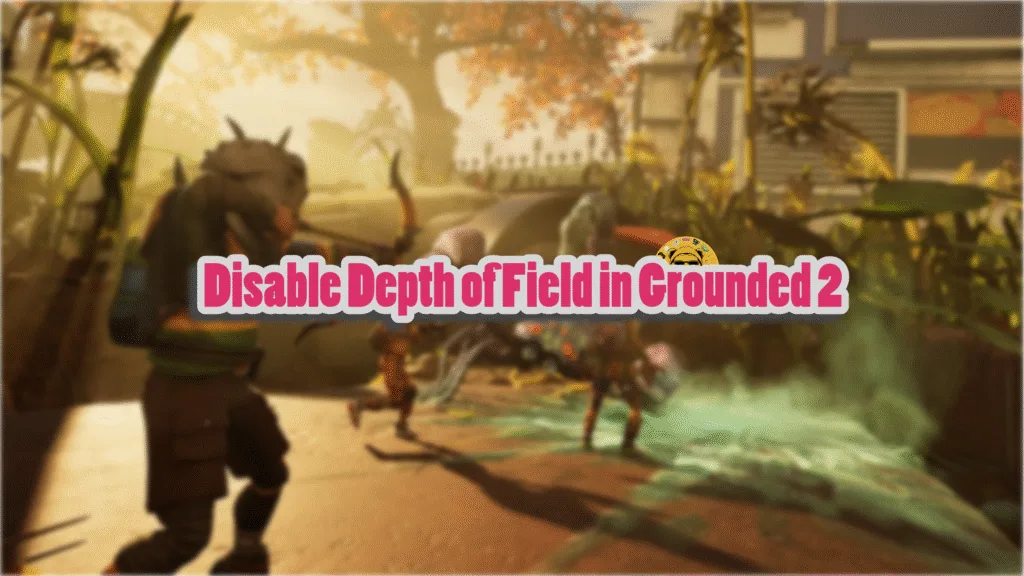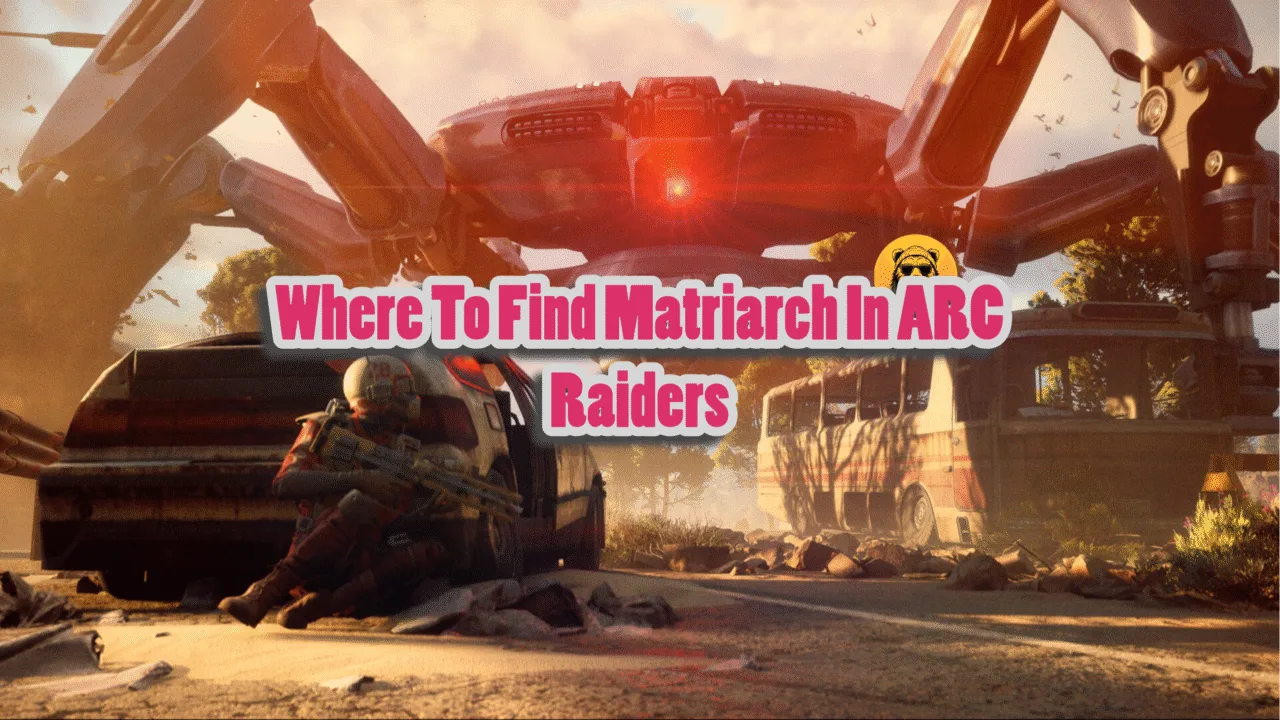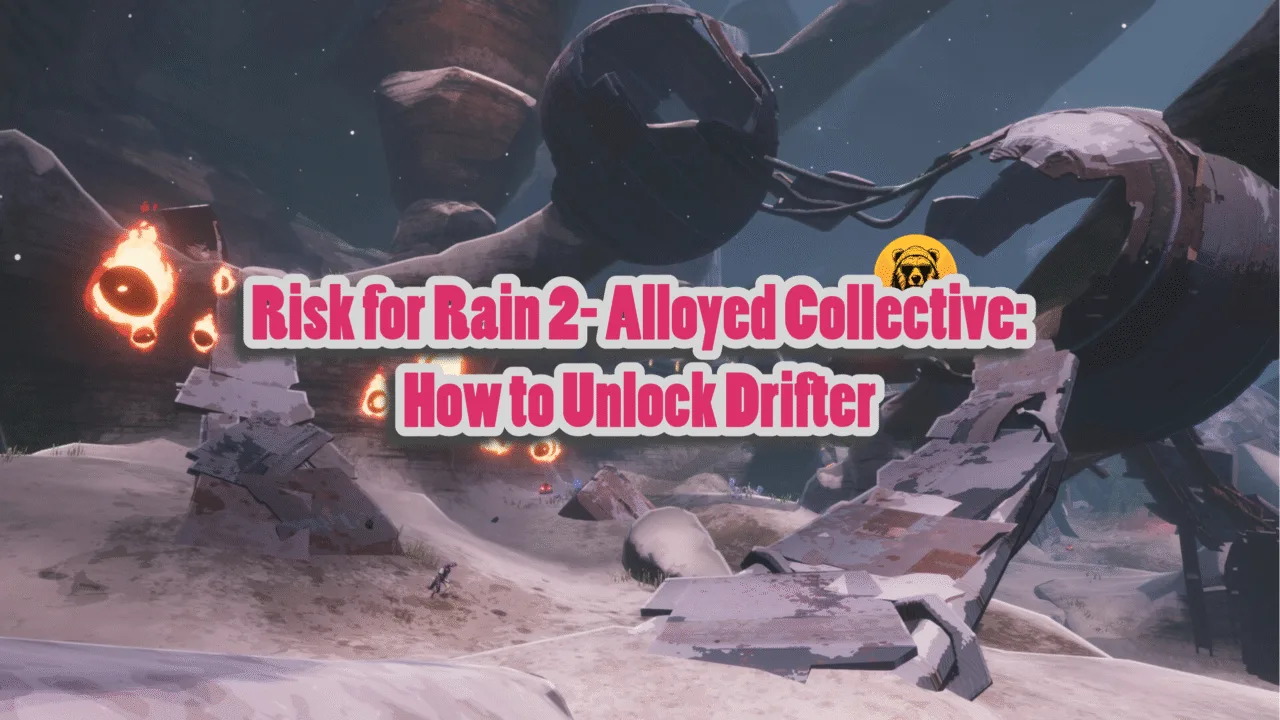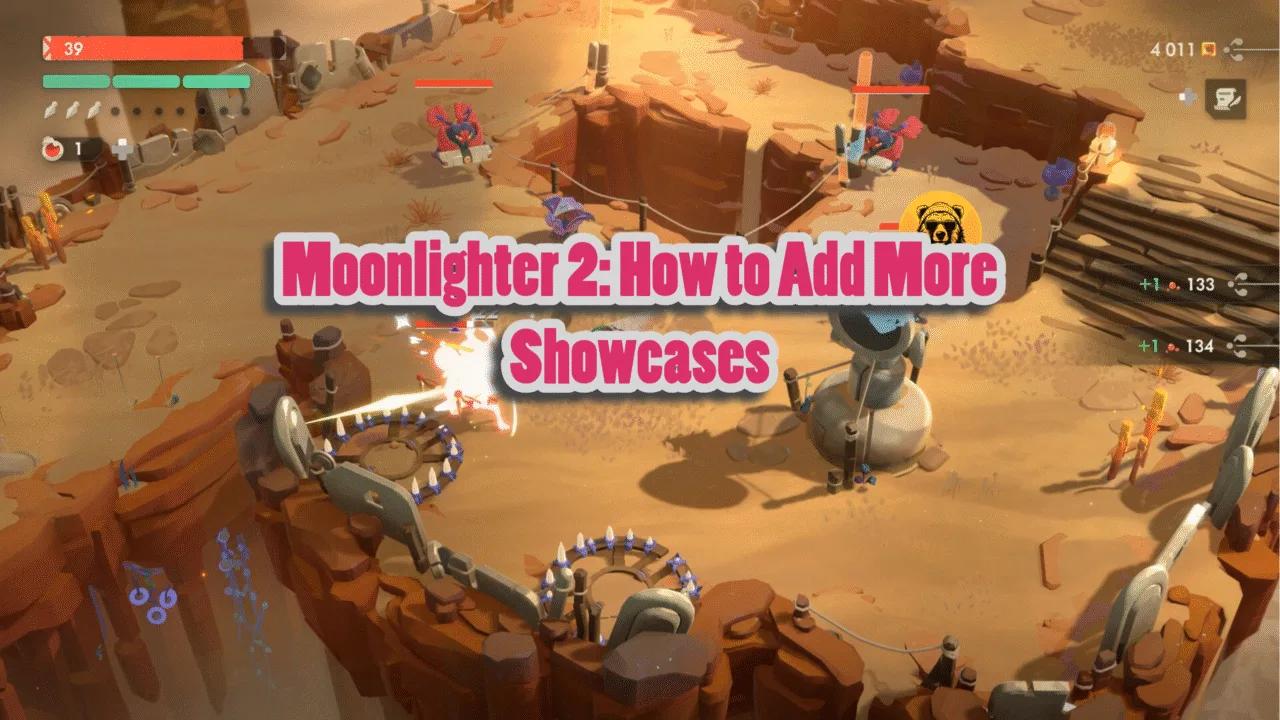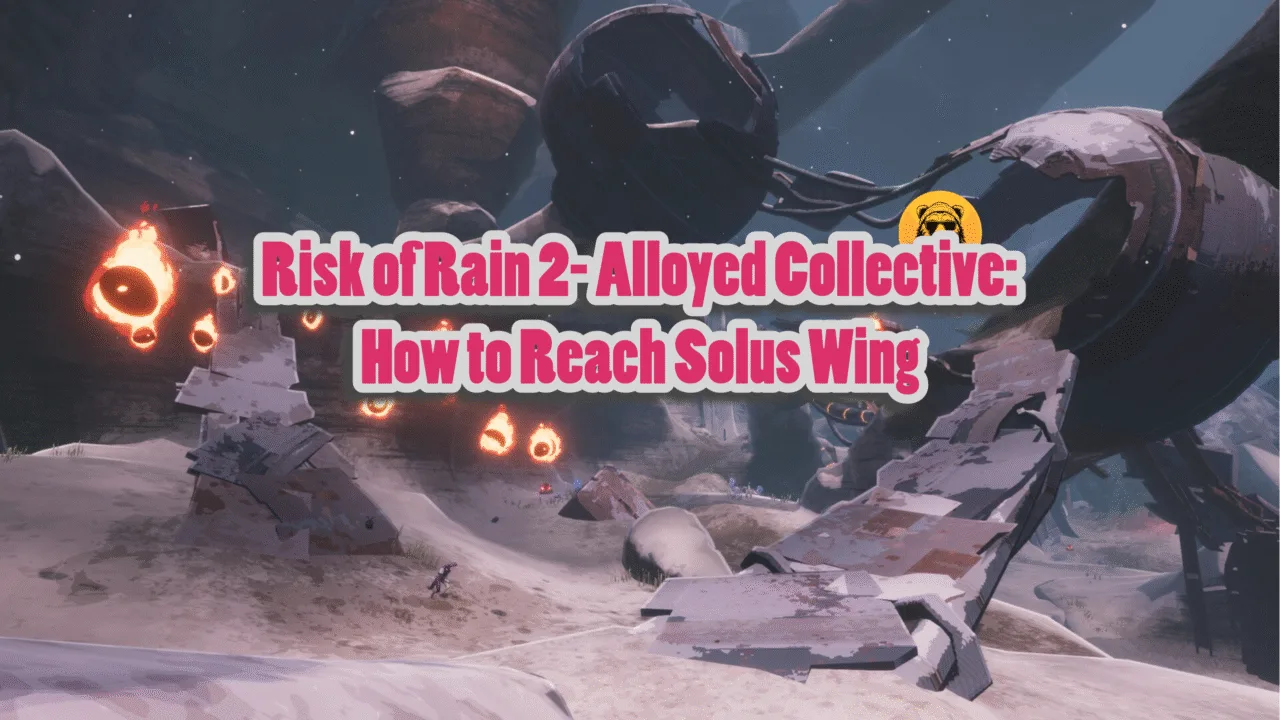Games have come a long way in terms of gameplay and rendering technology. Effects such as film grain, Depth of Field (DOF), and Chromatic Aberration can enhance the game’s overall aesthetic; however, not all gamers like these effects in games. Most PC games have a toggle to turn them off, but some don’t. Grounded 2 belongs to the latter category, as there is no toggle in its menus to disable Depth of Field. But there is a way to turn it off, and here is how you can disable Depth of Field in Grounded 2.
Turn off Depth of Field in Grounded 2
Since Grounded 2 is running on Unreal Engine 5, you can tweak the game’s config files to disable DOF. Also, there are other changes you can perform in Grounded 2 by tweaking the config files, like enabling FSR upscaling or enabling HDR.
Since the game is in Early Access, at the time of writing, we might get a DOF toggle in the game and native support for HDR when version 1.0 releases. Until that happens, we have to rely on these config file tweaks. Here is how you can turn off depth of field:
- Go to C:\Users\”your username”\AppData\Local\Augusta\Saved\Config\WinGRTS
- Alternatively, paste %LOCALAPPDATA%\Augusta\Saved\Config\WinGRTS in the address bar of Windows Explorer and press Enter.
- Open the Engine.ini file in Notepad or any other text editor. If the file isn’t there, create a new text file and save it as Engine.ini.
- Paste the following in the Engine.ini file:
[SystemSettings]
r.DepthOfFieldQuality=0 - Save the changes and close the file.
- Right-click Engine.ini and select “properties”.
- Check the “Read-only” option at the bottom and apply the change.
- Play Grounded 2 and the Depth of Field effect is now disabled.
That is all for our Grounded 2 guide on how to disable the depth of field effect in the game. Also, see our guide on how to access Grounded 2 save files on PC. If you are experiencing errors and issues with the game, also see our fixes hub for commonly occurring errors for PC games.