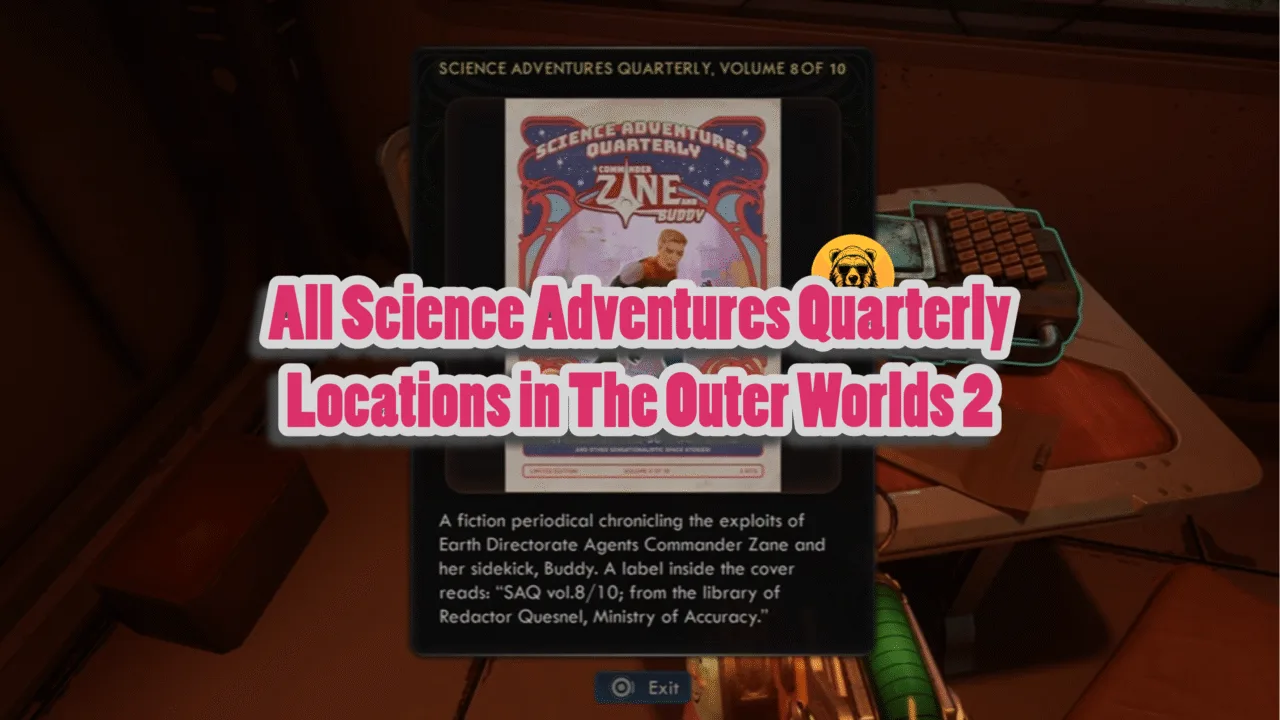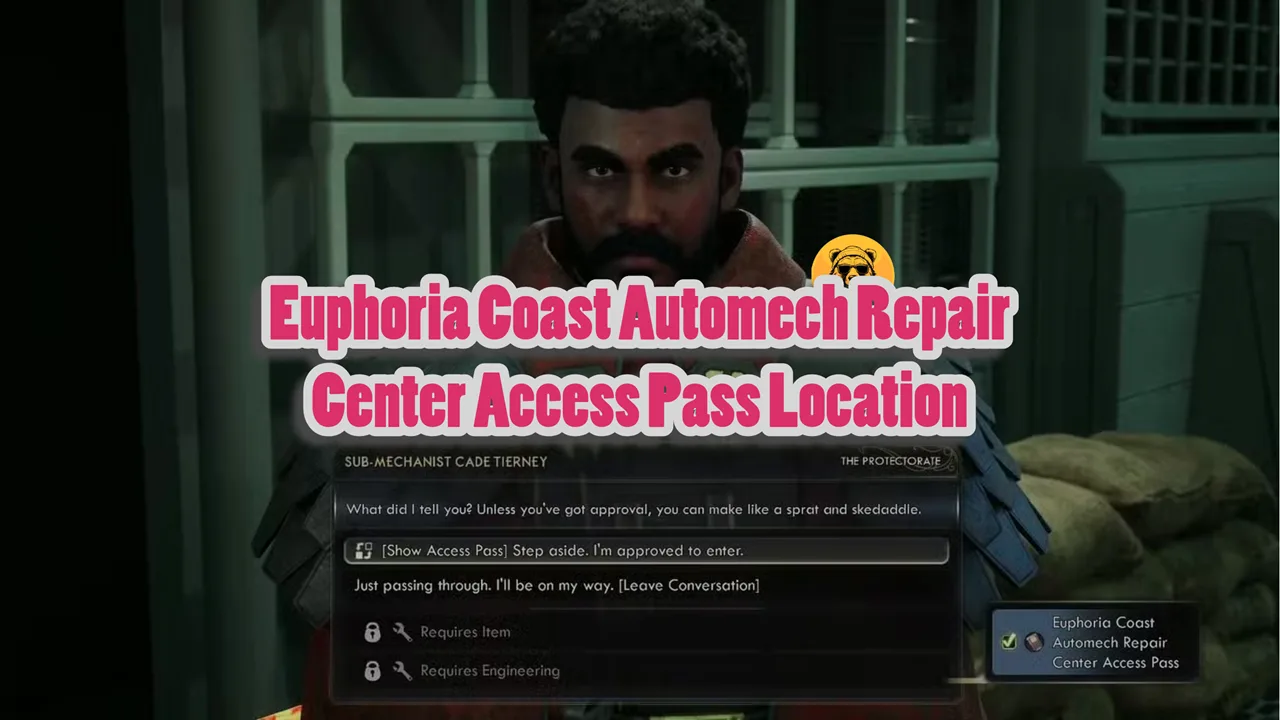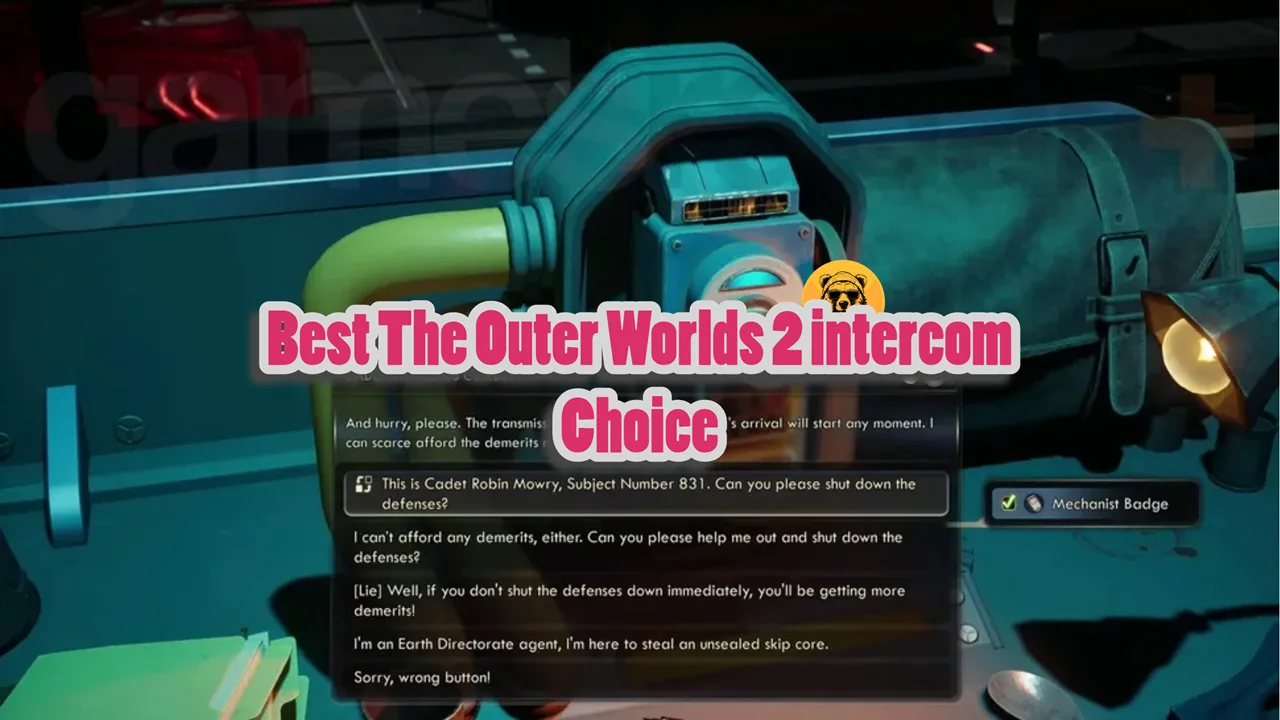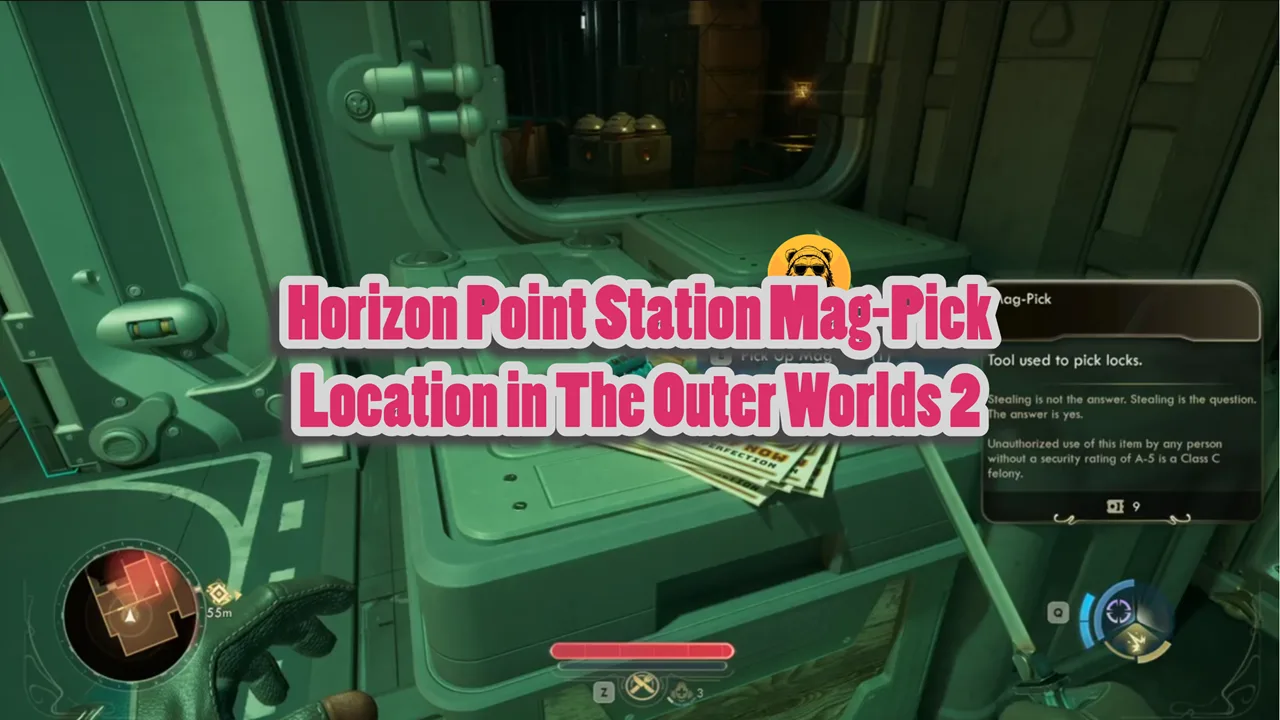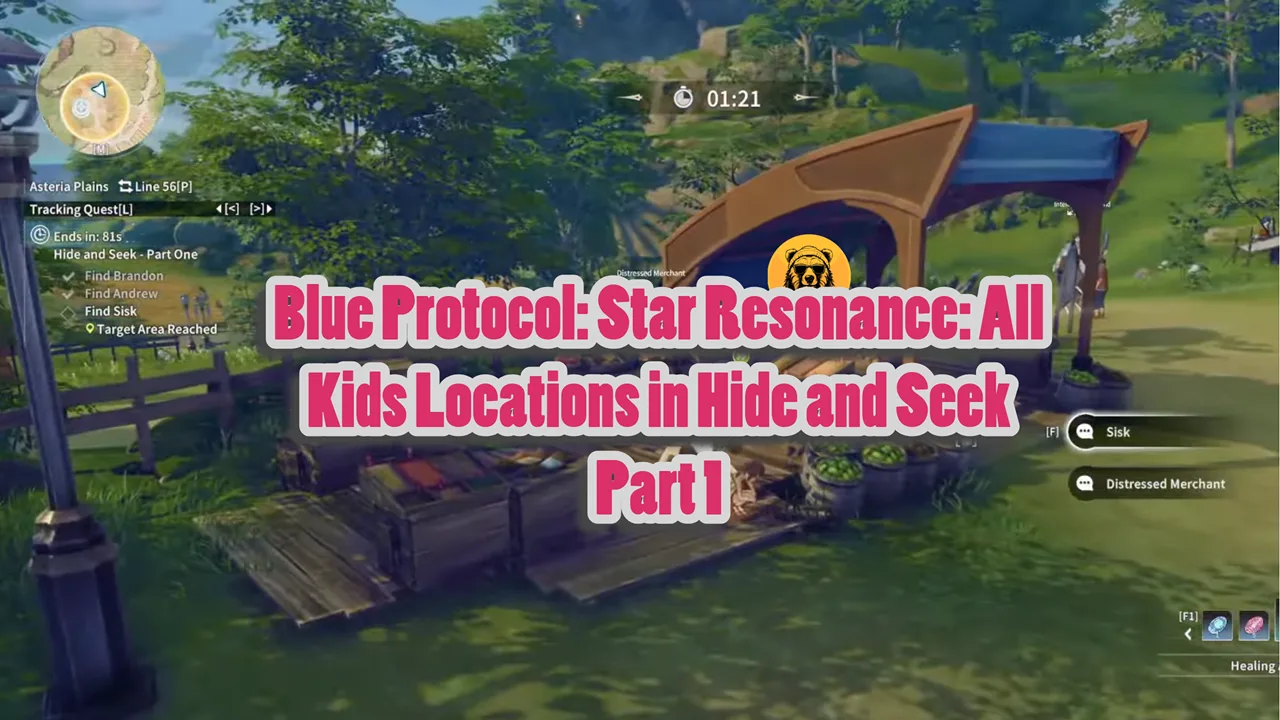PC gaming has its advantages, like playing games at unlocked FPS or the ability to tweak graphics presets. There are certain graphics features that some PC users don’t like, these include motion blur, chromatic aberration, and the vignette effect. The vignette effect is quite strong in Monster Hunter Wilds (MHW) and there is no option in the game’s menu to toggle it off. But it doesn’t mean there is no way to turn it off. Here is how to disable the vignette effect in MHW.
Disable Vignette Effect in Monster Hunter Wilds
The use of the vignette effect is a personal preference of each player. Almost every game running on RE Engine uses this effect, which darkens the edges of the screen, and Monster Hutner Wilds is no different. However, there is no in-game option to turn it off, which leaves the players, that don’t want to the effect in their games, annoyed. The following is how you can disable the vignette effect in MHW on PC.
How to Disable the Vignette Effect?
To disable the effect, you need praydog’s REFramework tool, and not only you will be able to disable it, but can tweak with its brightness value.
- Download the REFramework tool by downloading the “MHWILDS.zip” under “Assets”.
- Extract the files from the zip folder.
- From the files you have extracted, you only need the dinput8.dll file. Copy it.
- Right-click Monster Hunter Wilds in your Steam library > Manage > click the “Browse local files” option.
- A new window will open containing game files. Paste the dinput8.dll file here.
- Launch Monster Hunter Wilds and the REFramework tool will open up. Give it a bit of time to initialize.
- Expand the “Camera” tab and check both the “Enabled” and “Disable vignette” options.
- The tool will show you the disabled effect in real time.
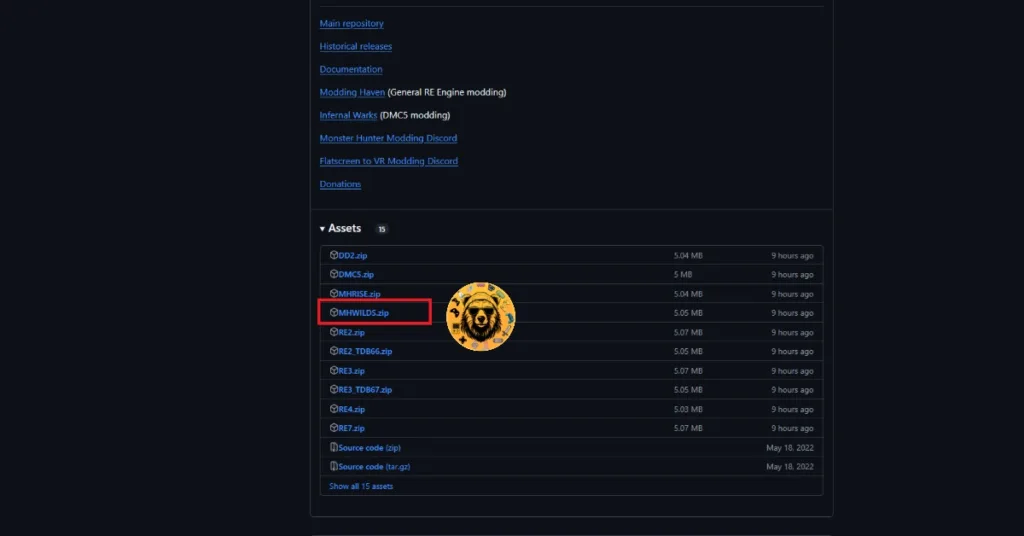
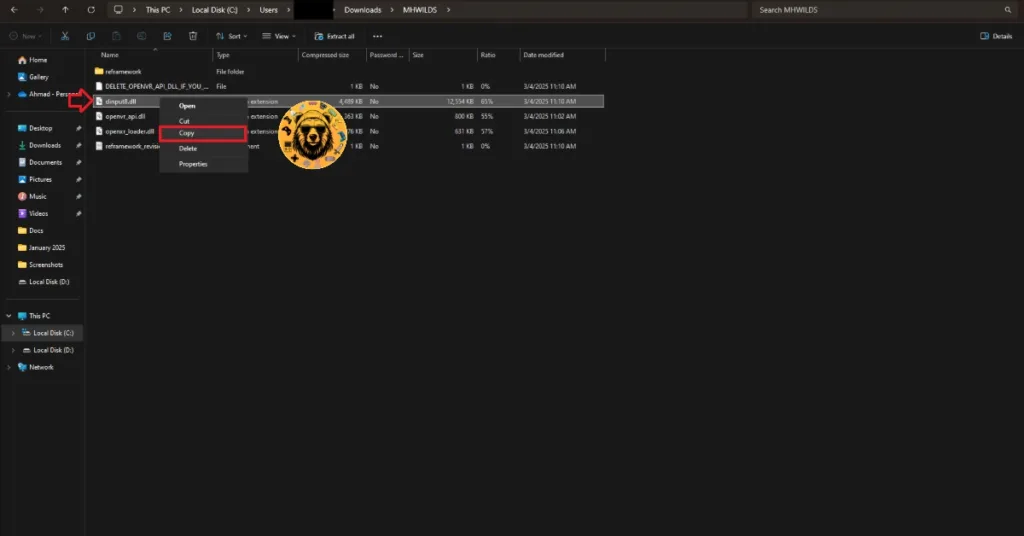

In case you want to keep using the vignetter effect but want to adjust its brightness, you can do that by using the slider right under the “Disable vignette” option. Once you are done disabling or tweaking the effect, press the “Ins” key to hide the REFramework UI.
Helpful tip: If you don’t want to use the REFramework tool, then simply delete the dinput8.dll file that you pasted into Monster Hunter Wilds’ folder and the tool will be deleted.
That is all for our guide to disable the vignette effect in Monster Hunter Wilds. Also, see our fixes for the Fatal D3D error in the game or the fixes for in-game crashes. If you are experiencing errors and crashes in games, also see our fixes hub for commonly occurring errors for PC and handhelds.