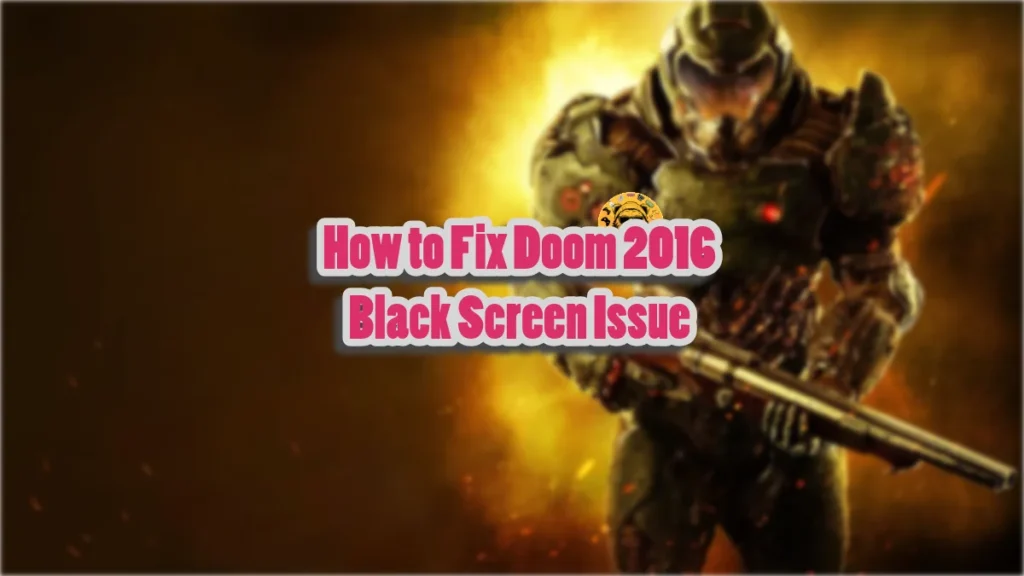Doom 2016 marked the return of the FPS franchise that popularized first-person shooters. Running on Id Tech 6, the game runs flawlessly at 60 FPS on consoles and scales incredibly well on various PC configurations. There is no doubt that the game is well-optimized, however, PC users are reporting a black screen issue with the game. Here is how you fix the Black Screen issues on Doom 2016.
Doom Black Screen Fixes That Work
PC users report that when they launch Doom, all they get is a black screen. This could be a driver issue, or you might be missing important system files, which are causing the black screen issues with the game. The following fixes will resolve the issue on your Windows PC.
Fix #1 – Switch to Vulkan API
Doom 2016 supports both Vulkan and OpenGL APIs, and it is the player’s choice to use whichever they want. However, using the OpenGL API is causing the black screen issue, which can be fixed by forcing the game to run with Vulkan.
However, given that the game is displaying a black screen, you can’t switch from the in-game menu. Instead, you’ll have to use Launch Options in Steam to ensure Doom 2016 runs with Vulkan, which will fix the black screen issue. Here is how you can force Vulkan in the game:
- Right-click Doom in your Steam library and click on the “properties” option.
- In the “General” tab, type +r_renderapi 1 under “Launch Options”.
- Close the window and launch Doom. The black screen issue is now fixed.
Fix #2 – Install or Repair Visual C++ Components
Visual C++ Redistributables are necessary to run games on your Windows PC. The reason Doom is exhibiting the black screen issue is that your PC is either missing Visual C++ components or they are damaged. You can fix the issue by installing or repairing Visual C++ Components, and here is how you can do it:
- Go to the Steam Library and type “Steamworks” in the search bar.
- Right-click “Steamworks Common Redistributables” > Manage > click “Browse local files”.
- Open _CommonRedist\vcredist in the explorer window that opens on your screen.
- You will get a list of folders with names in years starting from 2010.
- Open each folder one by one and run the VC_redis for both x64 and x86 versions.
- Repair or install Visual C++ Redistributables.
- Restart your PC, launch Doom, and the black screen issue won’t pop up again.


There is a chance that you’ll find the Steamworks folder empty as Steam clears out the installers after some time. In that case, you can manually download Visual C++ Installers. First, install the Visual C++ 2015 Redistributable Update 3 RC, which the community notes fixes the black screen issue.
If the above installer didn’t fix the issue, then download these installers, and ensure you download both x86 and x64 installers.

That is all for our fixes for the black screen issues in Doom 2016. If you are experiencing other errors or issues with games, also see our hub for fixes for common errors for PC and handhelds.