id Software is known for pushing the boundary of what PCs and consoles can do in terms of gameplay and visuals. With Doom: The Dark Ages, they’ve taken it a step further. Running on the idTech8 engine, the game uses an RTGI solution for lighting, and even then, it runs at 60 FPS. Despite the optimizations, PC users are experiencing errors and issues with the game, like crashes on startup. I have compiled the best fixes that will resolve the DOOM: The Dark Ages crash at startup issue on your Windows PC.
Best Fixes for DOOM: The Dark Ages Keeps Crashing At Startup
PC users report that DOOM keeps crashing at startup. Some players are experiencing the BUGSPLAT error after the game crashes, while others don’t get any error message. There are multiple reasons you are experiencing the issue, like the game and Steam not having administrative rights, the integrated GPU not being deactivated, and more. The following fixes will resolve the DOOM: The Dark Ages crashing on startup issue.
Fix #1 – Check If Your GPU Can Run DOOM: The Dark Ages
DOOM: The Dark Ages uses Ray Traced Global Illumination (RTGI) for its lightning, like Indiana Jones and the Great Circle. Since Doom has no baked lighting fallback, it only runs on GPUs that support Ray Tracing. This means that you need at least an RTX 2060 or RX 6600 to run the game. If your graphics card belongs to a generation before these GPUs, this is the reason DOOM is not launching. To fix the issue, you need to upgrade your graphics card.
Fix #2 – Reset NVIDIA Control Panel Settings
PC community reports that resetting the NVIDIA Control Panel setting fixes the DOOM’s crash at startup issue. Open the Nvidia Control Panel > Manage 3D settings > click “Restore Defaults”. After that play, DOOM: The Dark Ages, and it will launch.
Fix #3 – Run DOOM and Steam As An Administrator
The lack of administrative rights is crashing DOOM: The Dark Ages on startup. Some PC users report that running the game and Steam as an administrator fixed the issue. Here is how you can run DOOM: The Dark Ages and Steam as an administrator:
- Right-click DOOM: The Dark Ages in your Steam library > Manage > click the “Browse local files” option.
- A new explorer window will open containing game files.
- Right-click the game’s executable and select the “properties” options.
- In the new window, go to the “Compatibility” tab.
- Check the “Run this program as an administrator” and apply the changes.
- Log out of Steam and close it completely.
- Right-click the Steam shortcut on your desktop and select the “properties” option.
- Go to the “Compatibility” tab, check “Run this program as an administrator”, and apply the changes.
- Play DOOM: The Dark Ages, and it’ll launch without crashing.



Fix #4 – Disable the Integrated Graphics Card
The developers have noted that the integrated graphics card is the reason DOOM: The Dark Ages is crashing. It is also the reason for the BUGSPLAT crash. You can fix the issue by disabling the integrated GPU (iGPU), and here is how you can disable it:
- Open Device Manager.
- From the list, find and expand the “Display adapters” option.
- There will be two listings under “Display adapters”. One is the iGPU, and the other is the dedicated graphics hardware.
- Right-click the iGPU and click the “disable” option.
- Launch DOOM, and it won’t crash at startup.
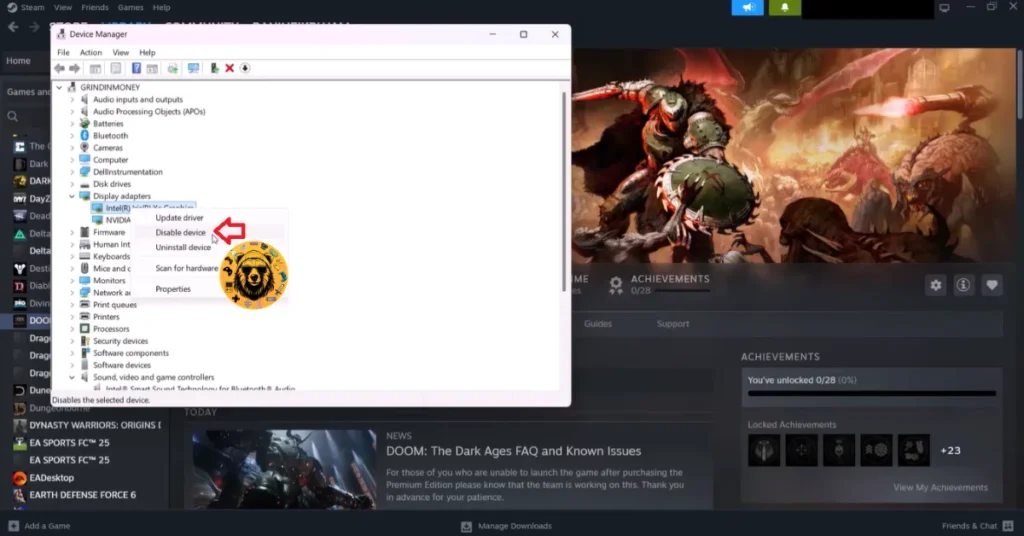
Note: You’ll have to disable the iGPU from the Device Manager every time you reboot to turn on your PC. A permanent solution for it would be to disable the integrated GPU from the BIOS.
Also, on a gaming laptop, disabling the iGPU will force Windows to always use the dedicated NVIDIA or AMD GPU, which will increase the power consumption.
Fix #5 – Install or Repair Visual C++ Components and System Files
Visual C++ components are necessary to run games on a Windows PC. The reason DOOM: The Dark Ages is crashing on startup is due to missing or damaged system files and Visual C++ components. To fix the issue, install or report Visual C++ Redistributables and run SFC and DISM scans. Here is how you can run the scans and install Visual C++ installers:
Install or Repair Visual C++ Components
Steam downloads the prerequisite software for games as part of Steamworks Redistributables, which includes installers for Visual C++ Components and DirectX. As stated, you need to install or repair all Visual C++ Components to fix the crash at startup issue in Doom. Here is how you can do it:
- Go to the Steam Library and type “Steamworks” in the search bar.
- Right-click “Steamworks Common Redistributables” > Manage > click “Browse local files”.
- Open _CommonRedist\vcredist in the explorer window that opens on your screen.
- You will get a list of folders with names in years starting from 2010.
- Open each folder one by one and run the VC_redis for both x64 and x86 versions.
- Repair or install Visual C++ Redistributables.
- Restart your PC, launch the game, and it won’t crash on startup.


Helpful Tip: Steam deletes installers after a certain period, and you might find some folders empty. In that case, you can manually download installers for Visual C++ Redistributables and install them. Ensure that you download and install both x86 and x64 versions.

Run SFC and DISM Scans to Repair System Files
SFC and DISM as Windows’ built-in tools that scan for missing or corrupt system files and recover them. Run these scans to fix system files, and the crash at startup issue will be fixed with the game.
- Open Command Prompt (CMD) and run it as an administrator.
- Type sfc /scannow and press Enter. Let the scan complete.
- Once it is complete, type DISM.exe /Online /Cleanup-image /Restorehealth and press Enter.
- Let the scan complete.
- Launch Doom: The Dark Ages, and the crash at startup issue is now fixed.

Fix #6 – Ensure DOOM: The Dark Ages is Running on Dedicated Graphics Hardware
Gaming laptops tend to use both the iGPU and the dedicated graphics hardware to maximize battery life. Windows switches between the two depending on load. When you launch a game, the OS switches to the dedicated NVIDIA or AMD graphics card. However, Windows sometimes doesn’t make the switch, which crashes games on startup, or games don’t launch.
The integrated GPU is the reason why DOOM: The Dark Ages is not launching on your PC. For some, it’ll give the BUGSPLAT error after the crash, while others don’t get any. To fix the crashes, force Windows to always use the dedicated GPU for the game, and here is how you can do it:
- Open Windows 11/10 Settings.
- Navigate to System > Display > Graphics.
- Select “DOOM: The Dark Ages” from the list.
- Click on Options.
- Check the “High Performance” option and save the changes.
- Launch the game, and the startup crashes are now fixed.


Fix #7 – Update GPU Driver or Install A Different Version
Your current GPU driver version is the reason DOOM: The Dark Ages is crashing on startup. NVIDIA GPU drivers, following the release of RTX 50 series GPUs, are especially causing a lot of issues in games, at the time of writing. The drivers are also the reasons DOOM is randomly freezing and crashing during gameplay.
AMD GPU users, you can fix the issue by updating to the latest driver. For Nvidia GPU users, roll back to a previous driver version to fix the crashes. PC community reports that the driver version 566.36 is the last stable version from NVIDIA. In both cases, ensure that you do a clean installation of the drivers, so that settings from the previous installation won’t interfere with the new one.
Note: Installing an older NVIDIA driver version will prompt DOOM: The Dark Ages to display a message telling you that the drivers are outdated. Ignore it and play the game.
There you have, these fixes will resolve the crash at startup issue with DOOM: The Dark Ages. I’ve tested some of them myself, and they resolved the issue. If you are experiencing other errors and issues with games on PC or handhelds, also see our fixes hub for commonly occurring errors.









