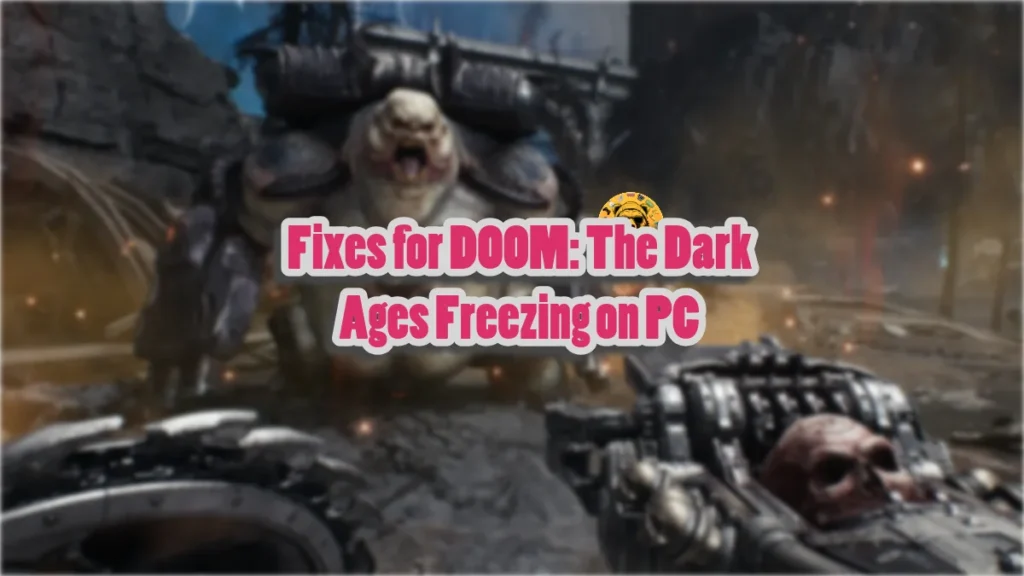There is no doubt that developer id Tech put a lot of work into optimizing their games across all platforms, and DOOM: The Dark Ages is no exception. Running on id Tech 8, the game not only looks visually amazing, but also scales well across different PC configurations. Despite that, Nvidia GPU users report that the game is freezing randomly on their PC. I have compiled a couple of fixes that will resolve the DOOM: The Dark Ages freezing issue on your PC.
Ultimate Fix for DOOM: The Dark Ages Freezing Issue
PC users report that the game freezes randomly during gameplay or in the menu and then crashes. While well-optimized, DOOM games are not free from technical issues on PC, as Doom 2016 has its crashing and black screen issues. Also, some players are experiencing The Dark Ages BUGSPLAT crashes at startup. Your current NVIDIA GPU driver version is the reason you are experiencing these freezes. The following fixes will resolve the Doom: The Dark Ages freezing issue on your Windows PC.
Fix #1 – Roll Back GPU Driver
As per community feedback, the latest NVIDIA Drivers, at the time of writing, are the reason for DOOM freezing randomly during gameplay and crashing to the desktop. You can fix the issue by rolling back to a previous driver version. PC users report that driver versions 572.83 and 576.28 fix the freezing issue with the game. I’ve also tested these drivers myself, and DOOM: The Dark Ages didn’t freeze.
Also, ensure that you do a clean installation of the GPU driver, so that settings from the previous install won’t interfere with the fresh one.
Note: When launching DOOM: The Dark Ages with driver version 572.83 or 576.28, you’ll see a pop-up appear about outdated GPU drivers. Ignore that message and play the game, and it will work without any issues.
Fix #2 – Reset GPU Driver Using Windows Timeout and Detection and Recovery
Timeout Detection and Recovery (TDR) is a Windows feature whose purpose is to recover or reset the GPU driver when it stalls or doesn’t respond. DOOM: The Dark Ages is crashing after randomly freezing due to the NVIDIA GPU driver stalling. You can fix the issue by tweaking the TDR setting in the Windows Registry to reset the GPU driver when it stalls. Here is how to tweak Windows TDR to fix the freezes:
- Open “regedit” and run it as an administrator.
- Go to “HKEY_LOCAL_MACHINE -> SYSTEM -> CurrentControlSet -> Control -> GraphicsDrivers”.
- Right-click in the right panel in the blank space, hover the mouse cursor over “New”, select the “DWORD (32-bit) Value” option, and name the file TdrLevel.
- Right-click the “TdrLevel” file and select Modify.
- Confirm that the value is 0 under “Value data”.
- Restart your PC.




Fix #3 – Disable In-Game Overlays
If you are using an application or tool with an in-game overlay, it is freezing DOOM on your PC. In-game overlays have become a staple feature of almost every gaming-related app or tool. Discord, NVIDIA I APP, Steam, and more feature in-game overlays that allow gamers to chat or access features without closing or minimizing the game.
Whether you want to use these overlays or not, they are enabled by default and often interfere with games. Disable all active in-game overlays to fix the DOOM randomly freezing issue. Here is how to disable in-game overlays for various PC apps and tools:
Discord
- Go to User Settings.
- Open the “Game Overlay” tab.
- Turn off the “Enable In-game overlay” options.
Steam
- Open Steam settings.
- Select the “In Game” tab.
- Turn off the “Enable the Steam overlay while in-game” option.

Nvidia App
- Open the Nvidia App and open Settings.
- Go to the “Features” tab.
- Disable “Nvidia Overlay”.

Geforce Experience
PC users who use GeForce Experience can disable its overlay by clicking the Gear (settings) Icon right next to the username. Click General and turn off “IN-GAME OVERLAY”.
These fixes will resolve the random freezes in Doom: The Dark Ages on your PC. If you are experiencing errors and crashes in other games, also see our fixes hub for commonly occurring errors for PC and handhelds.