DOOM: The Dark Ages is one of the few games that can be considered well-optimized. Despite using RTGI as the only solution for its lighting and shadows, it runs and scales well across various PC configurations. Consequently, it only runs on GPUs that support Ray Tracing, like Indiana Jones: and The Great Circle. Despite the optimizations, PC users are experiencing errors and issues with the game, like random crashes and freezes during gameplay. I have compiled the best fixes to resolve the DOOM: The Dark Ages in-game crash issue on your PC.
Working Fixes for DOOM: The Dark Ages Keeps Crashing on PC
PC users report that the game is crashing randomly. For some players, DOOM: The Dark Ages freezes and then crashes; the others don’t experience any freezes, as the game crashes to the desktop during gameplay or cutscenes.
There are multiple reasons for the in-game crash issue with the game, like incompatible GPU drivers, playing the game at an unlocked framerate, overclocked graphics card, and more. The following fixes will resolve the DOOM: The Dark Ages gameplay crashes on your Windows PC.
Fix #1 – Roll Back GPU Drivers (NVIDIA)
NVIDIA drivers, following the launch of RTX 50 series GPUs, are causing issues in games like random crashes, black screens, or more, at the time of writing. The drivers are also the reason DOOM: The Dark Ages is freezing randomly during gameplay or crashing in-game.
Based on community feedback, the crashes can be fixed by rolling back to the NVIDIA driver version 572.83 or 576.28. Ensure that you do a clean installation, so that settings from the previous driver won’t interfere with the new install.
Note: After installing driver version 572.83 or 576.28, you’ll get a pop-up telling you about outdated GPU drivers when you launch DOOM: The Dark Ages. Ignore the message and play the game.
Fix #2 – Restore NVIDIA Control Panel Settings
Your current NVIDIA 3D Settings are crashing DOOM: The Dark Ages during gameplay or cutscenes. Based on the feedback from the PC community, which I’ve tested myself, restoring the 3D Settings in the NVIDIA Control Panel fixes the crashes. Here is how you can restore the settings:
- Open the NVIDIA Control Panel.
- Click the “Manage 3D settings” option from the left menu.
- Click the “Restore Defaults” button.
- Play DOOM: The Dark Ages, and it won’t crash in-game again.
Fix #3 – Disable All In-Game Overlays
In-game overlays are a useful feature in a lot of gaming-related apps and tools on PC. They allows users to chat with friends or access app features without closing or minimizing the game. However, they tend to interfere with games, which results in games crashing randomly during gameplay.
If you are using an in-game overlay for a specific app or not, it is enabled by default and it the reason for DOOM: The Dark Ages crashing while playing. You can fix the issue by disabling all in-game overlays. Here is how you can disable in-game overlays for Discord, NVIDIA App, Steam, and more:
Discord
- Go to User Settings.
- Open the “Game Overlay” tab.
- Turn off the “Enable In-game overlay” options.
Steam
- Open Steam settings.
- Select the “In Game” tab.
- Turn off the “Enable the Steam overlay while in-game” option.

Nvidia App
- Open the Nvidia App and open Settings.
- Go to the “Features” tab.
- Disable “Nvidia Overlay”.

Geforce Experience
PC users who use GeForce Experience can disable its overlay by clicking the Gear (settings) Icon right next to the username. Click General and turn off “IN-GAME OVERLAY”.
Fix #4 – Play DOOM: The Dark Ages with Vsync or an FPS Limit
Some games are better played at an unlocked framerate, and there is no better example for it than DOOM games. DOOM: The Dark Ages is no exception to it, and on top of it, it runs really well on PCs. However, playing games at an unlocked or high FPS puts the GPU and CPU under a lot of stress, which is crashing DOOM randomly during gameplay.
You can fix the crashes by playing DOOM: The Dark Ages with a framerate limit or by enabling Vertical Synchronization (vsync). The following is how you can enable vsync or limit the game’s framerate using the NVIDIA APP.
Enable Vsync
Some PC users don’t enable vsync in games, as it allows the game to run at higher FPS than what their monitor’s refresh rate allows. Another benefit of not using vsync is reduced latency in gameplay, but there is a downside to it too: screen tearing.
Playing DOOM with vsync disabled is crashing it to the desktop while playing. You can fix the issue by enabling vsync from the game’s Display settings.
- Open the game’s Settings.
- Go to the “Video” tab.
- Find “Vertical Sync” in Display settings and turn it on.
- Play DOOM: The Dark Ages, and it won’t crash during gameplay.
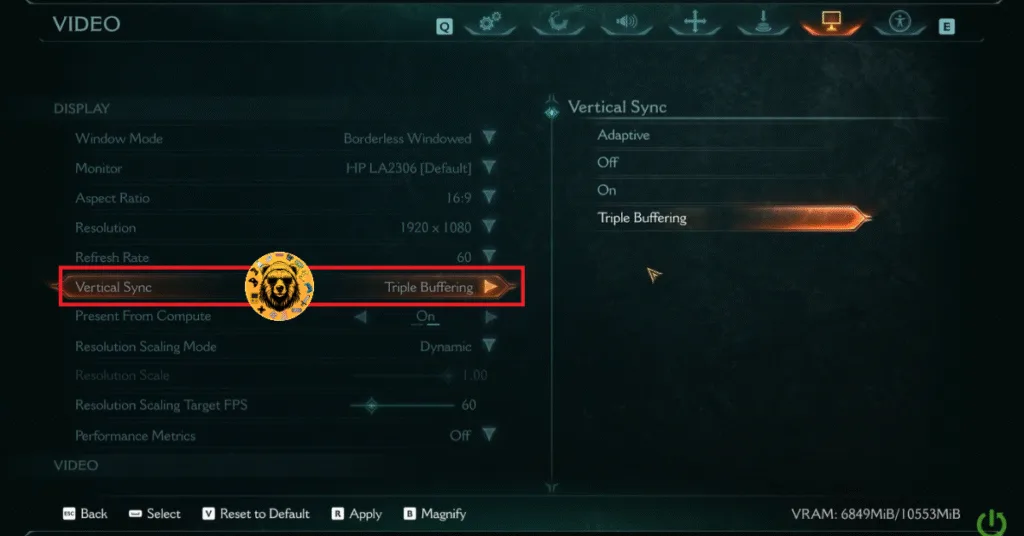
Note: In DOOM: The Dark Ages, you have four options to choose from for “Vertical Sync”, which are:
- Adaptive
- On
- Off
- Triple Buffering
The “Adaptive” option only enables vsync when the FPS matches the refresh rate. Meaning that if you have a 120 Hz display, the “Adaptive” option will synchronize frames when DOOM is rendering 120 FPS. If the FPS value is below the refresh rate, then vsync will be disabled and the screen will tear.
The “On” option forces vertical sync all the time, no matter if the FPS value is lower than the refresh rate. As for the “Triple Buffering” option, it also forces vsync all the time, but has a but higher latency cost.
Use NVIDIA App or NVIDIA Control Panel to Limit DOOM’s Max FPS
Since DOOM: The Dark Ages doesn’t have an in-game FPS limiter, you’ll have to use the NVIDIA Control Panel or NVIDIA App to limit the game’s framerate. Here is how you can do it using the NVIDIA App:
- Open the Nvidia App and select the “Graphics” tab.
- Select “DOOM: The Dark Ages” from the list of games.
- Scroll down the options and click on “Max Frame Rate”.
- Turn it on and set a value for it.
- Play the game, and the crashes are now fixed.
If you don’t have the NVIDIA App installed on your PC, then use the NVIDIA Control Panel to limit the game’s max framerate. Here is how it can be done:
- Open the Nvidia Control Panel.
- Click the “Manage 3D Settings” option from the left menu.
- Click the “Program settings” tab.
- Select “DOOM: The Dark Ages” from the list.
- Scroll through the options and find the “Max Frame Rate” option.
- Enable it and set a value for it.
- Play the game, and the Fatal error is now fixed.

Useful Tip: Unless you are playing the game on a Gsync or Freesync display, the frame rate value should be 1/2, 1/3, or 1/4th of your display refresh rate, otherwise, the game will feel jittery.
Fix #5 – Disable Graphics Card Overclock or Force Recommended Clocks
One of the many advantages PC gaming has over consoles is that users can overclock their hardware to get more in-game performance. While it does work, in some cases, it makes gaming an unstable experience. If you have overclocked your graphics card, it is the reason for DOOM’s in-game crashes. You can fix the issue by reverting the graphics card to its default GPU and Memory clocks.
If you haven’t overclocked your graphics hardware, then it is likely factory overclocked. Most graphics cards from NVIDIA and AMD AIB partners are either factory overclocked or use higher GPU and Memory clocks than their reference models. These higher clocks are crashing DOOM: The Dark Ages. You can fix the issue by forcing the GPUs to use their respective recommended GPU and Memory clocks. Here is how you can force reference clocks:
Enable Debug Mode (NVIDIA)
- Open the NVIDIA Control Panel.
- Click the “Help” button in the top menu.
- Select the “Debug Mode” option.

Helpful Note: The Debug Mode forces the graphics card to use NVIDIA’s recommended GPU and Memory clocks for the particular model. This reduces the GPU load a bit and fixes crashes.
Underclock Your Graphics Hardware (AMD)
AMD has been lagging a bit behind when it comes to features in its Adrenalin Software when compared to NVIDIA. The software also doesn’t have an option that would provide a similar effect to the Debug Mode. You’ll have to manually underclock your graphics card to fix DOOM’s in-game crashes.
Don’t worry, it is just a slight underclock, which won’t impact the game performance that much, but will fix the game’s crashing issue. Here is how you can underclock your AMD graphics card:
- Open AMD Adrenalin Software.
- Go to the “Performance” tab.
- Click the “Tuning” tab.
- Click on “Custom” under “Manual Tuning”.
- Enable “GPU Tuning” and also enable “Advanced control”.
- Three sliders will appear: Minimum Frequency, Maximum Frequency, and Voltage.
- You only need to adjust the “Maximum Frequency” slider.
- Slide it a little bit to the left to lower it, and click the “Apply Changes” button at the top right. (Finding a stable value requires trial and error.)
- Play DOOM, and the crashes are now fixed.

Fix #6 – Reset GPU Driver
As stated, the GPU driver is the reason DOOM: The Dark Ages is crashing randomly during gameplay. Timeout Detection and Recovery (TDR) is a Windows feature that recovers or resets the GPU driver when it stalls. However, it isn’t a perfect system and often crashes the driver, which crashes the game.
Windows TDR is the reason for DOOM’s in-game crash issue, and you can fix it by creating a TDRLevel file in the Windows Registry, which will reset the driver as soon as it detects a stall. Here is how you can adjust Windows TDR settings to fix the crashes:
- Open “regedit” and run it as an administrator.
- Go to “HKEY_LOCAL_MACHINE -> SYSTEM -> CurrentControlSet -> Control -> GraphicsDrivers”.
- Right-click in the right panel in the blank space, hover the mouse cursor over “New”, select the “DWORD (32-bit) Value” option, and name the file TdrLevel.
- Right-click the “TdrLevel” file and select Modify.
- Confirm that the value is 0 under “Value data”.
- Restart your PC.
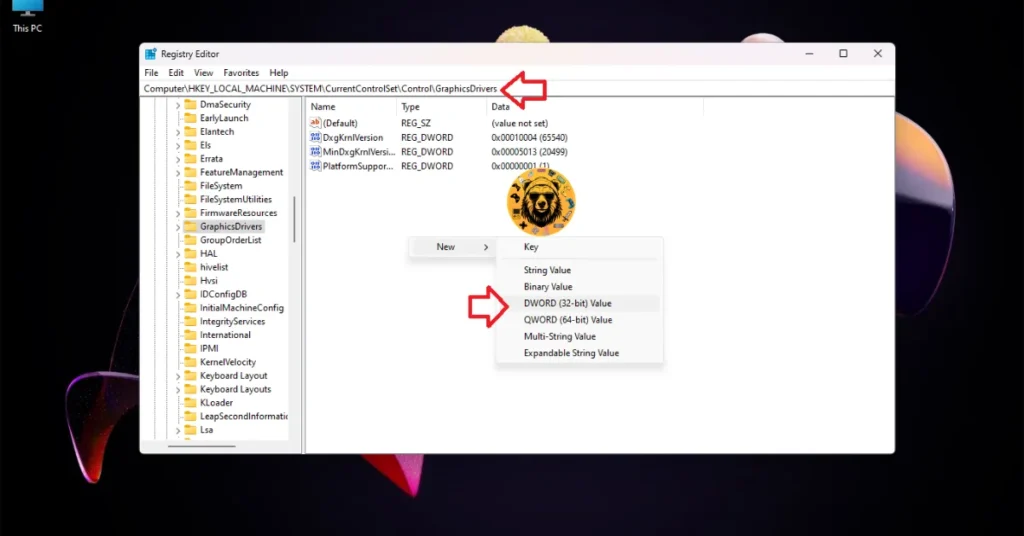



These are the fixes that will fix the DOOM: The Dark Ages’ in-game crashes on your Windows PC. If you are experiencing errors and crashes in other games, also see our fixes hub for commonly occurring errors for PC and handhelds.








